Redwood: Use the Optimized Product Management Search
You can configure and run fast and efficient searches using the enhanced Product Management search. The new capabilities in this update are:
- Search and find content within descriptions using phrase search.
- Search based on a query using a combination of operators, phrase search, and filter chips.
- Enable or disable keyword search for the Item Description attribute.
- Standardize the display of the username using the User Display Preference profile option when displaying user related fields in item search results using the Product Management Search Experience.
Extensions for Product Management Search
A new query engine extends the current keyword search capabilities and provides a set of operators that you can use within the search criteria. The following table provides the new operators.
| Operator | Description |
|---|---|
|
+ |
Acts as the AND operator. |
|
| or space |
Acts as the OR operator. Space character is considered OR operator. |
|
* |
When used at the end of a term, signifies a prefix query. |
|
" |
Wraps several terms into a phrase (for example, "220 Micro Farads"). Phrase Search |
|
(, ) |
Wrap a clause for precedence (for example, wind + (capacitor| cap)). |
|
~n |
When used after a term (for example, wnid~3), sets fuzziness. When used after a phrase, sets slop. |
|
- |
Negates the term. |
Phrase Search
You can use double quotes surrounding a group of search terms to find a match closest to the term and to find one or more terms in a specific order.
For example, if the item and description is:
Item Number: Capacitors_DQ_MM_1Description: CAP 330 Micro Farads 10mmdx17mml 105s mp LOW Axial y5v 0.05 Ohms 10 Year 100 Celsius -35 Celsius .0017 Amperes 8 % ab 15 Volt 1.5 %
You can search for "330 Micro Farads", or any other combinations of the terms in the order they appear. When you enter "330 Micro Farads" as the search criteria, the result returns all items that have this phrase. The following screenshot shows multiple items are found that has the phrase 330 Micro Farads and Capacitors_DQ_MM_1 is one of the items in the search results.
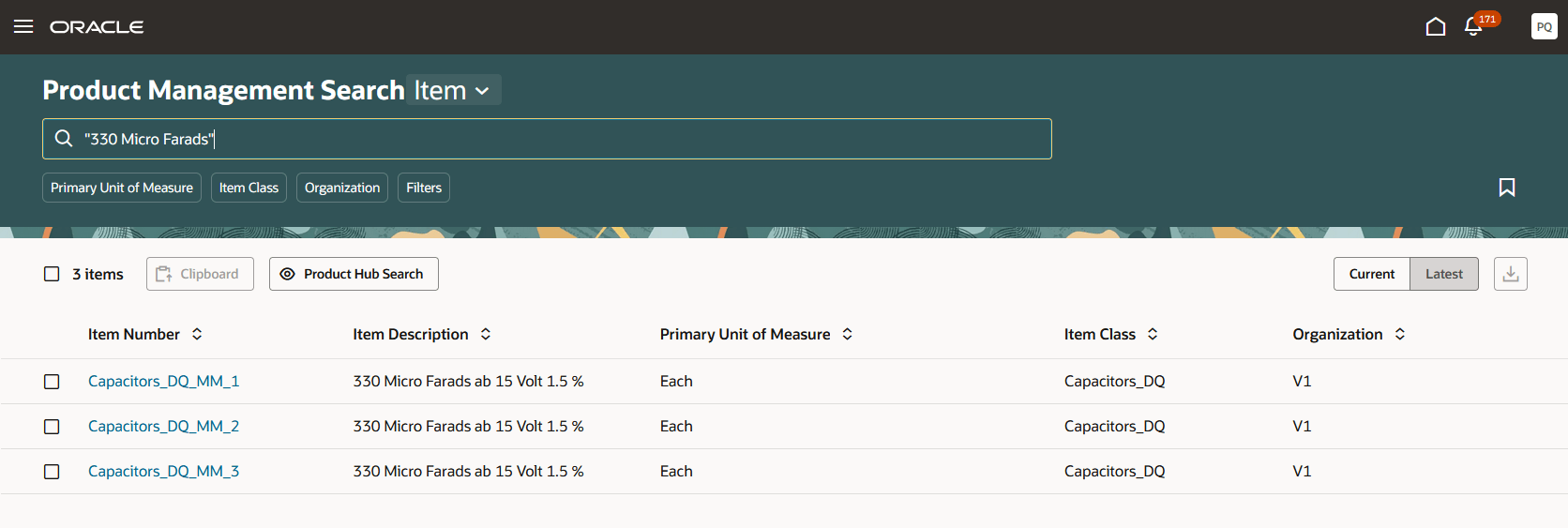
Phrase Search Within Item Description
Building Query
When you don’t know the part number, you can use a combination of operators, phrase search, and filter chips to form a query. For example, the Design Engineer needs a capacitor in the micro farads range and will be able to use 15 volts. The Design Engineer knows that there are one or more item classes for capacitor and uses the Item Class filter chip to select one of the item classes. Next the Design Engineer enters the following query in the search box:
Cap + "Micro Farads" + "15 Volt"
where:
- Cap is the keyword to do a keyword search for all part numbers starting with Cap
- + is the AND operator
- "Micro Farads" is in phrase search format
- + is the AND operator
- "15 Volt" is in phrase search format
The result of the query returns three parts. Next, the Design Engineer can add additional attributes using the View Selector to refine the part to use.
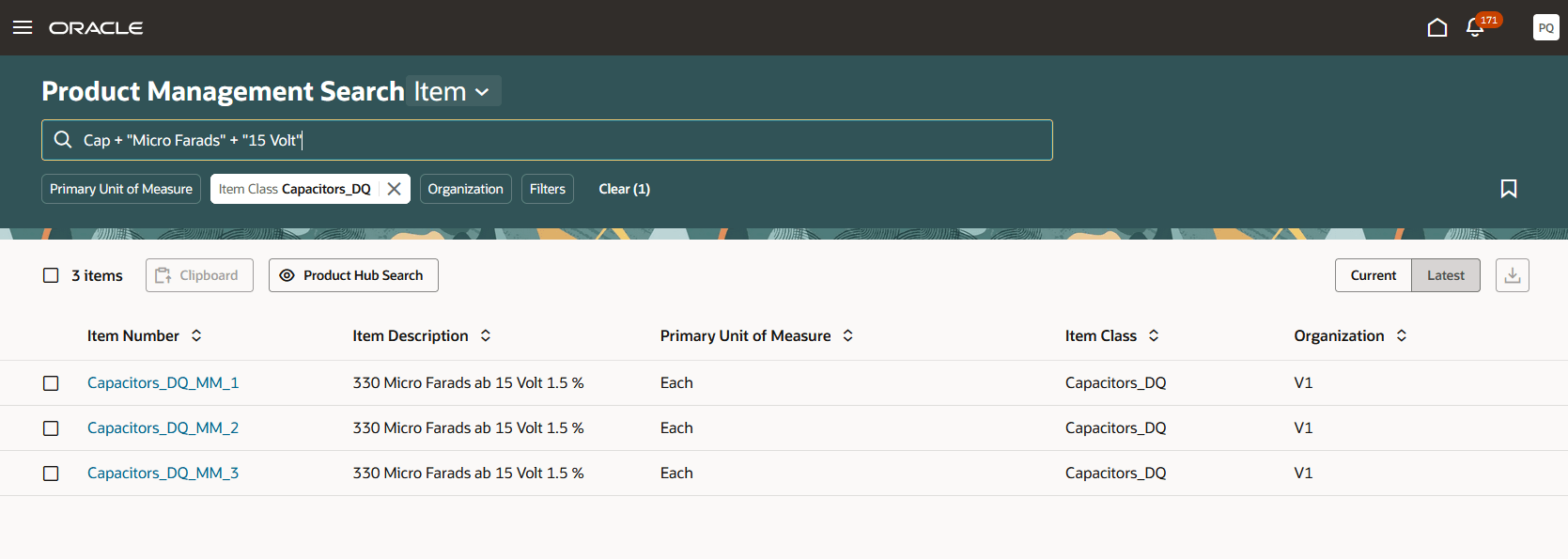
Search Using Query
View Enhancements
Administrators can turn on Keyword Search for the Item Description attribute in a view for cases where they don’t want a match on the Description field. If the Item Description attribute value is generated using extensible flexfields, the administrator can turn off Keyword Search and use the filter chips to search for content within the Description.
Username Display
Administrators can use the User Display Preference profile option (ORA_EGP_NAME_DISPLAY_MODE) to standardize the display of the username across the application. This profile controls the way attribute values for usernames are displayed. Select your preferred display format:
- Username (example: Jane.Doe)
- Email (example: jdoe@abc.com)
- Name (example: Jane Doe)
Attributes such as Create By will use the value selected in this profile option.
This feature helps you to perform a search quickly and improve the relevance of search results.
Here's the demo of these capabilities:
Steps to Enable and Configure
Use the Manage Administrator Profile Values task to enable the search extension features. Keyword search for Item Description and standardizing the display of username features are available by default and you don’t need to enable these features. For instructions, refer to the Optional Uptake of New Features section of this document.
Follow these steps to enable or disable the search extension features:
- In the Setup and Maintenance work area, search for and select the Manage Administrator Profile Values task.
- On the Manage Administrator Profile Values page, search for and select the ORA_EGP_SIMPLE_QUERY_STRING_SEARCH profile option code.
- In the Profile Values section, set the Site level to Y. The default value is N.
- Y = enables the feature
- N = disables the feature
- Click Save and Close. Changes in the profile value will affect users the next time they sign in.
This profile option is a Site level profile that applies to all users.
Tips And Considerations
- Use phrase search on item numbers to increase the matches when the item number includes special characters such as hyphen.
- Applying multiple filter chips with specific values selected will be ANDed together as part of the search.
- Use multiple search terms with operators and filter chips together to form a query.
Key Resources
- Refer to the Oracle Fusion Cloud SCM: Using Product Master Data Management guide, available on the Oracle Help Center.
Access Requirements
Users who are assigned a configured job role that contains these privileges can access this feature:
- Product Search (ORA_EGI_PRODUCT_SEARCH_DUTY):
- View Product Management Search (EGP_VIEW_PRODUCT_MGT_SEARCH_PRIV)
- Get Search View REST (EGP_GET_SEARCH_VIEW_REST_PRIV)
- Get Product Management Index REST (EGP_GET_PM_INDEX_REST_PRIV)
- Manage Search View REST (EGP_MANAGE_SEARCH_VIEW_REST_PRIV)
- Get Item Index Available Attributes REST (EGP_GET_PM_ITEM_AVAIL_REST_PRIV)
- Access Product Development Configurations Using a REST Service (ACA_GET_PD_CONFIGURATIONS_REST_PRIV)
- Manage System Searches (HRC_MANAGE_SYSTEM_SEARCHES_PRIV)
- Use REST Service - Saved Searches (HRC_REST_SERVICE_ACCESS_SAVED_SEARCHES_PRIV)
- Configure Views (ORA_EGI_CONFIGURE_VIEWS_DUTY):
- Manage Product Management View (EGP_MANAGE_PM_VIEWS_PRIV)
- Manage Search View REST (EGP_MANAGE_SEARCH_VIEW_REST_PRIV)
- Get Product Management Index REST (EGP_GET_PM_INDEX_REST_PRIV)
- Get View Available Attribute REST (EGP_VIEW_AVAIL_ATTR_REST_PRIV)
- Access Product Development Configurations Using a REST Service (ACA_GET_PD_CONFIGURATIONS_REST_PRIV)
- Get View Available Attribute REST (EGP_VIEW_AVAIL_ATTR_REST_PRIV)
These privileges are both new and existign this update.