Review Buy-Side VMI Metrics Using a New User Experience
You can now use the Redwood user experience to review metrics for the buy-side vendor-managed inventory business process. This process facilitates your suppliers to manage inventory levels and make decisions on your behalf, generating and shipping timely replenishments to your locations. The following metrics are displayed on this page:
- Replenishment Exceptions: Display a count of VMI items with inventory issues such as out-of-stock, stock below minimum threshold or stock above maximum threshold. These exceptions are displayed by supplier and by location.
- Open Replenishment Request: Highlights the status of the created replenishment requests. This metric tracks all statuses from replenishment request creation to the successful generation of a purchase order in Oracle Fusion Cloud Procurement. The statuses include Submitted, Requested, Pending Approval, Failed, Canceled, and Rejected. This metric enables you to view requests created in the last 7 days.
- Replenishment Life Cycle Transactions: Highlights the life cycle of supplier replenished items. This metric helps you understand the various statuses in the life cycle and the number of items in each state. The statuses of replenishment life cycle include Pending Request Approval, Pending Shipment, Pending Receipt, and Pending Delivery.
- Missing Min-Max Quantities: Displays items with missing minimum quantity and maximum quantity thresholds by location. This metric applies to both supplier-owned and enterprise-owned item locations.
You can use a saved search to easily access the buy-side vendor-managed inventory metrics for a sub-set of critical suppliers.
The Replenishment Exceptions visualization displays the number of VMI items with inventory quantity exceptions in a chart by location and in a chart by supplier. Click on a bar segment in the Replenishment exceptions by location chart to drill down to the Inventory page and filter the results to the specific location and type of exception. Click on a bar segment in the Replenishment exceptions by supplier chart to drill down to the Inventory page and filter the results to the specific supplier and type of exception.
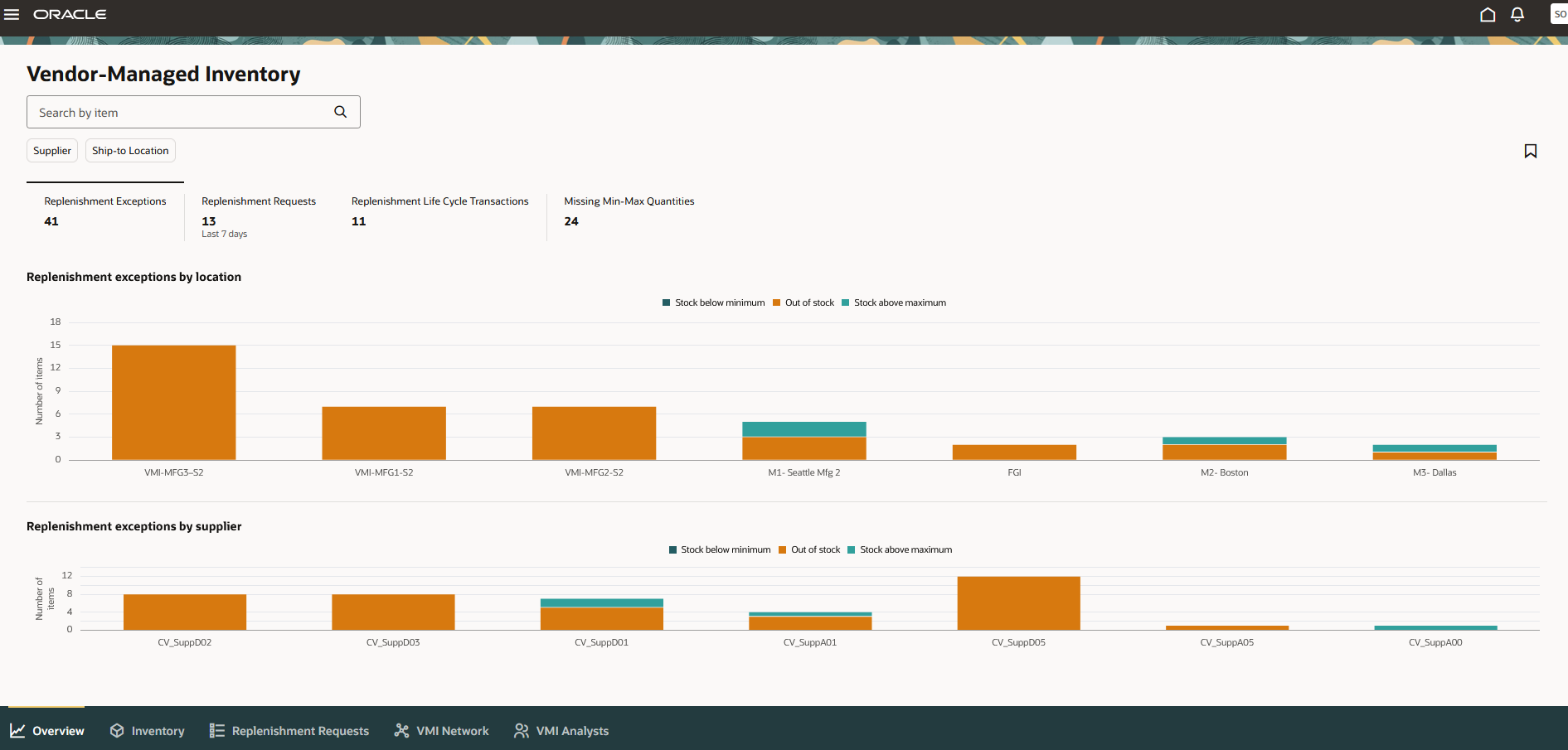
New Replenishment Exceptions visualization in the Redwood user experience
The Replenishment Requests visualization tracks the replenishment requests created in VMI and their current status, from creation to purchase order generation, as well as those replenishment requests that were not successfully processed. Click on a bar to drill down to the Replenishment Request page and filter the results by the selected status.
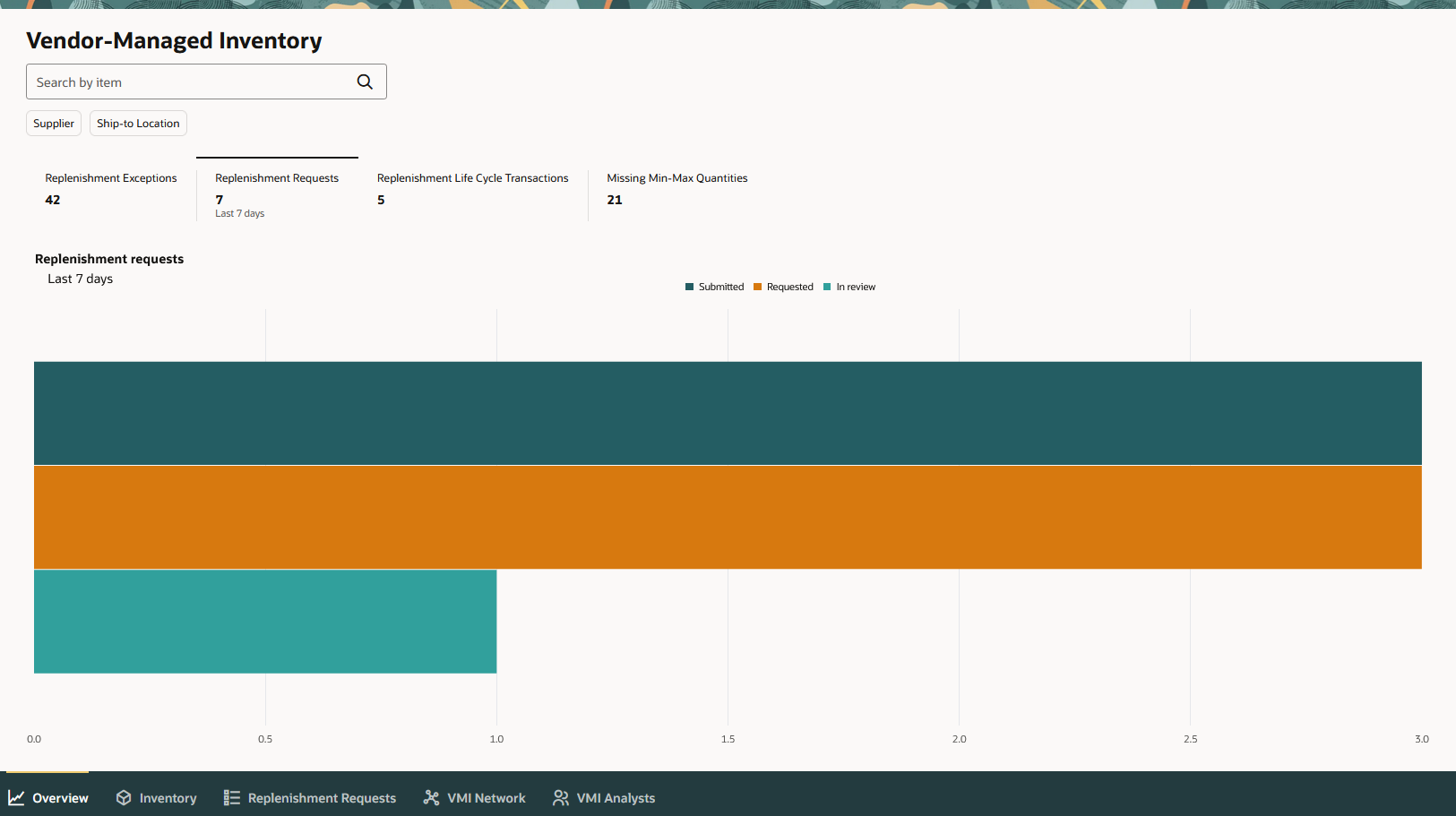
New Replenishment Requests visualization in the Redwood user experience
The Replenishment Life Cycle Transactions visualization displays the count of supplier replenished items in each life cycle status. Click on a bar to drill down to the Replenishment Requests page and filter the results to the specific life cycle status.
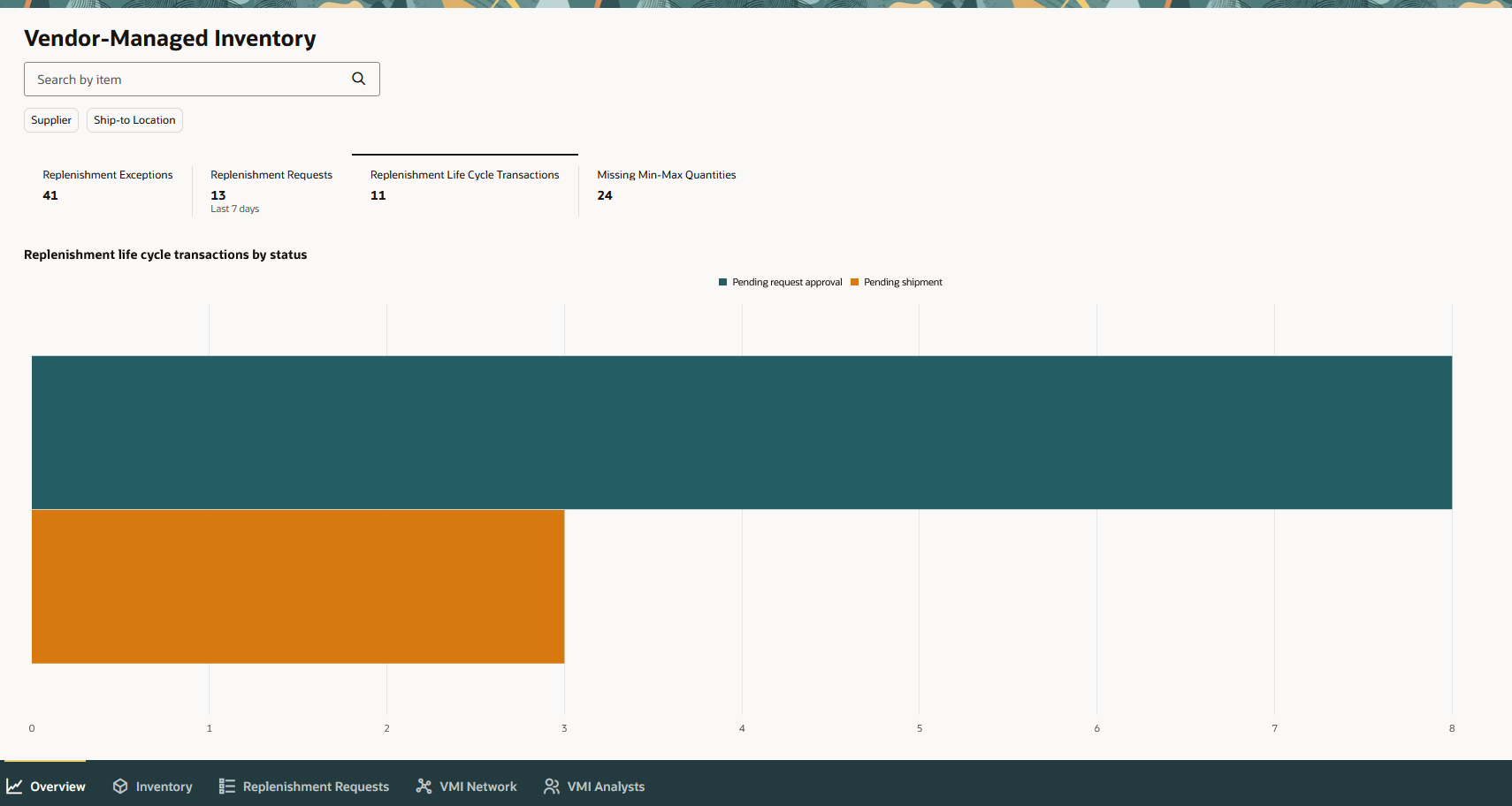
New Replenishment Life Cycle Transactions visualization in the Redwood user experience
The Missing Min-Max Quantities visualization displays supplier-owned and enterprise-owned items missing the minimum quantity and maximum quantity thresholds. Click on a bar segment to drill down to the Inventory page and filter the results to the specific ship-to location and min-max quantity source.
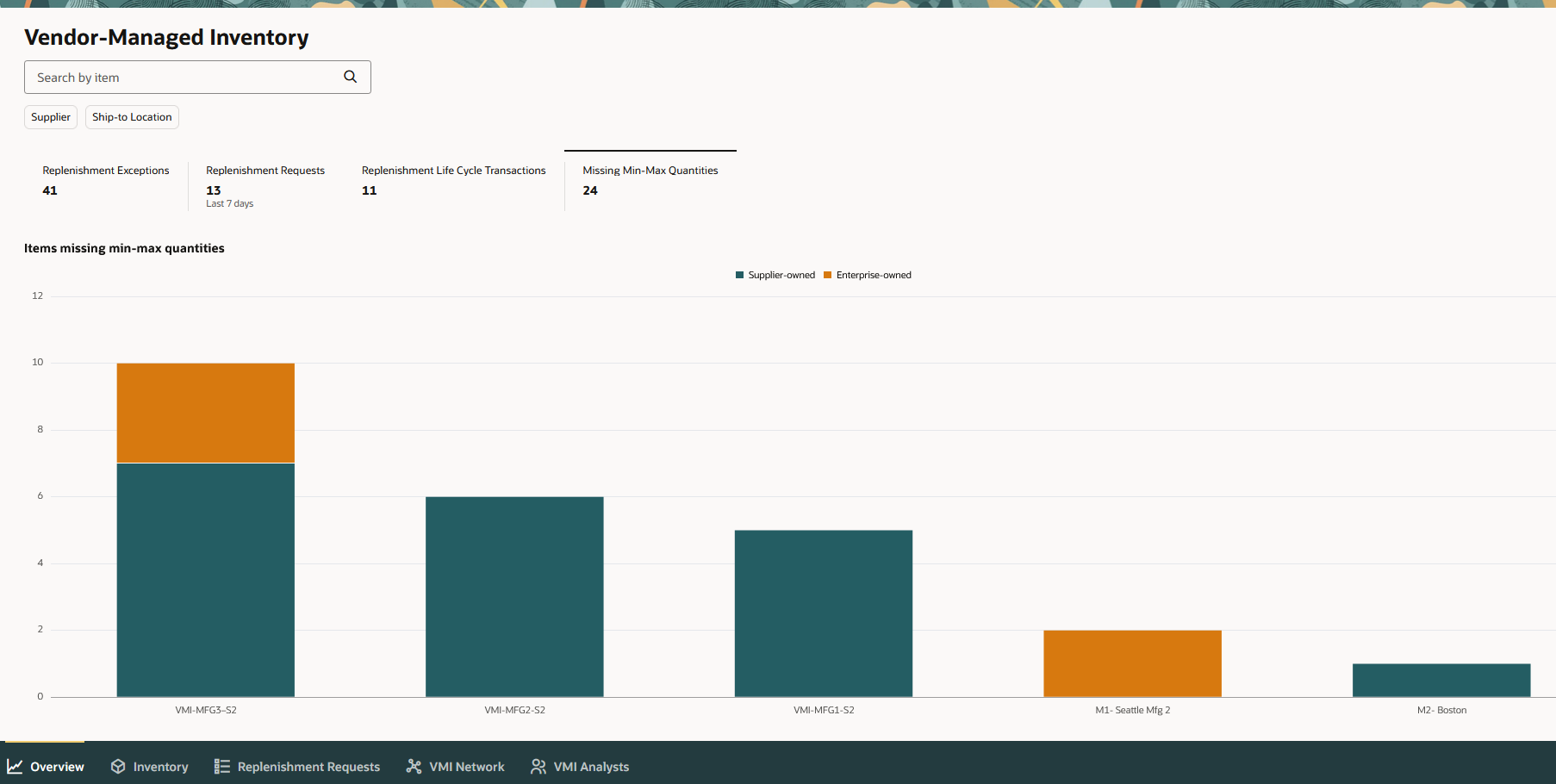
New Missing Min-Max Quantities visualization in the Redwood user experience
Steps to Enable
Use the Opt In UI to enable this feature. For instructions, refer to the Optional Uptake of New Features section of this document.
Offering: Manufacturing and Supply Chain Materials Management
If you want to use the Redwood: Buy-Side VMI Metrics Using a New Experience feature, then you must opt in to its parent feature: Vendor-Managed Inventory. If you’ve already opted in to this parent feature, you don’t have to opt in again.
Follow these steps to enable or disable this feature:
- In the Setup and Maintenance work area, search for and select the task Manage Profile Options for Supply Chain Collaboration.
- On the Manage Administrator Profile Values page, search for and select the profile option code ORA_VCS_VMI_NETWORK_PAGE_REDWOOD_ENABLED.
- In the Profile Values section, set the Site level to Y or N. The default value is N.
- Y = enables the feature
- N = disables the feature
- Click Save and Close. Changes to the profile value will take effect the next time users sign in.
Access Requirements
Users who are assigned a configured job role that contains these privileges can access this feature:
- Review Transactions for VMI Items as Enterprise User (VCS_VMI_REVIEW_TRANSACTIONS_ENTERPRISE_PRIV)
These privileges were available prior to this update.