Redwood: Manage Pending Transactions Using a Redwood Page
A pending transaction is either a transaction that's been loaded into the interface table and waiting to be executed, or a transaction that's been executed, but resulted in an error. Reviewing these transactions, correcting those in error, and resubmitting them efficiently is key to ensuring an accurate on-hand quantity picture and cost accounting. Now you can review your pending transactions using a Redwood page.
The Inventory Transactions page is a newly unified page designed to simplify access to both pending and completed transactions. You can manage your inventory transactions through the Redwood Inventory Transactions page, located under Inventory tasks in the Inventory Management work area.
The Inventory Transaction page includes two built-in tabs:
- Pending
- Completed
By default, the Pending Transactions tab displays when you access the page. However, you can easily toggle between the Pending and Completed tabs to find the information or transactions you need.
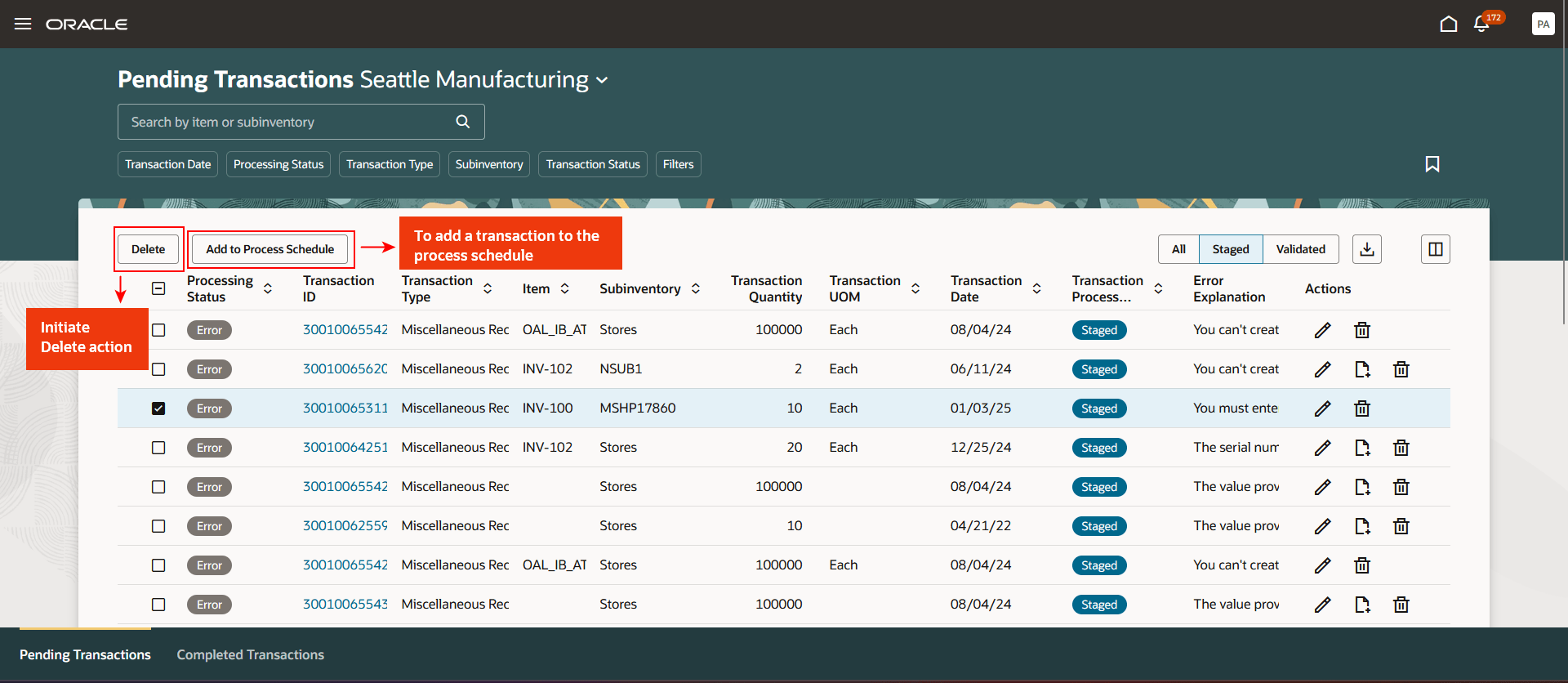
Pending Transactions Landing Page
Here's what you can do on the Pending Transactions page:
- Review pending transactions
- Process pending transactions
- Delete pending transactions
There are three toggle buttons to sort items based on their transaction process state:
- All: Displays both staged and validated transactions
- Staged: Displays only staged transactions
- Validated: Displays only validated transactions
Review Pending Transactions
View transactions that are either waiting for execution or that have encountered errors. For transactions with errors, detailed error messages are displayed directly on the landing page.
To resolve errors:
- Click the Edit icon under the Actions menu to open the Inventory Transaction Details page.
- Make necessary updates and choose one of the following actions:
- Add to Process Schedule: Save changes and schedule the transaction for processing.
- Save and Close: Save changes and close the page for further edits later.
- Save: Save changes instantly and continue editing.
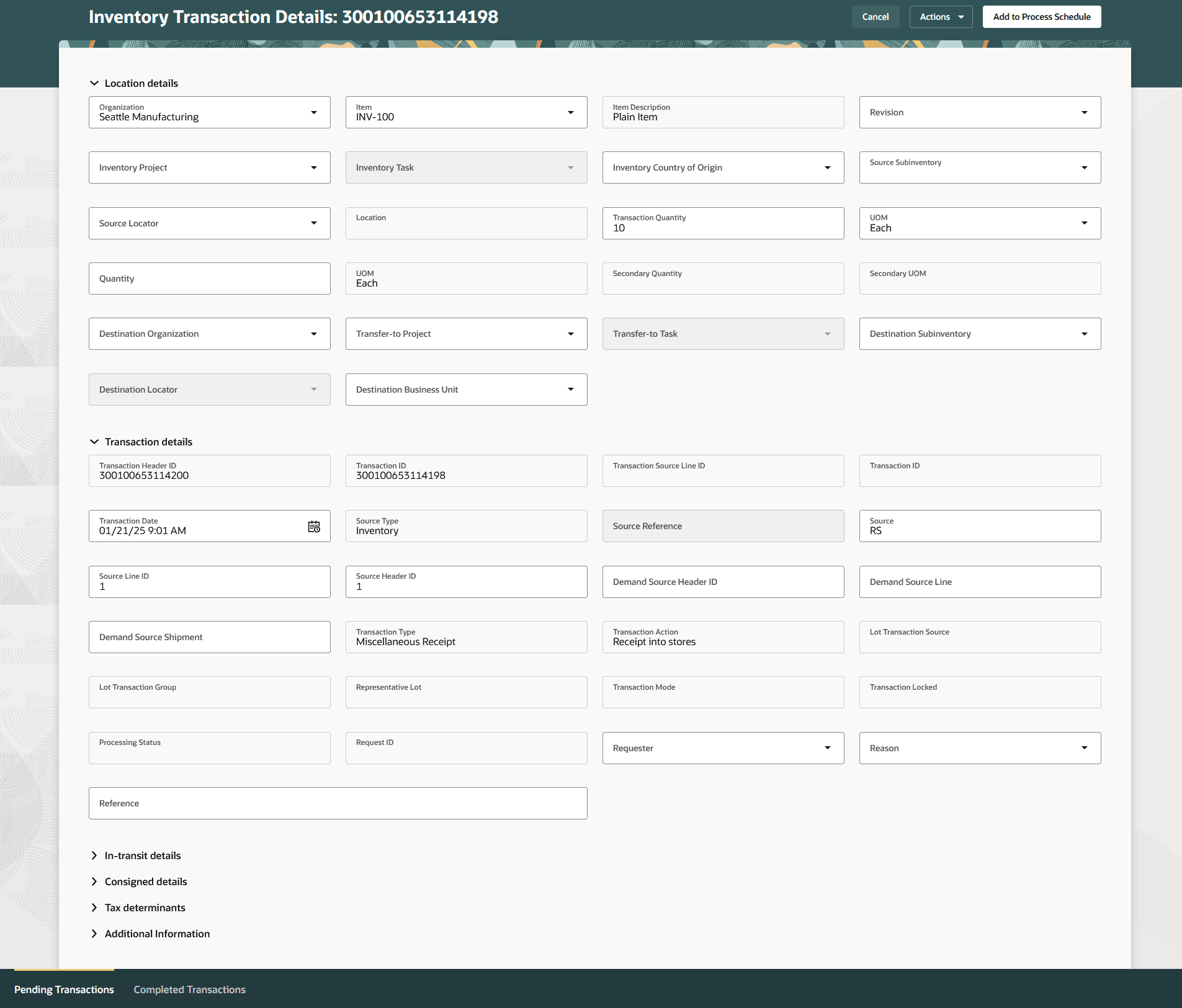
View Transaction Details Page
You can view or edit lot and serial number details from the Pending Transactions page:
- For Staged transactions, use the Record Lot and Serial Numbers icon to view or edit lot and serial number details.
- For Validated transactions, view lot and serial number details in read-only mode using the same icon on either the landing page or the Inventory Transaction Details page.

Use Actions to View Lot and Serial Numbers
Process Pending Transactions
Use the Add to Process Schedule button from the landing page or the Inventory Transaction Details page to process transactions waiting for execution.
Delete Pending Transactions
Remove transactions that are no longer relevant.
You can delete:
- Individual transactions using the row-level Delete action.
- Multiple transactions by selecting records and clicking the Delete button on the landing page
This feature provides you the ability to review and manage your pending transactions with an improved user experience.
Here's the demo of these capabilities:
Steps to Enable
Follow these steps to enable or disable this feature:
- In the Setup and Maintenance work area, search for and select the Manage Inventory Profile Options task.
- On the Manage Inventory Profile Options page, search for and select the Redwood Page for Pending Transactions Enabled profile display name or ORA_INV_PENDING_TRANSACTIONS_REDWOOD_ENABLED as the profile option code.
- In the Profile Values section, set the Site level to Yes or No. The default value is No.
- Yes = enables the feature
- No = disables the feature
- Click Save and Close. Changes in the profile value will affect users the next time they sign in.
Tips And Considerations
- To retrieve specific information about pending transactions, enter any relevant search criteria. You can also access lot and serial details for items that are lot controlled, serial controlled, or both, if applicable.
- Use additional filters to refine your search and select the Columns option to add more fields for display on the landing page.
Key Resources
- Oracle Fusion Cloud SCM: Using Inventory Management guide, available on the Oracle Help Center.
- Redwood: Review Completed Transactions Using a Redwood Page, available on the Oracle Fusion Cloud Inventory Management 25A What's New.
Access Requirements
Users who are assigned a configured job role that contains this privilege can access this feature:
- Review Pending Inventory Transaction (INV_REVIEW_PENDING_INVENTORY_TRANSACTION_PRIV)
This privilege was available prior to this update.