Redwood: Use Saved Searches on Redwood Pages
When performing your typical daily duties in the warehouse, there's inevitably a specific set of data you always want to review. Reentering the specific attribute values every day, sometimes multiple times a day, to search for the data you want to review quickly becomes tedious. Saved searches provide you the ability to enter the attribute values you care about the most and quickly run the search to find what you're interested in without having to constantly reenter the search parameters. Now you can create and run saved searches on multiple pages throughout Oracle Fusion Cloud Inventory Management.
You can now save your searches and run the saved searches on these Redwood pages:
- Item Attribute Exceptions
- Item Transaction Defaults
- Barcode Configurations
- Item Quantities
- Movement Requests
- Transfer Orders
- Consumption Advices
- Item Supply and Demand
- Movement Requests
- Interorganization Parameters
- Consigned Inventory
- Transfer Orders
- Inventory Transactions
- Pending Transactions
- Inventory Reservations
- Inventory Picks
- Business Events Configurations
- Cycle Counts
- Record Cycle Counts
- Cycle Count Approvals
- Lots and Serial Numbers
- PAR Counts Overview
- Expected Shipment Lines
- Received Lines
- Receiving Returns
- Inbound Shipments
- Create ASN
- Outbound Shipments
- Item Shortages
- Receipts (Supplier Portal)
- Returns (Supplier Portal
- Consigned Inventory (Supplier Portal)
- Consumption Advice (Supplier Portal)
- Consigned Transactions (Supplier Portal)

Item Supply and Demand
You can use the Saved Searches feature to perform these actions:
- Mark your saved search as default.
- Take these actions for the saved search: Save, Save as, Edit, Delete.
- Use the Copy link functionality. For example, you can copy and share the search with users using email or text messages. Users can then run the search and save it in their personal saved searches.
- Set up a system search. If you have the HRC_MANAGE_SYSTEM_SEARCHES_PRIV privilege, set the search as a system search so that it’s shared with all users. You can also mark it as the system default for all users when they use the search.
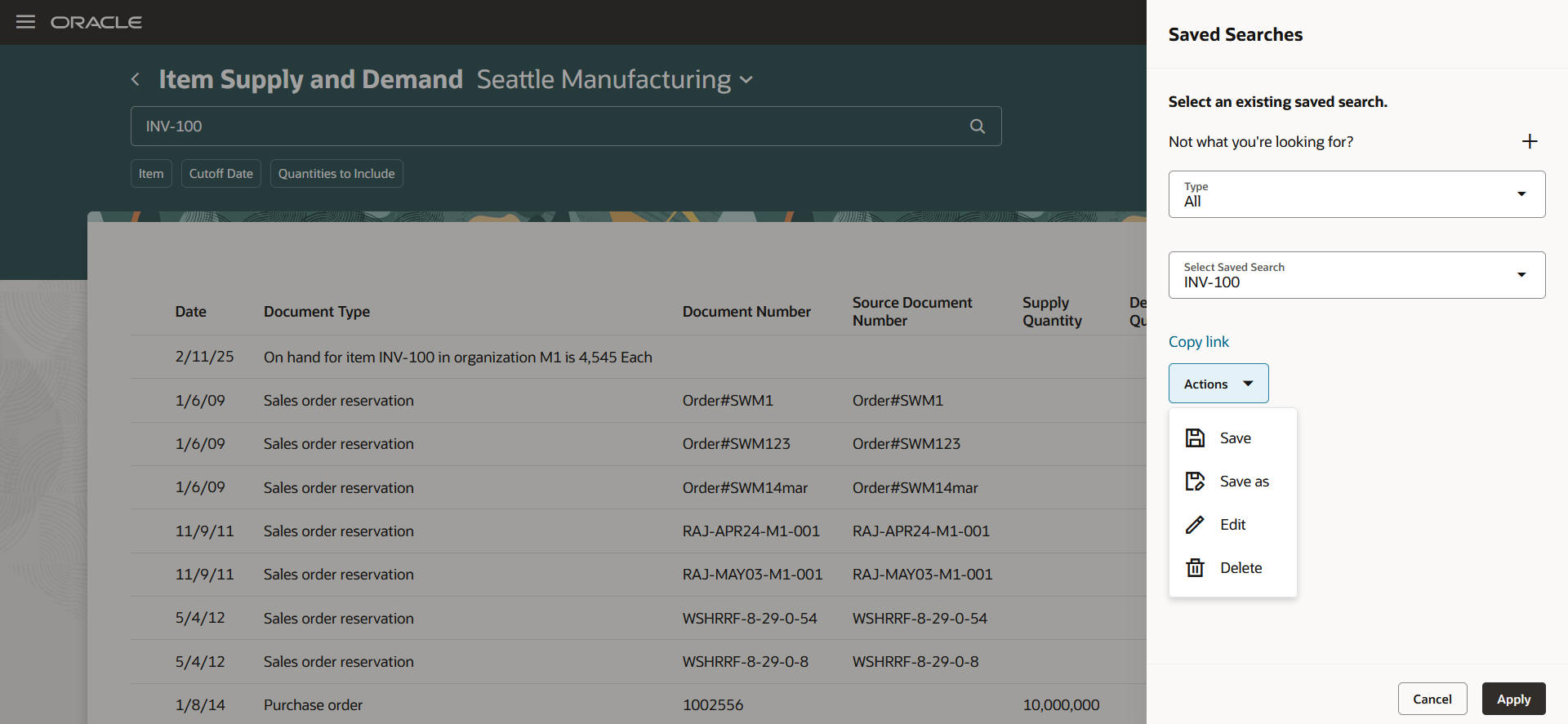
Saved Searches
This feature provides you a more efficient way to search and find the data you use the most on a daily basis.
Steps to Enable
Follow these steps to enable saved search:
To use Redwood Saved Searches, you must perform the initial ingest which requires submitting the ESS job to create index definition and perform initial ingest to OSCS scheduled process to create the index definition and perform the initial ingest to Oracle Search Cloud Service (OSCS).
The purpose of this job is to create the saved search index with the latest metadata and ingest all the existing data into the index. This is a prerequisite step to use the Redwood saved search functionality.
NOTE: This job should be run once per release after upgrade.
Ensure that your administrator provides you with the Manage Scheduled Job Definition privilege before performing these steps.
- Log in as the Supply Chain Application Administrator user.
- Navigate to Tools > Scheduled Processes, and then click Schedule New Process.
- Search and select the process name: ESS job to create index definition and perform initial ingest to OSCS.
- Parameter value for Index Name to Reingest.
- fa-hcm-savedsearch
Key Resources
- Oracle Fusion Cloud SCM: Using Inventory Management guide, available on the Oracle Help Center.
Access Requirements
Users who are assigned any of these job roles can access this feature:
- Warehouse Manager (ORA_INV_WAREHOUSE_MANAGER)
- Inventory Manager (ORA_INV_INVENTORY_MANAGER)
- Warehouse Operator (ORA_INV_WAREHOUSE_OPERATOR)
- Supplier Inventory Manager (ORA_INV_SUPPLIER_INVENTORY_MANAGER)
- Receiving Agent (ORA_RCV_RECEIVING_AGENT)
- Shipping Manager (ORA_WSH_SHIPPING_MANAGER)
- Shipping Agent (ORA_WSH_SHIPPING_AGENT)
These job roles were available prior to this update.