Redwood: Use the Improved Inventory Management Landing Page
Oracle Fusion Cloud Inventory Management is a complete materials management solution that enables you to manage the flow of material inbound to your organization, outbound from your organization, and within your warehouse or stocking locations. In order to effectively manage your receiving, shipping, and warehouse operations, you need a work area where you can view high-level details of your warehouse operations and access the tasks and processes to carry out operations. Now you can use the new Oracle Fusion Cloud Inventory Management landing page for an overview of your warehouse operations and as the entry point for performing the transactions you need to run your warehouse.
Warehouse Managers need a streamlined user experience to efficiently monitor warehouse activity. You can now use the new Inventory Management landing page to monitor key metrics within those inventory organizations for which you have access.
- Monitor Warehouse Activity: Utilize scoreboard cards to view metrics such as inbound shipments due in the last 7 days, critical item stockouts, cycle counts due in the last 30 days, and outbound shipments due in the last 7 days.
- Key Performance Indicators: View key performance metrics by selecting the scoreboard card and viewing the associated details within the Inventory Management landing page.
- View Object Details: You can view further details associated with the scoreboard cards by drilling into the underlying pages such as Inbound Shipments, Item Shortages, Cycle Counts, and Shipment Lines.
- Task Navigation: Navigate to tasks across Inventory Management, Receiving, and Shipping. Actions are grouped into categories such as Inventory Balances, Inventory Transactions, and Inventory Tracking.
NOTE: To enable the new Inventory Management landing page, you must set the value for the ORA_INV_INVENTORY_MANAGEMENT_LANDING_PAGE_REDWOOD_ENABLED profile option to Yes. The existing Inventory Management navigation tile has been renamed to Inventory Management (Classic).
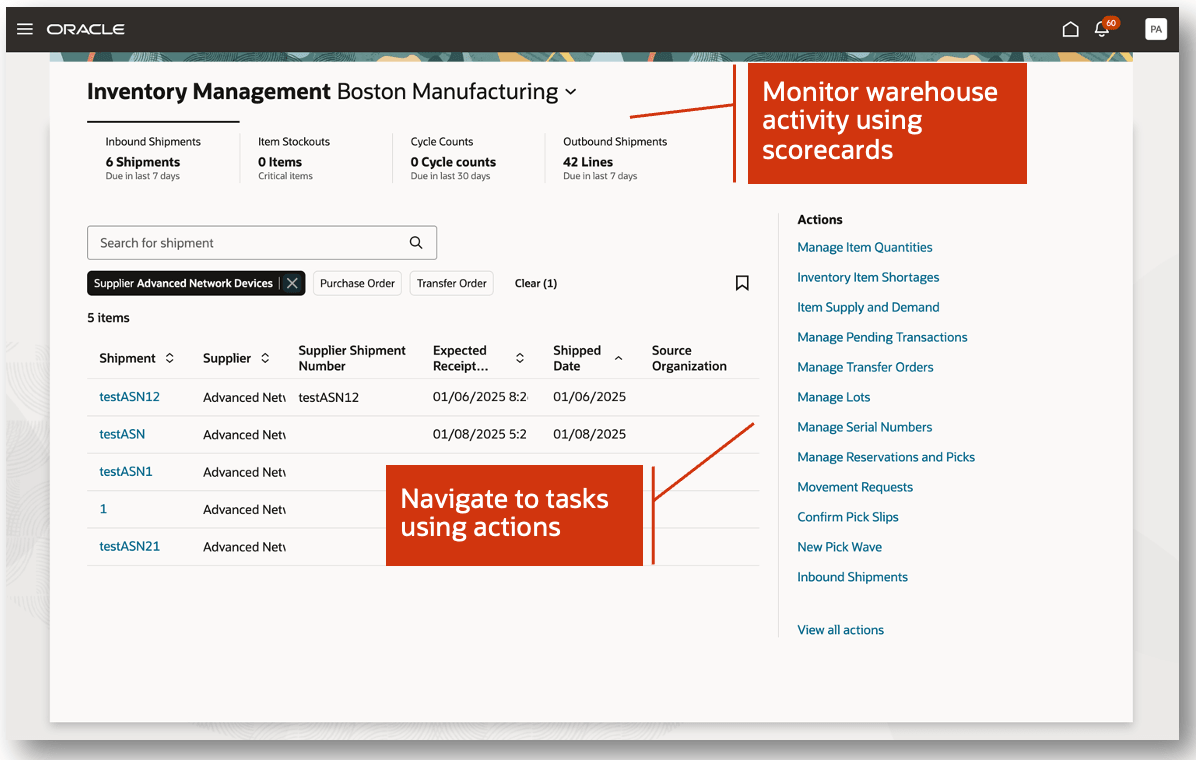
Inventory Management Landing Page
Once a scoreboard card is selected, details associated with the key performance metric will be shown on the Inventory Management landing page. For example, when selecting the Outbound Shipments scoreboard card, you can view details such as shipment line, item, order number, and customer. Links will be provided for each object that let you drill down to view further details. For example, the shipment line number is exposed as a link, allowing you to directly navigate to the Outbound Shipment Lines page.
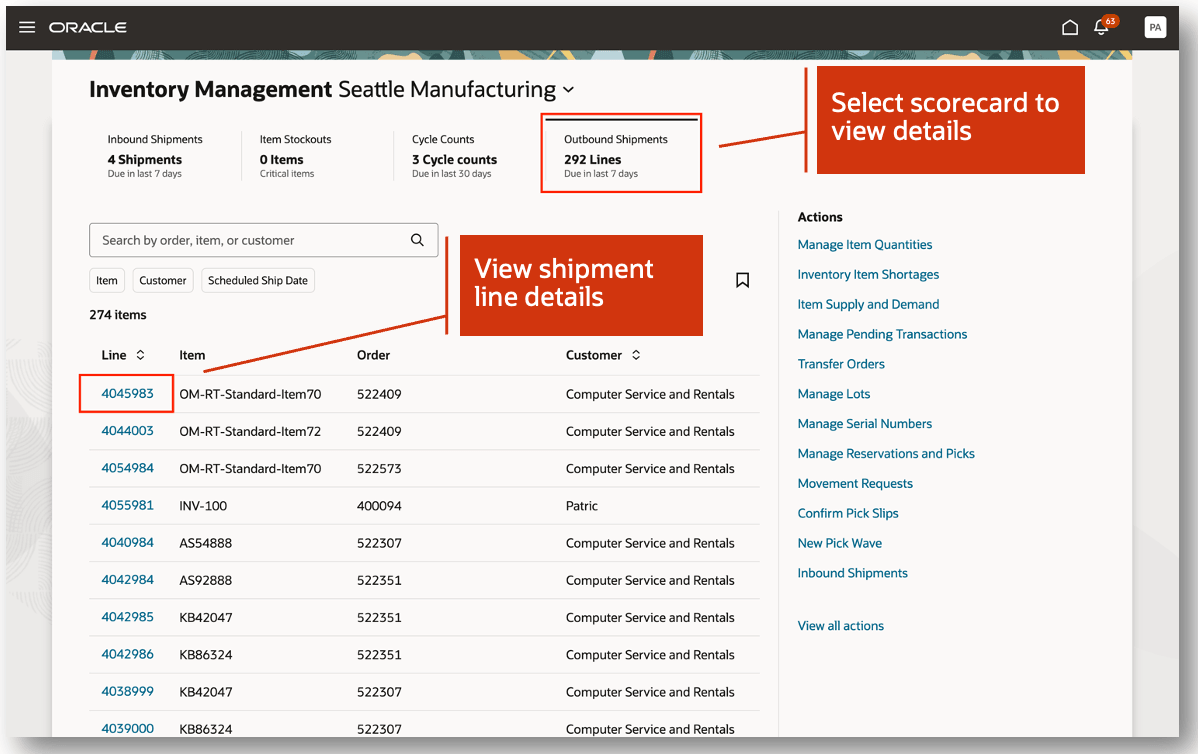
Outbound Shipments
You can easily navigate from the Inventory Management landing page to various pages within the application. You can view additional actions by clicking the View all actions link. Additionally, you can search for a specific action or group of actions. For example, you can search for actions by groups such as Inventory Transactions, Receipts, and Outbound Shipments. The Inventory Management landing page also supports saved searches that let you create and run your own saved searches. The applied saved search is indicated with a bookmark icon with the display name of the saved search.
NOTE: You can customize the list of actions with the pinning capability from the Actions drawer. Once an action is pinned, it will be displayed in the list of actions on the Inventory Management landing page.
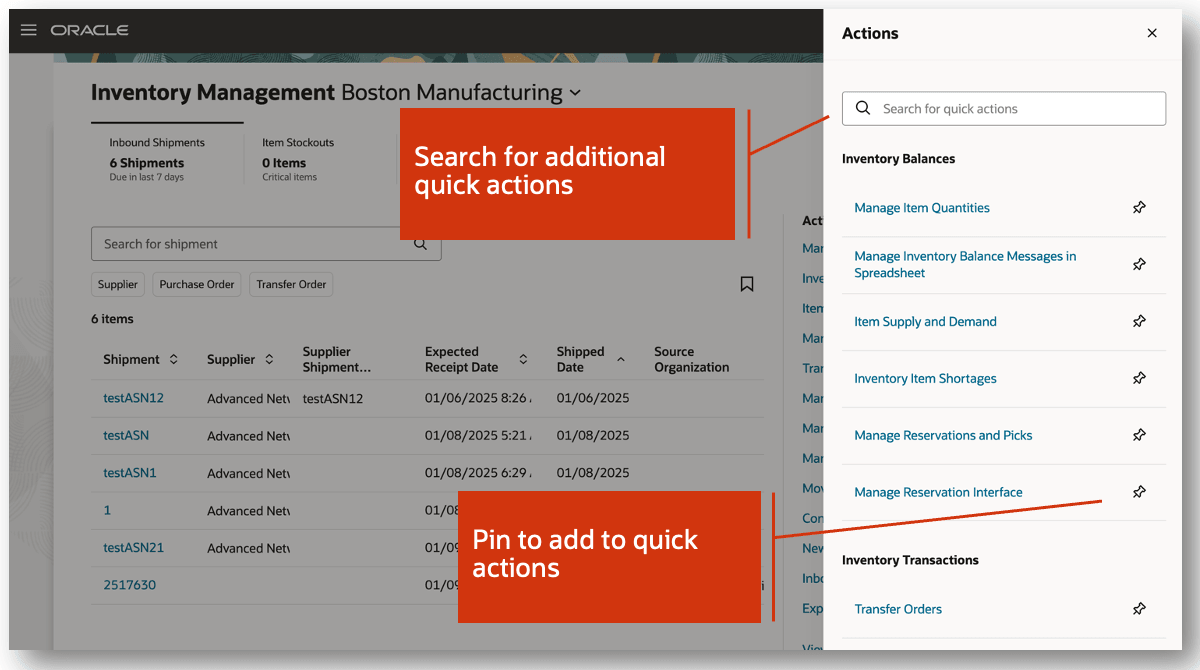
Quick Actions
To add OTBI-based KPIs and visualizations, click the Edit Page Layout button.
NOTE: The Edit Page Layout button is only displayed to users who are assigned a configured job role that contains the Configure OTBI Reports on Inventory Management Landing Page privilege (INV_CONFIGURE_OTBI_REPORTS_INVENTORY_MANAGEMENT_LANDING_PAGE).
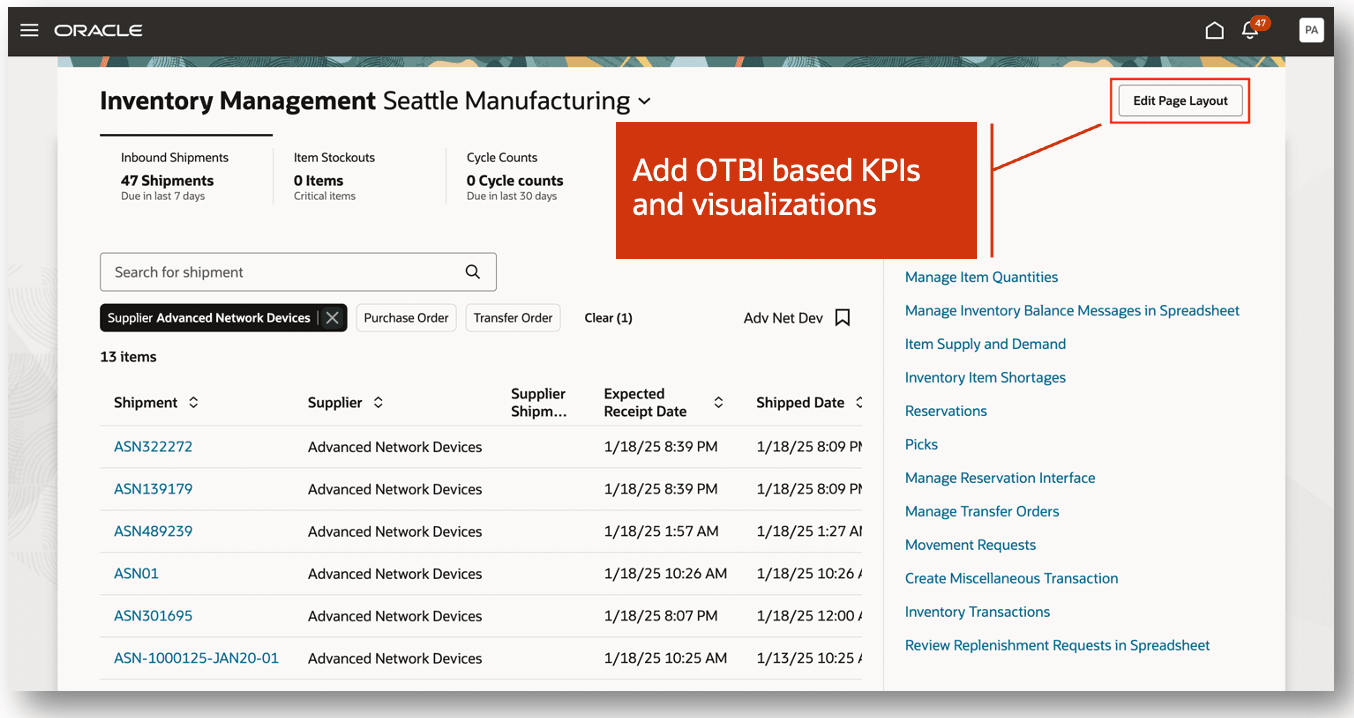
Edit Page Layout
Within the library, you can search and select from the listing of available KPIs and visualizations. Drag the content of type KPI to the scoreboard region. Drag the corresponding visualization to the area below the scoreboard card. For example, a visualization can be created to view inventory balances for a selected item across subinventories.
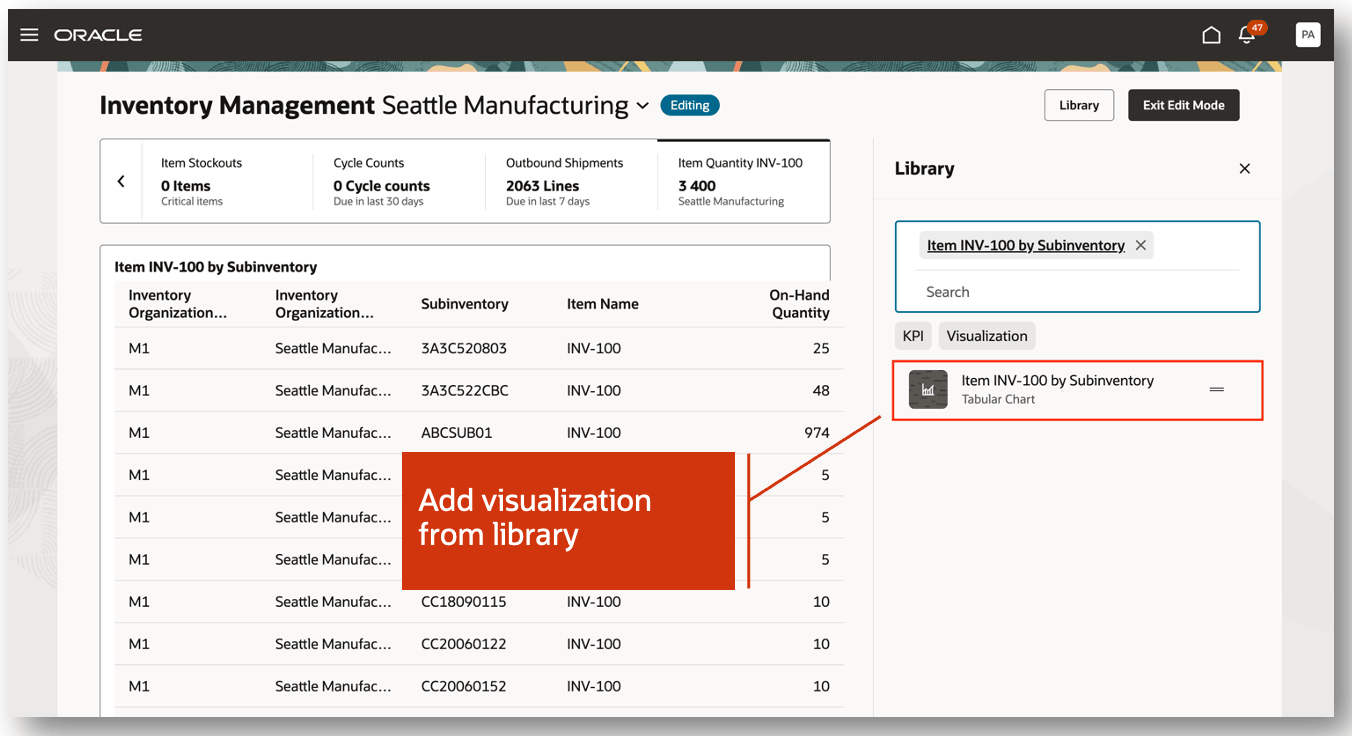
Add KPIs and Visualizations
The new Oracle Inventory Management landing page provides you with an experience that's optimized for productivity and faster performance, improving readiness for warehouse execution.
Here's the demo of these capabilities:
Steps to Enable
Follow these steps to enable or disable this feature:
- In the Setup and Maintenance work area, search for and select the Manage Inventory Profile Options task.
- On the Manage Inventory Profile Options page, search for and select the ORA_INV_INVENTORY_MANAGEMENT_LANDING_PAGE_REDWOOD_ENABLED profile option code.
- In the Profile Values section, set the Site level to Yes or No. The default value of the profile option is No.
- Yes = enables the feature
- No = disables the feature
- Click Save and Close. Changes in the profile value will affect users the next time they sign in.
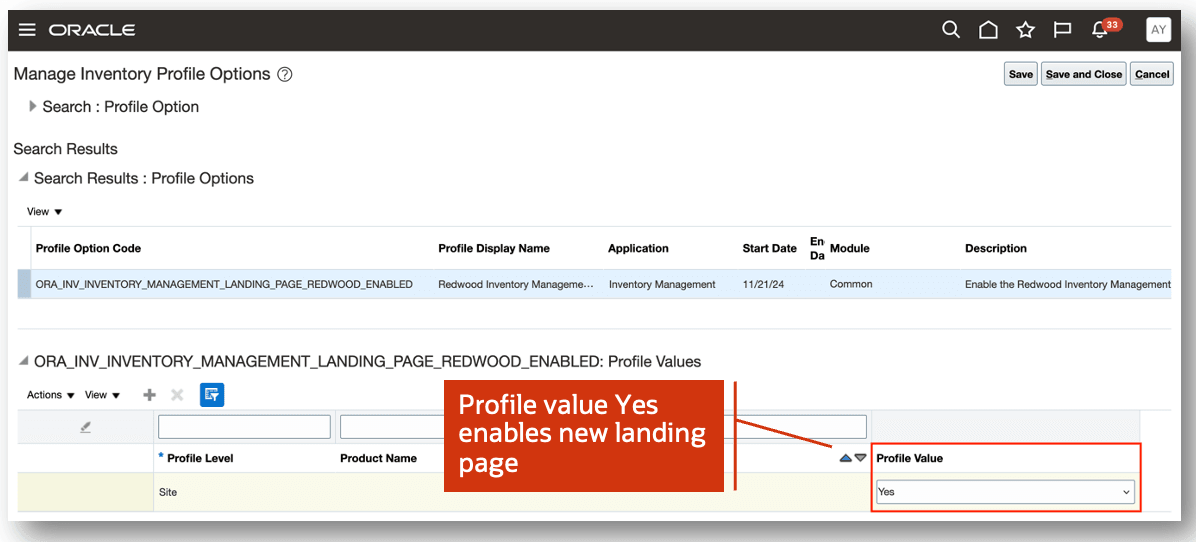
Manage Inventory Profile Options
You can define OTBI-based KPIs and visualizations using the Visualization Configurations tool. You must first create an analysis in OTBI. To create a KPI for the OTBI analysis, specify Metric Card as the visualization type. To create a visualization, specify Bar Chart, Pie Chart, Tabular Chart, and so on as the visualization type.
The Visualization Configurations tool can be accessed using this URL:
https://<servername>/fscmUI/redwood/cx-analytics/application/container/dvconfig
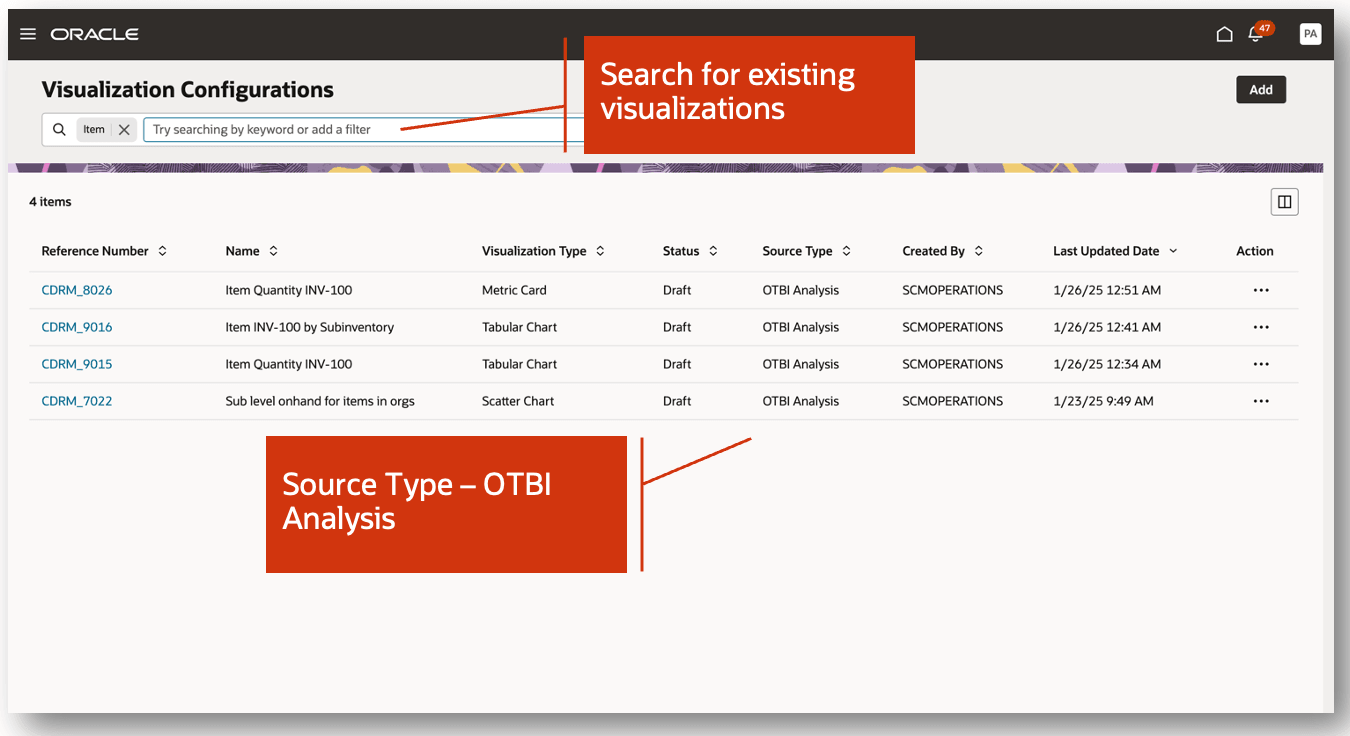
Visualization Configurations
Follow these steps to enable saved search:
To use Redwood Saved Searches, you must perform the initial ingest which requires submitting the scheduled process ESS job to create index definition and perform initial ingest to OSCS to create the index definition and perform the initial ingest to Oracle Search Cloud Service (OSCS).
The purpose of this job is to create the saved search index with the latest metadata and ingest all the existing data into the index. This is a prerequisite step to use the Redwood saved search functionality.
NOTE: This job should be run once per release after upgrade.
Ensure that your administrator provides you with the Manage Scheduled Job Definition privilege before performing these steps.
- Log in as the Supply Chain Application Administrator user.
- Navigate to Tools > Scheduled Processes, and then click Schedule New Process.
- Search and select the process name: ESS job to create index definition and perform initial ingest to OSCS.
- Parameter value for Index Name to Reingest.
- fa-hcm-savedsearch
IMPORTANT: If you don't specify a value for the Index Name to Reingest parameter, the process will end in error.
Tips And Considerations
- The existing navigation menu tile has been been renamed from Inventory Management to Inventory Management (Classic).
- A new Inventory Management navigation tile has been introduced that allows navigation to the new Inventory Management landing page.
- The landing page is enabled with Guided Journey which can be set up to guide the users to tasks which include AI Agent support.
- You can configure scoreboard cards when you're in the Edit mode of the layout.
- You can add KPI and visualizations based on an OTBI analysis from the available subject areas.
- You can't remove seeded KPIs in the Edit Page Layout. However, you can configure them (hide, show, and reorder) in Visual Builder Studio in Advanced mode.
Key Resources
- Oracle Fusion Cloud SCM: Using Inventory Management guide, available on the Oracle Help Center.
- Oracle Fusion Cloud SCM: Implementing Manufacturing and Supply Chain Materials Management guide, available on the Oracle Help Center.
Access Requirements
Users who are assigned a configured job role that contains these privileges can use this feature:
Inventory Management Privileges:
- Monitor Inventory Management Work Area (INV_MONITOR_INVENTORY_MANAGEMENT_WORK_AREA)
- Configure OTBI Reports on Inventory Management Landing Page (INV_CONFIGURE_OTBI_REPORTS_INVENTORY_MANAGEMENT_LANDING_PAGE)
The Monitor Inventory Management Work Area privilege was available prior to this update. The Configure OTBI Reports on Inventory Management Landing Page privilege is new in this update.
NOTE: The Configure OTBI Reports on Inventory Management Landing Page privilege isn't automatically provisioned to a configured job role and must be manually assigned using the security console.
Visualization Configurations:
- View Service Manager Dashboard (SVC_VIEW_SERVICE_MANAGER_DASHBOARD_PRIV)
- View Service Representative Dashboard (SVC_VIEW_SERVICE_REPRESENTATIVE_DASHBOARD_PRIV)
Guided Journeys:
- Manage Guided Journeys (ORA_PER_MANAGE_GUIDED_JOURNEYS)
- Use REST Service - Guided Journeys Read only (ORA_PER_REST_SERVICE_ACCESS_GUIDED_JOURNEYS_RO)
- Use REST Service - Guided Journey Responses (ORA_PER_REST_SERVICE_ACCESS_GUIDED_JOURNEY_RESPONSES)
These privileges were available prior to this update.