Redwood: Manage Reservation Interface Records Using a Spreadsheet
A reservation is a link between demand and the supply you intend to use to fulfill that demand. For example, you create a reservation to link a specific on-hand quantity of an item to a sales order for an important customer. This reservation ensures that the specified quantity is available on a certain date so you can fulfill this sales order on time. If you create reservations using a REST resource or file-based data import (FBDI), there might be instances when some data used to create the reservation isn't correct. These records then end up in an errored status within the reservation interface waiting to be corrected and resubmitted. In this circumstance, you need a way to quickly view and manage these errored records in the reservation interface. Now you can manage these reservation interface records using a predefined spreadsheet template that's configured using the Oracle Visual Builder Add-in for Excel.
Select the Download Reservation Interface Records in Spreadsheet task from the Inventory Management work area to invoke the Reservation Visual Builder Excel Add-in. This opens the Excel sheet with records pending to be processed in the inventory reservations interface table.
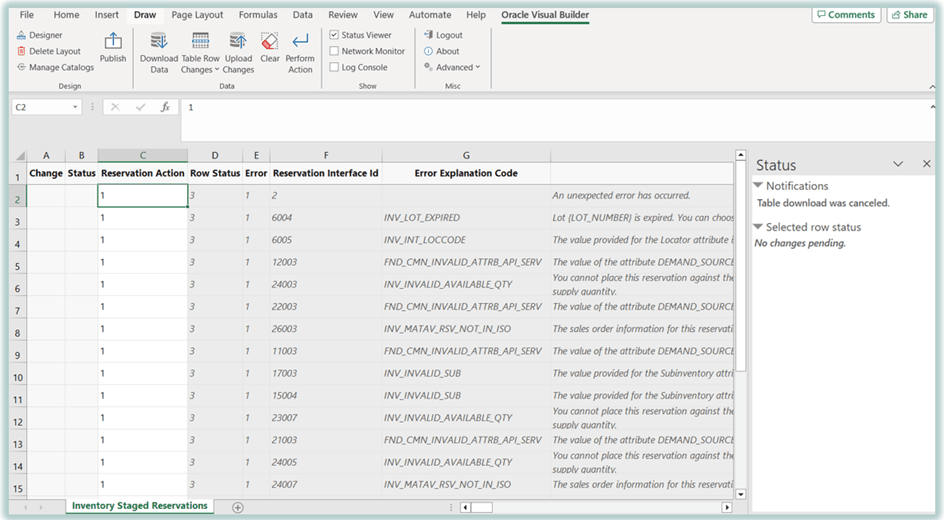
Download Reservation Interface Records in Spreadsheet
This feature provides you the ability to efficiently review and manage the reservation records present in the reservation interface table.
Steps to Enable
Leverage the Visual Builder Studio to expose your applications. To learn more about extending your application using Visual Builder, visit Oracle Help Center > your apps service area of interest > Books > Configuration and Extension.
Follow these steps to enable or disable this feature:
- In the Setup and Maintenance work area, search for and select the Manage Administrator Profile Values task.
- On the Manage Administrator Profile Values page, search for and select the ORA_INV_RESERVATIONS_INTERFACE_SPREADSHEET_REDWOOD_ENABLED profile option code.
- In the Profile Values section, set the Site level to Yes or No. The default value is No.
- Yes = enables the feature
- No = disables the feature
- Click Save and Close. Changes in the profile value will affect users the next time they sign in.
Tips And Considerations
Download the latest version of Oracle Visual Builder Add-in for Excel.
Key Resources
- Oracle Fusion Cloud SCM: Using Inventory Management guide, available on the Oracle Help Center.
Access Requirements
Users who are assigned a configured job role that contains these duty roles can access this feature:
- Manage Inventory Reservation Interface Process (INV_MANAGE_INVENTORY_RESERVATION_INTERFACE_PROCESS_PRIV)
This duty role is new in this update.