Redwood: Check Availability and Reschedule Order Lines
You can use a redesigned page to select, prioritize, and reschedule a set of order lines. Enter search terms to select a subset of order lines by item, customer, organization, and other criteria, sorted by request date.
You can override priority values to adjust the promising sequence and then check availability to simulate rescheduling. Edit order line attributes or groups of lines to evaluate different promising scenarios. When you are satisfied with the result, you can schedule the lines to update their fulfillment dates, sourcing, and other details according to the latest supply.
Prioritize sales orders that have the highest business impact when you only have a limited amount of supply.
Use the Check Availability page:
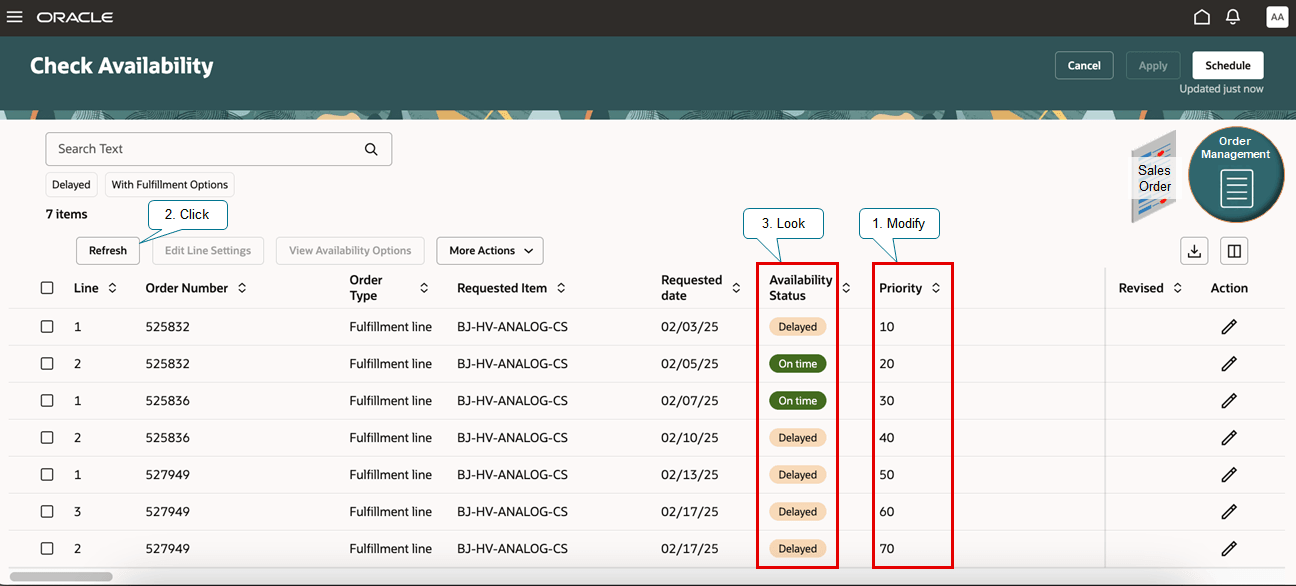
Note
- Modify values in the Priority attribute to specify how you want to prioritize supply across order lines.
- The page comes predefined to start with the number 10 and use increments of 10, but you can use any numeric sequence.
- Click Refresh to see the results of your revised priority.
For details about how to access and use this page, see Redwood: Check Availability.
Steps to Enable and Configure
You don't need to do anything to enable this feature.
Tips And Considerations
In Update 25B, this feature applies the priority for all order lines according to the requested date.
Here's a demonstration:
Key Resources
Access Requirements
Users who are assigned a configured job role that contains these privileges can access this feature:
- Schedule Fulfillment Line (MSP_SCHEDULE_ORCHESTRATION_ORDER_FULFILLMENT_LINE_PRIV)
- Schedule Orchestration Order Fulfillment Line (DOO_MANAGE_ORCHESTRATION_ORDER_FULFILLMENT_LINE_SCHEDULING_SCHEDULE_PRIV)
These privileges were available before this update.