Redwood: Prioritize Order Lines for Reservations and Simplify the Integration
Use a redesigned page, REST API, or a scheduled process to prioritize order lines when you reserve more than one line at a time. Oracle Order Management will use a simplified integration that improves how it processes reservations that are in error and improves resiliency between Order Management and Oracle Inventory Management.
- Search and select order lines on the redesigned Sales Order Lines page in the Order Management work area, and use attributes such as Ordered Date, Requested Date, Scheduled Ship Date to prioritize the order lines that you want to reserve.
- Use the new Submit Actions for Orders or Order Lines scheduled process to reserve lines on a regular schedule. For example, reserve lines at the end of each day. You can also prioritize lines.
- Use the Sales Order Action Requests REST API to prioritize order lines for reservation.
Realize these benefits:
- Improve customer satisfaction. Reserve and fulfill sales orders according to your business priorities.
- Improve productivity. Reserve order lines with minimal manual intervention.
- Improve resiliency. Improve data consistency between Order Management and Inventory Management.
- Work more efficiently. Improve how you manage order lines that are in error because of a reservation.
Simplify Integration for Reservations
The simplified integration for reservations between Order Management and Inventory Management improves resiliency between the two applications and keeps them synchronized and consistent.
if a reservation fails when you create or revise an order, or when you use the reserve action on the Manage Fulfillment lines page, then Order Management no longer puts the order line into error recovery. Instead, the orchestration process puts the order line into error on the reservation task with a status such as Manual Reservation Required. You can use the reserve action on the Manage Fulfillment Lines page or the redesigned Sales Order Lines page, or the Submit Actions for Orders or Order Lines scheduled process to reserve these lines.
This is the same behavior that Order Management uses when reservation fails on an order line from the Sales Order Lines page or the Submit Actions for Orders or Order Lines scheduled process, except that Order Management doesn't display the error on the order line. Instead, you can see it on the redesigned Action Report page.
Prioritize the Order Lines You Want to Reserve
Use the Sales Order Lines page:
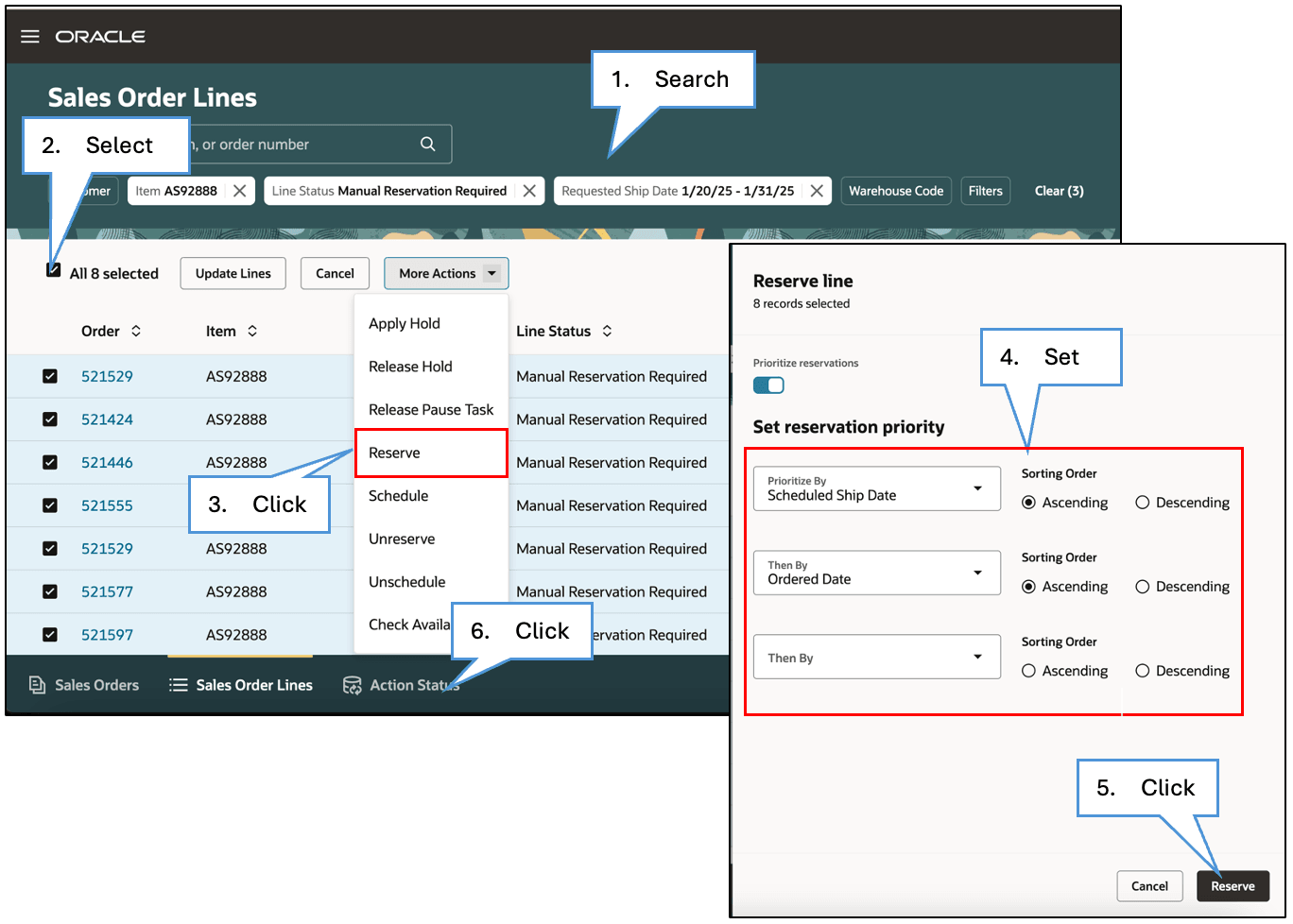
Try it:
- Use keywords and filters to search your order lines.
- Select two or more order lines in the search result. You can select lines across more than one sales order.
- Click Reserve.
- Use the Set Reservation Priority section of the Reserve Line dialog to specify the attributes that determine the priority Order Management will use to reserve the order lines. You can also set the sort order.
- Click Reserve.
- Click Action Status to see the result. If the reservation fails for a line, then the line will remain in its original state. You can review the error in the action report.
Use the Action Report
Examine the reservation's status:
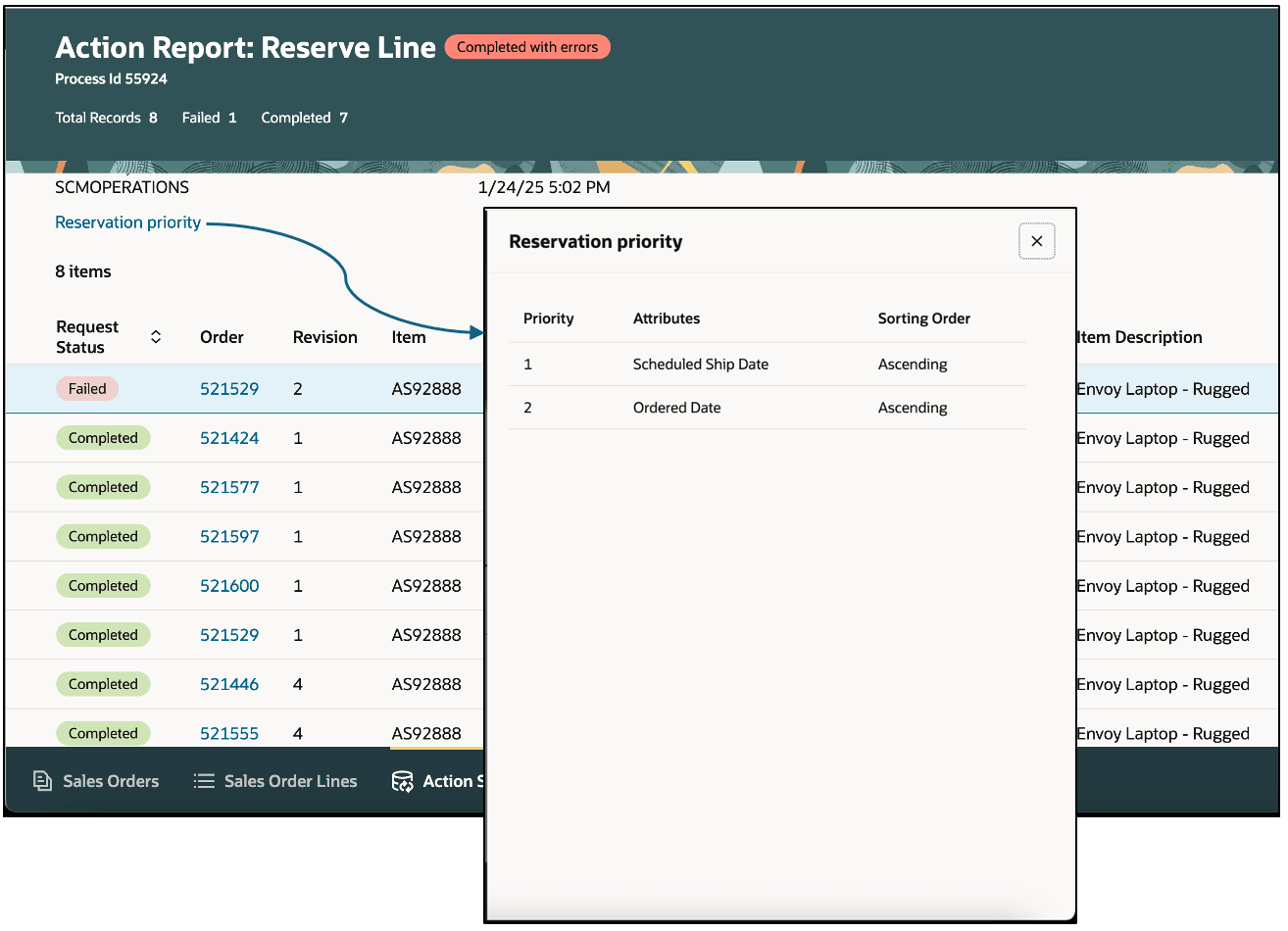
This example has a Completed status for all order lines except one, which means Order Management successfully reserved all lines except for one. Click Reservation Priority to get the priority that you used to reserve the lines.
Note
- You'll see the Reservation priority link only for the Reserve Line action.
- You can use the reserve action only on order lines where the orchestration process is currently on the reservation task.
- Select up to 3 attributes at a time.
- Prioritize according to Ordered Date, Requested Date, Scheduled Ship Date, Scheduled Arrival Date, or Promised Date.
- Set the sort order to Ascending or Descending for each priority. The default value is Ascending.
- You can use business rules to set the default value for the reservation's priority attributes and their sort order.
- Order Management groups the order lines according to the item that you're reserving, then reserves them sequentially within each group. If you specify a priority, then Order Management reserves them sequentially according to the sorted order lines.
Example
Assume you have these order lines and they're in the Manual Reservation Required status or the orchestration process is on the reservation task. The quantity that's available to reserve is 50 Each for the AS92888 item, and 100 Each for the AS54111 item in the M1 warehouse.
| Line | Item | Quantity | UOM | Warehouse | Scheduled Ship Date | Ordered Date |
|---|---|---|---|---|---|---|
| 1 | AS92888 | 10 | Each | M1 | 1/27/25 11:59 PM | 1/25/25 10:00 AM |
| 2 | AS92888 | 15 | Each | M1 | 1/27/25 11:59 PM | 1/25/25 11:00 AM |
| 3 | AS92888 | 10 | Each | M1 | 1/28/25 11:59 PM | 1/26/25 4:30 PM |
| 4 | AS92888 | 10 | Each | M1 | 1/29/25 11:59 PM | 1/27/25 4:30 PM |
| 5 | AS92888 | 15 | Each | M1 | 1/29/25 11:59 PM | 1/26/25 6:30 PM |
| 6 | AS54111 | 25 | Each | M1 | 1/31/25 11:59 PM | 1/29/25 11:00 AM |
| 7 | AS54111 | 20 | Each | M1 | 1/30/25 11:59 PM | 1/30/25 10:00 AM |
Select those order lines, set these priorities on the Reserve line dialog, then click Reserve:
| Reservation Priority Attributes | Sorting Order |
|---|---|
| Prioritize By Scheduled Ship Date | Ascending |
| Then By Ordered Date | Ascending |
Order Management will group the lines into one group for the AS92888 item and another group for the AS54111 item. It will sort each group according to the scheduled ship date, and then by the ordered date in ascending order:
| Line | Item | Quantity | UOM | Warehouse | Scheduled Ship Date | Ordered Date | Reservation Result |
|---|---|---|---|---|---|---|---|
| 1 | AS92888 | 10 | Each | M1 | 1/27/25 11:59 PM | 1/25/25 10:00 AM | Reserved |
| 2 | AS92888 | 15 | Each | M1 | 1/27/25 11:59 PM | 1/25/25 11:00 AM | Reserved |
| 3 | AS92888 | 10 | Each | M1 | 1/28/25 11:59 PM | 1/26/25 4:30 PM | Reserved |
| 5 | AS92888 | 15 | Each | M1 | 1/29/25 11:59 PM | 1/26/25 6:30 PM | Reserved |
| 4 | AS92888 | 10 | Each | M1 | 1/29/25 11:59 PM | 1/27/25 4:30 PM | Manual Reservation Required (Not reserved) |
| 7 | AS54111 | 20 | Each | M1 | 1/30/25 11:59 PM | 1/30/25 10:00 AM | Reserved |
| 6 | AS54111 | 25 | Each | M1 | 1/31/25 11:59 PM | 1/29/25 11:00 AM | Reserved |
Order Management will sequentially reserve the order lines in each group starting from the first record.
The quantity that's available to reserve for the AS92888 item in the M1 warehouse is 50 Each, so Order Management reserved lines 1, 2, 3, and 5 but didn't reserve line 4. Order Management reserved both lines for the AS54111 item because there's enough quantity to reserve. Order Management will reserve line 7 and then line 6.
Use a Scheduled Process to Reserve Order Lines
Use the Submit Actions for Orders or Order Lines scheduled process:
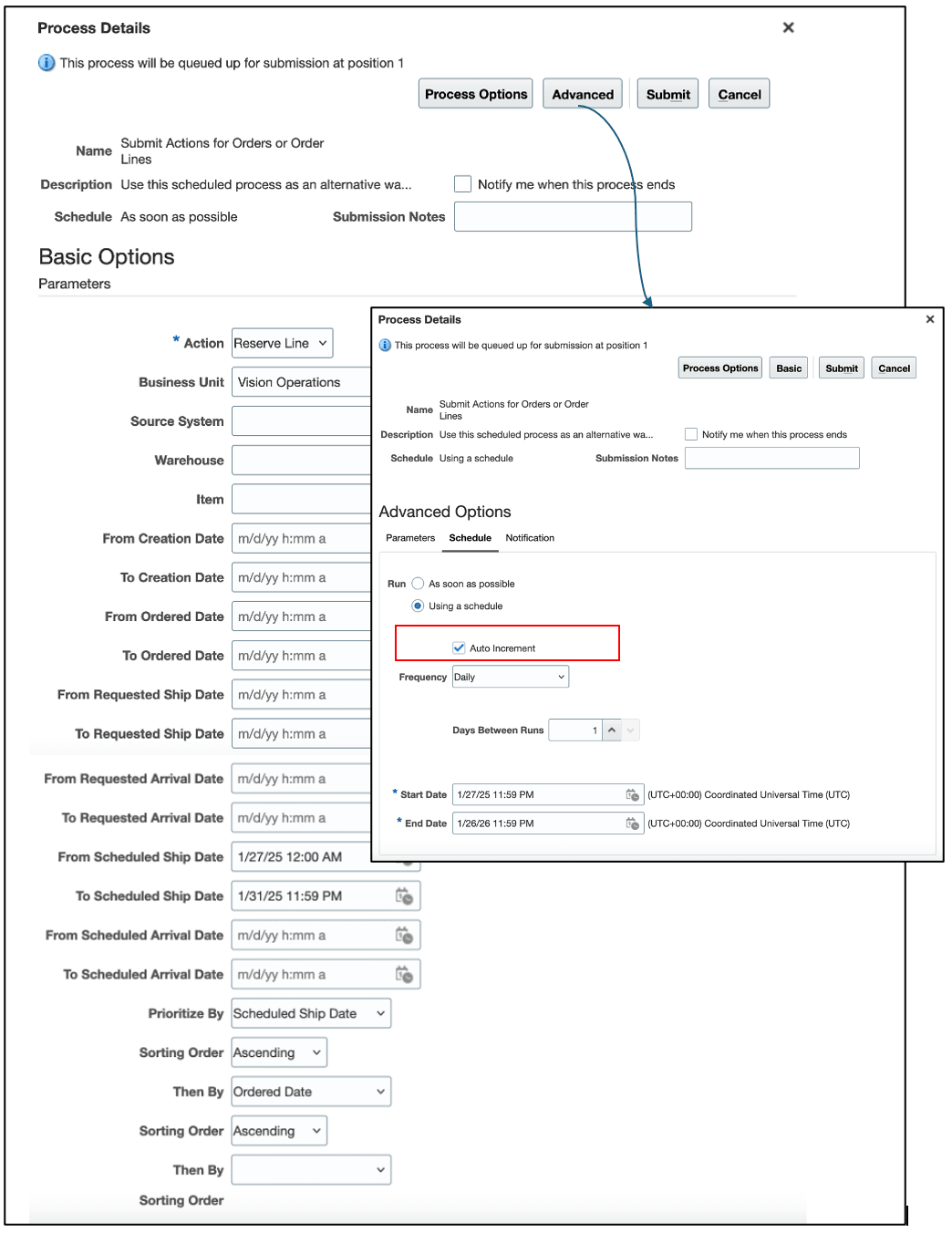
You can use these parameters on the scheduled process to filter the order lines that you want to reserve:
- Business Unit
- Source System
- Warehouse
- Item
You can also use From and To date parameters for:
- Creation Date, on the order line
- Ordered Date
- Requested Ship Date
- Requested Arrival Date
- Scheduled Ship Date
- Scheduled Arrival Date
Note
- You can use the Prioritize By and Sorting Orders parameters just like you do when you use the reserve action on the Sales Order Lines page.
- You can run this process on a schedule just like you do with any other scheduled process. Use the Auto Increment attribute to automatically revise the date parameters each time it runs on a schedule.
- If an order line's reservation fails, then the line will remain in its original state. You can use the Action Report page or the log file of the schedule process to review the error.
- The scheduled process only selects order lines that are currently on the reservation task.
- In Update 25B, you can set the Action parameter only to Reserve Line, and you must set that value.
Example
Assume you need to reserve sales orders in your business unit once every day at a fixed time. You need to reserve only the lines where the scheduled ship date happens in the next 5 days and that are waiting for a reservation. Here they are:
| Line | Item | Quantity | UOM | Warehouse | Scheduled Ship Date | Line Status |
|---|---|---|---|---|---|---|
| 1 | AS92888 | 10 | Each | M1 | 1/27/25 11:59 PM | Manual Reservation Required |
| 2 | AS92888 | 15 | Each | M1 | 1/27/25 11:59 PM | Manual Reservation Required |
| 3 | AS92888 | 10 | Each | M1 | 1/28/25 11:59 PM | Manual Reservation Required |
| 4 | AS92888 | 30 | Each | M1 | 1/29/25 11:59 PM | Manual Reservation Required |
| 5 | AS92888 | 10 | Each | M1 | 1/30/25 11:59 PM | Manual Reservation Required |
| 6 | AS92888 | 25 | Each | M1 | 1/31/25 11:59 PM | Manual Reservation Required |
| 7 | AS54111 | 30 | Each | M2 | 1/31/25 11:59 PM | Manual Reservation Required |
| 8 | AS54888 | 15 | Each | M3 | 2/1/25 11:59 PM | Manual Reservation Required |
| 9 | AS92888 | 5 | Each | M1 | 2/1/25 11:59 PM | Manual Reservation Required |
| 10 | AS92888 | 10 | Each | M1 | 2/2/25 11:59 PM | Manual Reservation Required |
Set these parameters for the scheduled process:
| Parameter | Value |
|---|---|
| Action | Reserve Line |
| Business Unit | Vision Operations |
| From Scheduled Ship Date | 1/27/25 12:00 AM |
| To Scheduled Ship Date | 1/31/25 11:59 PM |
| Prioritize By | Scheduled Ship Date |
| Sorting Order | Ascending |
And set up this schedule:
| Parameter | Value |
|---|---|
| Auto Increment | Contains a check mark |
| Frequency | Daily |
| Days Between Runs | 1 |
| Start Date | 1/26/25 10:00 PM |
| End Date | 1/25/26 10:00 PM |
The scheduled process will reserve the lines according to the reservation's priority and the quantity that's available to reserve each time it runs:
| Schedule Run | Submit Time | Parameters | Result |
|---|---|---|---|
| 1 | 1/26/25 10:00 PM | As specified in the schedule. |
The scheduled process will prioritize and reserve all order lines that have a scheduled ship date that happens between:
It will reserve lines 1 through 7. If the quantity available to reserve for the AS92888 item is 75, which is less than the ordered quantity of 100 on the lines, then the scheduled process won't reserve line 6. |
| 2 | 1/27/25 10:00 PM |
The Auto Increment attribute will automatically increment the scheduled ship dates by 1 day because it's scheduled to run one time every day. The new:
|
The scheduled process will prioritize and reserve all order lines that have a scheduled ship date that happens between:
|
| 3 | 1/28/25 10:00 PM |
Auto Increment will increment the dates:
|
The scheduled process will prioritize and reserve all order lines that have a scheduled ship date that happens between:
|
Steps to Enable and Configure
Use the Opt In UI to enable this feature. For instructions, refer to the Optional Uptake of New Features section of this document.
Offering: Order Management No Longer Optional From: Update 25D
- Opt in to the Redwood: Prioritize Order Lines for Reservations and Simplify the Integration feature.
- Set up the Redwood: Search and Apply Actions on Multiple Sales Orders feature.
- Modify the Sales Order Lines page so it displays the Reserve Line dialog when you click on the Reserve action. Use Visual Builder Studio to set the showReservationPriorityDrawer property in the Page Properties section to Y:
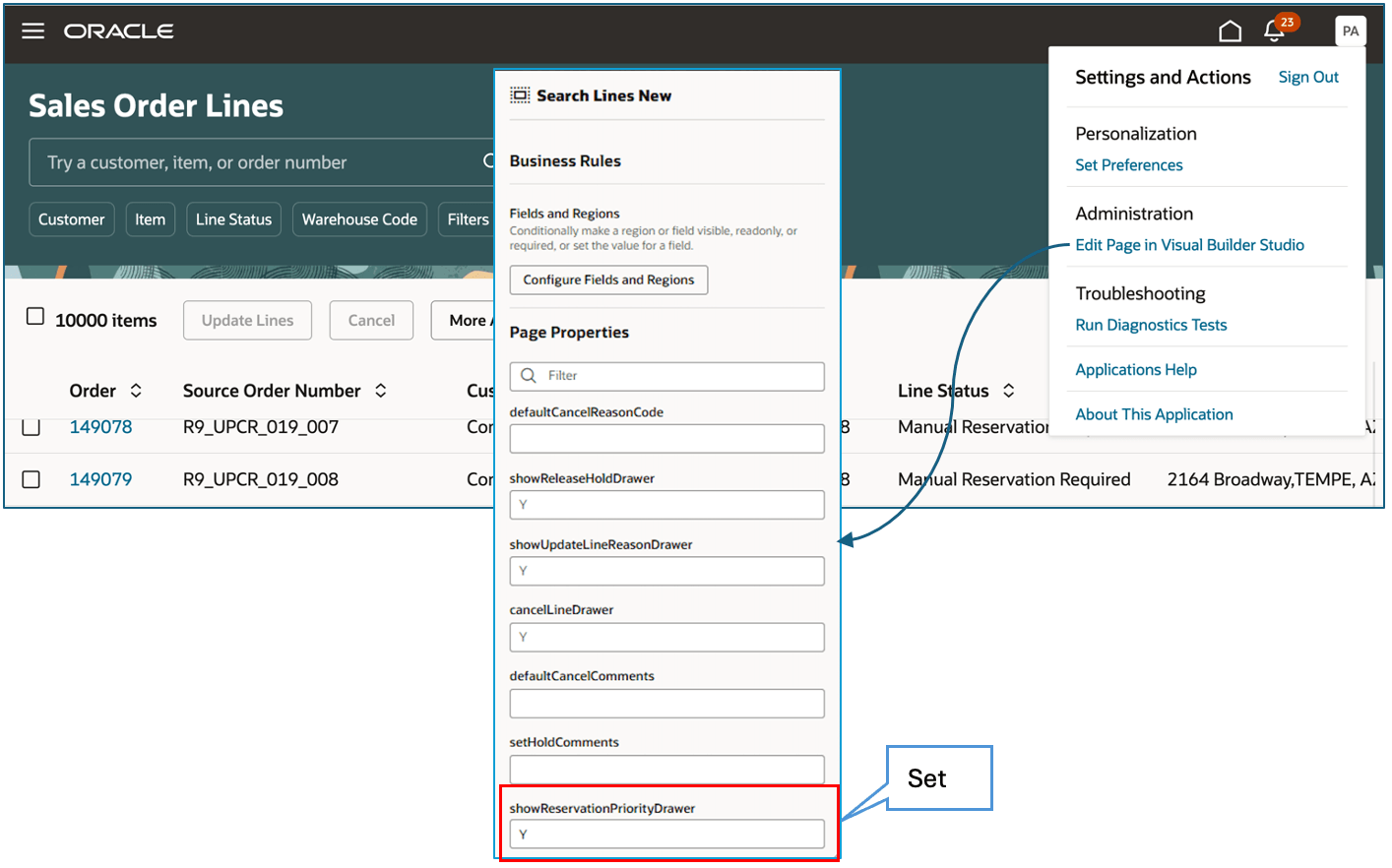
For details about how, see the Customize Your Search Pages section in Redwood: Search and Apply Actions on Multiple Sales Orders.
As an option, you can use a business rule to automatically set the attributes that you want to use and their sort order when you apply the reserve action on the Sales Order Lines page:
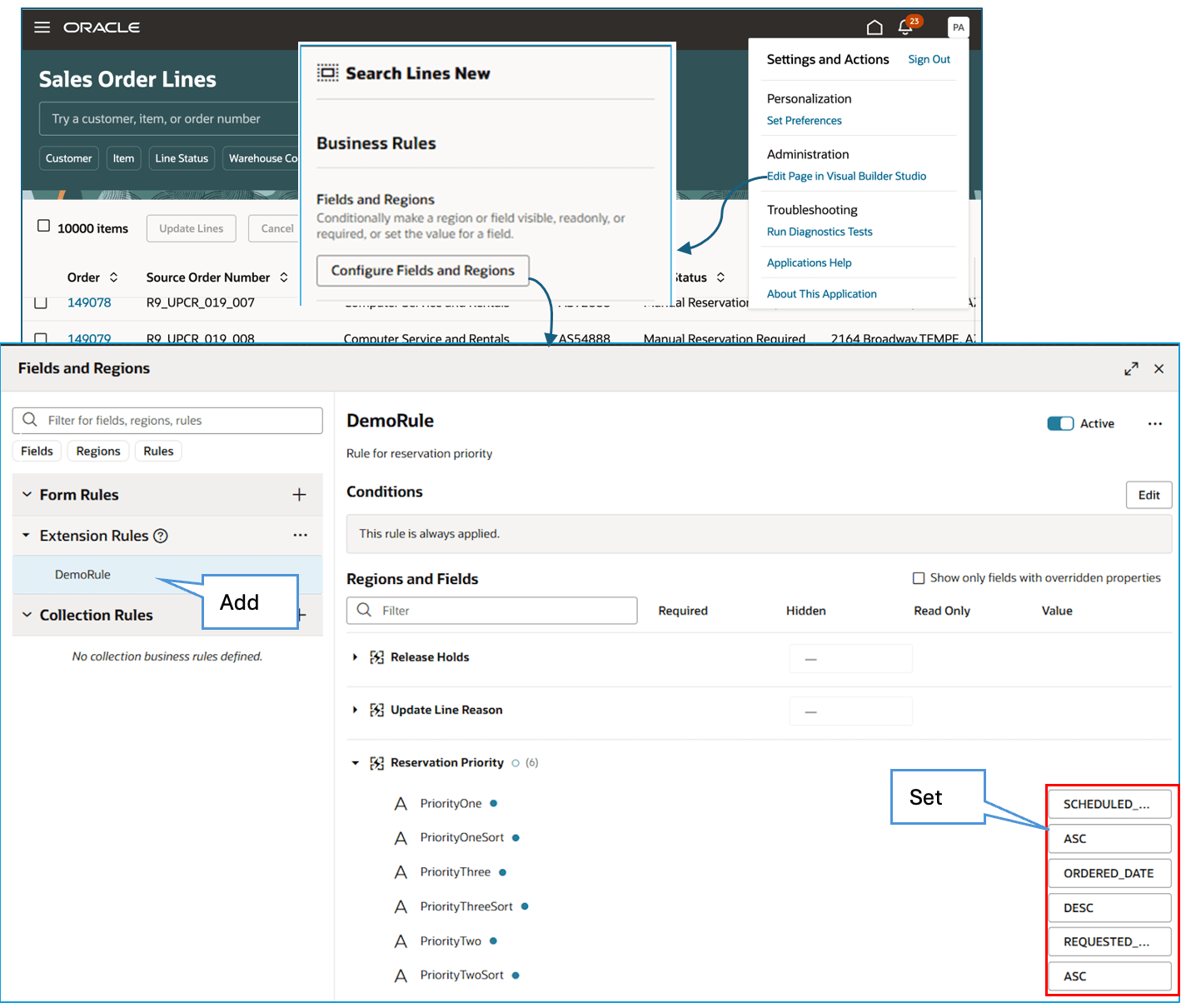
Note
- Use Visual Builder Studio.
- You can set the default values for up to 3 attributes. Use ORDERED_DATE, REQUESTED_DATE, SCHEDULED_SHIP_DATE, SCHEDULED_ARRIVAL_DATE, or PROMISED_DATE.
- Use ASC to sort in ascending order and DESC to sort in descending order.
Tips And Considerations
- If you opt into this feature and your order lines fail reservation, then Order Management won't put the reservation task on your order lines into error recovery , so you can’t use recover actions on the sales order, orchestration process, or task, and you can't run the Recover Errors scheduled process to reserve these lines. Instead, you can use the reserve action on the Manage Fulfillment Lines page or the redesigned Sales Order Lines page, or you can run the Submit Actions for Orders or Order Lines scheduled process.
- If Order Management has put the reservation task on your order lines into error recovery before you opt into the feature, then you can use a recover action for the sales order, orchestration process, or task, or you can use the Recover Errors scheduled process to reserve the line even after you opt in. You can’t use the reserve action on the Manage Fulfillment Lines page to reserve these lines.
- If you opt in to this feature and do at least one reservation for an order line, then we recommend you don't opt out. If reservation fails for some of the lines after you opt in, then error recovery won’t be enabled on the reservation task for these lines but will be enabled for others. You will have to use different actions to reserve them, which might reduce productivity and confuse your users.
- If you have currently scheduled the Recover Errors scheduled process in your environment and you use it to recover errors on the reservation task so the lines that failed reservation earlier get reserved, then consider scheduling the Submit Actions for Orders or Order Lines scheduled process to reserve those lines.
- If you created a report that displays order lines with failed reservations, then you might need to modify it.
- The Submit Actions for Orders or Order Lines scheduled process starts the Apply Actions on Sales Orders or Fulfillment Lines scheduled process in the background for the reserve line action so it can reserve the order lines.
You can set up the reservation as a manual task in your orchestration process when you need to:
- Reserve order lines according to your reservation priorities instead of according to first come first served. Specify the priorities when you reserve these lines on the Sales Order Lines page or the Submit Actions for Orders or Order Lines scheduled process.
- Process a large volume of order lines for the same item but your reservations time out. Use the reserve action on the Sales Order Lines page or use the Submit Actions for Orders or Order Lines scheduled process to reserve these lines.
The manual reservation task will keep your order lines on the reservation task with a status such as Manual Reservation Required until you reserve them.
Key Resources
- Get details about how to reserve on more than one order line in earlier updates. See Redwood: Reserve and Unreserve Multiple Order Lines.
- Go to REST API for Oracle Supply Chain Management Cloud, then expand:
- Order Management > Sales Order Action Requests
- Use Cases > Order Management
- Implementing Order Management
- Using Order Management
Access Requirements
Users who are assigned a configured job role that contains these privileges can access this feature:
- View Orders (FOM_VIEW_ORDERS_PRIV)
- Mass Reserve Orchestration Order Fulfillment Lines (DOO_MASS_RESERVE_ORCHESTRATION_ORDER_FULFILLMENT_LINES_PRIV)
- Manage Scheduled Processes (FND_MANAGE_SCHEDULED_PROCESSES_PRIV)
These privileges were available prior to this update.