Use Promotion Codes to Determine Whether Orders Are Eligible for Promotions
Use Oracle Order Management and Oracle Pricing together to enter a promotion code on the sales order and Pricing will use it to determine whether the order qualifies for the promotion. Use the code to provide a discount on your item or add a free item to the order.
Realize these benefits:
- Use personalized text that welcomes your customer and addresses them in language that's specific to your business and the items you sell.
- Encourage cross-selling and drive toward higher value orders.
- Use the latest lingo and jargon that appeals to your specific customers.
- Restrict discounts to eligible customers. For example, Free shipping on orders above $50 with code FREESHIP.
- Move slow selling items more effectively. For example,Clearance sale: Use code FINAL40 for 40% off selected items.
- Reduce abandoned orders and drive urgency. For example, Flash sale: Use code FAST15 for 15% off, valid for 24 hours.
- Provide an easy way to increase your brand's awareness among customers, influencers, and others.
- Track how effective your marketing strategy and tactics are for each promotion.
To start, you set up your pricing in Pricing Administration: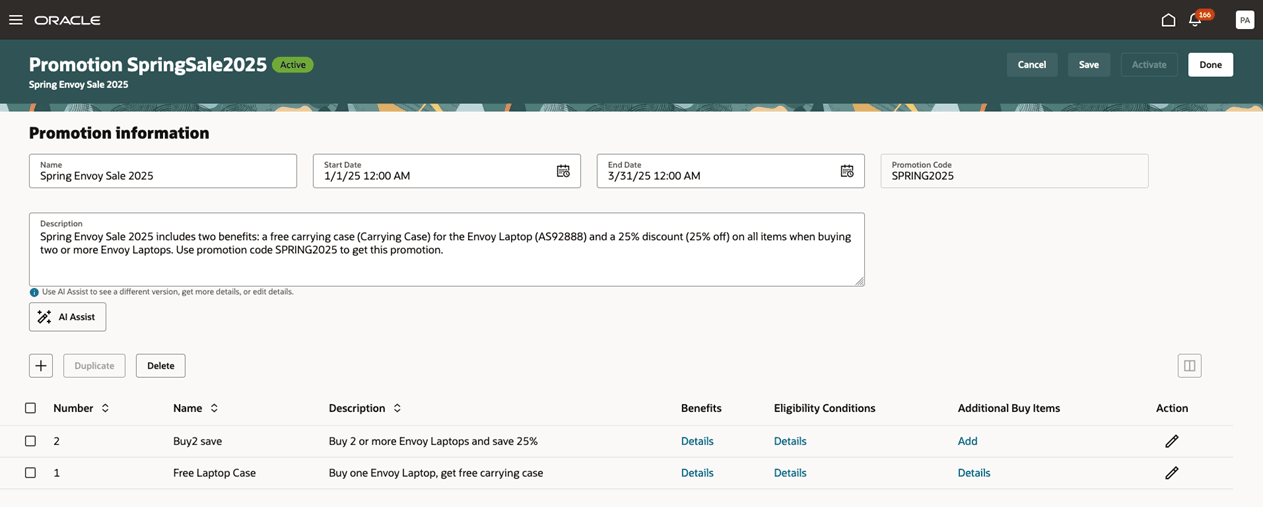
Then use the Order Management work area to add the promotion code to a sales order:
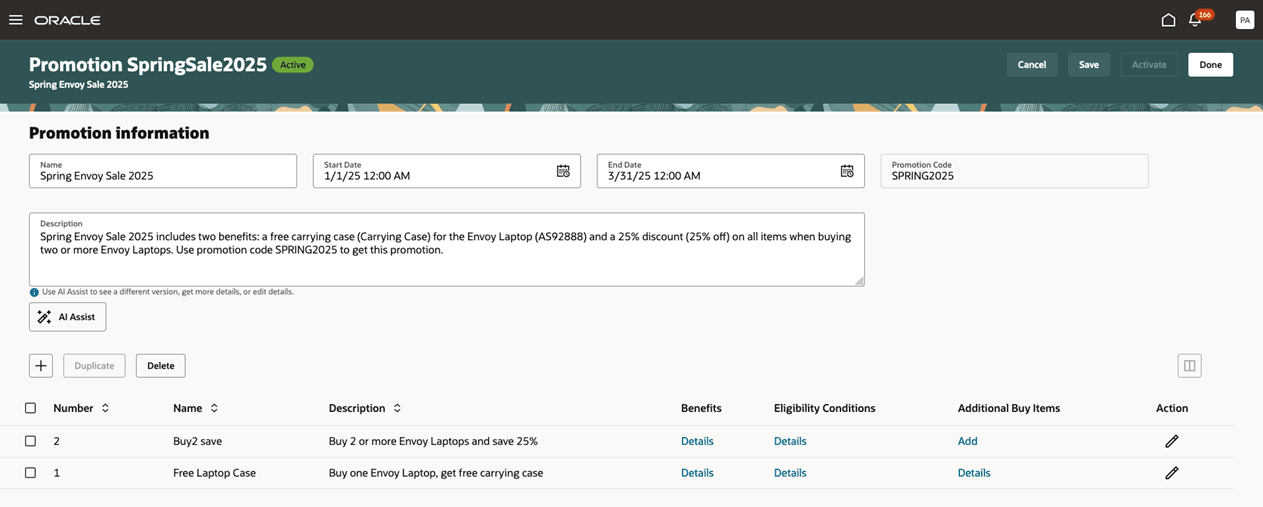
Look at the price breakdown:
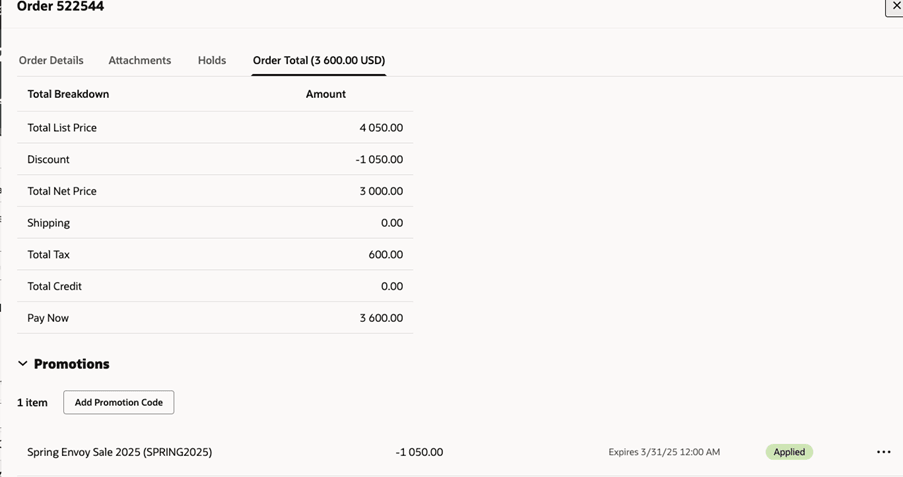
View promotion details:
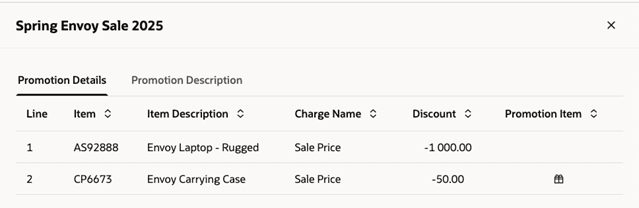
View the promotion's description:
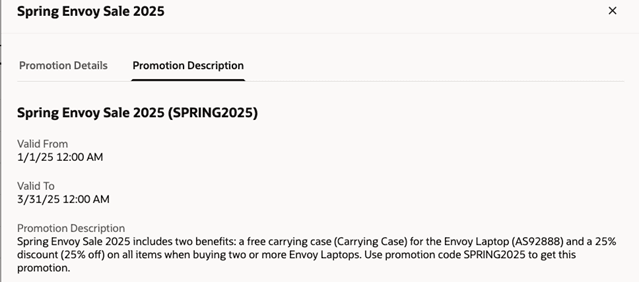
Import a Promotion Code
You can import a sales order that has a promotion code through REST API. Use the PromotionCode attribute in your REST payload:
- You can use Oracle Pricing to price the order before you import only through REST API. You can't do this through web services or FBDI.
- After you import, Pricing will price the promotion just like it does on the redesigned and classic pages.
- If you use your own pricing application to price the order before you import, then you can't include promotion details in your import.
- You can't use a web service or FBDI with FOM_IMPORT_VIA_REST_BACKEND to add a free item. For background, see Import and Fulfill Large Volumes of Sales Orders.
- Import through REST only validates whether you have duplicate promotion codes. It doesn't do any other validation.
- You can't import through FBDI.
For details, go to REST API for Oracle Supply Chain Management Cloud, expand Order Management > Sales Orders for Order Hub > Order >Promotion Codes.
Write Your Own Validation
Order Management comes predefined to do a variety of validations, but you can also use the Promotion Codes entity in an order management extension to do your own validation. For example, this extension controls the number of promotion codes that you can apply on the sales order:
import oracle.apps.scm.doo.common.extensions.ValidationException;
import oracle.apps.scm.doo.common.extensions.Message;
if ("PROMO_NA".equals(header.getAttribute("CustomerPONumber"))) {
def it = header.getAttribute("OrderPromotionCodes");
List<Message> messages = new ArrayList<Message>();
messages.add(new Message(Message.MessageType.ERROR, "Order can't be submitted with promo codes that are in not applied status"));
int count = 0;
int countApplied = 0;
while( it.hasNext() ) {
def promoCode = it.next();
header.setAttribute("ShippingInstructions",promoCode.getAttribute("StatusCode"));
header.setAttribute("PackingInstructions",promoCode.getAttribute("PromotionCode"));
if(!"ORA_QP_APPLIED".equals(promoCode.getAttribute("StatusCode")))
count = count +1;
else
countApplied = countApplied +1;
//messages.add(new Message( Message.MessageType.ERROR, "Promo Code = "+promoCode.getAttribute("PromotionCode") +" Status = " + promoCode.getAttribute("StatusCode")));
}
if(count > 0) {
ValidationException ex = new ValidationException(messages);
throw ex;
}
if(countApplied > 1) {
ValidationException ex = new ValidationException(messages);
throw ex;
}
}
Here's what that looks like at run time:
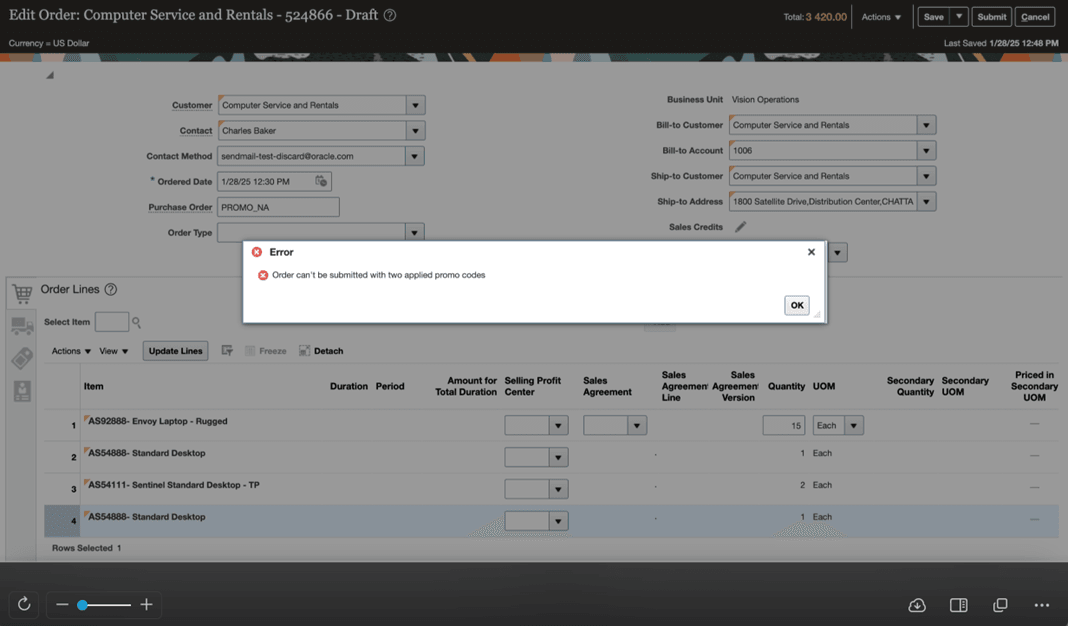
Approve
Use this Promotion Code Not Applied attribute to write various approval rules:
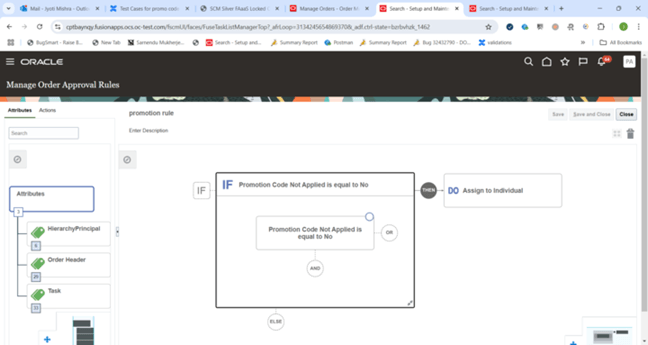
Steps to Enable and Configure
Use the Opt In UI to enable this feature. For instructions, refer to the Optional Uptake of New Features section of this document.
Offering: Order Management
Enable these features:
- Redwood: Use Promotion Codes to Apply Promotions on Order Lines
- Redwood: Create Promotions That Add Free Items
- Redwood: Apply Promotions According to Items on Sales Orders
Set up pricing. For important details about how this feature works together with Oracle Pricing, see the Redwood: Use Promotion Codes to Apply Promotions On Order Lines feature on the 25B readiness website.
As an option, you can also opt into the Use Closed Lines to Help Price Items feature. Use it to allow Oracle Pricing to consider closed lines when it needs to price an item that involves a pricing promotion.
For background about how to opt in, see Opt Into Features in Order Management.
Tips And Considerations
- To apply the promotion, you must enter the value in the Promotion Code attribute and the order must meet the promotion's conditions that you set up in the Pricing Administration work area.
- You can use any alphanumeric text for the promotion code, including spaces, numbers, and special characters. All text characters must be in upper case.
- The alphanumeric text that you enter in the Promotion Code attribute on the sales order in Order Management must match exactly the alphanumeric text that you enter in the Promotion Code attribute in Pricing Administration. If it doesn't, then Order Management will display an error.
- To keep your user interface clean, we recommend that the promotion code not exceed 30 characters.
- If you enter a value in the Promotion Code attribute on the sales order in Order Management but there's no matching value in Pricing Administration, then the Order Management work area will display an error message.
- Order Management does a variety of other validations. For example, if the code exists in Pricing Administration and is in effect, and if the sales order is eligible for the promotion, then Pricing applies the promotion. If it doesn't exist, isn't in effect, or isn't eligible, then Order Management displays an error message. If you already applied the promotion on the sales order, then Order Management displays an error.
- You can enter a promotion code only on the order header. You can't enter it on the order line.
- You can specify more than one promotion code for each promotion.
- Display the Promotion column on the order line then click the icon in that column to get details.
- If you price the sales order before you import, then you can't apply the promotion. You can apply the promotion only when you use Oracle Pricing to price the sales order.
- You can't remove a promotion code from the sales order after Order Management ships, fulfills, or closes any line where Pricing applied the promotion unless the line is in the Awaiting Shipping status. If the line is in that status, then you can revise the order and remove the code.
- To use a promotion code on the classic pages, open your order for editing, then click Actions > Add Promotion Code.
- Revision, cancel, and return works the same just like it does with any pricing promotion.
Behavior varies depending on whether Order Management includes a value in the Promotion Code attribute when it sends a request to Pricing to price the sales order, and whether you specify a value in the Promotion Code Attribute on the promotion in Pricing Administration.
|
Does Order Management Send the Promotion Code |
Did You Specify the Code in Pricing Administration |
Behavior |
|
Yes |
Yes |
Pricing will apply the promotion only if the value that Order Management sends matches the value that you specify in Pricing Administration and if the order meets the conditions. |
|
No |
Yes |
Pricing won't apply the promotion. |
|
Yes |
No |
Pricing won't apply the promotion. |
|
No |
No |
Pricing will ignore the promotion code entirely and apply the promotion. If the order meets the conditions, then Pricing applies the promotion. |
Key Resources
Access Requirements
No new privileges were introduced to support this feature.