Redwood: Manage Supplies and Demands Using a New User Experience
You can now use a Redwood page to search for, filter, and display specific sales order and forecast sources of demand within a plan, as well as the supply orders that fulfill them. Additionally, you can identify the source of any mismatches between demand and supply and seek ways to adjust their relationships to meet plan objectives. Key features include the ability to:
- Use smart searches for specific supplies and demands that meet the business conditions that you specify.
- Configure the layout of the screen to display only the attributes required.
Once you’re satisfied with the results and are ready to transmit the orders marked for release to the execution systems, you can release them in 1 click.
This initial release of supplies and demands contains the core capabilities needed to view, edit, and release orders. Other functionality available in the classic (non-Redwood) version of supplies and demands, such as pegging information, planning attributes, and mass edit capabilities, is planned for transition to Redwood in the near future.
Supplies and Demands Overview
When you open a page that contain supplies and demands you’ll see something like the following image. The example shows a Supplies and Demands table on a page called the CB Supplies and Demands Page.
How you select plans, execute page-level actions, and create pages is covered in another feature. This feature description focuses specifically on supplies and demands.
Supplies and demands can be viewed in a plan or in plan inputs. Only a subset of functionality is available, however, when viewing supplies and demands within plan inputs.
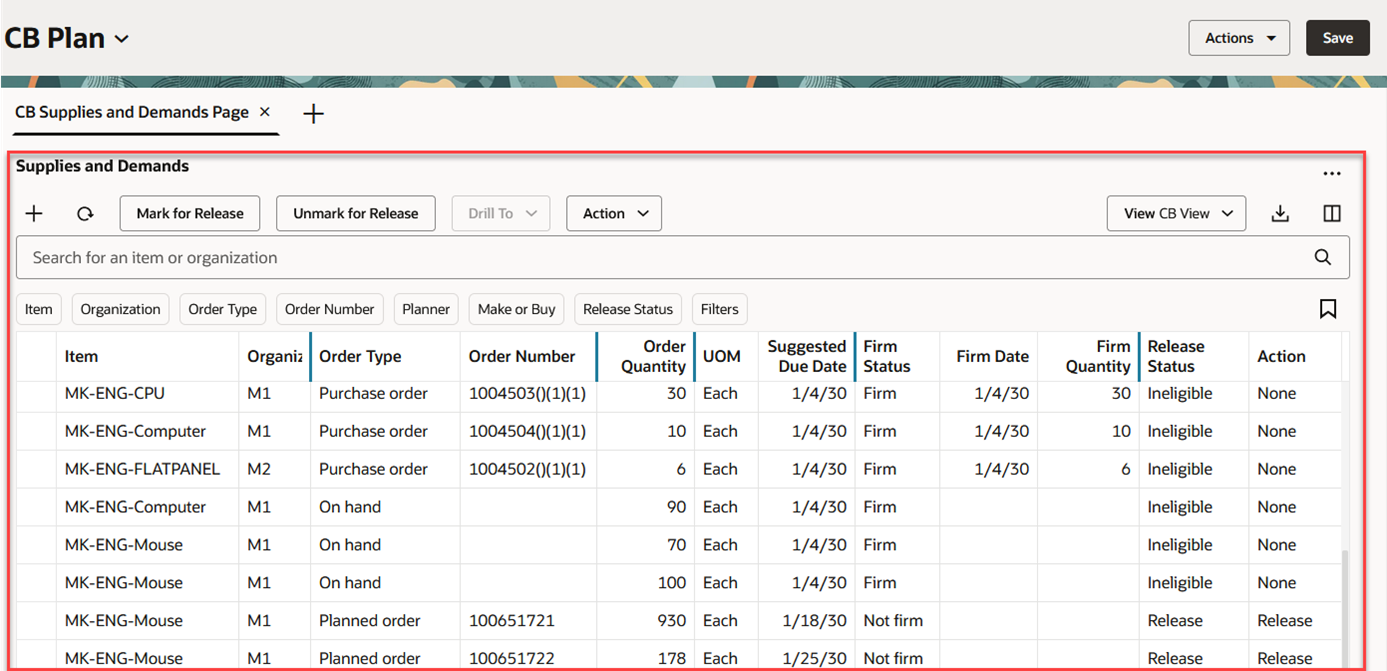
Supplies and Demands Table
Let’s look more closely at the Supplies and Demands table.
Supplies and Demands Toolbar
If you’re familiar with the classic version of supplies and demands, many of the actions on the toolbar will be familiar to you.

Supplies and Demands Toolbar
The actions on the Supplies and Demands toolbar are as follows:
- Create Order. Opens a drawer from which you can create a manual demand, on-hand supply, or planned order. See the Creating New Orders section for more information.
- Refresh. The Refresh action performs the following:
- Notifies you if there are unsaved changes. If you proceed with the refresh, any unsaved changes you made to the Supplies and Demands table are discarded.
- Removes any column filters or column sorting that you’ve applied. See the Applying Column Filters and Sorting section for more information.
- Queries the data again using existing filters, such as drill-to context or selected filter chips.
- Mark for Release. This action works like the classic version, where you first select one or more orders that are eligible for release and then click Mark for Release.
- Unmark for Release. This action also works like the classic version, where you first select one or more orders that were previously marked for release and then click Unmark for Release to set the orders back to their original release status.
- Drill To. You can pass context to another table by selecting one or more supplies or demands and then selecting a table or graph from the Drill To menu. This will open the table in a temporary page. To add more drill-to actions, you can select Manage Links from the Actions (…) menu in the upper-right corner of any page.
- Actions. Use this menu to save, restore, or delete views. Views are the counterpart to what were called Layouts in the classic version of supplies and demands.
- View. Controls which columns are visible in the table, as well as the order in which the columns appear. You can quickly switch between views to display the columns appropriate for the task you want to perform. For example, when marking orders for release, you may want to see a different set of columns than what you would want to see when analyzing late demands. See the Working with Views section for more information on views.
- Export. Exports the records that meet the current filter criteria. The columns are exported based on the current view, meaning that the exported spreadsheet contains only the columns that are in the current view and in the order in which they appear in the table.
- Columns. Allows you to select the columns you want to be visible in the Supplies and Demands table. You can reorder the columns in one of two ways:
- Within the Columns drawer you can grab the handle, which looks like an equal sign (=), and move the column up or down.
- Within the Supplies and Demands table you can drag and drop columns to rearrange the order of the columns.
Searching and Filtering for Supplies and Demands
Supply Chain Planning uses a common Redwood component to ensure consistent search behavior across all Supply Chain Planning applications. The following is an image of the search component.

Supplies and Demands Search Component
- Keyword Search. The keyword search field is used to search across multiple columns with the text you enter in the keyword search field. The keyword search for supplies and demands searches over only the Item and Organization columns using the contains operator. For example, if you type the text “mon” into the keyword search and press Enter or click the magnifying glass icon, you see any orders for items that contain “mon,” such as “MK-ENG-Monitor.” Keyword search is case insensitive, making it easy to find orders for the items or organizations you’re interested in.
- Filter Chips. You use filter chips to add column-specific filter criteria. For example, you can filter supplies and demands by selecting multiple items from the Item filter chip, as well as one or more organizations from the Organization filter chip. When you press Enter or click outside of the filter chip, the table is updated to show only the rows that meet the current criteria.
- Filters. The Filters button allows you to filter by additional columns, beyond the default filter chips.
- Saved Searches. The Saved Searches icon allows you to save the current keyword search and filter chip values under a named, saved search. This allows you to reuse a set of search criteria.
Filters Drawer
You can filter using any one of the columns in the Supplies and Demands table by clicking on the Filters button, which opens the Filters drawer.
The type of filter criteria you can specify is based on the column’s data type.
- Numeric columns. When filtering on a column that’s numeric, you can specify both the operator and value. When using the between operator, you can specify both a from and a to value.
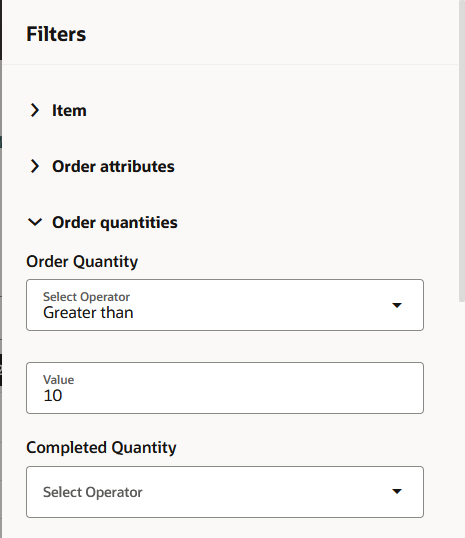
Filters Drawer Showing Numeric Filters
- Date columns. When applying filter criteria to a date column, you can specify either from date, to date, or both.
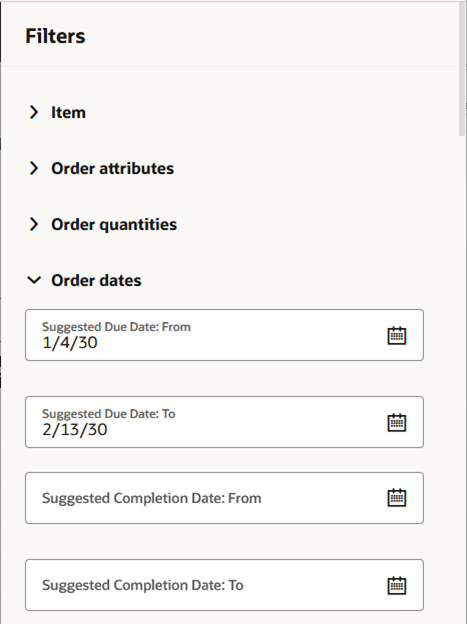
Filters Drawer Showing Date Filter
- List of values columns (multiselect and single-select). When filtering on a column that’s associated with a list of values, you can usually select multiple values (as shown in the following image). There are use cases where multiselect doesn’t make sense, such as columns that only have a Yes or No value. In such cases, you’re restricted to a single selection.
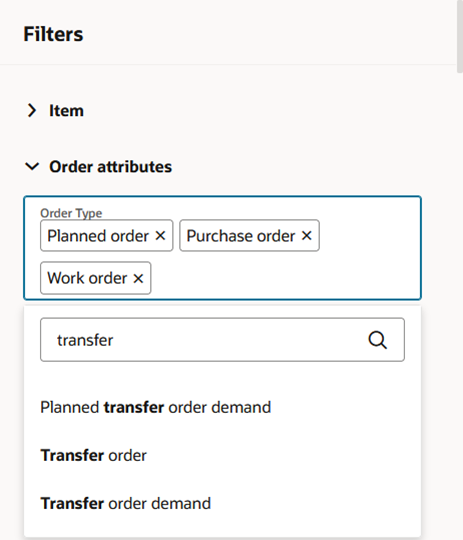
Filters Drawer Showing Multiselect Filter
- Free-text columns. In cases where the column is alphanumeric and there’s no associated list of values, you can enter free-form text. In the following example, the Supplies and Demands table will be filtered to select only those records with order numbers that contain 3655.
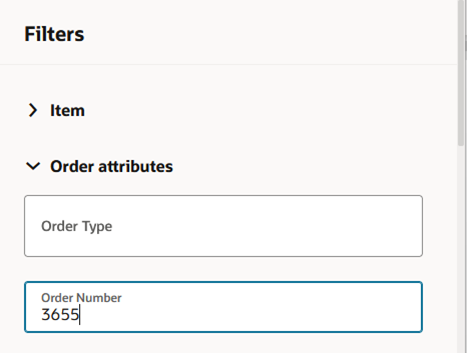
Filters Drawer Showing Free-Text Filter
When you click the See Results button at the bottom of the Filters drawer, filter chips are added to the Supplies and Demands table and the data is queried again. Here are a few examples of filtering supplies and demands.
Example 1: Searching using combination of keyword search and a single filter chip
In the following image, both a keyword search and a single filter chip have been applied. Supplies and demands for items or organizations that contain “mon” with an order type of planned order are shown in the table.

Filter Using Keyword Search and 1 Filter Chip
Example 2: Using a combination of filter chips that have different data types
In the following image, both a keyword search and multiple filter chips have been applied. In addition to filtering by items or organizations containing “mon,” filters have been applied for order type, order quantity (a numeric field), and suggested due date (a date field). The Order Quantity filter chip displays both the selected operator and the value being filtered by. The Suggested Due Date filter chip shows the selected date range.
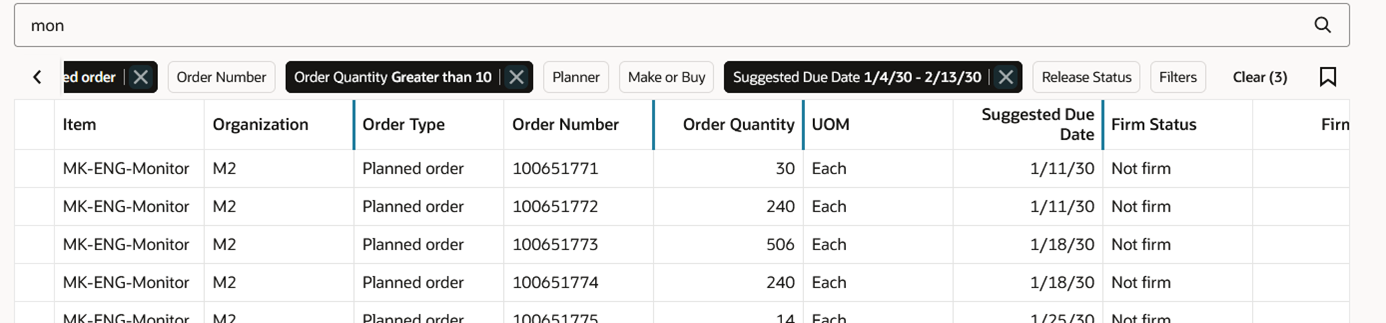
Filter Using Keyword Search and Multiple Filter Chips
To edit the values of a filter chip, simply click on the filter chip, as shown in the following image. You need to reopen the Filters drawer only if you want to add a new filter chip.

Changing Filter Chip Values
Example 3: Drilling into Supplies and Demands
The following image shows an example where a Supplies and Demands table was opened using a drill-to action. The Filtered By text (highlighted in the following image) communicates the columns that are currently being filtered. Like the classic version of supplies and demands, the drill-to context is mutually exclusive with the search fields. Meaning that if you enter anything into the keyword search field or apply a filter chip, the new search criteria replace the drill-to context.
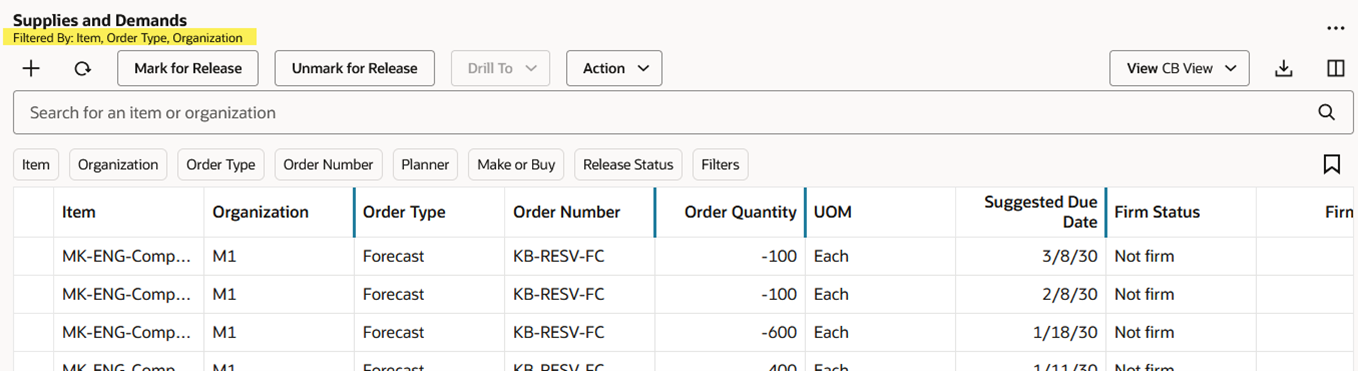
Filter Using Drill-To Context
Applying Column Filters and Sorting
Column filters are ad-hoc filters that are appended to the keyword search and filter chips allowing you to further refine your results. To access column filters, hover over the column header and click on the Filter icon as shown in the following image.
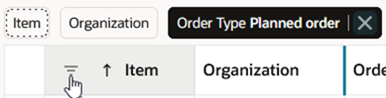
Invoking Column Filters
A dialog box opens where you can pick an operator and enter the applicable criteria.
In some columns, such as Item and Organization, you can paste a list of values from an external source, such as an email or spreadsheet, into the column filters. This quick method eliminates having to individually select the items or organizations of interest.
The following image shows the Item column filter prior to pasting a list of items.
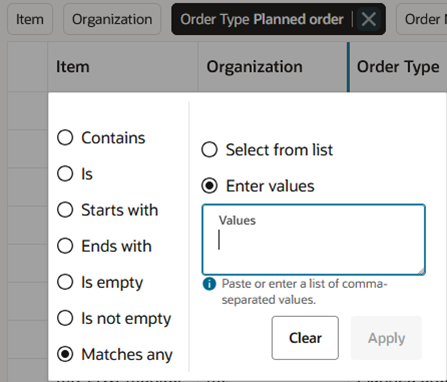
Column Filters Before Pasting a List of Items
And here’s the Item column filter after pasting in a list of items.
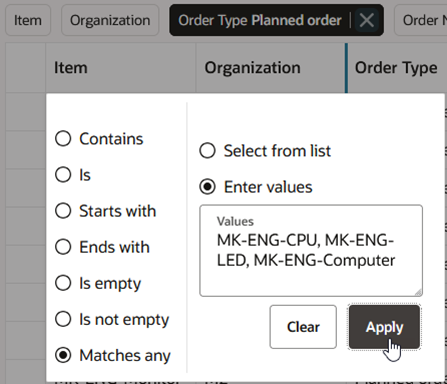
Column Filters After Pasting a List of Items
After you click the Apply button, the Supplies and Demands table in this example is filtered to show planned orders (the active filter chip) for only the items specified in the column filters.
Here’s some additional information about column filters:
- The operators available vary by data type. Date fields and numeric fields have different operators than alphanumeric fields.
- You can remove a column filter by clicking the Clear button on the column filters dialog box.
- Column filters are retained when keyword search or filter chips are changed.
- Column filters can be used in combination with drill-to context.
- All column filters are cleared when the Refresh icon is clicked.
- Column filters are separate from the Redwood search component that’s responsible for saved searches. Consequently, column filters aren’t included in saved searches.
In addition to column filtering, you can change how supplies and demands are sorted. Hovering over a column heading gives you access to the Sort icon. This icon, when selected, toggles between sort ascending and sort descending.
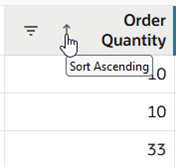
Invoking Column Sorting
Here’s some additional information about column sorting:
- Sorting is applied only to one column. If you select a different column to sort by, sorting is removed from the prior column.
- Column sorting is removed when the Refresh action is selected.
Working with Views
Views allow you to control which columns are visible and the order in which the columns appear. They’re equivalent to Layouts in the classic version of supplies and demands.
To create views, first arrange the table as you want it to appear, specifying which columns are visible and the order in which the columns appear. Once you’re happy with the appearance of the table, you can then save the view. After the view is saved, you can easily switch between views to see a different set of columns based on the task you want to perform.
To manage columns within the Supplies and Demands table, select the Columns icon, which appears on the far right of the Supplies and Demands toolbar. This opens the Columns drawer.
For example, in the following image the Make or Buy column is currently hidden. To make the column visible, first select the checkbox in front of the column name and then click Show. To rearrange the order of the columns, select the handle to the right of the column (which looks like an equal sign) and drag the column up or down.
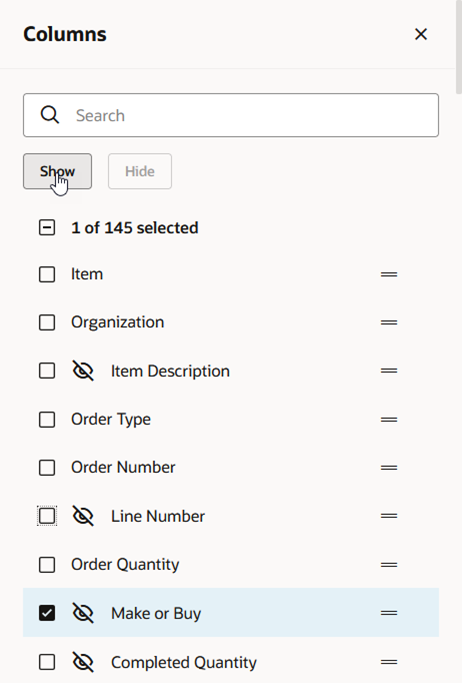
Columns Drawer
Another way to rearrange columns is to drag and drop columns in the Supplies and Demands table. First, click on the column heading text to select the column. The column will turn blue, as shown in the following image. While keeping the column heading selected, drag and drop the column to the desired location.
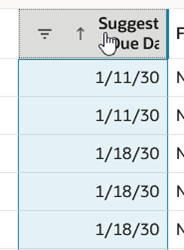
Selecting Columns for Drag and Drop
To save the changes you’ve made, select Save View from the Action menu.

Save View Action
The View drawer opens. From here, you can either update the current view by selecting the Save as existing option, or you can create a new view by selecting the Save as new option.
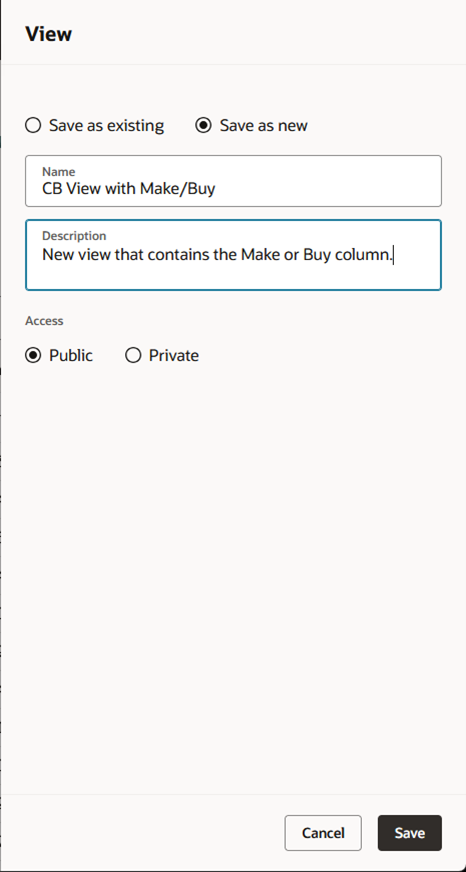
View Drawer
If you aren’t the owner of the current view, the Save as new option is automatically selected for you. You aren’t allowed to save changes to a view that was created by another user.
In addition to the Save View action, the Action menu contains two other, view-related actions:
- Restore View. If you start rearranging columns or hiding/showing columns and decide that you want to discard those changes, you can select the Restore View action. This refreshes the table based on the view as it was last saved. Any unsaved view changes are discarded.
- Delete View. This deletes the current view. You’ll be asked to confirm your action. You can delete a view only if you’re the owner of it.
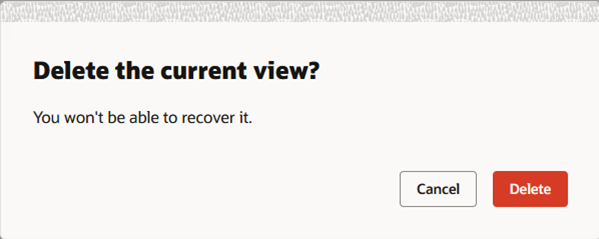
Delete View Confirmation Message
Editing Supplies and Demands
In this update, you can perform inline edits against the Supplies and Demands table. The fields that can be edited in the Redwood version of the Supplies and Demands table are the same as the fields that can be edited in the classic version of the Supplies and Demands table. Simply double click on the field to enter edit mode. In the following image, the planned order is being firmed.
Before inline editing:

Before Inline Edits
After inline editing:

After Inline Edits
Changes made to the Supplies and Demands table must be saved using the page-level Save button. If you close the page or click the Refresh icon, you’ll be asked whether you want to save your changes. For example, if you have pending changes when you click the Refresh icon, the following message appears:
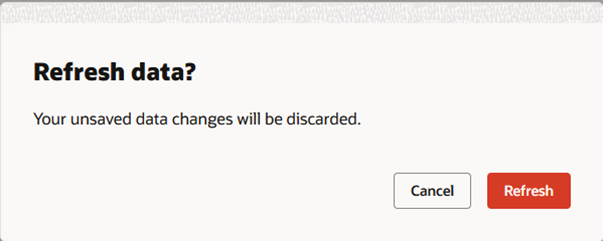
Unsaved Changes Message Displayed When Refresh Action Is Taken
Creating New Orders
Clicking the Add (+) icon on the Supplies and Demands toolbar opens the Create order drawer. You can create a manual demand, on-hand supply, or a planned order. Depending on the order type you select, the drawer displays the applicable fields. The Redwood Create order drawer provides equivalent functionality to the classic Create order dialog box. The following image shows an example of the Create order drawer when the manual demand order type is selected.
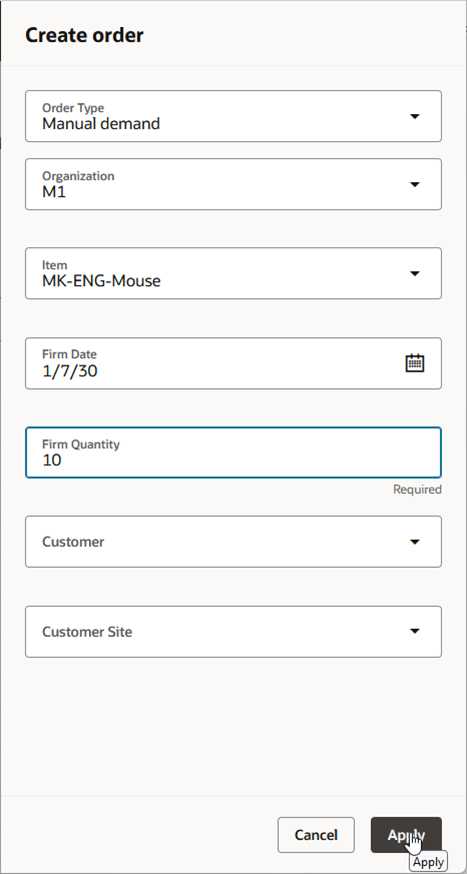
Create Order Drawer
When you click the Apply button, the order is displayed in the Supplies and Demands table. However, the new order is a pending change until you click the page-level Save button.
Releasing Recommendations
You can release orders that have been marked for release using the plan-level Release action. This action submits the Release Plan scheduled process. If the Release by user checkbox is selected in plan options, then only the recommendations that you’ve marked for release within the plan are released. If the Release by user checkbox is not selected, then all recommendations that have been marked for release within the plan are released.
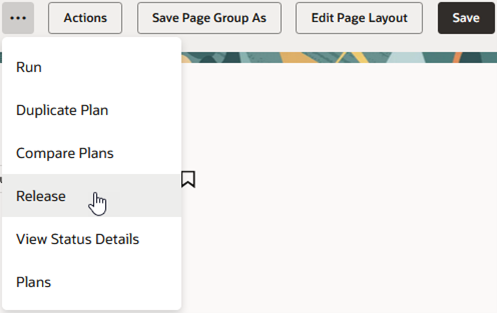
Plan-Level Release Action
Steps to Enable
You don't need to do anything to enable this feature.
Tips And Considerations
Tips When Searching and Filtering
- Entering a value into the keyword search or selecting values from a filter chip will override any existing drill-to context.
- Don’t specify a saved search as your default if you plan to drill into a Supplies and Demands table.
- Currently, if you’ve specified a saved search as your default, it overrides the incoming drill-to context.
- For example, if you select an item and organization in Material Plan and drill to a Supplies and Demands table, then any saved search that’s specified as your default will override the drill-to context.
Tips on Views
- Views specify which columns are visible, the orders in which the columns appear, and the width of each column.
- Views don’t contain any filtering or sorting information. For example, if you’ve applied a column filter and you save the view, the column filter isn’t included in the view.
- Vertical blue bars between column headings indicate hidden columns. You can reduce the number of blue bars by grouping hidden columns together. The following images show the before and after effects of moving columns. By moving UOM and Suggested Due Date immediately after Order Quantity, but before the hidden columns, all hidden columns are positioned between Suggested Due Date and Firm Status.

Before Moving Columns Two Groups of Hidden Columns Exist

After Moving Columns Only One Group of Hidden Columns Exist
Other Tips
- If you’ve created a page that contains only the Supplies and Demands table, you should consider hiding the page-level search bar. This makes more space available to display supplies and demands and avoids having duplicate search bars. To hide the search bar, select the Planning Pages task from the plan-level Actions menu. From that page you can edit any of your pages and hide the search bar.
- Use the Refresh action to cancel pending supplies and demand changes that you don’t want to save.
- Unlike the classic version, there isn’t a plan-level cancel action that discards all pending changes for the plan.
- The Refresh action gives you the flexibility to discard just the changes made to the Supplies and Demands table, while retaining pending changes made in other tables.
Migration Considerations
- Saved searches created in the classic version of supplies and demands don’t show up in Redwood. You’ll need to create new saved searches in Redwood.
- Layouts created in the classic version of supplies and demands don’t show up in Redwood. You’ll need to create new views in Redwood.
Key Resources
- See Redwood: Analyze Supply Plans Using a Configurable Redwood Page feature
Access Requirements
Users who are assigned a configured job role that contains these privileges can access this feature:
- View Demands and Supplies (MSC_VIEW_DEMANDS_AND_SUPPLIES_PRIV)
- Edit Demands and Supplies (MSC_EDIT_DEMANDS_AND_SUPPLIES_PRIV)
- View Planning Objects Using REST Service (MSC_VIEW_PLANNING_OBJECTS_REST_SERVICE_PRIV)
View Demands and Supplies and Edit Demands and Supplies privileges were available prior to this update. View Planning Objects Using REST Service is a new privilege.