Redwood: Run Supply Plans Using a New User Experience
As part of your daily process to plan supply, you may need to run a plan for various reasons such as understanding the effect of any supply changes. You can now use the new Redwood user experience to run plans, including the ability to enter submission notes, select data refresh options, select the scope, and provide other parameters that let you run a plan for a specific scenario. You can also get feedback on the status of your plan run and any errors at any time.
You can submit run plan for a supply plan or demand and supply plan from:
- Redwood Supply Chain Planning work area
- Redwood Manage Plans
To run a supply plan or demand and supply plan from the Redwood Supply Chain Planning work area:
- Select a supply plan or demand and supply plan from the list of values in the plan selector at the top of the page.
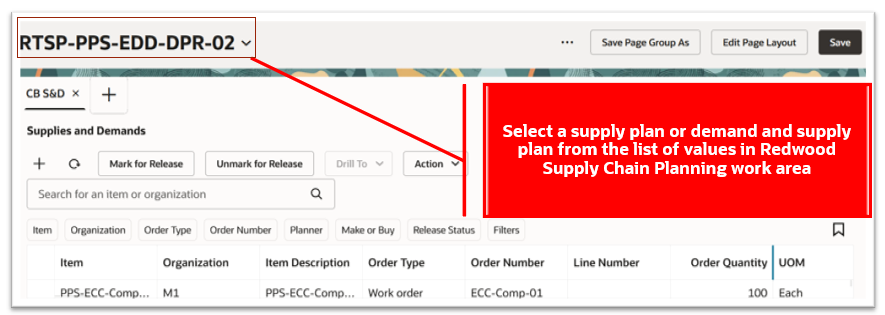
Select a Plan in the Redwood Supply Chain Planning Work Area
- Navigate to More Actions and select Run.
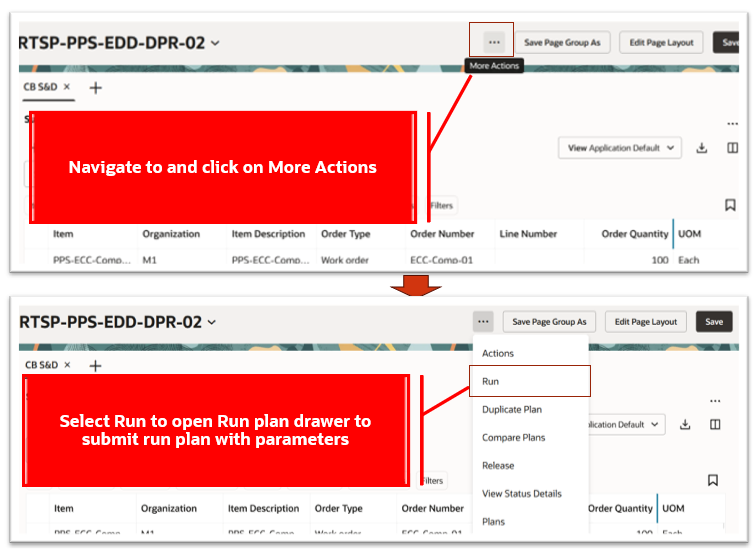
Select Run Action to Open Run Plan Drawer
- Select parameters in the Run plan drawer and then click Run.
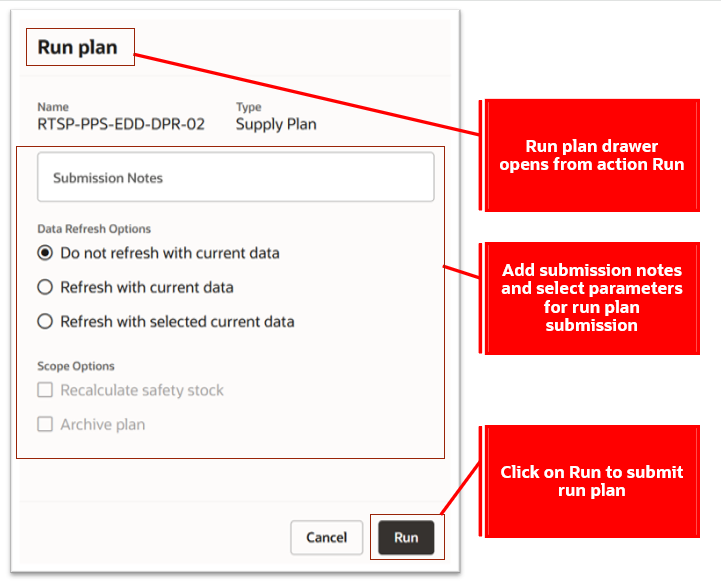
Submit Run Plan for a Supply Plan
- A message and badge are displayed. The badge at the top of the page displays the status of the plan: Processing, Warning, Error, or Completed. The badge is first displayed when the plan run is submitted and continues to display a Processing status until the plan either completes successfully or ends with an error or with a warning. A badge is displayed in the Supply Chain Planning work area for this instance of the plan run until either the plan browser is refreshed or another plan is selected from the plan context selector.
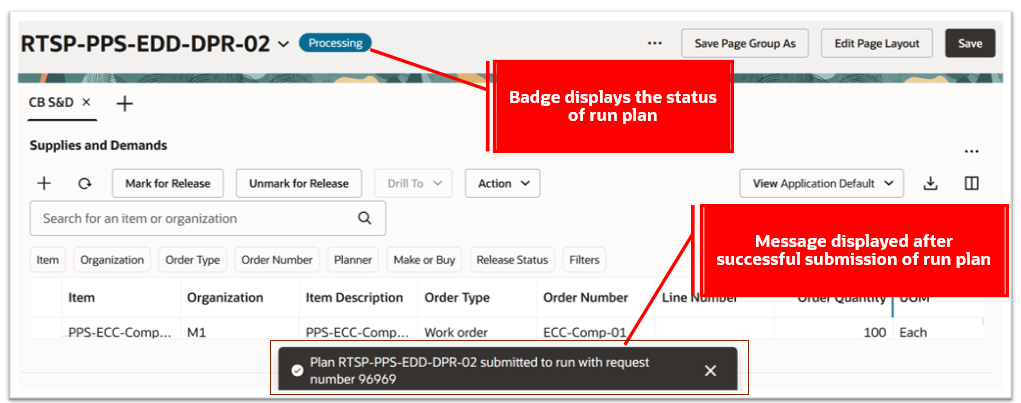
Message and Badge Displayed After Run Plan Submission
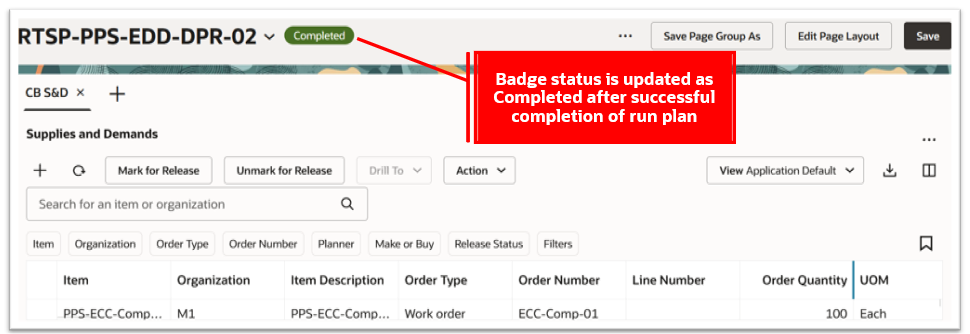
Badge Status Updated to Completed
To run a supply plan or demand and supply plan from Redwood Manage Plans:
- Select a supply plan or demand and supply plan on the Redwood Manage Plans page and click the Run icon.
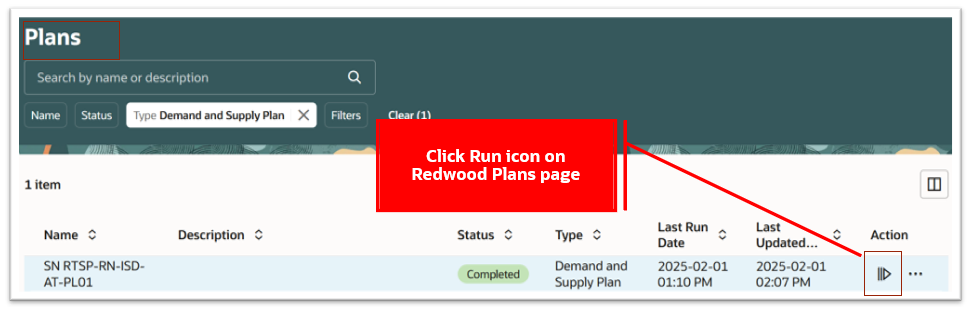
Click Run Icon on Redwood Plans Page
- Select parameters in the Run plan drawer and then click Run.
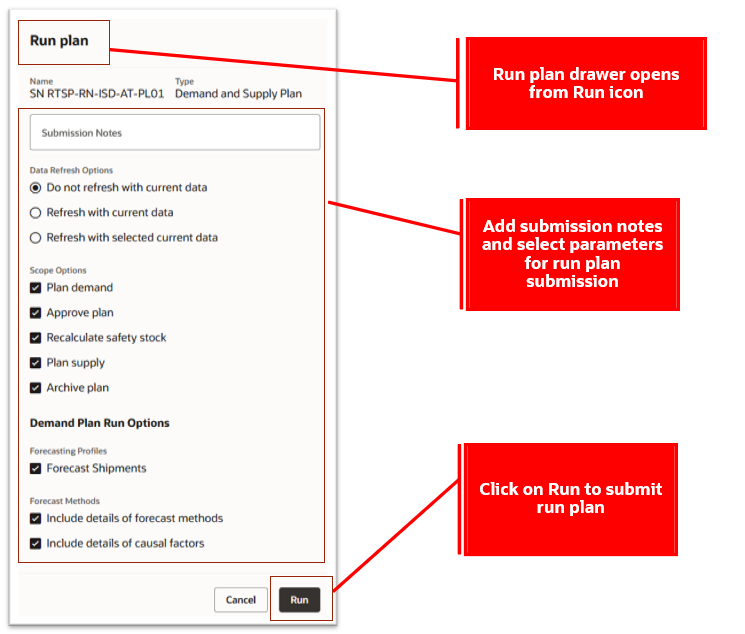
Submit Run Plan for a Demand and Supply Plan
- A message is displayed confirming that the run plan has been submitted.
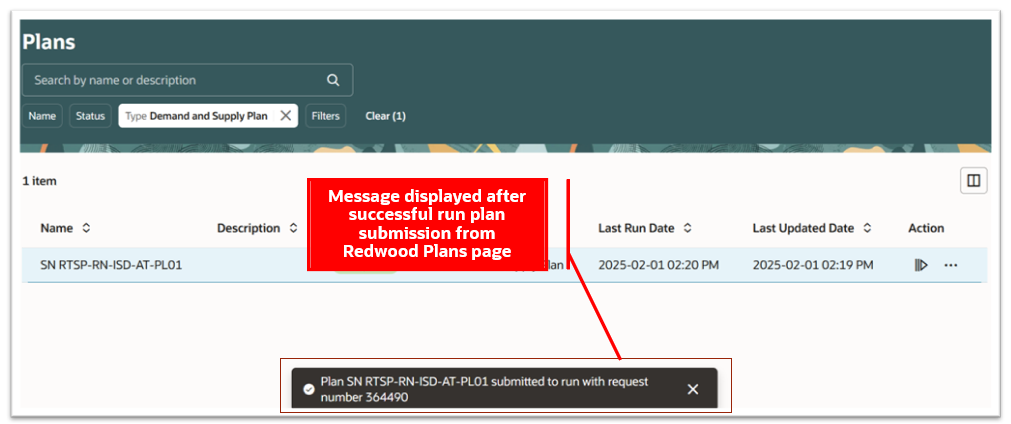
Message Displayed After Run Plan Submission
- The plan status is updated to Processing after a scheduled process is submitted. A badge in the plan row displays Processing, Warning, Error, or Completed based on the current status of the run plan. The badge is first displayed when the plan run is submitted and continues to display a Processing status until the plan either completes successfully or ends with an error or with a warning. The badge status is refreshed automatically every few seconds to provide the current status of the plan run.
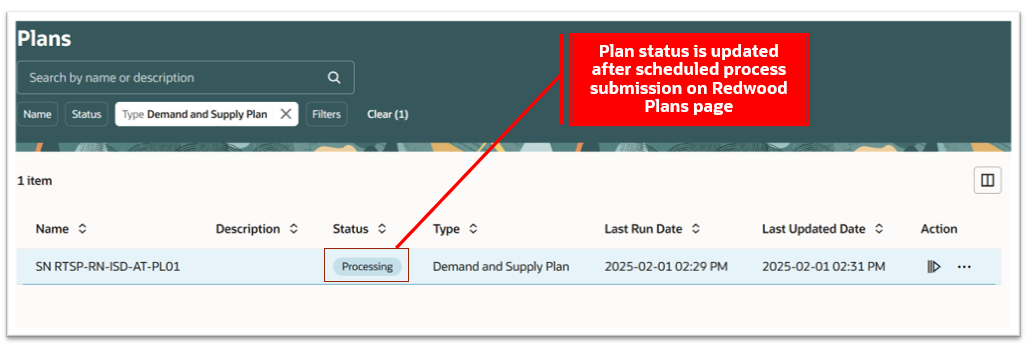
Plan Status Updated on Redwood Plans Page
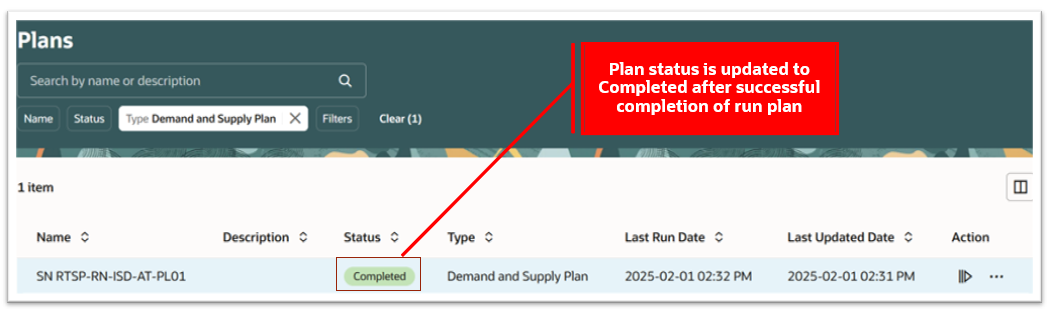
Plan Status Updated to Completed
Let’s now understand the details in the Run plan drawer.
- The Run plan drawer displays the name and type of the plan that was selected to run.
- Submission Notes
- You can use this optional field to enter notes when submitting a plan run. You can enter a maximum of 40 characters.
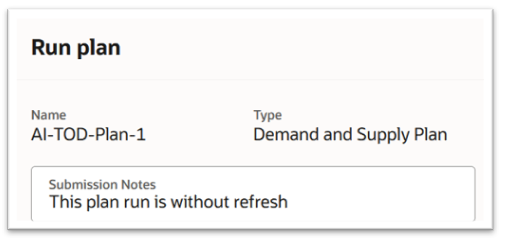
Plan Name, Type, and Submission Notes in Run Plan Drawer
- Data Refresh Options
- Do not refresh with current data – Run the plan without refreshing the plan’s input data from the latest collected data.
- Refresh with current data – Refresh all of the plan’s input data from the latest collected data before running the plan.
- Refresh with selected data – Refresh some of the plan’s input data from the latest collected data before running the plan.
- For a supply plan, you can choose to refresh Sales orders, Forecasts, or All Supplies before running the plan.
- For a demand and supply plan, you can choose to refresh Demand history and measures, Sales orders, Forecasts, or All Supplies before running the plan.
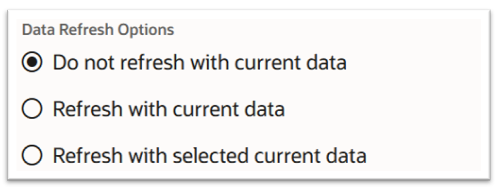
Data Refresh Options in Run Plan Drawer
- Scope Options
- You can select scope options to turn on or off additional processing for a plan, such as archival, recalculation of safety stock, and plan approval.
- For some supply plans (depending on plan options), you can select Archive plan and Recalculate safety stock.
- For some demand and supply plans (depending on plan options) you can select Plan demand, Archive plan, Plan supply, Approve plan, and Recalculate safety stock.
- You can select scope options to turn on or off additional processing for a plan, such as archival, recalculation of safety stock, and plan approval.
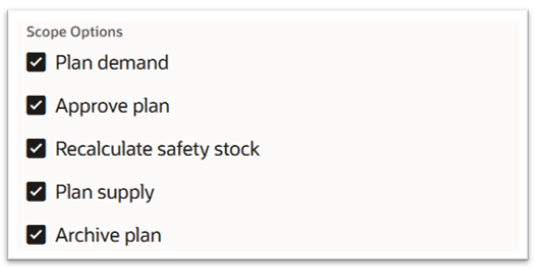
Scope Options in a Demand and Supply Plan
- Demand Plan Run Options – This section is present only for demand and supply plans .
- Forecasting Profiles – This section displays all the forecasting profiles available in the plan option configuration. You can select one or more or all of the displayed forecasting profiles to use while submitting a plan run.
- Forecasting Methods – This section is enabled for selection only if at least one forecasting profile is first selected. You can select Include details of forecast methods or Include details of causal factors or both to use while submitting a plan run.
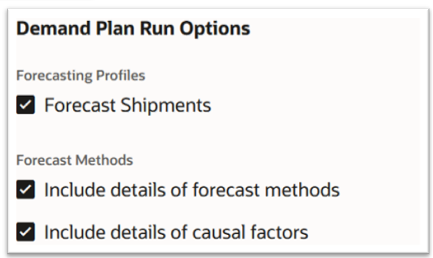
Demand Plan Run Options in Run Plan Drawer
Steps to Enable
You don't need to do anything to enable this feature.
Tips And Considerations
- Forecasting Profiles and Forecast Methods plan run options are available only for demand and supply plans. They’re not available for supply plans.
- Scope options such as Archive plan or Recalculate safety stock are enabled for selection in the Run plan drawer only if the plan option is configured with archival-related parameters and enabled for recalculation of safety stock.
- For a newly created plan or a plan copied with plan options only, you can select only Refresh with current data as the data refresh option while submitting a run plan.
- The Do not refresh with current data or Refresh with selected current data refresh options in a run plan can be selected only if the plan has been successfully run in the previous cycle.
- You can’t schedule a run plan submission from the Run plan drawer. All submissions from the Run plan drawer in Redwood are taken to be "As soon as possible."
Access Requirements
Users who are assigned a configured job role that contains these privileges can access this feature:
- Monitor Supply Planning Work Area (MSC_MONITOR_SUPPLY_PLANNING_WORK_AREA_PRIV)
- Monitor Demand and Supply Planning Work Area (MSC_MONITOR_DEMAND_AND_SUPPLY_PLANNING_WORK_AREA_PRIV)
These privileges were available prior to this update.