Redwood: Manage Planning Cycles Using a New User Experience
Use a Redwood page to plan and manage sales and operations planning cycles. Set up and launch a standard sequence of activities for product, demand, supply, financial, and executive reviews in a planning cycle. You can re-assign tasks and action items, send notifications, and easily navigate from a planning cycle task to other pages or page groups to manage sales and operations planning processes. Track progress to ensure accountability and to make timely financial and operational decisions.
To manage planning cycles from the Redwood Supply Chain Planning work area:
- Select a sales and operations plan from the list of values in the Supply Chain Planning work area plan selector.

Select a Sales and Operations Plan in Redwood Supply Chain Planning Work Area
- Navigate to Actions and select Planning Cycles to open the Redwood Planning Cycles page in a new browser tab.
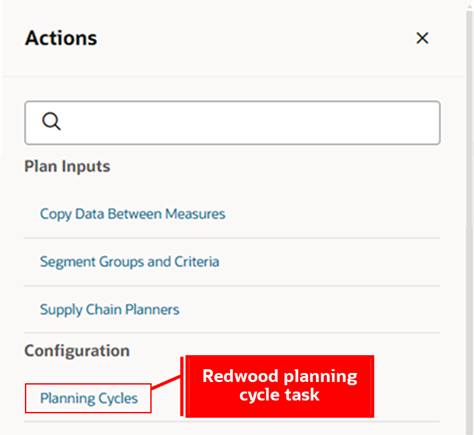
Select Planning Cycles Action
The Redwood Planning Cycles page provides a guided process for creating and editing planning cycles. This page shows only the planning cycles created in Redwood. You can create a planning cycle, define stages, assign participants, and specify recurring activities and tasks.
To create a planning cycle in the Redwood Planning Cycles page:
- Click the Create icon to create a new planning cycle.
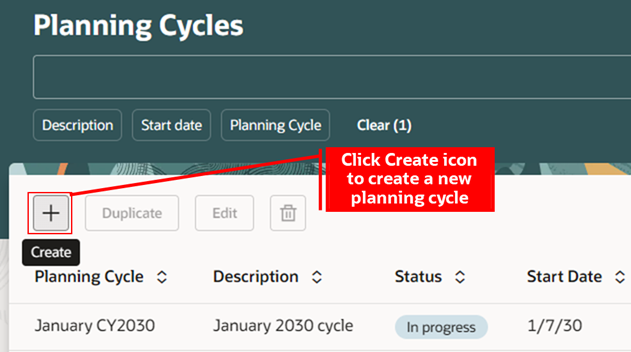
Create a New Planning Cycle
- The guided process consists of four steps: General, Stages, Participants, and Activities and Tasks. The first step General is used to specify the name, description, start date, end date, owner, and plans to associate with the planning cycle. Plans are used for drill to links from activities and tasks to open a plan with the associated page group context. The supported plan types include demand plans, demand and supply plans, replenishment plans, sales and operations plans, and supply plans.
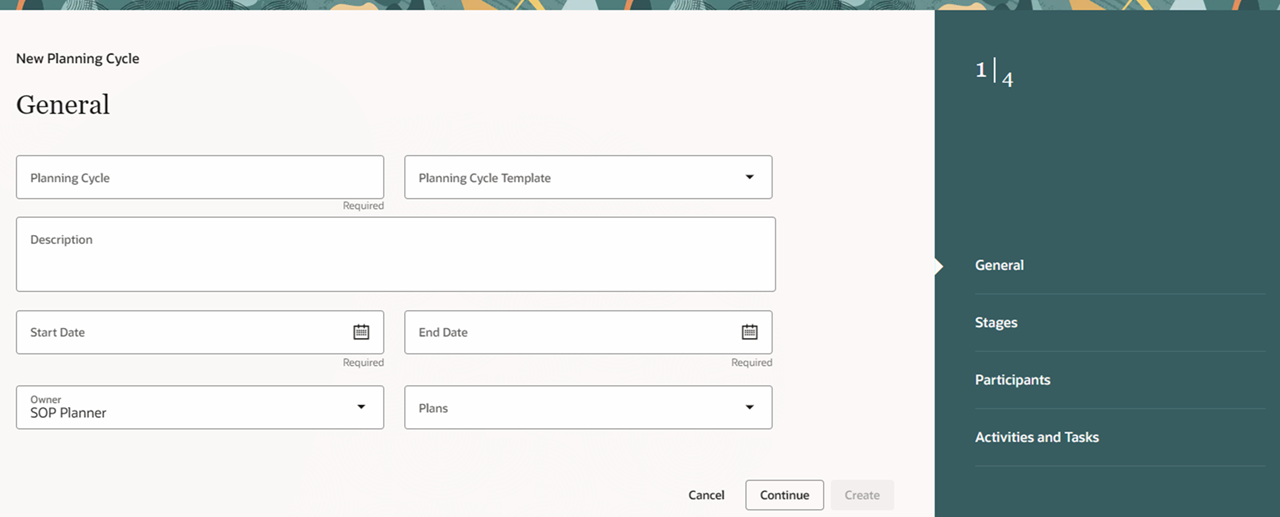
New Planning Cycle Guided Process – General Step
- Use the Planning Cycle Template drop-down to migrate a planning cycle to Redwood. Both existing and Redwood planning cycles are available in the list of values for this field. To migrate the content of a pre-Redwood planning cycle, select the corresponding pre-Redwood planning cycle name. A best practice template is also available, featuring a standard sequence of activities and tasks for product, demand, supply, financial, and executive reviews. After completing the required fields, click Continue.
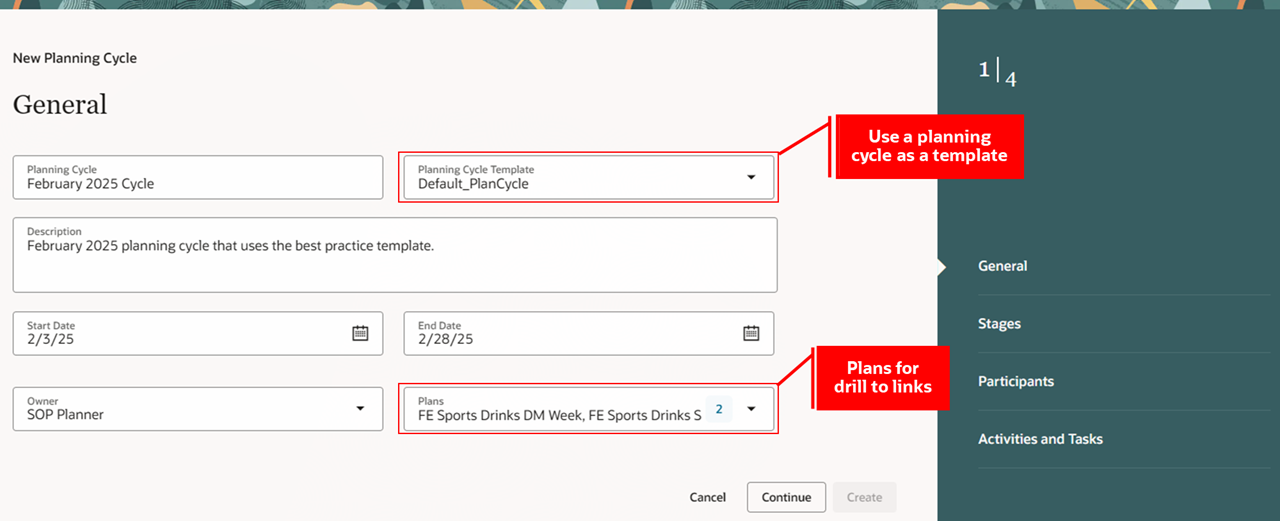
Use Planning Cycle Template to Migrate a Planning Cycle
- The second step, Stages, is used to specify the stage names and their sequence in the planning cycle. Previously, the number of stages was limited to five.
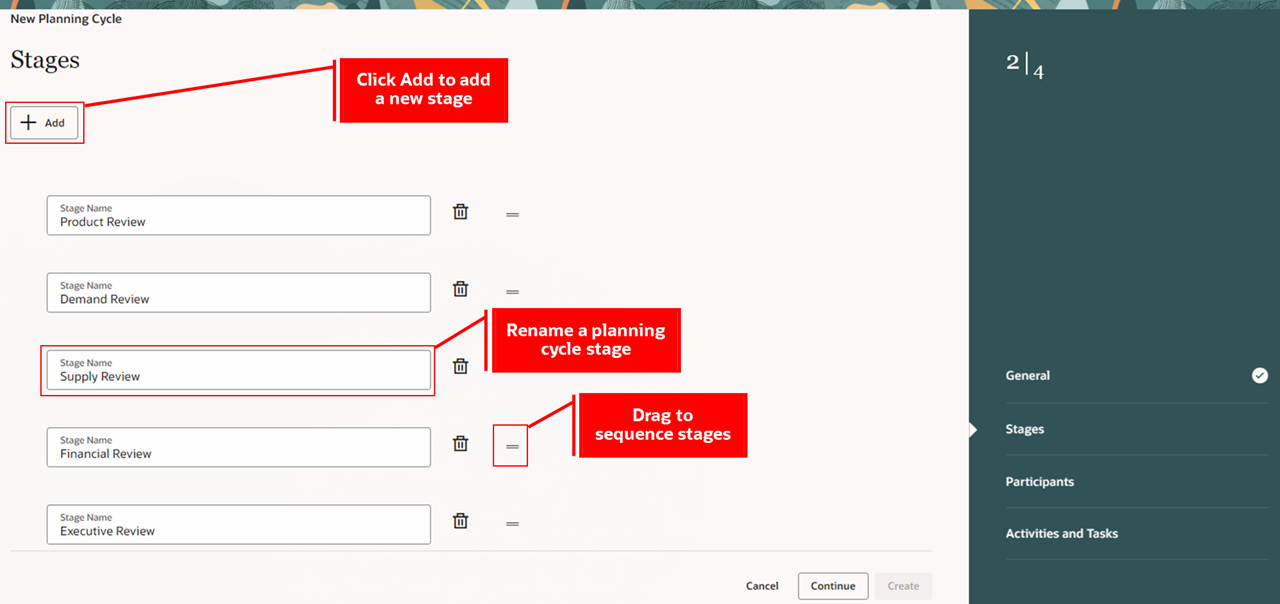
New Planning Cycle Guided Process – Stages Step
- You can add, rename, and modify the sequence of stages as needed. A best practice template is also available, which includes a standard sequence of activities and tasks for product, demand, supply, financial, and executive reviews. Click Continue to proceed.
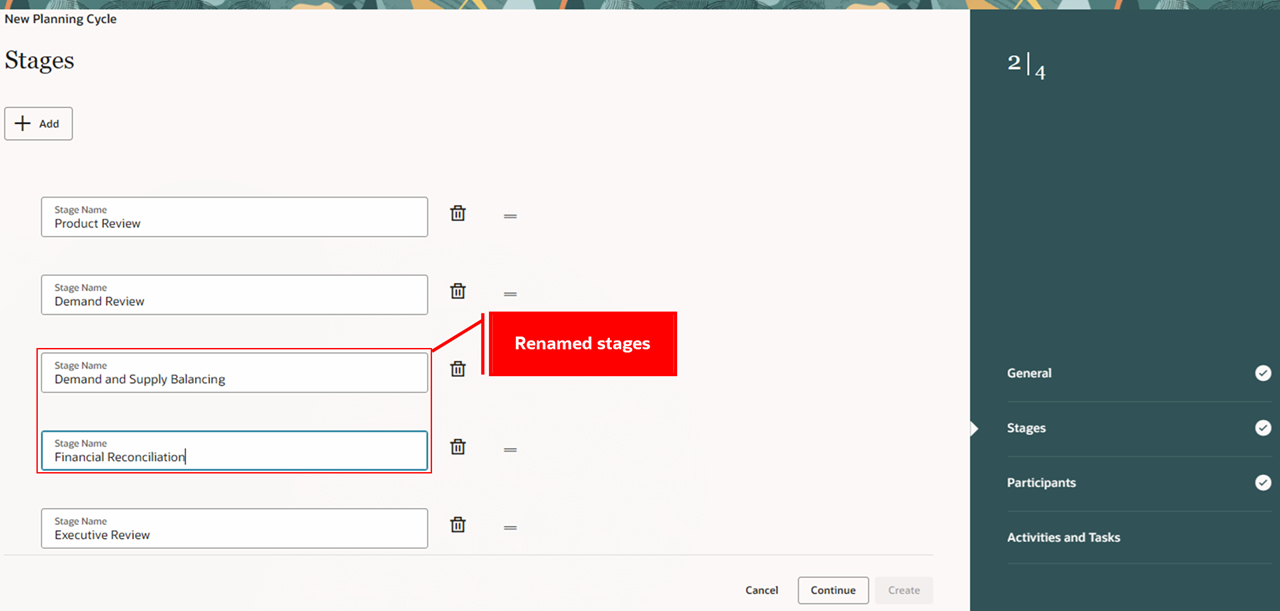
Renamed Stages in a Planning Cycle
- The third step, Participants, is used to specify the process stakeholders in each planning cycle stage. To edit participants for a planning cycle stage, click Edit Participants.
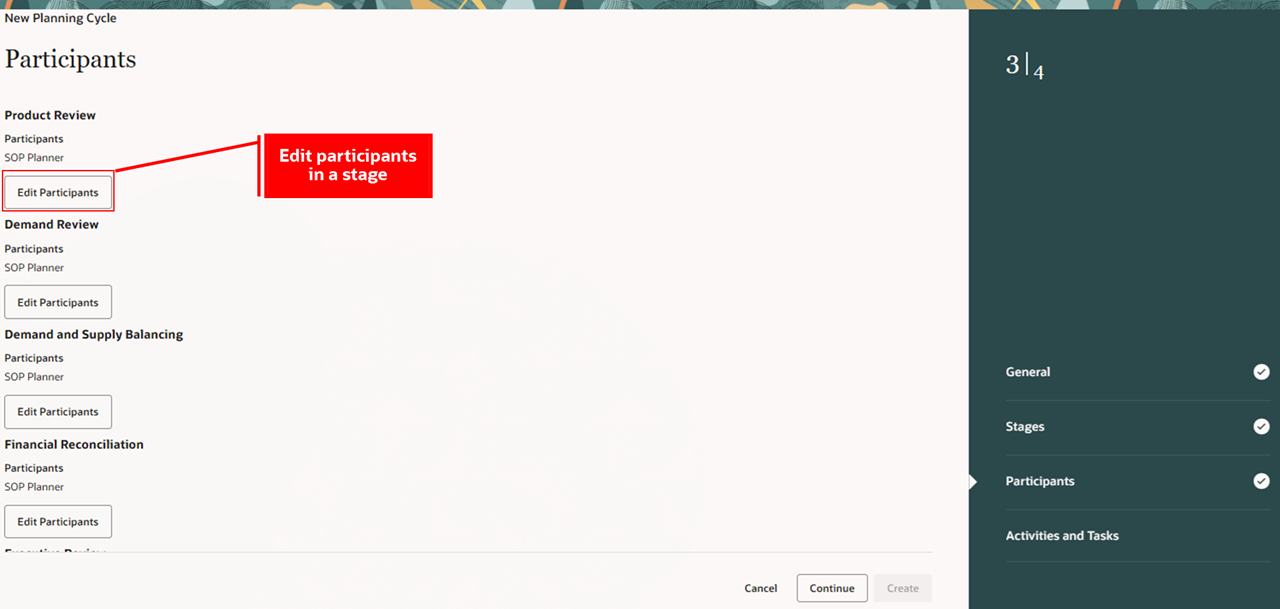
New Planning Cycle Guided Process – Participants Step
- A panel is displayed to search for and select participants in a stage. You can search by name or business title.
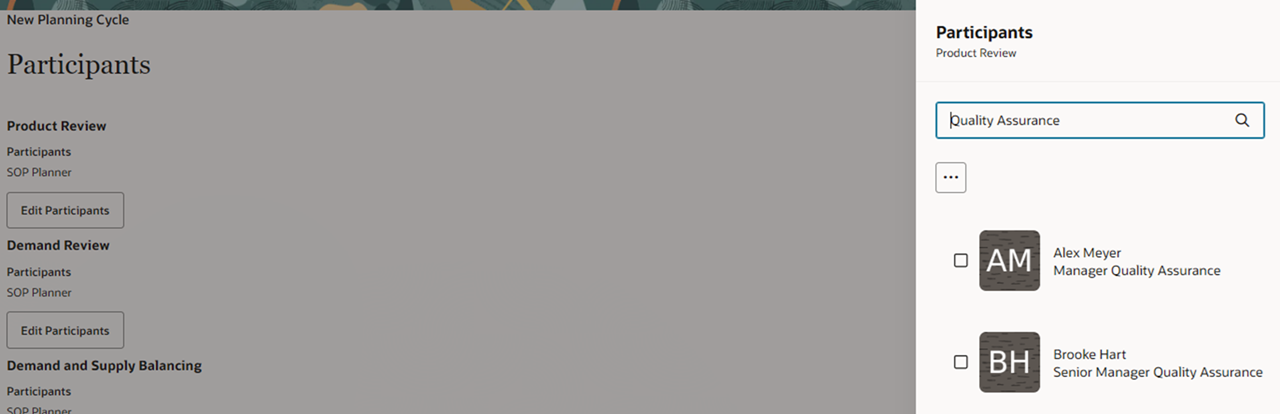
Search and Select Participants by Business Title
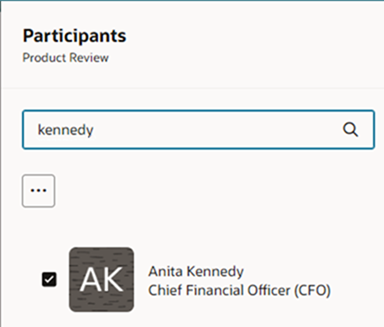
Search and Select Participants by Name
- Toggle from Show All to Show Selected to review participants selected in a stage.
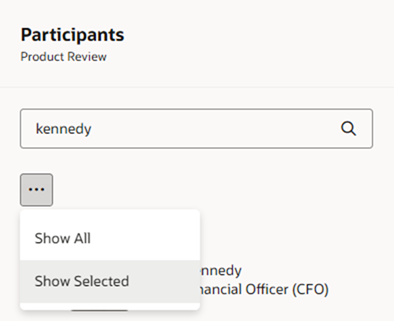
Toggle Between Show All and Show Selected
- Click Update to apply the changes. After editing participants for the other planning cycle stages, click Continue to proceed to the next step.
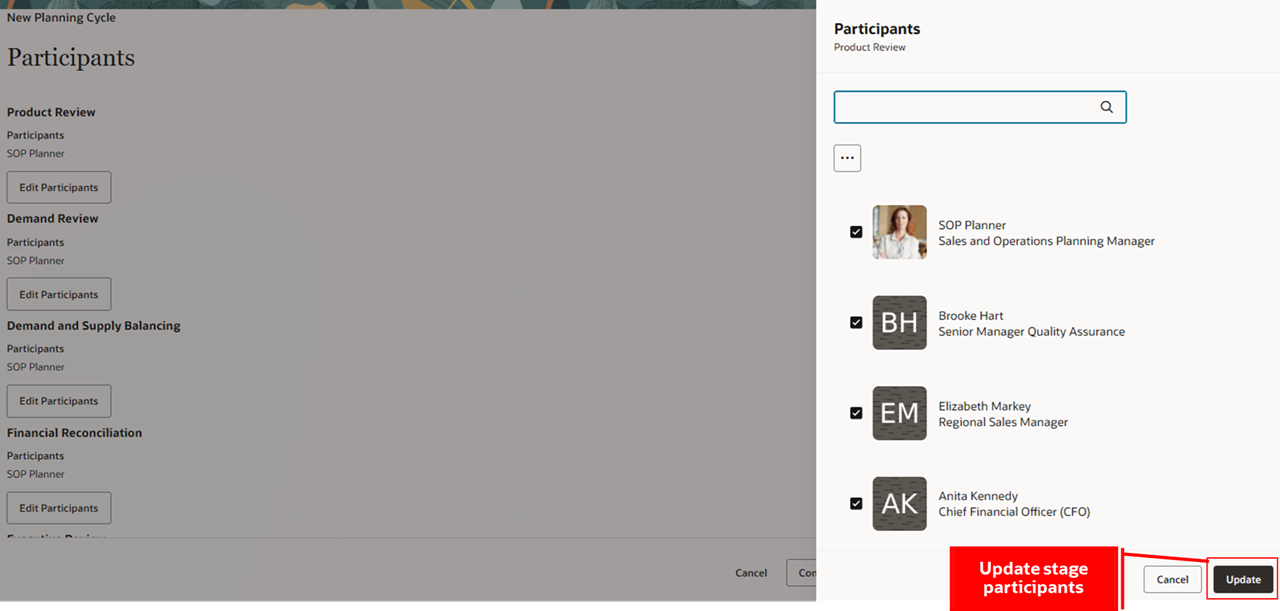
Apply Changes to Participants in a Planning Cycle Stage
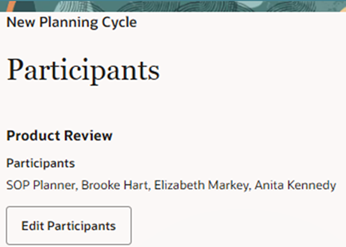
Updated Participants in a Stage
- The final step, Activities and Tasks, is used to specify the recurring activities and tasks in each planning cycle stage. The activities and tasks for the planning cycle template used to create the new planning cycle are displayed automatically. If no template was selected, you need to create activities and tasks.
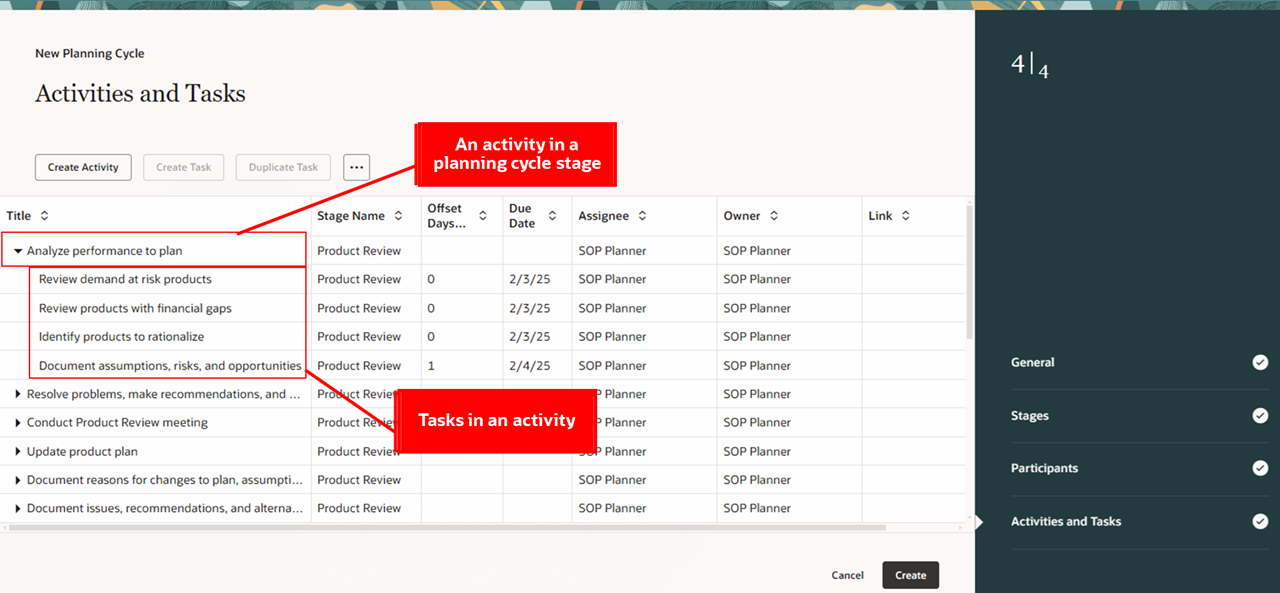
New Planning Cycle Guided Process – Activities and Tasks Step
- You can create activities, create tasks within an activity, and edit them. To edit an activity or a task, select a row, navigate to More Actions and select Edit.
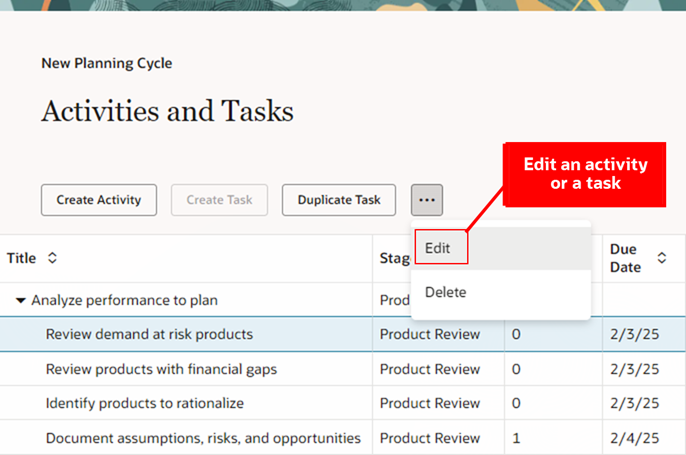
Edit an Activity or Task
- A panel is displayed to edit the selected task. You can edit the task title, assignee, owner, offset days from the start of the planning cycle, and add a link to a page group. A page group contains one or more pages for plan analysis. Each page appears as a tab and may include one or more visualizations such as pivot tables and graphs. Drill to links from activities and tasks use the plans associated with the planning cycle to open a plan with page group context. After editing the task, click Update to apply the changes.
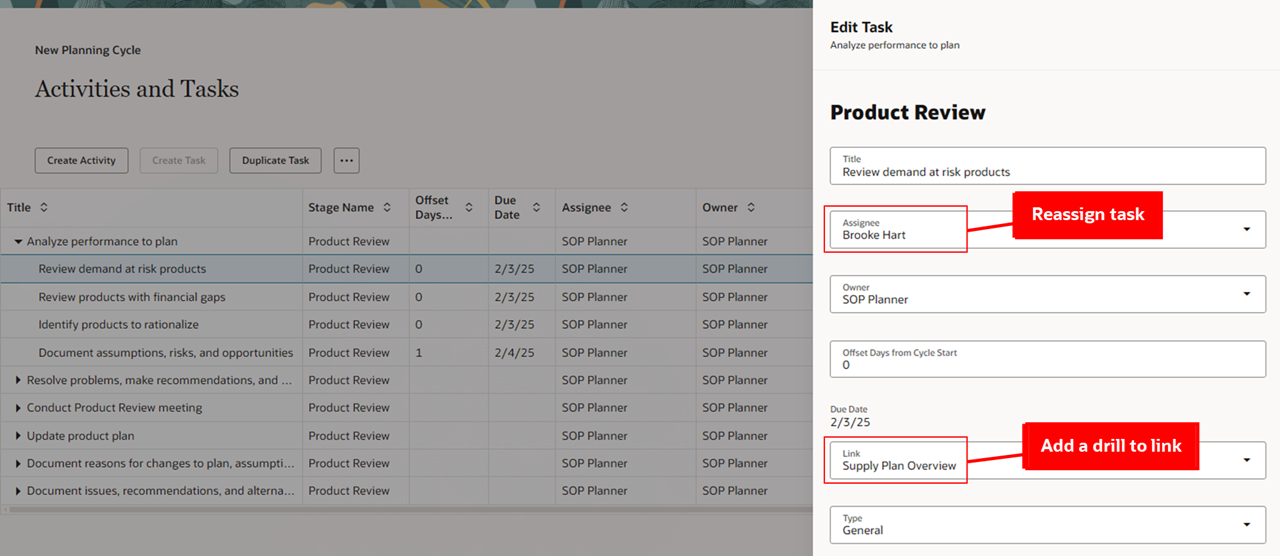
Reassign an Activity or Task and Add a Page Group Link
- You can create the new planning cycle after creating and editing activities and tasks in the final step. Click Create to complete the guided process.
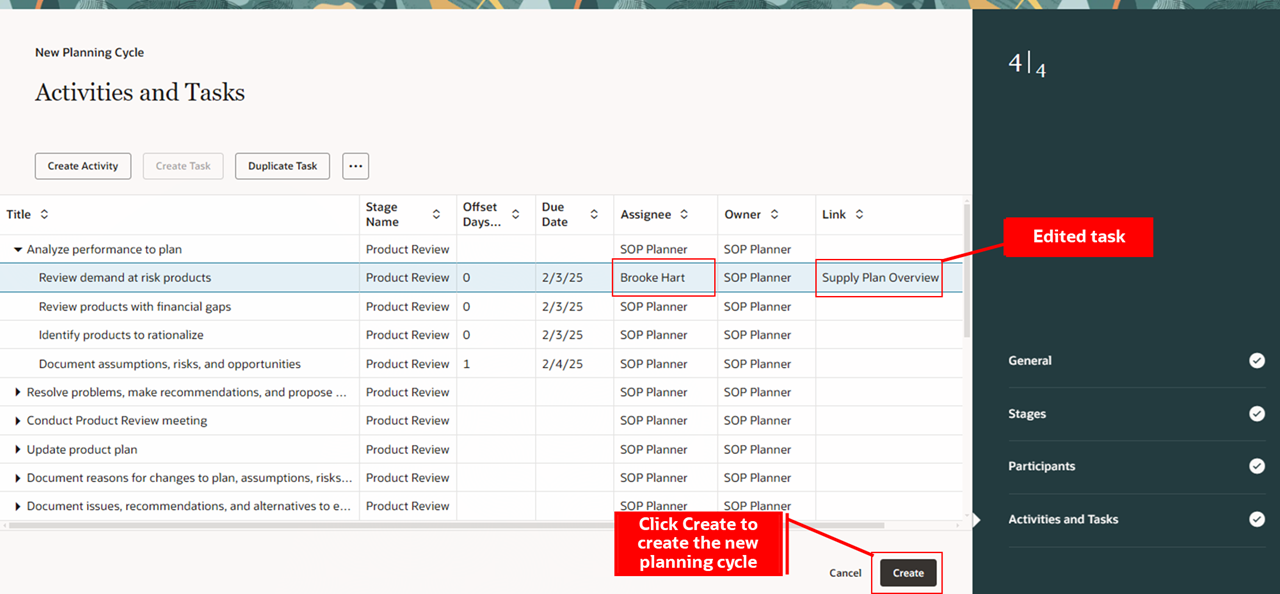
New Planning Cycle Guided Process – Create
- The planning cycle is displayed in the Redwood Planning Cycles page.
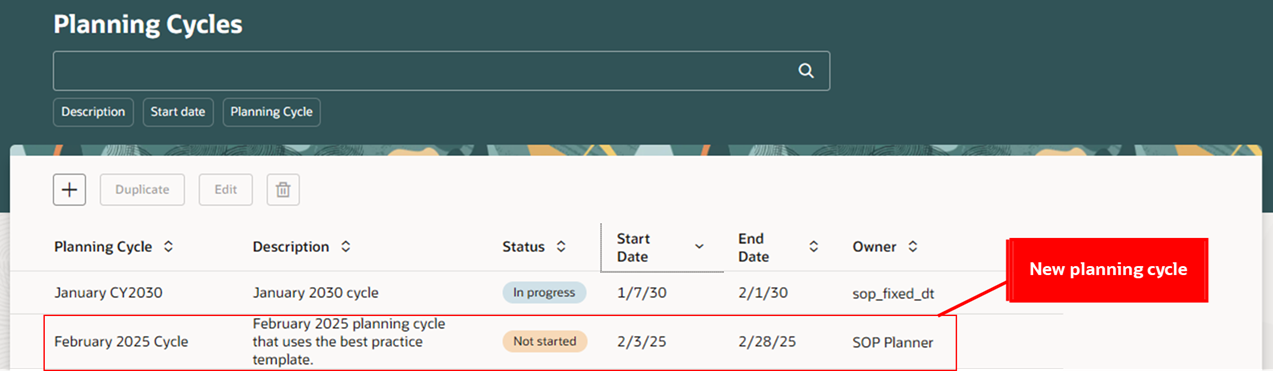
New Planning Cycle Displayed in the Planning Cycles Page
To duplicate a planning cycle in the Redwood Planning Cycles page:
- You can duplicate a planning cycle created in the Redwood Planning Cycles page. To duplicate a planning cycle, select a planning cycle row and click Duplicate.
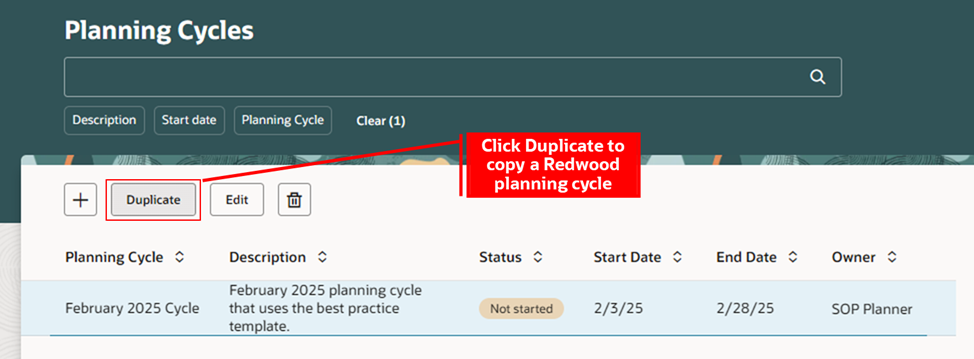
Duplicate a Redwood Planning Cycle
- The same four steps used to create a new planning cycle also appear in the guided process to duplicate a Redwood planning cycle. In the General step, you can specify the name of the planning cycle and modify the description, start date, end date, owner, and associated plans.
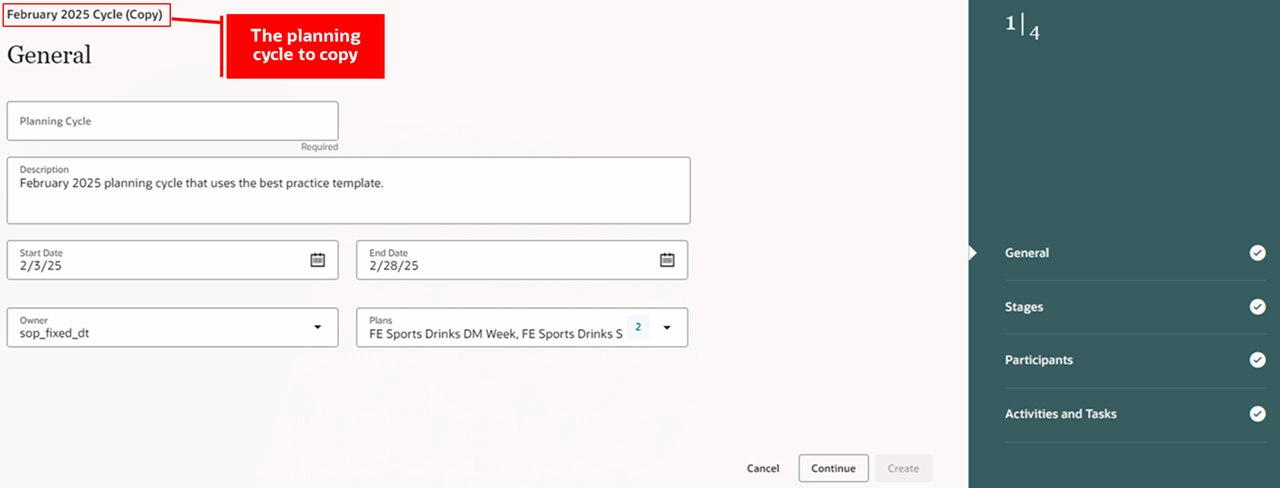
Duplicate Planning Cycle Guided Process – General Step
- Click Continue after editing the fields.
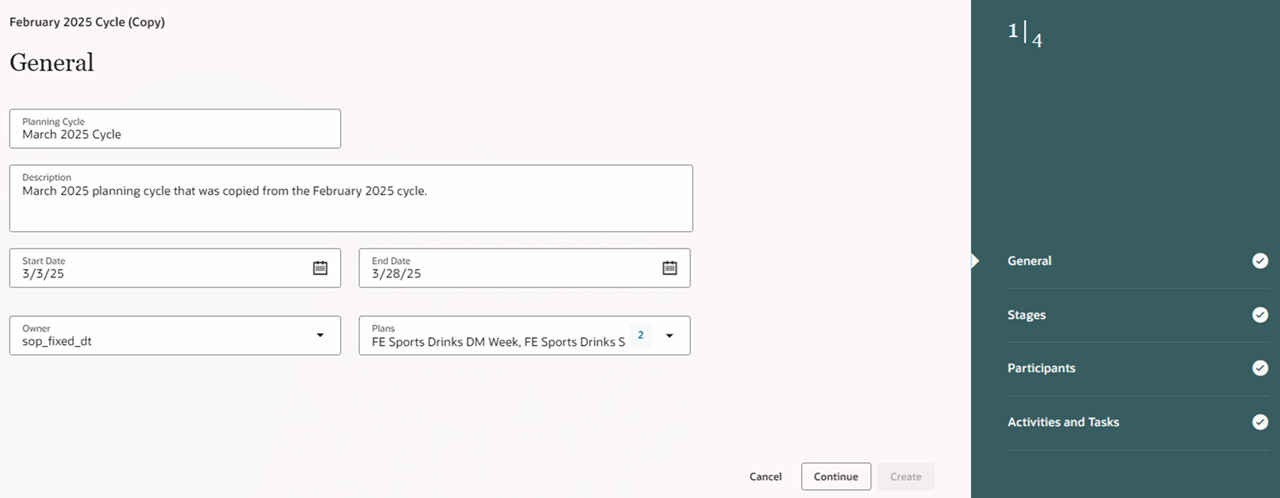
Edited Fields in the General Step
- If no changes are required in the Stages step, click Continue to proceed.
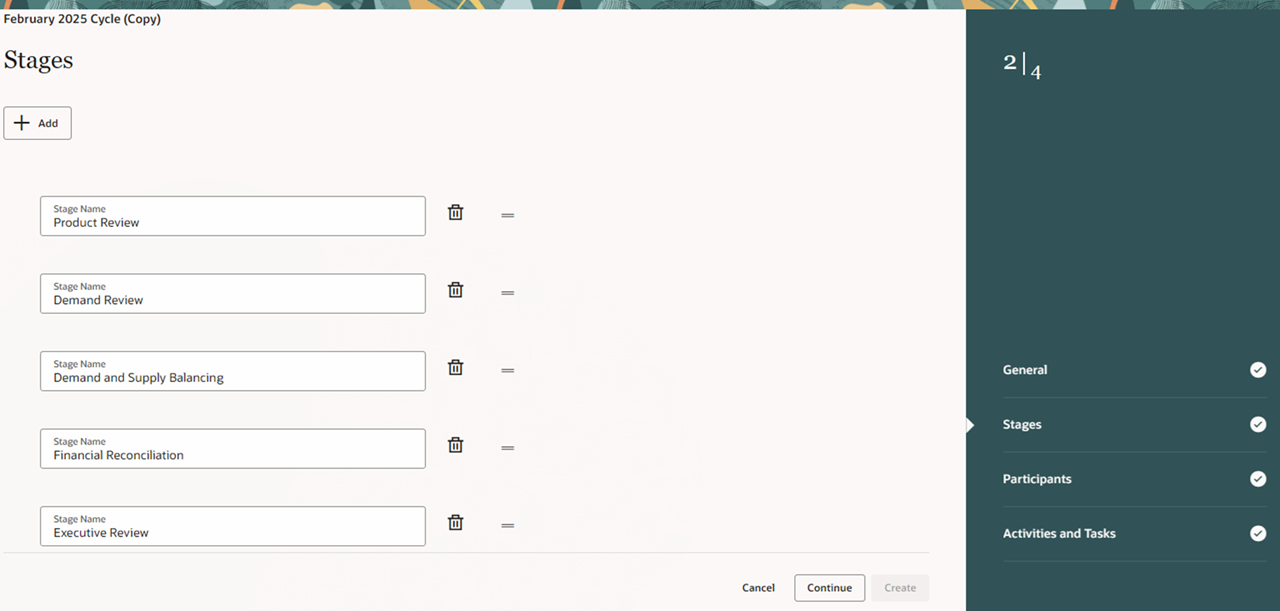
Duplicate Planning Cycle Guided Process – Stages Step
- Edit process stakeholders in each planning cycle stage in the Participants step if there are personnel changes. Then, click Continue to proceed.
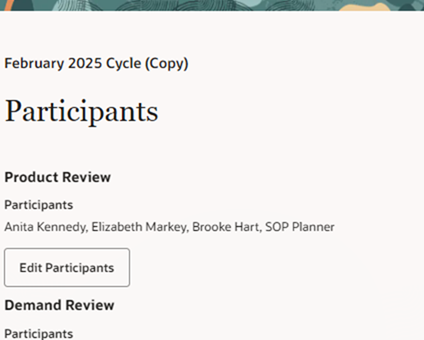
Duplicate Planning Cycle Guided Process – Participants Step
- Create or edit activities and tasks in the Activities and Tasks step, if necessary. For example, you can reassign a task to a new participant and remove a departing participant. Click Create to complete the guided process.
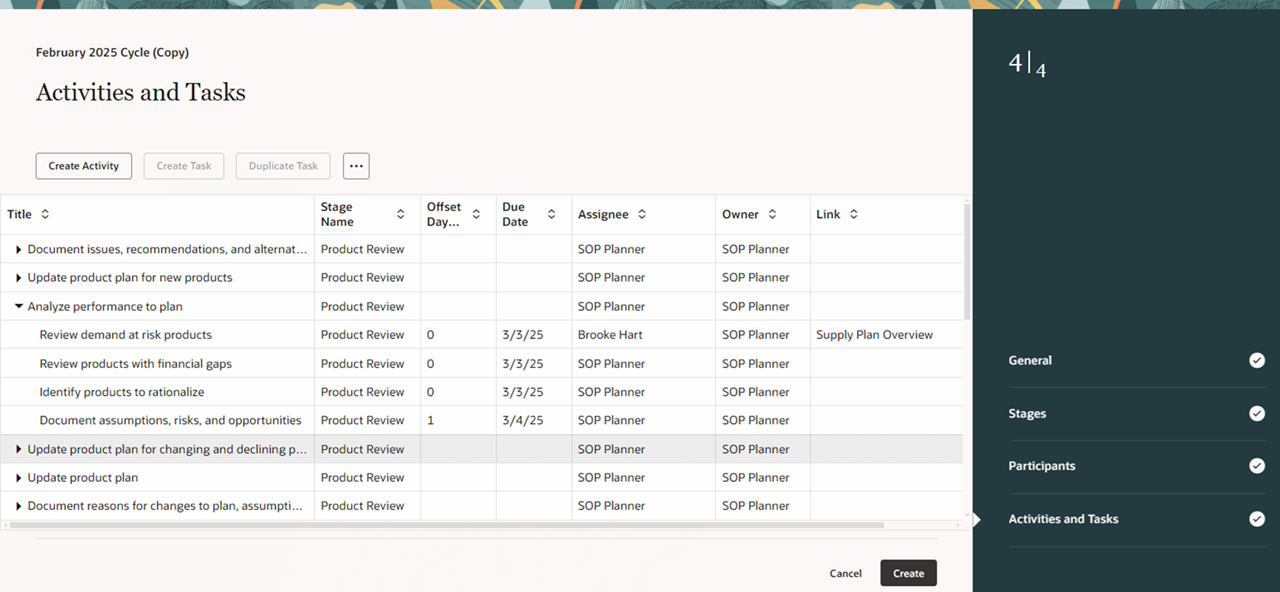
Duplicate Planning Cycle Guided Process – Activities and Tasks Step
- The planning cycle is displayed in the Redwood Planning Cycles page.
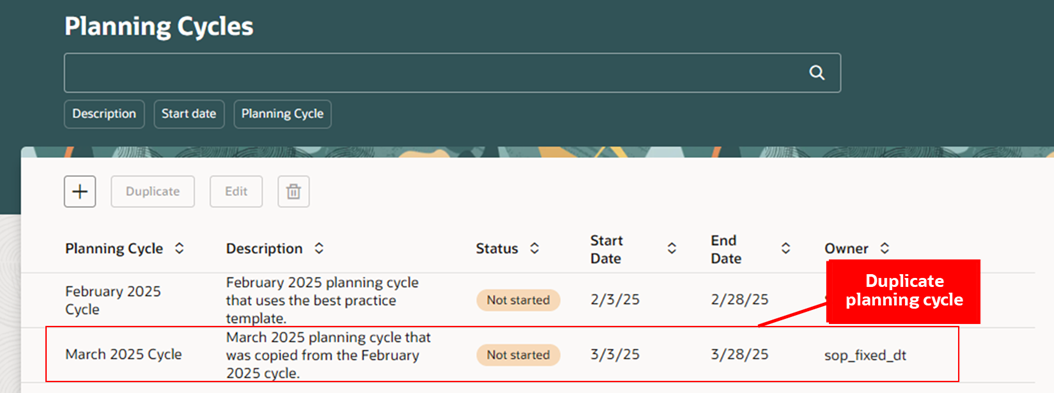
Duplicate Planning Cycle Displayed in the Planning Cycles Page
To edit or delete a planning cycle in the Redwood Planning Cycles page:
- You can edit or delete a planning cycle in the Redwood Planning Cycles page. When editing, the guided process is followed. When deleting, a warning message asks you to confirm the delete action. If deleted, you won't be able to recover the planning cycle.
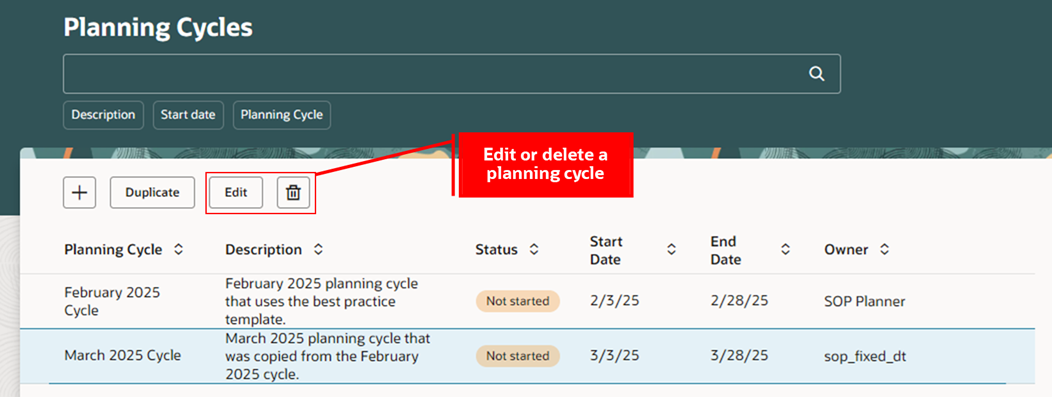
Edit or Delete a Redwood Planning Cycle
To open a planning cycle from the Redwood Supply Chain Planning work area:
- Select a planning cycle from the list of values in the Supply Chain Planning work area plan selector. You can use the search filter.
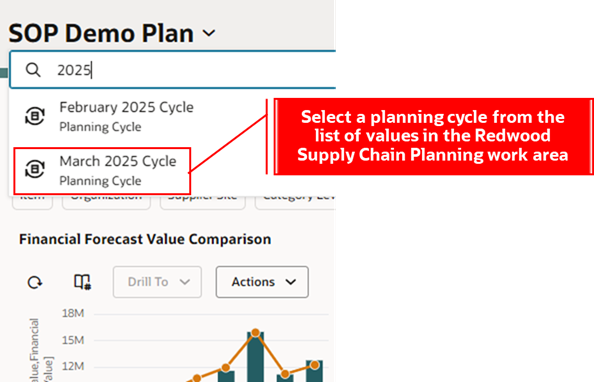
Select a Planning Cycle in the Redwood Supply Chain Planning Work Area
- The planning cycle opens in the work area. Common page-level actions for plans and planning cycles include:
- Actions is used to select links to related tasks.
- Edit Page Layout and Save Page Group As are used to configure a page layout and save pages as a page group.
- Save isn’t used in planning cycles, as task updates are saved automatically.
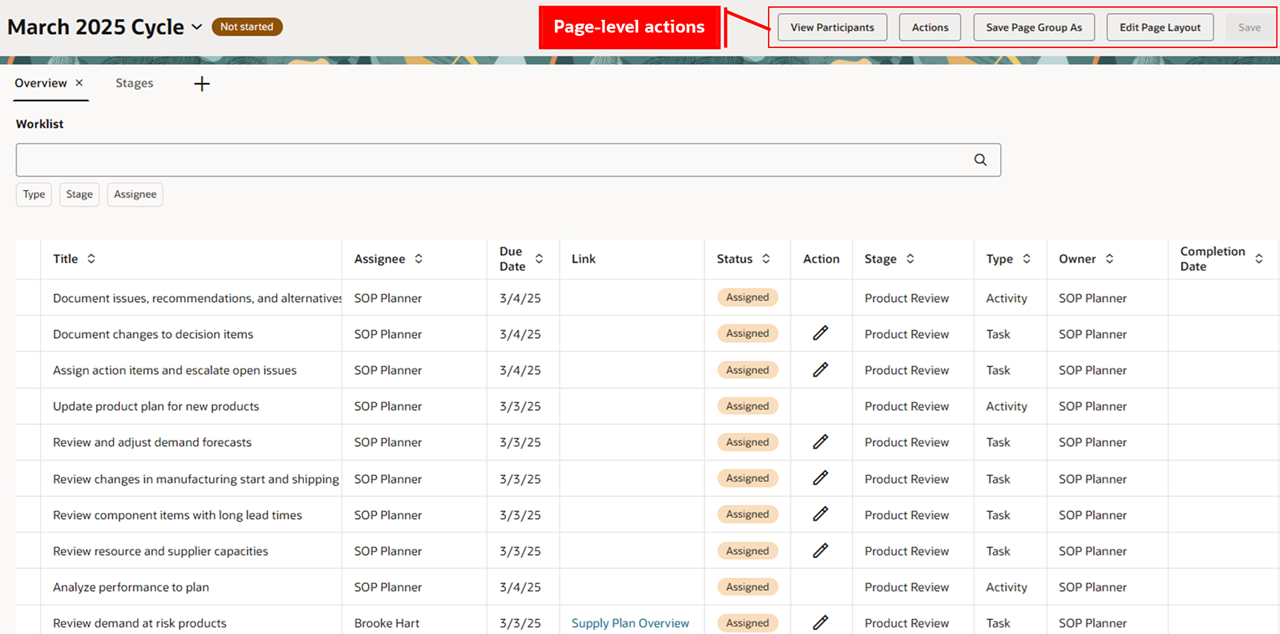
Open Planning Cycle in the Redwood Supply Chain Planning Work Area
- View Participants is only available in a planning cycle. When opened, it opens a panel that displays the participants. You can choose to view participants for all stages or filter for a specific stage.
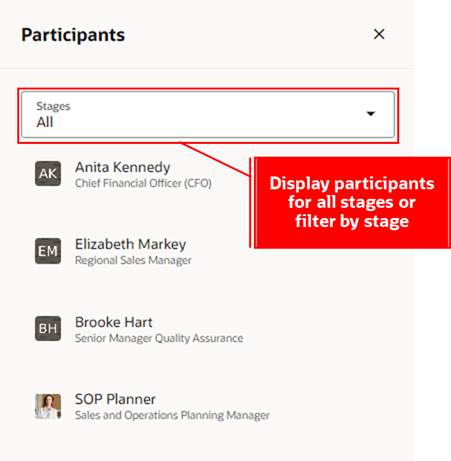
View Participants in a Planning Cycle
- The Planning Cycle Stages page group is displayed by default upon opening a planning cycle. This page group contains an Overview page and a Stages page.
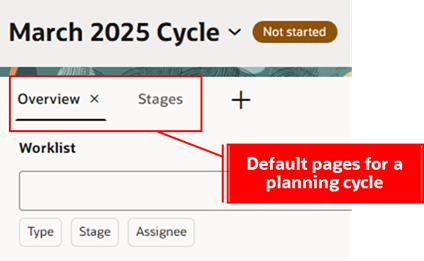
Overview and Stages Pages in the Default Page Group
- The Overview page contains the Worklist and Timeline visualizations. The Worklist table displays activities and tasks across stages, with the ability to search and filter by Type, Stage, and Assignee to efficiently locate planning cycle tasks. You can use Type to filter by Activity, Task, Action, and Decision. While you can edit Task, Action, and Decision types, the Activity type cannot be modified.
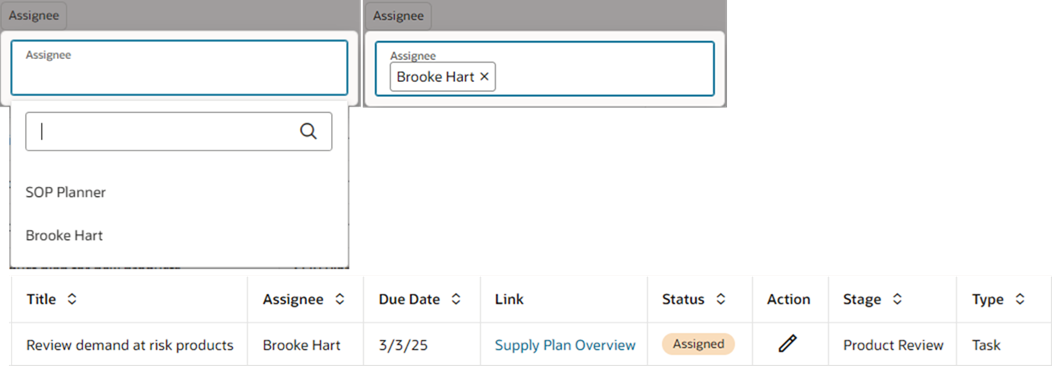
Overview Page - Filter the Worklist
- The Overview page includes the Timeline visualization. Scroll down the page to visualize the timeline for activities and tasks within the planning cycle. You can search and filter by Type, Stage, and Assignee to focus on specific tasks.
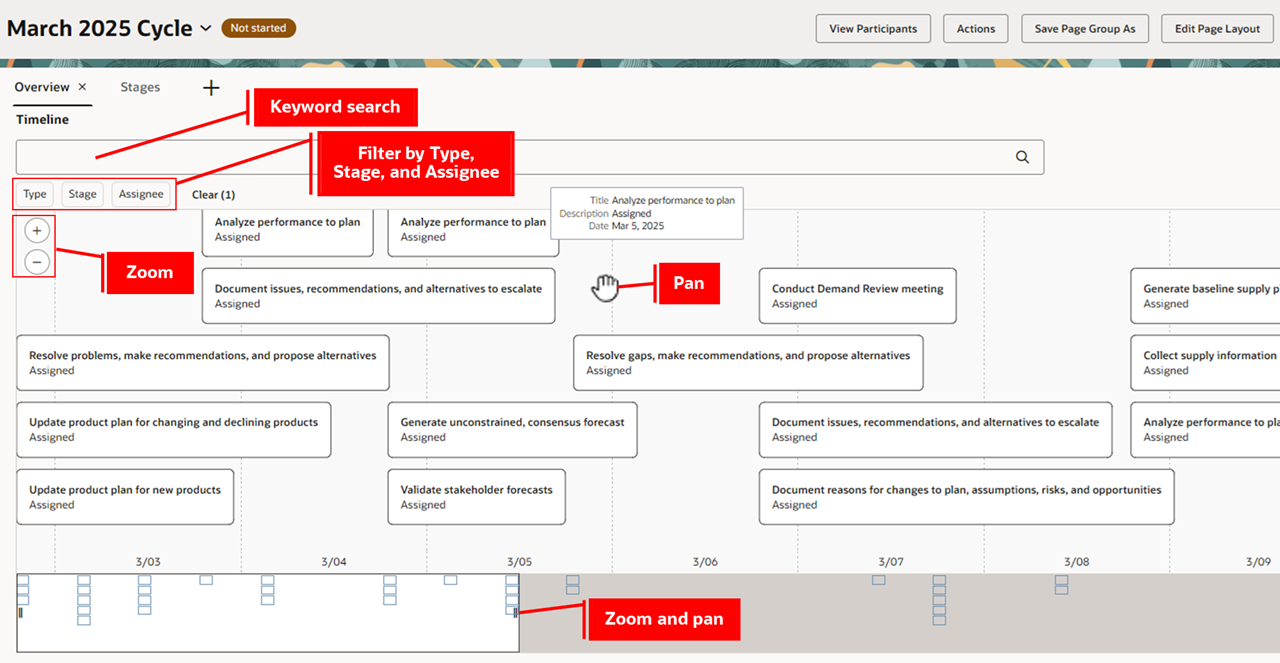
Overview Page - Timeline
- The Stages page includes the Stages visualization, which displays Activities and Tasks at the top of the page and Action and decision items below. The Stages visualization maps the planning cycle stages to tabs.
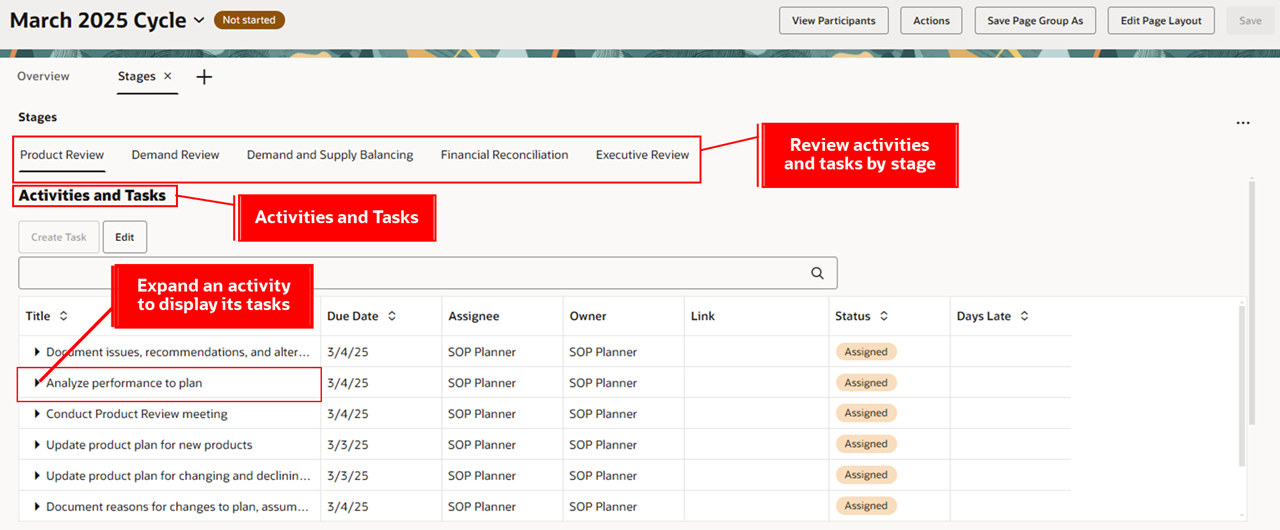
Stages Page – Activities and Tasks
- You can create a task to associate with an activity in an open planning cycle. However, activities can’t be created or edited in this section.
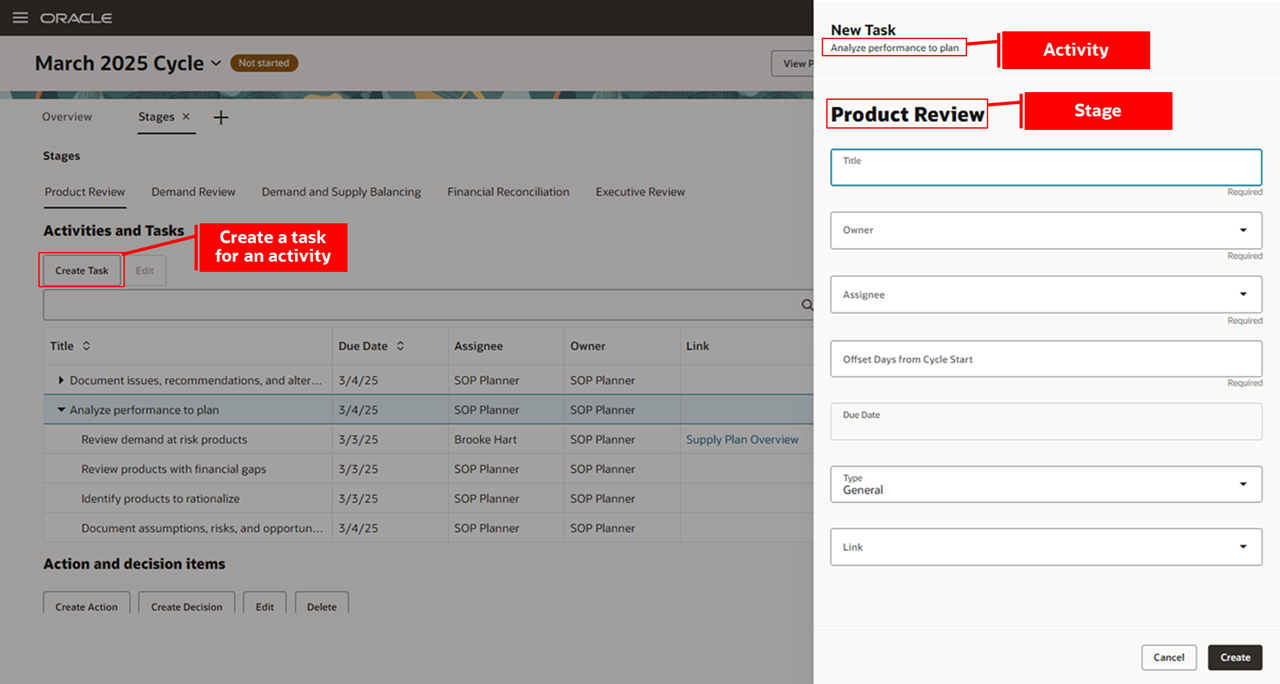
Stages - Create Task
- Use drill to links to open a plan with page group context to perform a task. Click the link to open a panel and select a plan. There can be alternative plans that have the same plan type. The selected plan opens in a new browser tab, retaining the page group context.
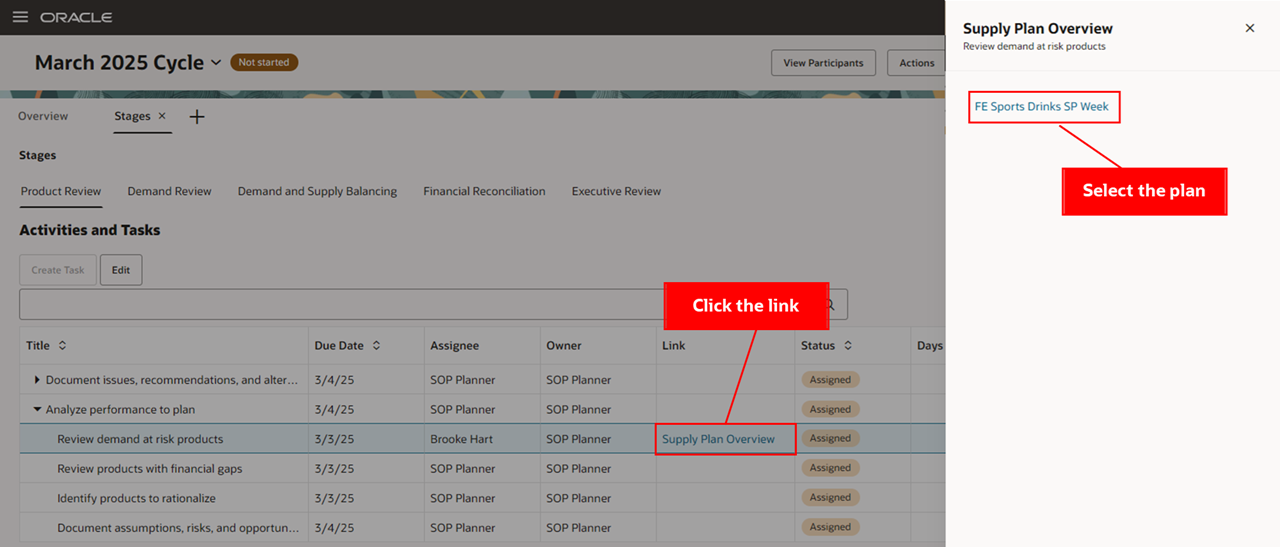
Stages – Task Link
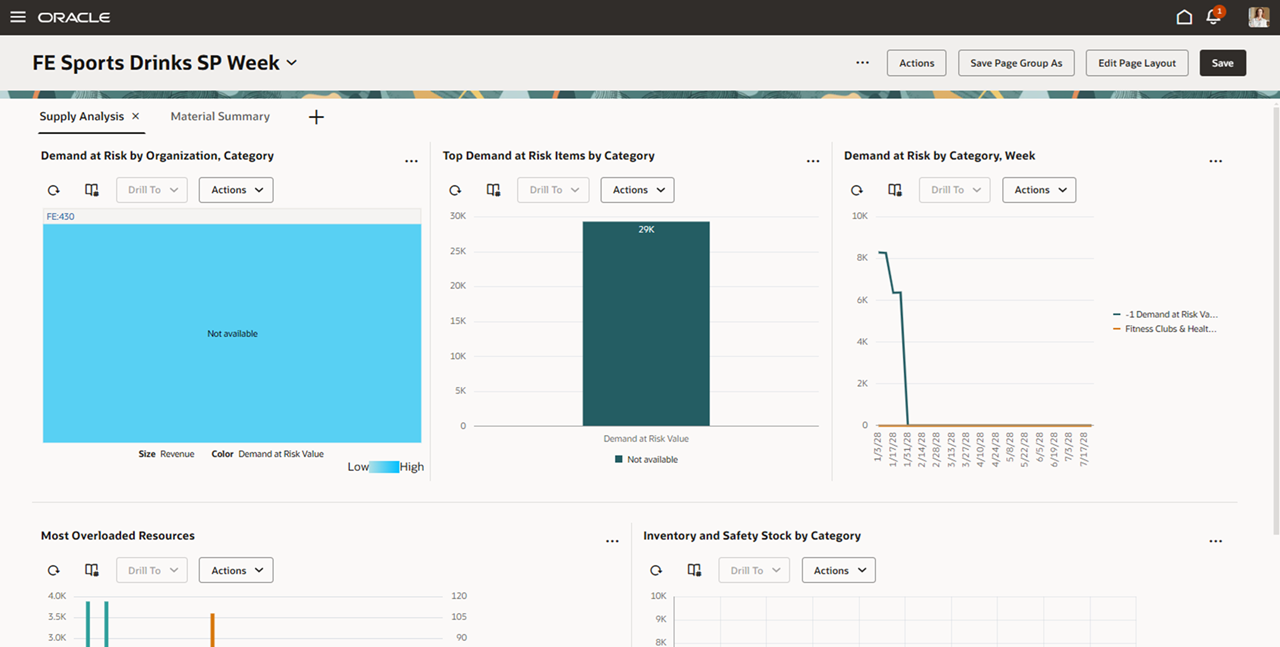
Supply Plan Opens with Page Group Context
- The Stages page displays Action and decision items as you scroll down the page. You can assign action items during the review process, with each action including an owner, assignee, due date, and status. Action items may also contain a link to a relevant plan and page group for task execution. Decision items consist of recommendations and alternatives to be discussed during review meetings. If a decision requires more approvals, you can escalate a decision item by pushing it out to a later stage.
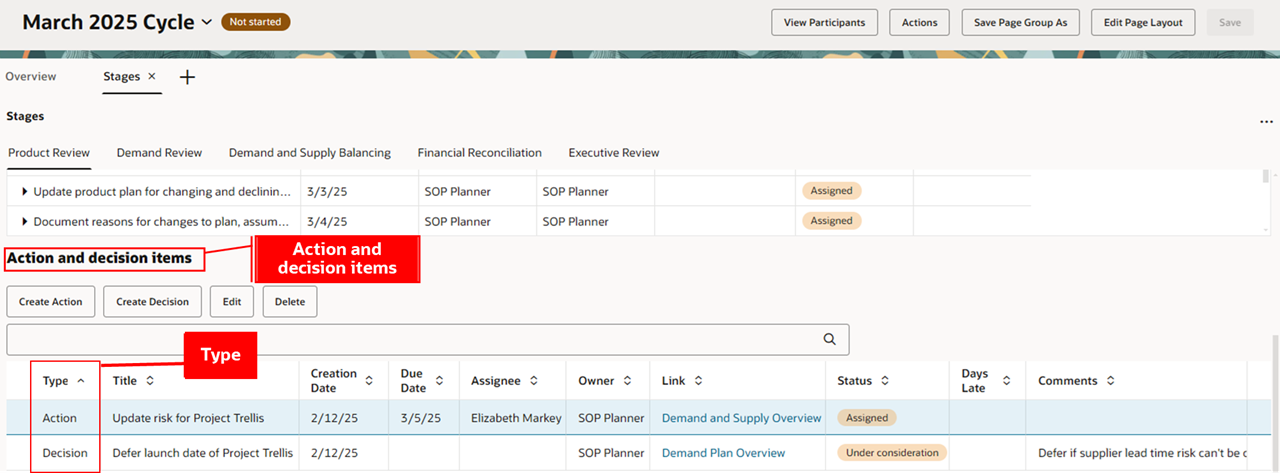
Stages Page – Action and Decision Items
- To mark an action or task as complete, edit the task and change the status to Completed. The status then displays as Completed in the table.
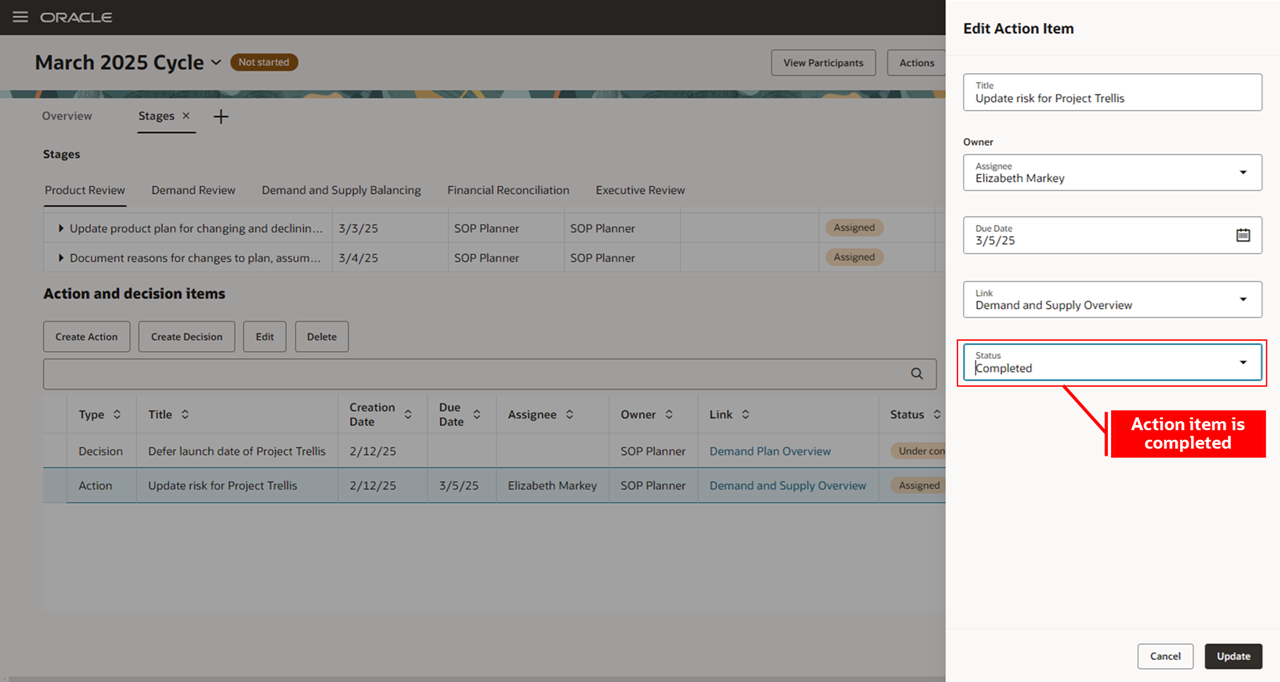
Action Item is Completed
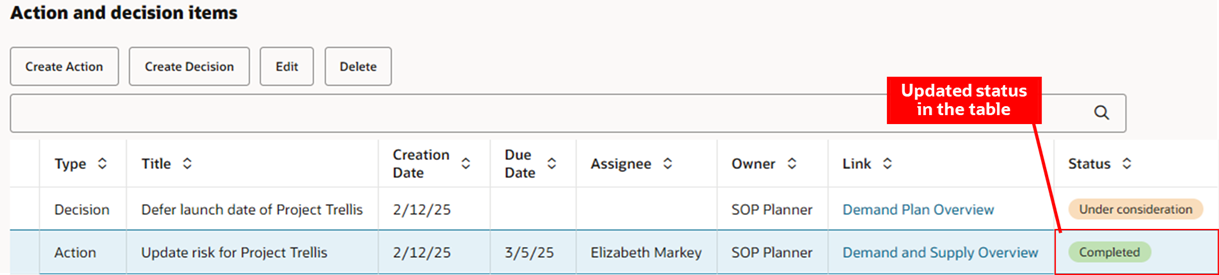
Updated Status of the Action Item
To edit a page layout in an open planning cycle:
- Click the Pages icon to open the panel.

Open Pages Panel
- You can either edit an existing page or create a new page.
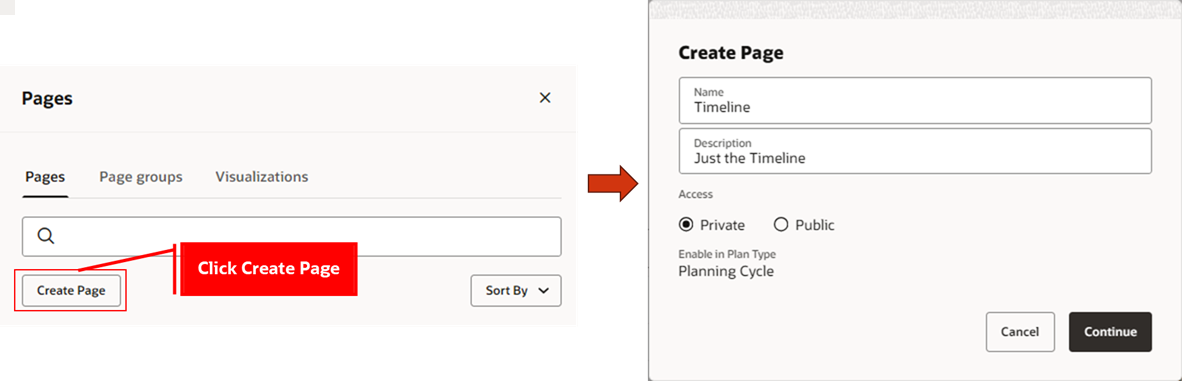
Create Page
- Click Edit Page Layout. You can drag and drop visualizations from the Content library. The following visualizations are available in a planning cycle:
- Action and decision items
- Activities and tasks
- Stages
- Timeline
- Worklist
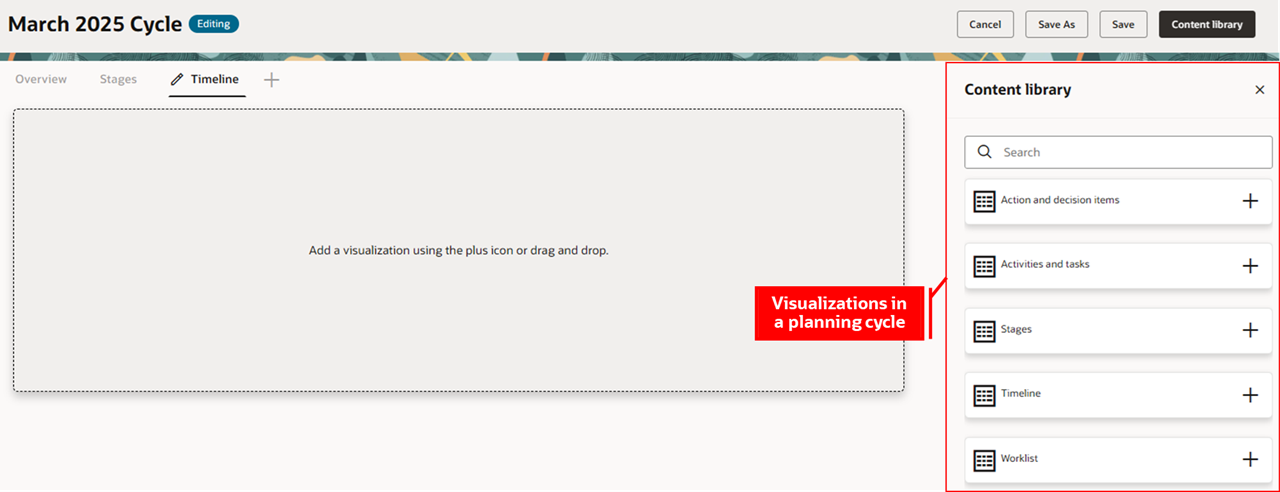
Available Visualizations for a Planning Cycle Page
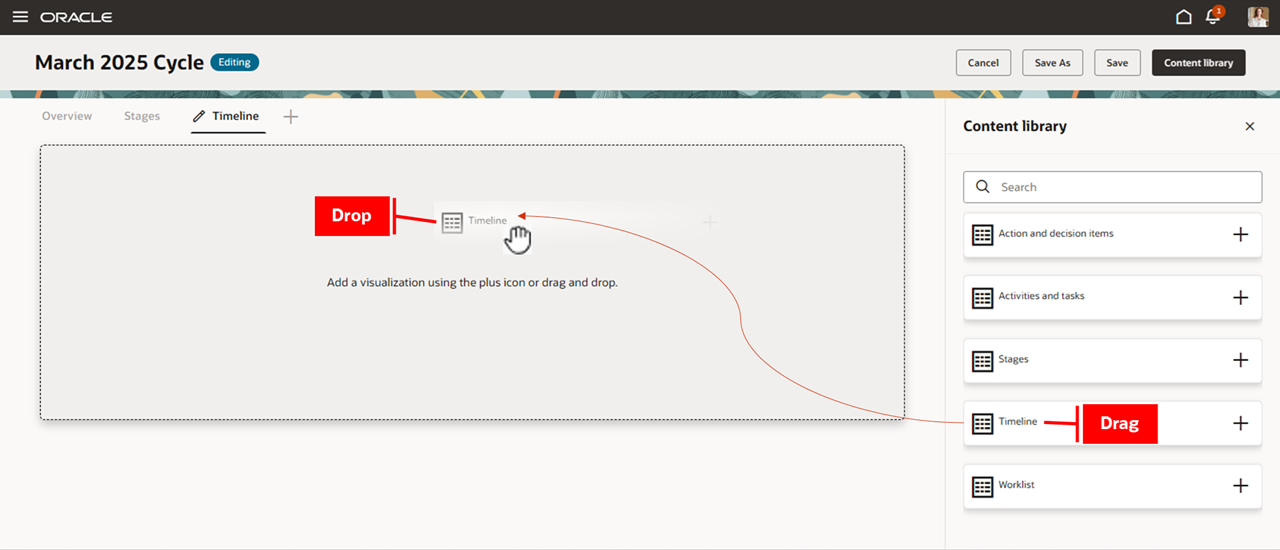
Drag and Drop a Visualization on a Page
- After adding one or more visualizations to the page, click Save. Click Maximize to expand the visualization.
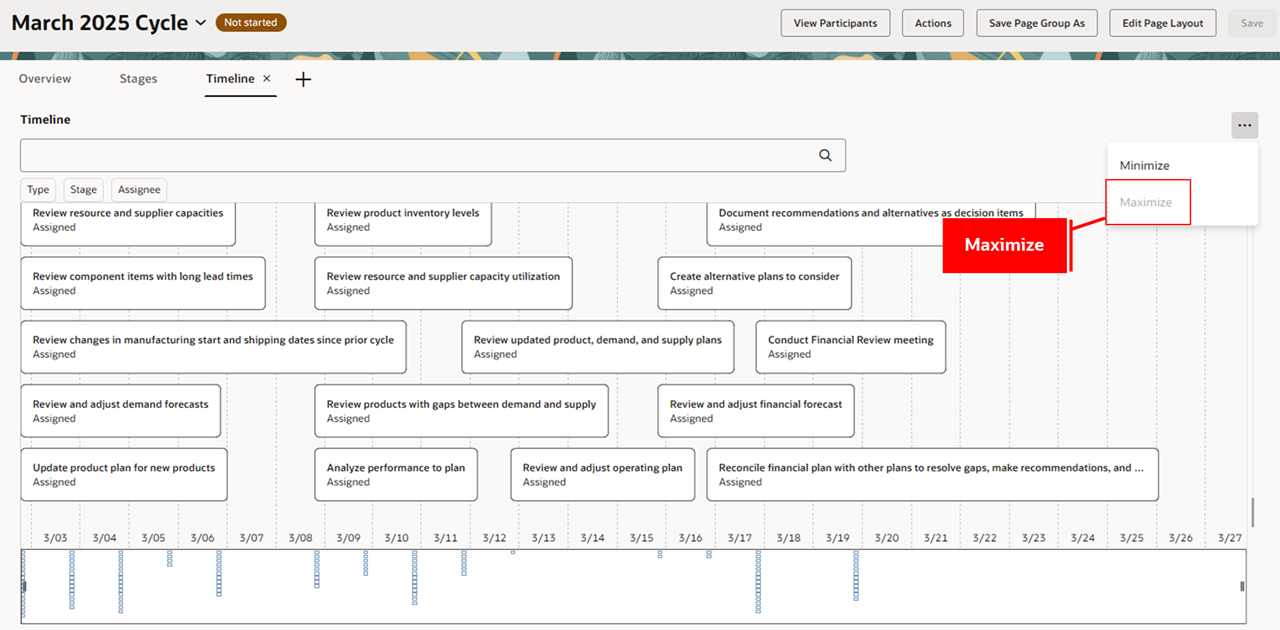
Add Visualizations to a Page
Here's the demo of these capabilities:
Steps to Enable
Follow these steps to enable or disable the Redwood: Manage Planning Cycles Using a New User Experience feature:
- In the Setup and Maintenance work area, search for and select the Manage Administrator Profile Values task.
- On the Manage Administrator Profile Values page, search for and select the ORA_MSC_PLANNING_CYCLES_REDWOOD_ENABLED profile option code.
- In the Profile Values section, set the Site Level to Yes or No. The default value is No.
- Yes = enables the feature
- No = disables the feature
- Click Save and Close. Changes in the profile value will affect users the next time they sign in.
After enabling this feature, the task panel in the Sales and Operations Planning work area displays Planning Cycles instead of Manage Planning Cycles. The Open Planning Cycle task isn’t required in Redwood. You can open a planning cycle in the Redwood Supply Chain Planning work area.
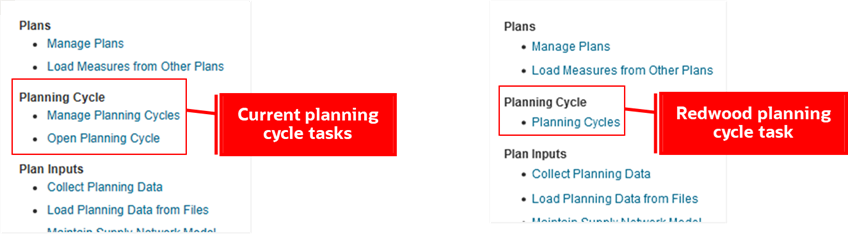
Task Panel Before and After Enabling Redwood Planning Cycles
The Redwood Planning Cycles page uses Oracle Search for Workers List Of Values. Workers List of Values allows a planning cycle administrator to use the REST service to get a list of users. You can search by first name, last name, and business title to select the owner and participants in a planning cycle. The name, business title and user image are displayed for participants. The primary setup step is to create the person index, fa-hcm-person, by submitting a scheduled process named Scheduled job to create index definition and perform initial ingest to OSCS. Refer to this link for more setup details: https://docs.oracle.com/en/cloud/saas/human-resources/25a/faucf/set-up-oracle-search-for-list-of-values.html.
Tips And Considerations
- Use Export in the Worklist visualization to download a worksheet. The Due Date, Completion Date, and Days Late columns can be used to track planning cycle performance. For related details, refer to Monitor Late Activities and Tasks in a Planning Cycle (update 19D) feature.
- Activity and task links aren’t migrated to Redwood Planning Cycles. Page groups are used for drill to links instead of tile sets, layouts, pivot tables, and graphs. A page group contains one or more pages for plan analysis, and its pages can contain one or more visualizations such as pivot tables and graphs.
- External links aren’t currently supported in Redwood Planning Cycles.
- Redwood planning notes are available in Redwood pivot tables. You can review planning notes in a table by product category using a drill to link to a plan with page group context. Use the available note types to review assumptions, possibilities, and risks.
- Task notifications appear on clicking the bell icon in the global toolbar.
- Uptake Redwood incrementally for Sales and Operations Planning by accessing the Redwood Planning Cycles page from the current Sales and Operations Planning work area:
- Select Planning Cycles from the Sales and Operations Planning work area after enabling this feature.
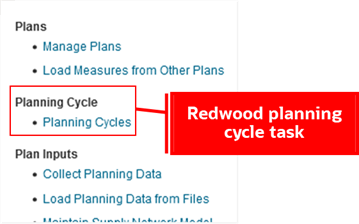
Select the Planning Cycles Task
- The Redwood Planning Cycles page opens in a new browser tab, displaying only planning cycles created in Redwood.
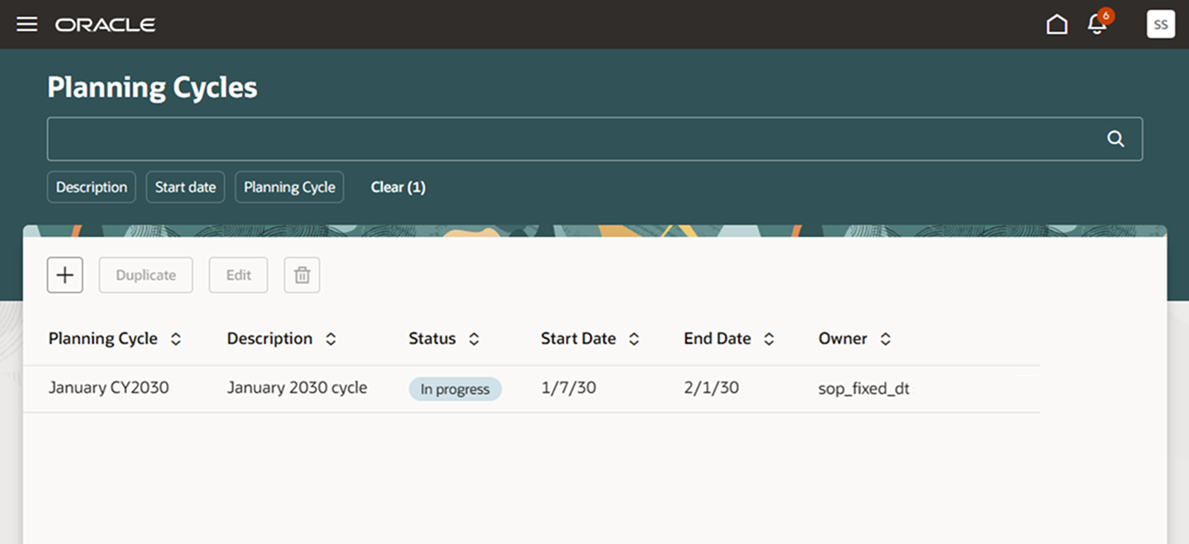
Redwood Planning Cycles Page
- A quick action is also available to access the Redwood Planning Cycles page.
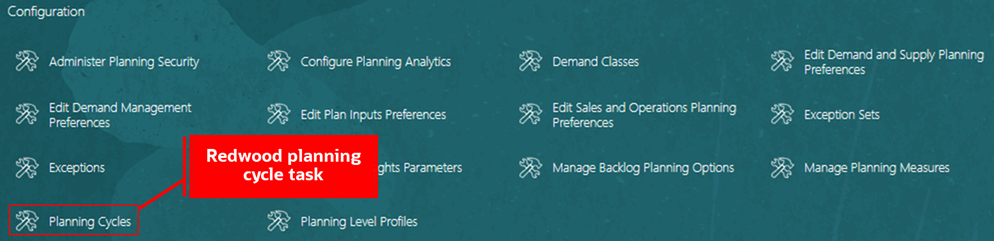
Planning Cycles Quick Action
- The actions and menu layout in the page toolbar will be modified in coming updates.
Key Resources
- Refer to the Cloud Applications Readiness content for the following 25B Supply Chain Planning features for more information on the Supply Chain Planning Work Area:
- Redwood: Access Supply Chain Planning Work Area Using a New User Experience
- Redwood: Analyze Sales and Operations Planning Plans Using a Configurable Redwood Page
- Redwood: Use Pivot Tables to Analyze Plans Using a New User Experience
- Redwood: Use Graphs to Analyze Plans Using a New User Experience
- Redwood: Configure Pivot Tables and Graphs Using a New User Experience
- Redwood: Manage Planning Notes Using a New User Experience
- Redwood: Manage Visualizations Using a New User Experience
- Redwood: Manage Pages and Page Groups Using a New User Experience
Access Requirements
Users who are assigned a configured job role that contains these privileges can access this feature:
- Monitor Sales and Operations Planning Work Area (MSC_MONITOR_SALES_AND_OPERATIONS_PLANNING_WORK_AREA_PRIV)
- Administer Planning Cycles (MSC_MANAGE_PLANNING_CYCLES_PRIV)
- If a user has MSC_MANAGE_PLANNING_CYCLES_PRIV privilege, then the Redwood Planning Cycles page is selectable to manage planning cycles.
- If a user doesn’t have MSC_MANAGE_PLANNING_CYCLES_PRIV privilege, then the Redwood Planning Cycles page isn’t selectable.
- Review Planning Cycles (MSC_REVIEW_PLANNING_CYCLES_PRIV)
- If a user has MSC_REVIEW_PLANNING_CYCLES_PRIV privilege, then planning cycles are selectable.
- If a user doesn't have MSC_REVIEW_PLANNING_CYCLES_PRIV privilege, then planning cycles aren’t selectable.
- View Planning Objects Using REST Service (MSC_VIEW_PLANNING_OBJECTS_REST_SERVICE_PRIV)
- Use REST Service - Workers List of Values (PER_REST_SERVICE_ACCESS_WORKERS_LOV_PRIV)
- If a user has MSC_MANAGE_PLANNING_CYCLES_PRIV privilege, then PER_REST_SERVICE_ACCESS_WORKERS_LOV_PRIV privilege is required to select the owner and participants in a planning cycle.
- Sales and Operations Planner job role inherits the HCM duty role Use REST Service - Workers List of Values (ORA_PER_WORKERS_LOV_REST_SERVICE_DSPS). This duty role contains the PER_REST_SERVICE_ACCESS_WORKERS_LOV_PRIV privilege.
These privileges were available prior to this update except for Use REST Service - Workers List of Values (PER_REST_SERVICE_ACCESS_WORKERS_LOV_PRIV) privilege. This privilege was added in this update.