Redwood: Publish a Plan Using a New User Experience
You may want to publish plan data for downstream applications such as enterprise analytics software. You can now use the Redwood user experience to submit the scheduled process named Publish Plan from the Actions drawer for a plan or the Plans page.
You can submit the scheduled process named Publish Plan for demand, demand and supply, replenishment, sales and operations, or supply plans.
Follow these steps to submit the scheduled process from the Plans page:
-
In the Redwood work area named Supply Chain Planning, click More Actions > Plans.
The Plans page opens on a new web browser tab and displays a list of plans that you own or have permission to access. Multiple plan actions are available for each plan based on the plan type.
-
For the plan for which you want to submit the scheduled process, in the Action column, click the More Actions icon (ellipses), and select Publish Data.
The Publish data drawer opens.
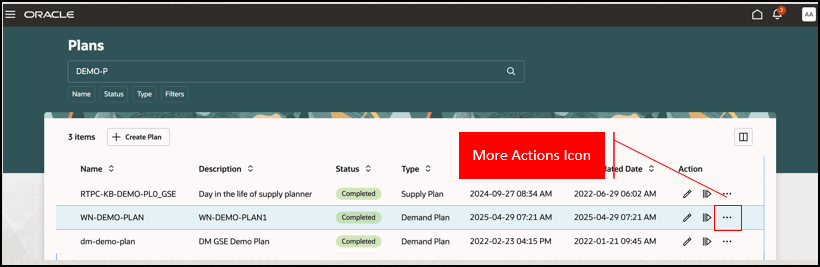
More Actions Icon for Plan on Plans Page
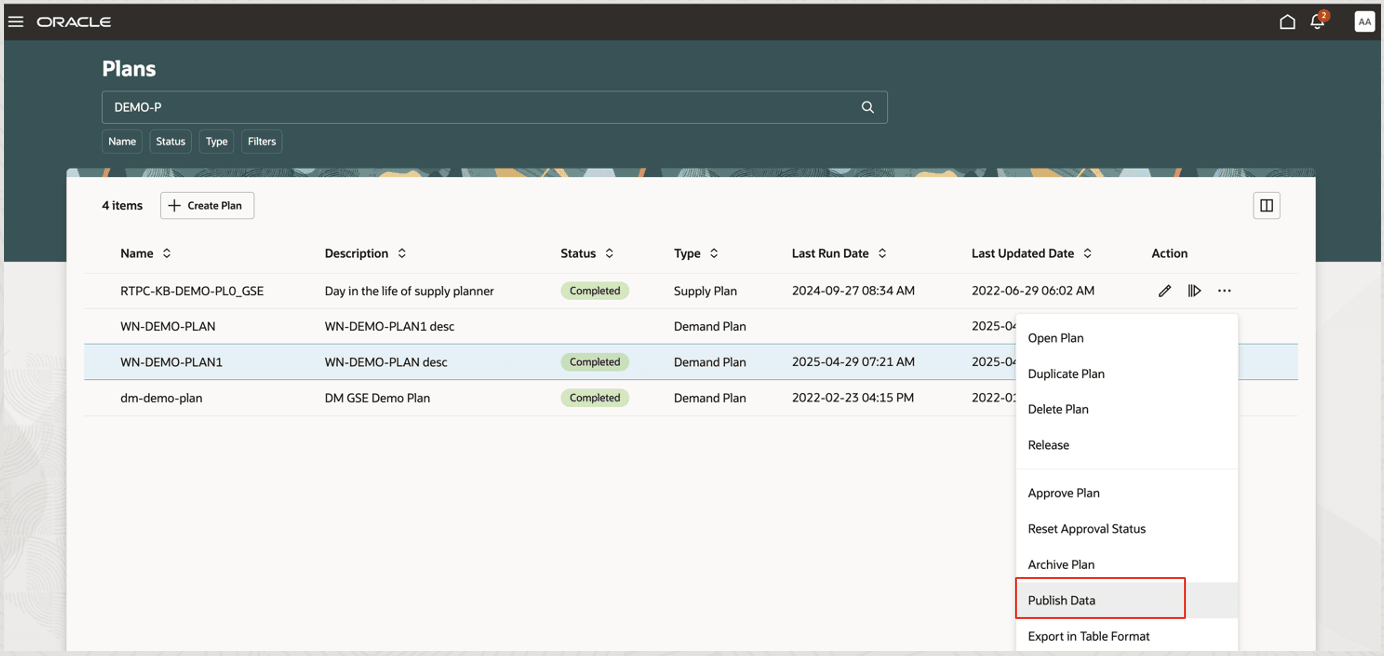
Menu Item for Publishing Data
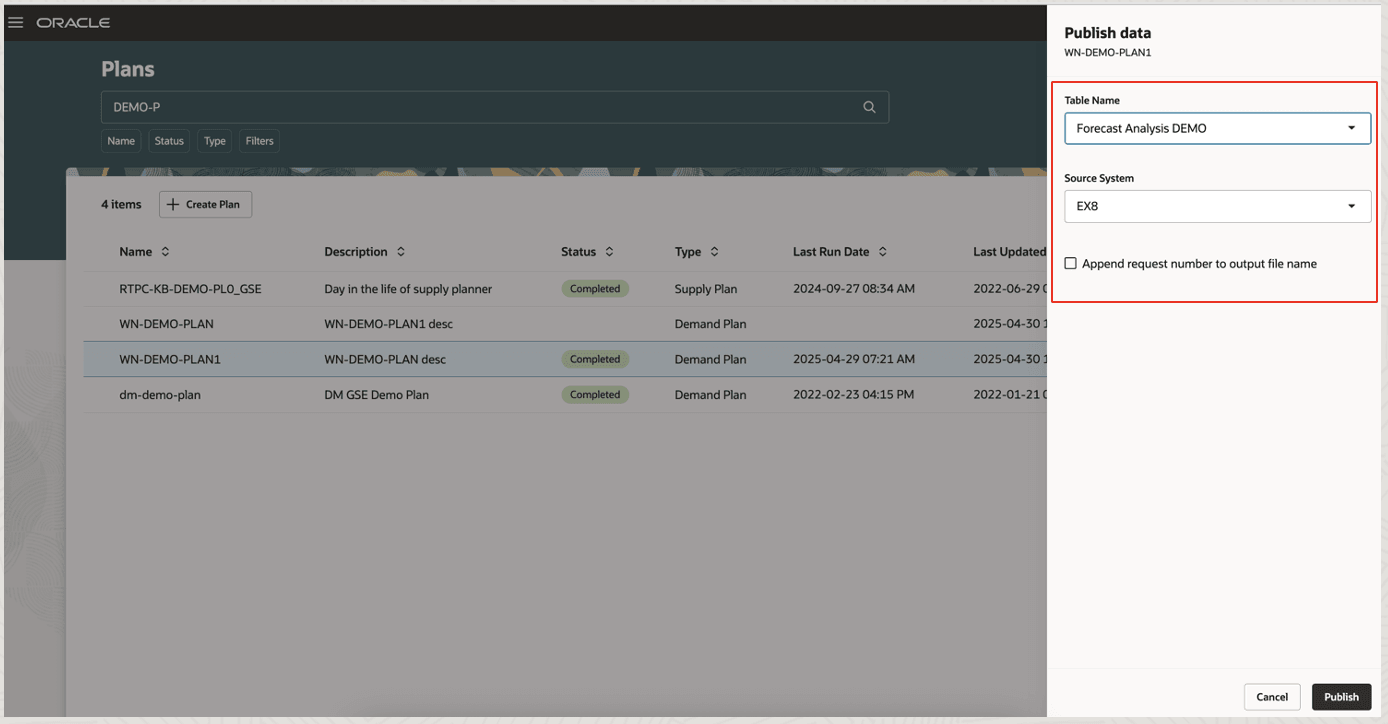
Publish Data Drawer
-
Select the table and source system for which you want to publish data.
If you want to append the request ID for the scheduled process to the file name, select the checkbox.
-
Click Publish.
The scheduled process named Publish Plan is submitted, and a confirmation message with the process ID is displayed.
When the scheduled process is completed, another confirmation message will be displayed.
If any errors or warnings occur, then a message will be displayed at the top of the Plans page.

Message with Process ID for Scheduled Process

Confirmation Message After Completion of Scheduled Process
Follow these steps to submit the scheduled process from an open plan:
-
In your plan, click More Actions > View More.
The Actions drawer will open.
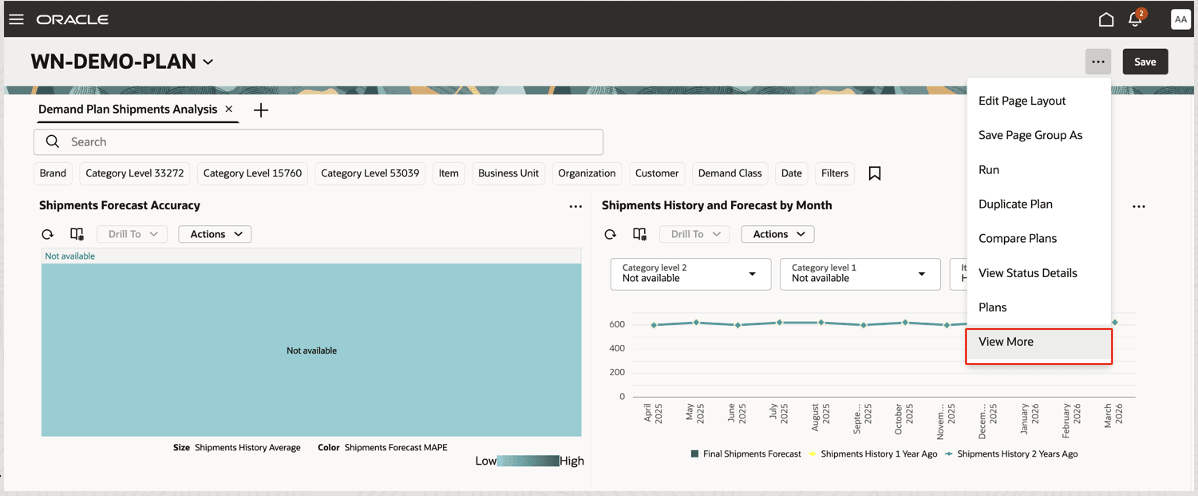
More Actions Menu for Plan
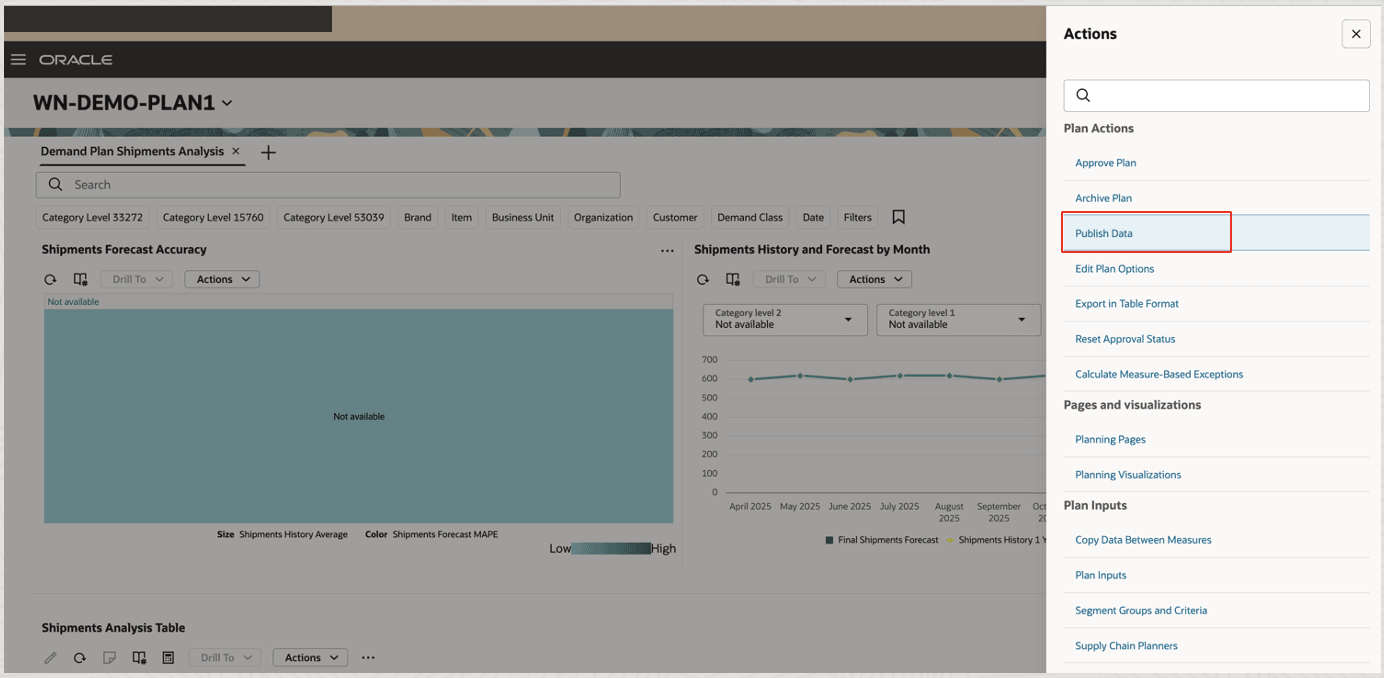
Actions Drawer
-
In Plan Actions, click Publish Data.
The Publish data drawer will be displayed.
-
Select the table and source system for which you want to publish data.
If you want to append the request ID for the scheduled process to the file name, select the checkbox.
-
Click Publish.
The scheduled process named Publish Plan is submitted, and a confirmation message with the process ID is displayed.
When the scheduled process is completed, another confirmation message will be displayed.
If any errors or warnings occur, then a message will be displayed at the top of the page.
Steps to Enable
You don't need to do anything to enable this feature.
Tips And Considerations
You can view the status of the scheduled process named Publish Plan through these ways:
-
On the Plans page, in the Action column, click the More Actions icon for the plan, and select View Status Details to open a drawer with details of the actions performed on the plan. Expand the row for the scheduled process.
-
On the page for the plan, click More Actions > View Status Details to open a drawer with details of the actions performed on the plan. Expand the row for the scheduled process.
-
In the Scheduled Processes work area, search for the scheduled process by the process ID.
You can search for the published file for the scheduled process on the File Import and Export page.
Key Resources
- Refer to the Cloud Applications Readiness content for the following 25B feature for Oracle Fusion Cloud Supply Chain Planning:
- Redwood: Manage Plans Using a New User Experience
- Visit https://redwood.oracle.com/ for more information about the Redwood experience.
Access Requirements
Users who are assigned a configured job role that contains this privilege can access this feature:
-
Publish Plan Data (MSC_PUBLISH_PLAN_DATA_PRIV)
This privilege was available prior to this update.