Redwood: Manage Rebalancing Recommendations Using a New User Experience
You can compute rebalancing recommendations by moving inventory from locations with excess inventory to locations with inventory shortages while honoring the decision rules specified in the replenishment plan options. You can use the Redwood user experience to view, mark for release, and release these rebalancing recommendations. You can simulate multiple scenarios to find the best solution to respond to changes within the supply chain. When performing simulations, you can make edits to the firm status, firm date, firm quantity, or shipping method for an item-location combination. Additionally, you can create manual planned transfer recommendations between two locations in a cluster that have a shipping lane.
The Rebalancing Recommendations page is similar to the Supplies and Demands page. The main difference is that the Rebalancing Recommendations page shows only the planned order recommendations generated by the inventory rebalancing process and consequently simplifies the analysis of inventory rebalancing. In this write-up, we’ll discuss features specific to the Rebalancing Recommendations page. For the remaining features, refer to the 25C write-up on the Supplies and Demands page.
You can view the Rebalancing Recommendations page in the context of an inventory rebalancing plan, as shown in the following image.
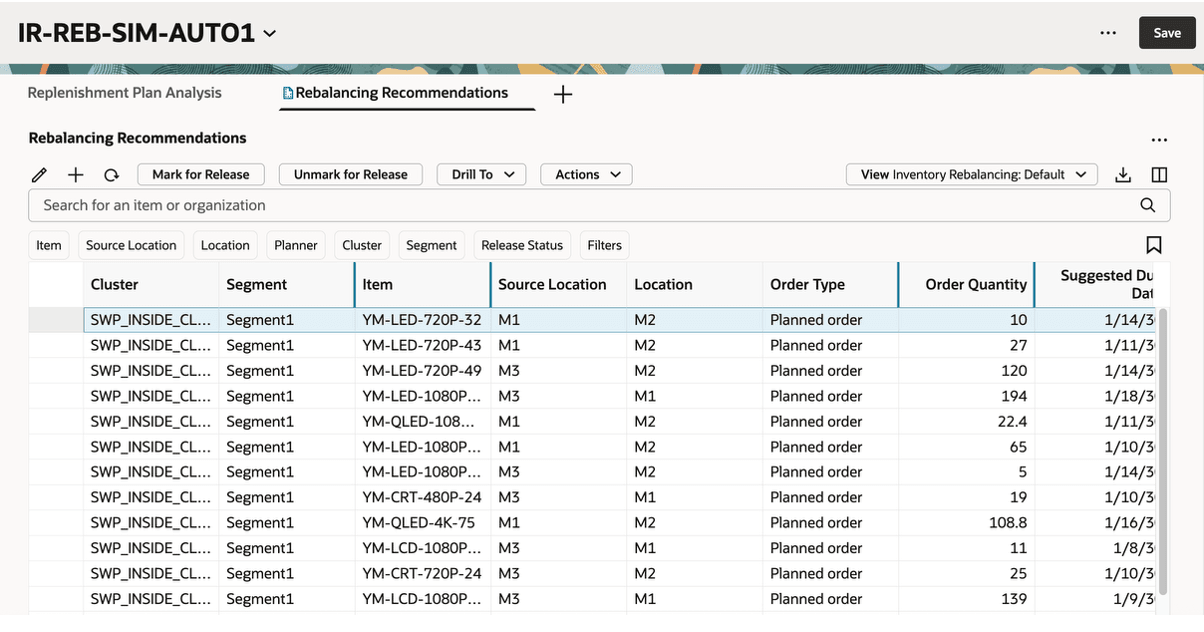
Rebalancing Recommendations Page
Let’s look more closely at the Rebalancing Recommendations page.
Toolbar
If you’re familiar with the classic version of the Rebalancing Recommendations page, many of the actions on the toolbar will be familiar to you.

Toolbar on Rebalancing Recommendations Page
The actions on the toolbar are as follows:
- Edit: You can edit the firm status, firm date, firm quantity, or shipping method.
- Add: You can open a drawer in which you can create a planned order of the Transfer type. See the section titled “Creating Orders” for more information.
- Refresh: When you refresh the page, the following happen:
- You’re notified if there are unsaved changes. If you proceed with the refresh, any unsaved changes are discarded.
- Any filtering or sorting of columns is removed.
- The data is queried again according to the applied filters.
- Mark for Release: This button works like the Actions menu option in the classic version of the page. You first select one or more orders that are eligible for release and then click Mark for Release.
- Unmark for Release: This button also works like the Actions menu option in the classic version of the page. You first select one or more orders that were previously marked for release and then click Unmark for Release to set the orders back to their original release status.
- Drill To: You can pass the selected context to another table or graph by selecting one or more rows and then selecting a table or graph from the Drill To list. The selected table or graph will be opened on a temporary page. To add more choices to the Drill To list, you can select Manage Links from the Actions menu for the Rebalancing Recommendations page.
- Actions: You can use this list to save, restore, or delete views. Views are the counterpart to layouts in the classic version of the Rebalancing Recommendations page. You can also use this list to copy the selected order to a simulation set.
- View: You can use this list to control which columns are visible on the page as well as the order in which they appear. You can quickly switch between views to display the columns appropriate to the task you want to perform. For example, when marking orders for release, you may want to see a different set of columns than what you would want to see when analyzing rebalancing recommendations.
- Export: You can export the rows that meet the current filter criteria to a Microsoft Excel XML workbook file (.xlsx). The exported file contains only the columns in the current view and in the order in which they appear on the page.
- Columns: You can select the columns you want to be visible on the Rebalancing Recommendations page. You can reorder the columns in one of two ways:
- In the Columns drawer, you can drag and drop the columns.
- On the Rebalancing Recommendations page, you can drag and drop columns.
Searching and Filtering
Oracle Fusion Cloud Supply Chain Planning uses a common Redwood component to ensure consistent search behavior across all modules. The following is an image of the search component.

Common Redwood Component for Searching and Filtering
- Keyword Search: You can use this field to search across the Item and Location columns with your entered text. The keyword search uses the Contains operator. For example, if you enter “mon” in the field and press the Enter key, you will see rows for items that contain “mon” in their names, as in MK-ENG-Monitor. The search isn’t case-sensitive, making it easy for you to find rows for items or locations you’re interested in.
- Suggested Filters: You can use suggested filters to add column-specific filter criteria. For example, you can filter rebalancing recommendations by selecting multiple items and locations. When you click outside the list for the suggested filter, the page is updated to show only the rows that meet the current criteria.
- Filters: You can use the Filters button to open the Filters drawer, from which you can add columns as applied filters.
- Saved Searches: You can preserve the current keyword search and applied filters as a saved search. Thus, you can reuse a set of search criteria.
Editing Rebalancing Recommendations
You can edit the same columns in the Redwood version of the Rebalancing Recommendations page as you could in the classic version of the page.
To perform an inline edit for a field, double-click it to enter the edit mode. In the following image, a rebalancing recommendation (planned order) is being firmed.
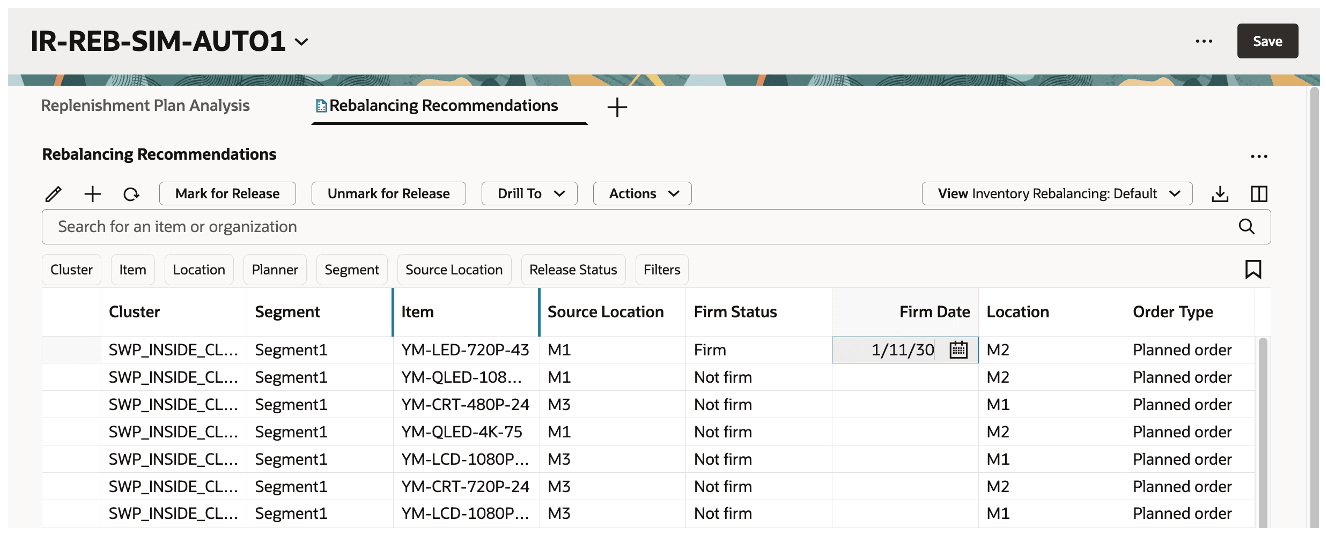
Inline Edit for Rebalancing Recommendation
Another way to edit rebalancing recommendations is to use the Edit icon. You can either select one row or multiple rows as shown in the following image. A drawer with the editable order attributes opens.
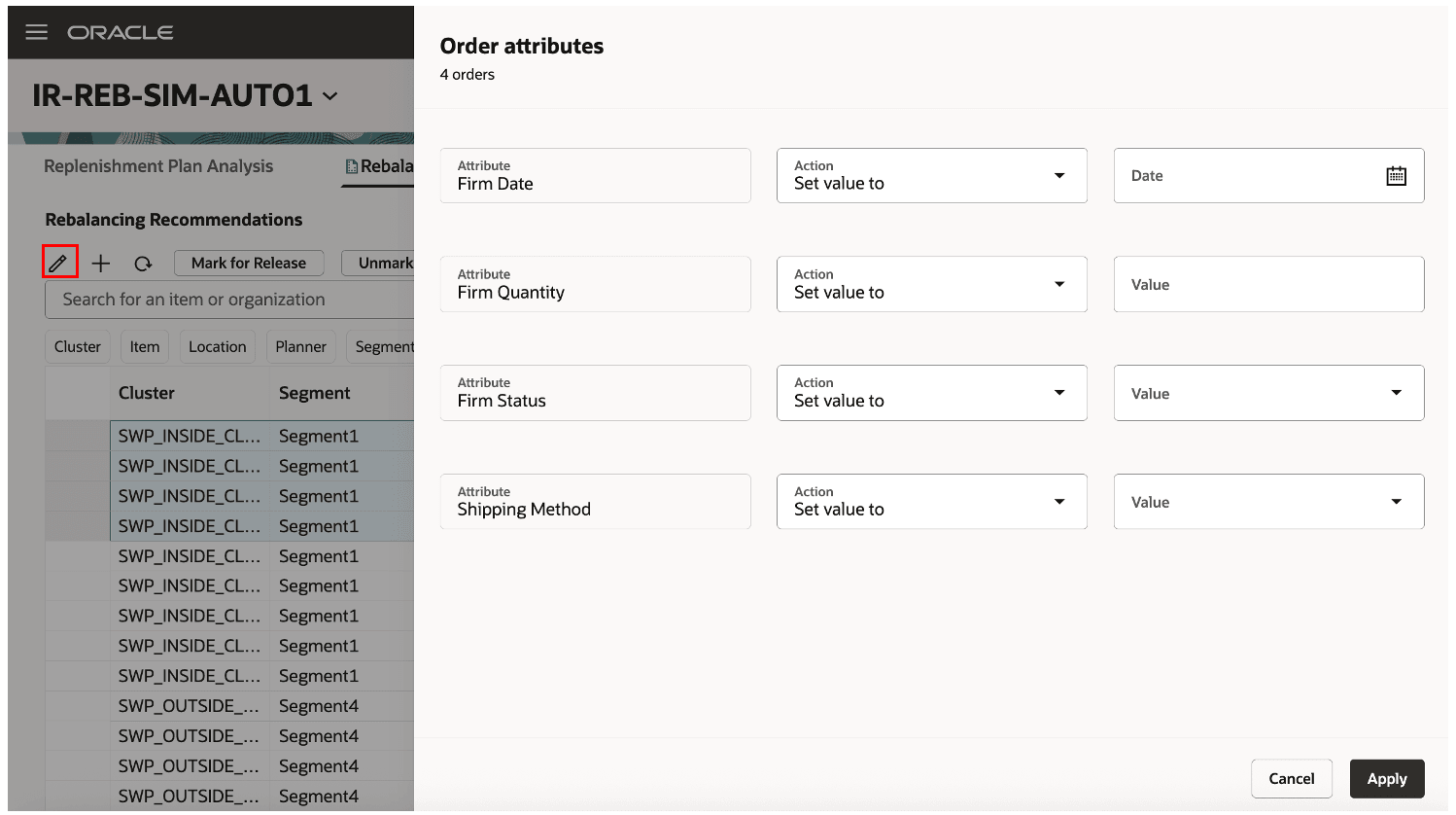
Mass Edit of Order Attributes
You must save changes to the Rebalancing Recommendations page using the plan-level Save button. If you close the page or click Refresh, you’ll be asked whether you want to save your changes.
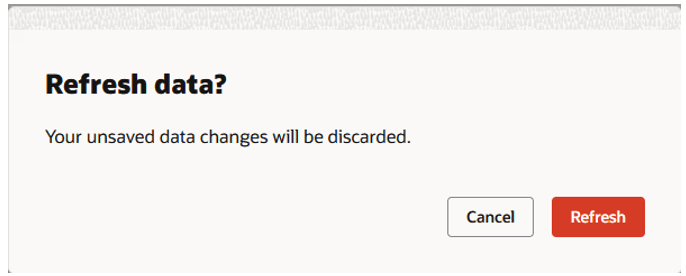
Warning Message for Refreshing Page
Creating Orders
Clicking the Add icon on the toolbar opens the New order drawer. You can create a planned order of the Transfer type. The drawer provides equivalent functionality to the classic Create Order dialog box.
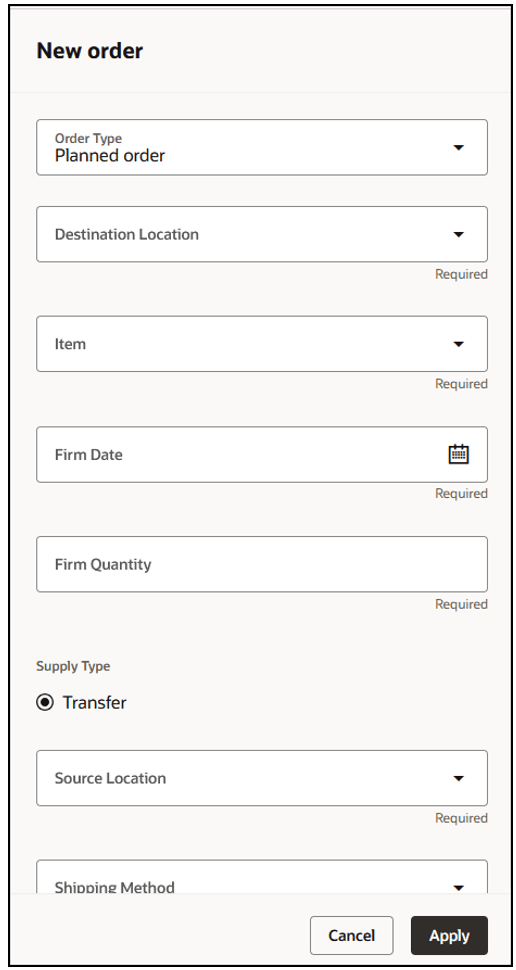
New Order Drawer
When you click Apply, the order is displayed on the Rebalancing Recommendations page. However, the new order is a pending change until you click the plan-level Save button.
Releasing Recommendations
You can release orders that have been marked for release by selecting Release in the More Actions menu for the plan. This action submits the Release Plan scheduled process. If the Released only by user checkbox is selected on the General tab in the Supply: Advanced Options dialog box that you open from the General subtab on the Supply tab on the Plan Options page (classic), then only the recommendations that you’ve marked for release within the plan are released. If the checkbox isn’t selected, then all recommendations that have been marked for release within the plan are released.
You can also access the Released only by user checkbox in the Advanced supply options step in the Redwood guided process for creating or editing your replenishment plan.
Steps to Enable
Use the Opt In UI to enable this feature. For instructions, refer to the Optional Uptake of New Features section of this document.
Offering: Supply Chain Planning
Tips And Considerations
If you want to use the Redwood: Manage Rebalancing Recommendations Using a New User Experience feature, then you must opt in to its parent feature: Replenishment Planning. If you’ve already opted in to this parent feature, then you don’t have to opt in again.
Follow these steps to enable or disable this feature:
- In the Setup and Maintenance work area, search for and select the Manage Administrator Profile Values task.
- On the Manage Administrator Profile Values page, search for and select the ORA_MSC_REPLENISHMENT_PLANNING_REDWOOD_ENABLED profile option code.
- In the Profile Values section, set the Site level to Yes or No. The default value is Yes.
- Yes = enables the feature
- No = disables the feature
- Click Save and Close.
Changes in the profile value will affect users the next time they sign in.
Key Resources
- Refer to the Cloud Applications Readiness content for the following 25C feature for Oracle Supply Chain Planning
- Redwood: Manage Supplies and Demands in Replenishment Planning Using a New User Experience
- Visit https://redwood.oracle.com/ for more information about the Redwood experience.
Access Requirements
Users who are assigned a configured job role that contains these privileges can access this feature:
- Manage Segments (MSC_MANAGE_SEGMENTS_PRIV)
- Monitor Replenishment Planning Work Area (MSC_MONITOR_REPLENISHMENT_PLANNING_WORK_AREA_PRIV)
These privileges were available prior to this update.