Redwood: Set the Replan Scope Using a New User Experience
You can use the Redwood user experience to view all the item-location combinations or segments that can be replanned. You can select a subset of the item-location combinations or segments to be replanned. The replan scope is applicable only when you perform a simulation run by selecting the Do not refresh with current data option in the Run plan drawer. Additionally, you can search, filter, and sort the list by items, locations, and segments
To set the replan scope for your simulation, follow these steps:
- In your replenishment plan, on the More Actions menu, select Set Replan Scope.
The Set replan scope drawer opens.
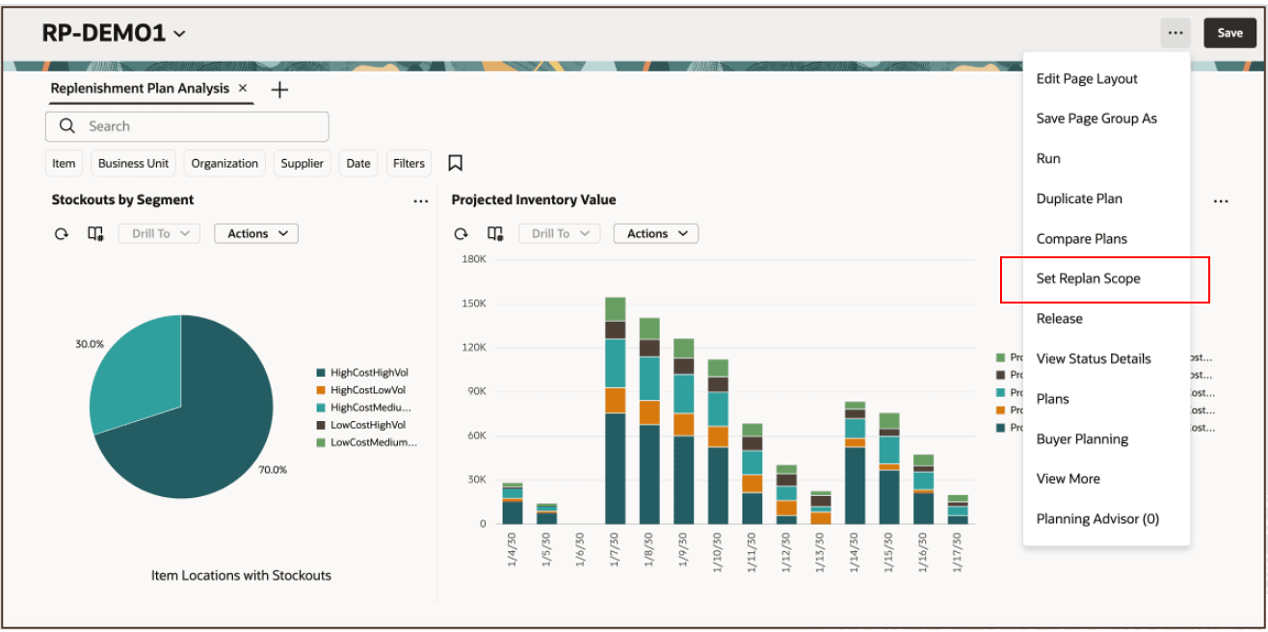
More Actions Menu for Replenishment Plan
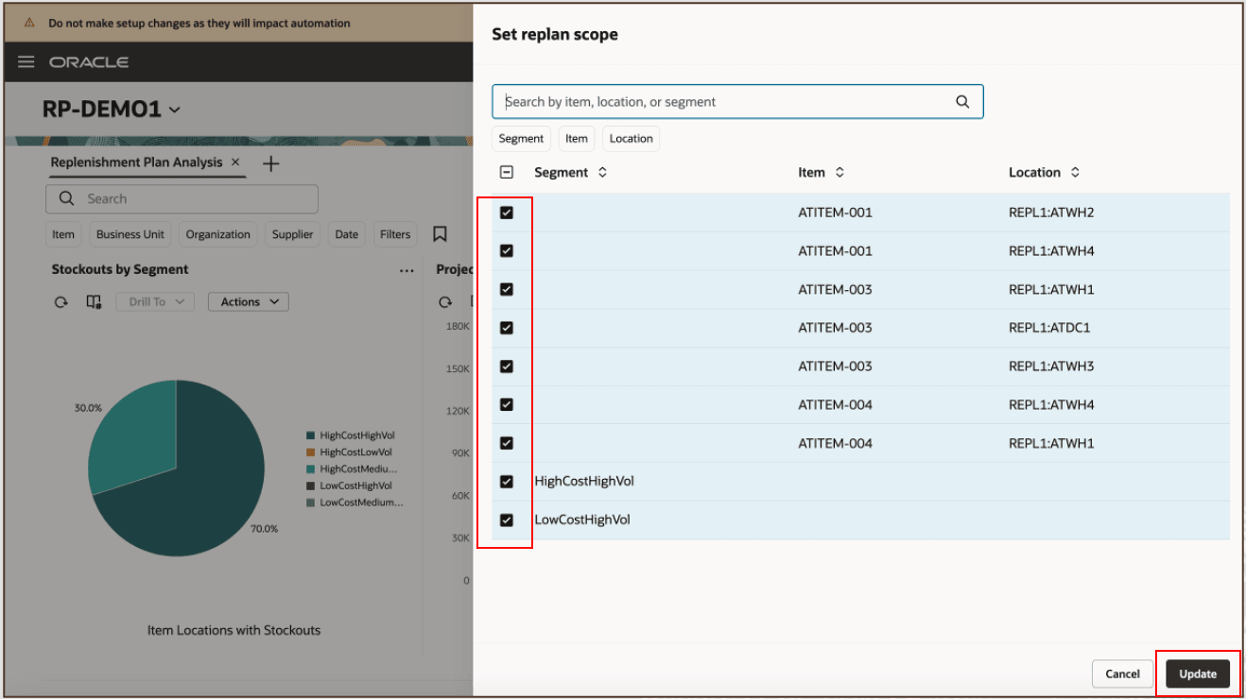
Set Replan Scope Drawer
The item-location combinations and segments that need to be replanned are already selected in the drawer. For these item-location combinations, you would have made changes either in the Items table or the Supplies and Demands table, and for these segments, you would have made changes in the policy parameters.
- Clear the checkboxes for item-location combinations and segments that you don’t want to replan, and click Update.
- Click More Actions > Run.
The Run plan drawer opens.
- In Data Refresh Options, select the Do not refresh with current data option.
In Scope Options, select the required checkboxes.
- Click Run.
All the item-location combinations and segments that were selected in the Set replan scope drawer will be replanned.
In the classic environment, you can see the replan details by clicking Manage Replan Details in the Run Plan dialog box.
Steps to Enable
Use the Opt In UI to enable this feature. For instructions, refer to the Optional Uptake of New Features section of this document.
Offering: Supply Chain Planning
Tips And Considerations
If you want to use the Redwood: Set the Replan Scope Using a New User Experience feature, then you must opt in to its parent feature: Replenishment Planning. If you’ve already opted in to this parent feature, then you don’t have to opt in again.
Follow these steps to enable or disable this feature:
- In the Setup and Maintenance work area, search for and select the Manage Administrator Profile Values task.
- On the Manage Administrator Profile Values page, search for and select the ORA_MSC_REPLENISHMENT_PLANNING_REDWOOD_ENABLED profile option code.
- In the Profile Values section, set the Site level to Yes or No. The default value is Yes.
- Yes = enables the feature
- No = disables the feature
- Click Save and Close.
Changes in the profile value will affect users the next time they sign in.
Key Resources
- Refer to the Cloud Applications Readiness content for the following 25B features for Oracle Fusion Cloud Supply Chain Planning:
- Redwood: Analyze Replenishment Plans Using a Configurable Redwood Page
- Redwood: Use a Default Page Layout to Review Replenishment Plans
- Visit https://redwood.oracle.com/ for more information about the Redwood experience.
Access Requirements
Users who are assigned a configured job role that contains these privileges can access this feature:
- Monitor Replenishment Planning Work Area (MSC_MONITOR_REPLENISHMENT_PLANNING_WORK_AREA_PRIV)
- Manage Segments (MSC_MANAGE_SEGMENTS_PRIV)
These privileges were available prior to this update.