Redwood: Notify Users of Cross-Docking Opportunities
When using a just-in-time inventory strategy, you receive goods right before you're due to ship out the customer order. In this situation, it's more effective to cross-dock goods, that means to move goods from the receiving area directly to the outbound staging area instead of putting them away to a storage location to pick them later. Now, you can notify your users about a cross-dock opportunity to move goods to the outbound staging area to fulfill a demand order instead of putting them away into a storage location.
The Awaiting Put Away page is modified to display cross-dock suggestions. When you perform put away, you can review cross-dock suggestions. A new filter Show lines for cross-dock suggestions only has been added for you to view lines for cross-dock suggestions. The Cross-Dock column indicates put away lines with associated cross-dock suggestions. Click the informational icon in the Cross-Dock column to open the Cross-dock suggestion details.
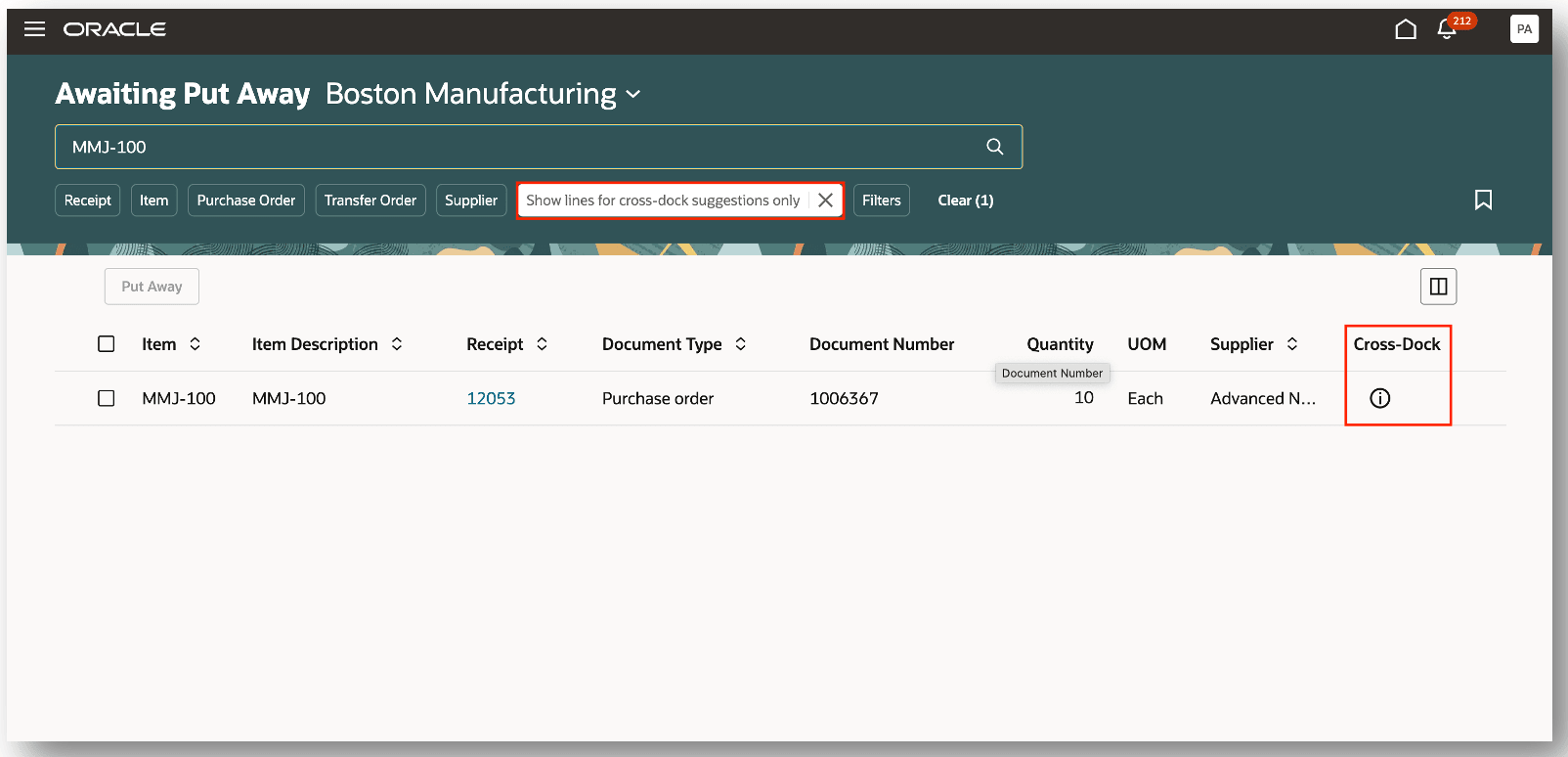
Awaiting Put Away
Cross-dock suggestions are displayed for a given item awaiting put away. Eligible orders for cross-docking include sales orders and transfer orders. In addition to the order type, the order number and order line are displayed. When an order is eligible for cross-docking, you can move the goods to the outbound staging area for fulfillment and bypass the step to put away into inventory.
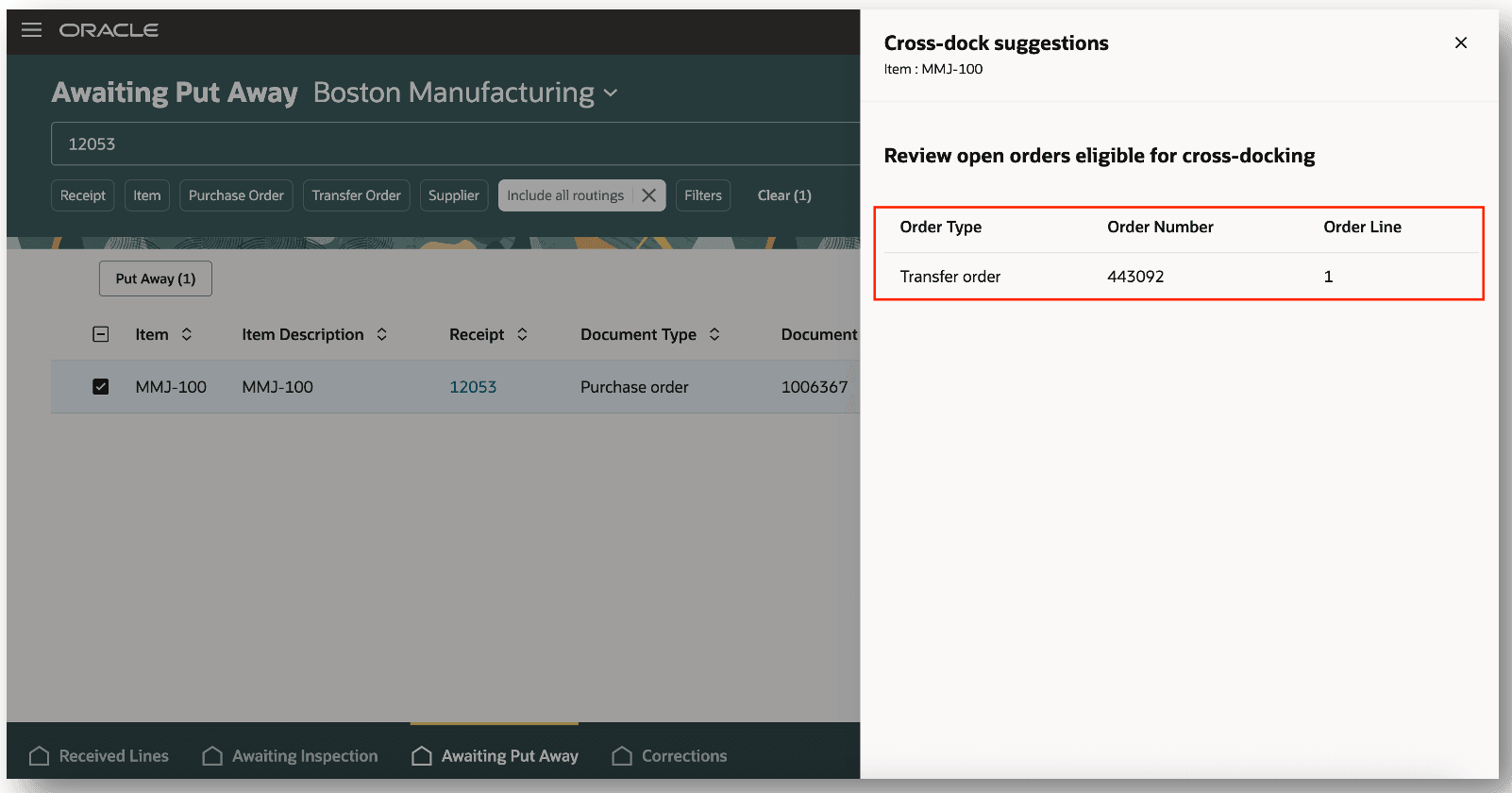
Cross Dock Suggestions
Click the Cross-docking suggestions available link to quickly view the cross-dock suggestions and respond accordingly.
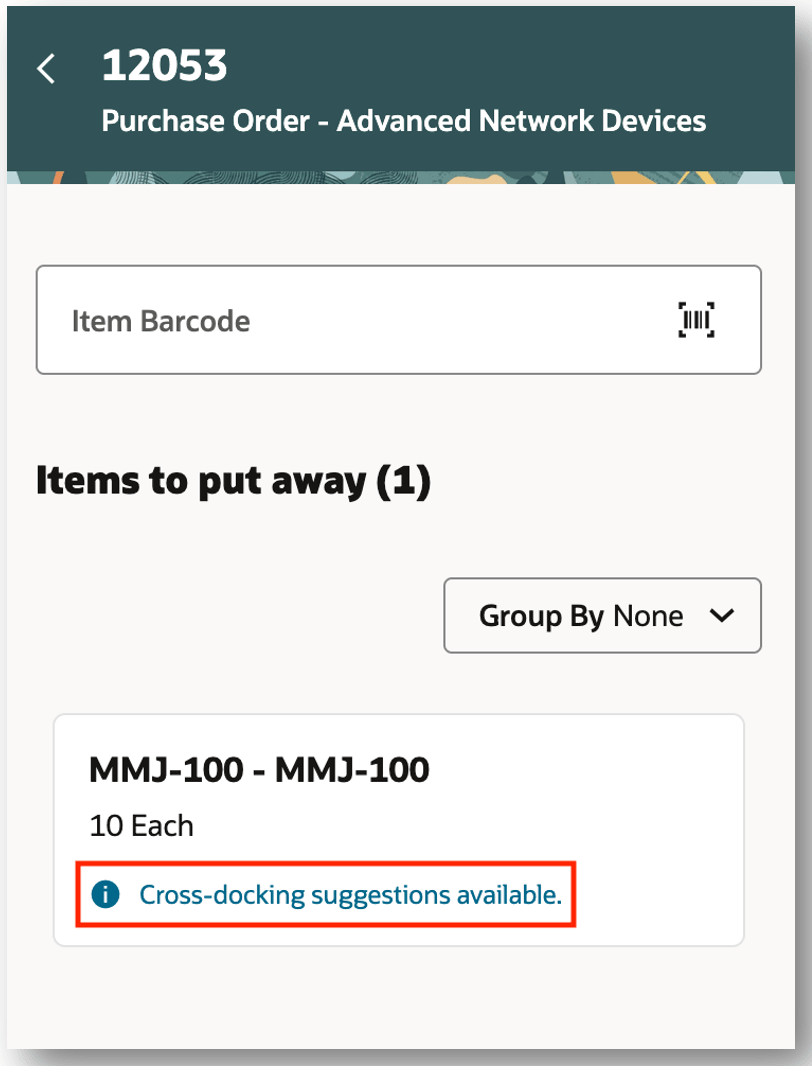
Put Away Goods
The Generate Cross-Dock and Put Away Suggestions scheduled process must be run to generate cross-dock suggestions and nudges. Click the Regenerate Suggestions checkbox if you want to delete previous suggestions and generate new suggestions.
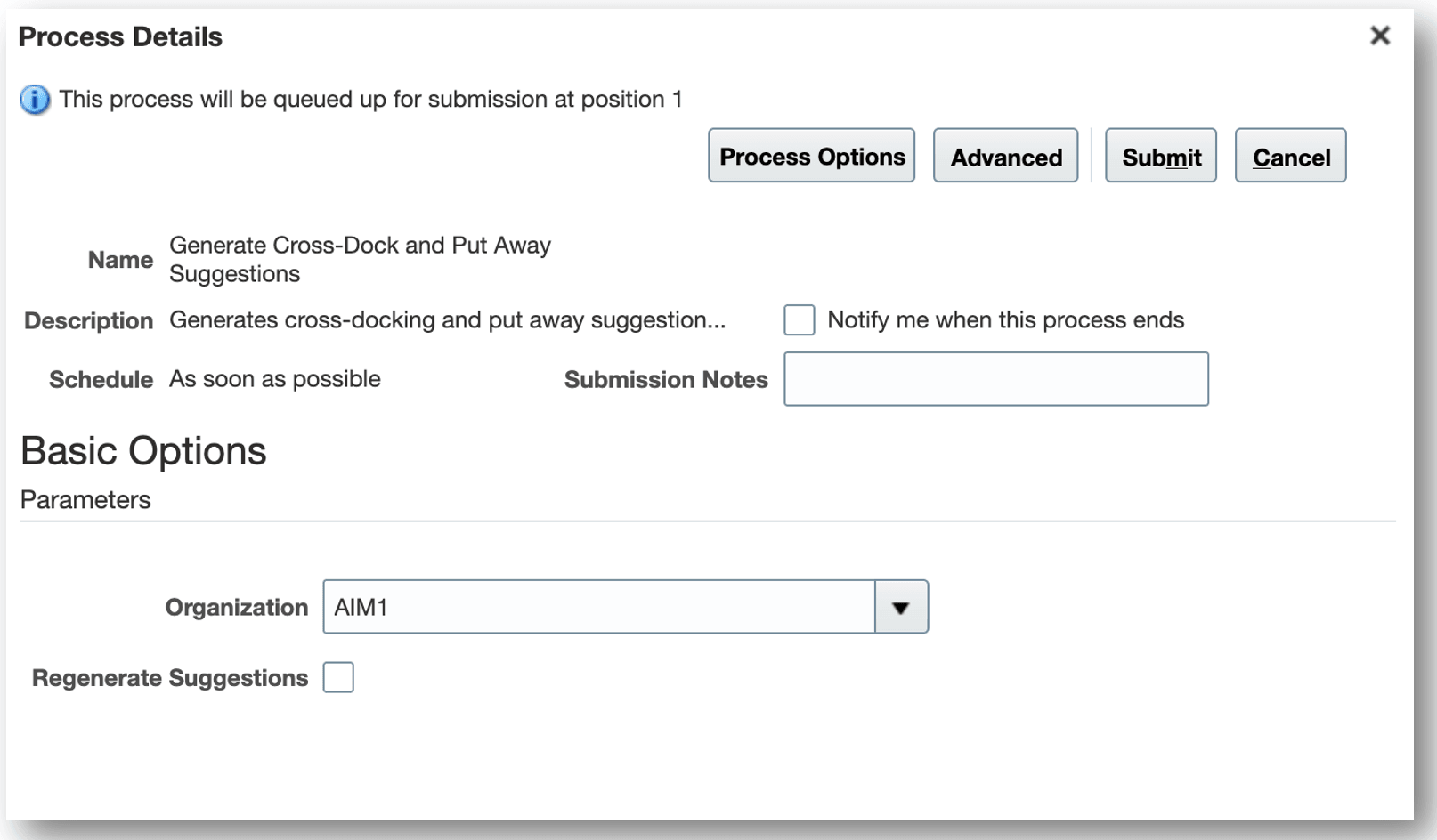
Generate Cross Dock and Put Away Suggestions
A nudge acts as a reminder to take a specific action on a certain event. You can configure nudges to be received when cross-dock opportunities exist. For example, you can receive an email notification to your work email address. The email notification will contain details such as the receipt number, item, and inventory organization. The email notification provides View Lines Awaiting Put Away link for you to navigate directly to the Awaiting Put Away page.
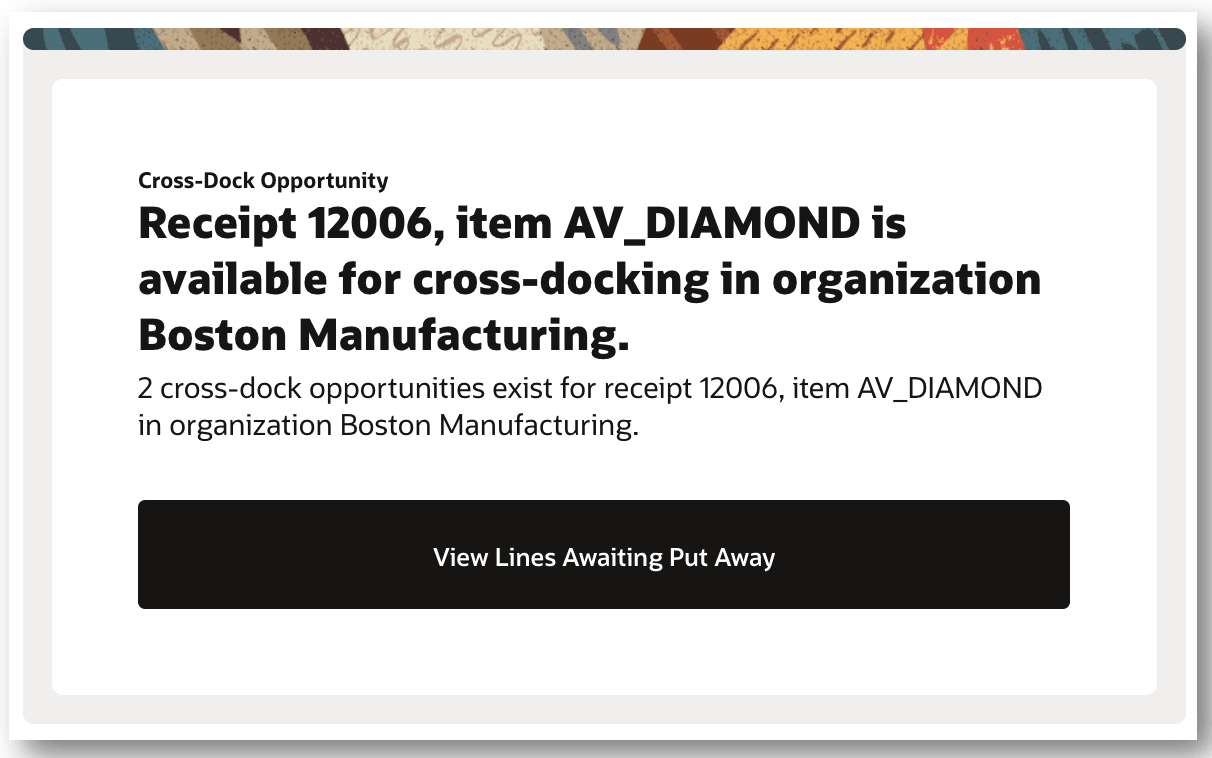
Nudge Email Notification
This feature increases the efficiency of your warehouse operations by reducing the amount of activities your warehouse operators need to perform when fulfilling orders.
Steps to Enable and Configure
Important: Before you set up Oracle Fusion Cloud Advanced Inventory Management, see the licensing and enablement information at the beginning of the Advanced Inventory Management section.
To enable cross-dock notifications, you must select the Enable cross dock notifications parameter on the Advanced Inventory Parameters setup page.
Configure Advanced Inventory Parameters
1. Select the Enable cross dock notifications checkbox.
- Select the Cross Dock Item Category (Required).
- Enter the Demand Due Days.
- Select the Due Date Sort (Ascending/Descending).
- Select the Include backorders checkbox.
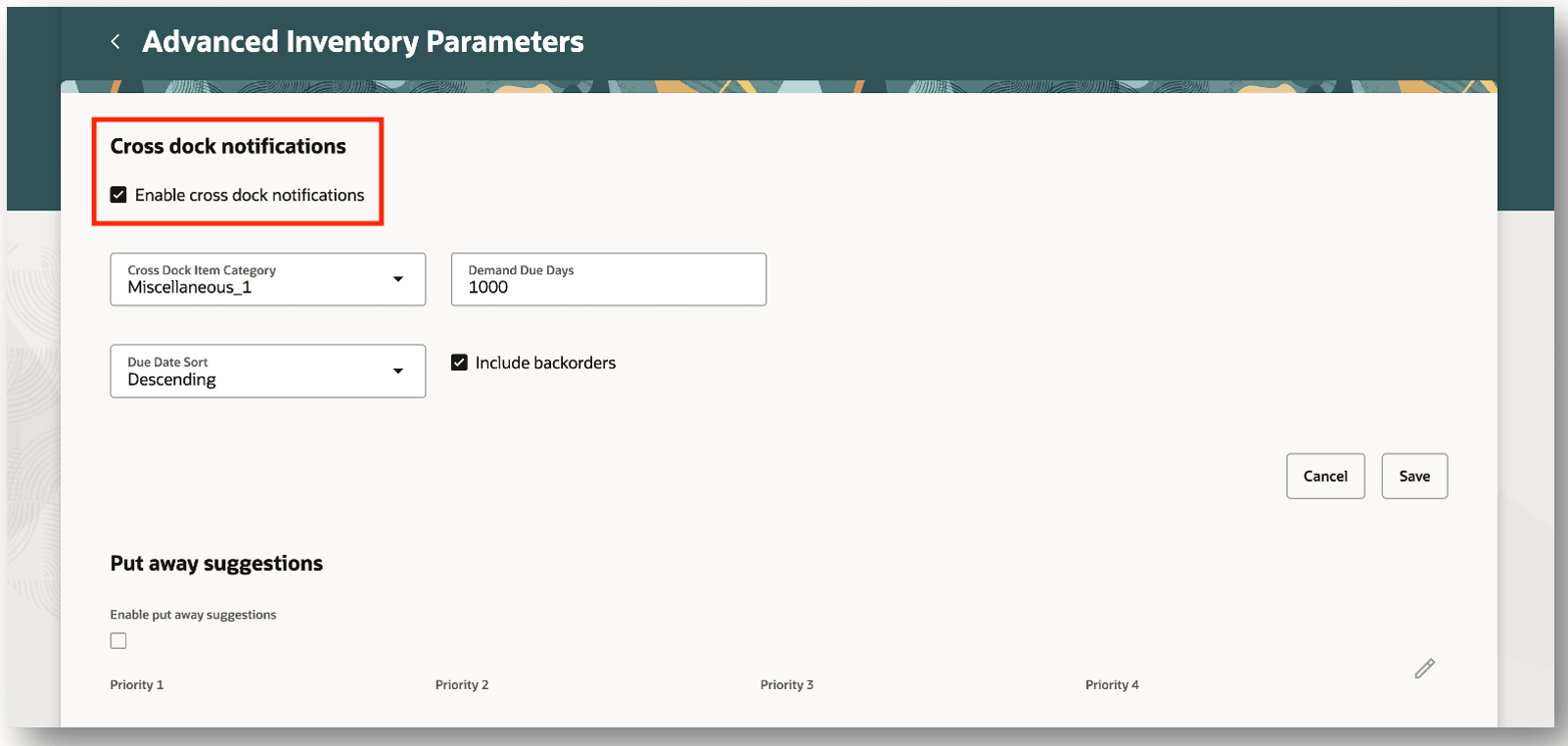
Enable Cross Dock Notifications
2. Click Save.
Overview of Nudges
A nudge is a reminder sent to a worker to take a specific action on a certain event. Managers and employees receive nudges for any overdue or pending tasks pertaining to events. Cross-dock suggestions is one such event where nudges can be configured to send reminders. You can configure nudges to send reminders through Email or SMS.
Navigate to the Nudge Plans page by selecting the Nudge Configuration task from the quick actions.
Create a New Nudge Plan
- On the Nudge Plans page, click Create to add a new plan.
- On the New Nudge Plan drawer:
- Enter the Nudge Plan Name.
- Enter the Nudge Plan Description.
- Select the Start Date and End Date.
- Select the Subscriber Inventory.
- Select the Type Cross Dock.
- Click Create Draft.
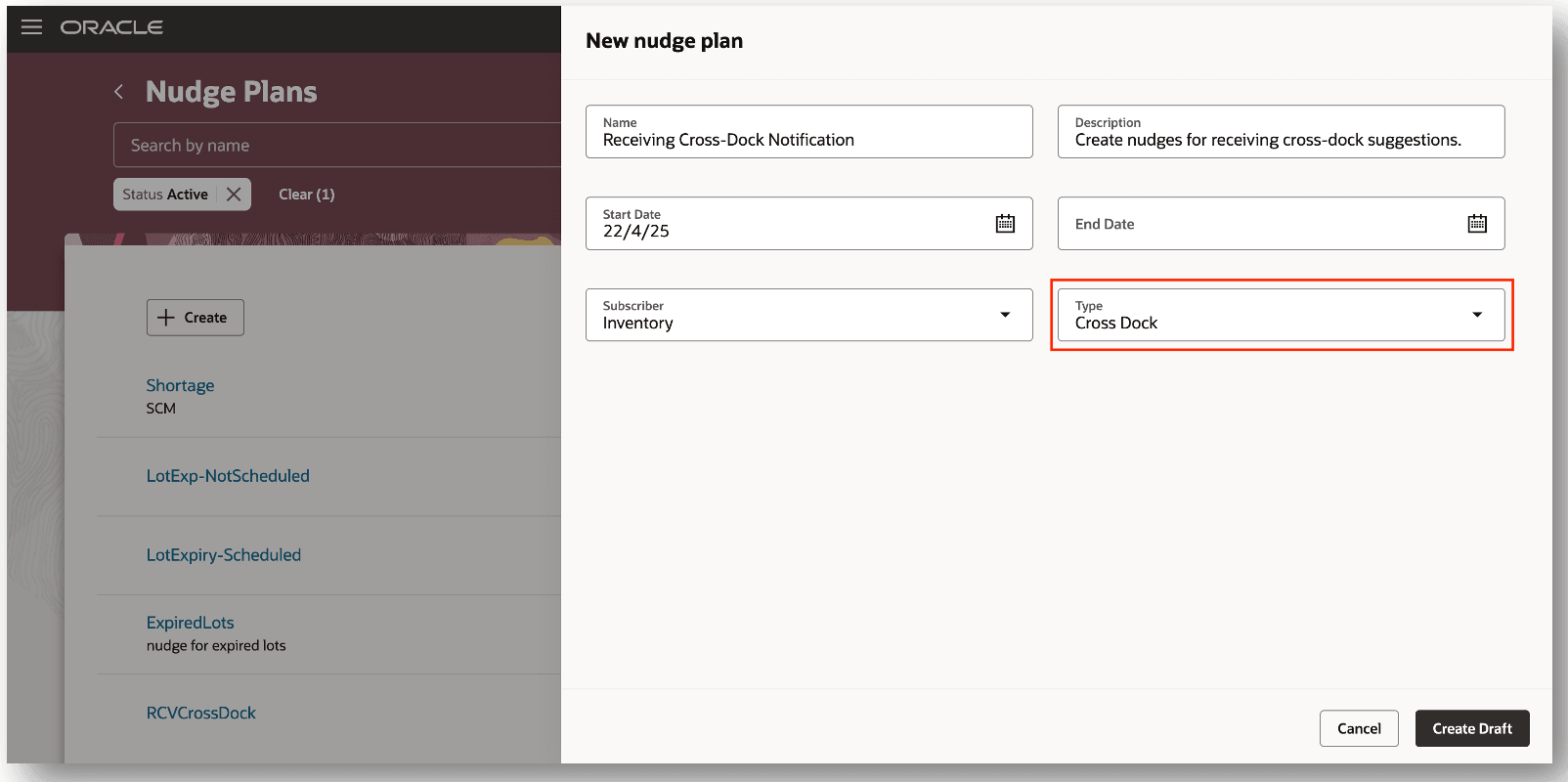
Create Nudge Plan
- After the Nudge is in draft state, click on nudge and click on Add button to create a new nudge.
- Select the Module Cross Dock.
- Enter the Organization for which you want to retrieve nudges when cross-dock opportunities exist.
- Optionally, add Catalog, Category, or Item details.
- Click Save.
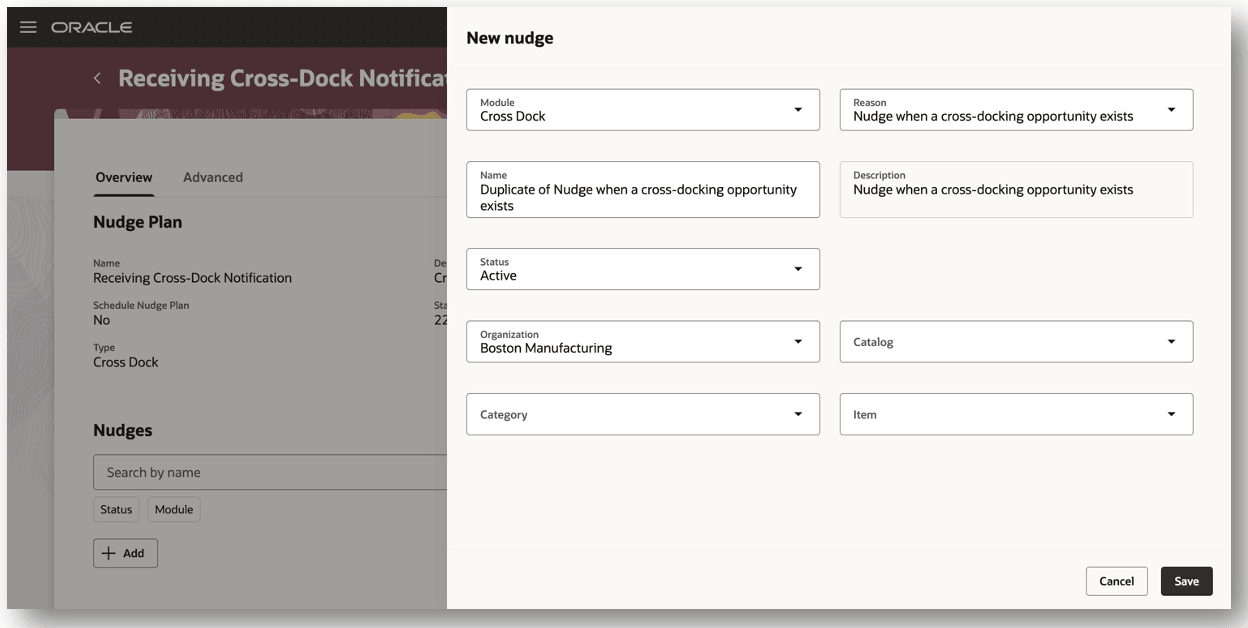
Add New Nudge
Add Recipient Groups
- On the Receiving Cross-Dock Notifications page, click the Advanced tab of the draft nudge plan.
- In the Recipient Groups section, click Add to create the recipient groups that will receive notifications for nudges in the nudge plan.
- In the Users section, click Add to add users to the recipient group.
- Click Save.
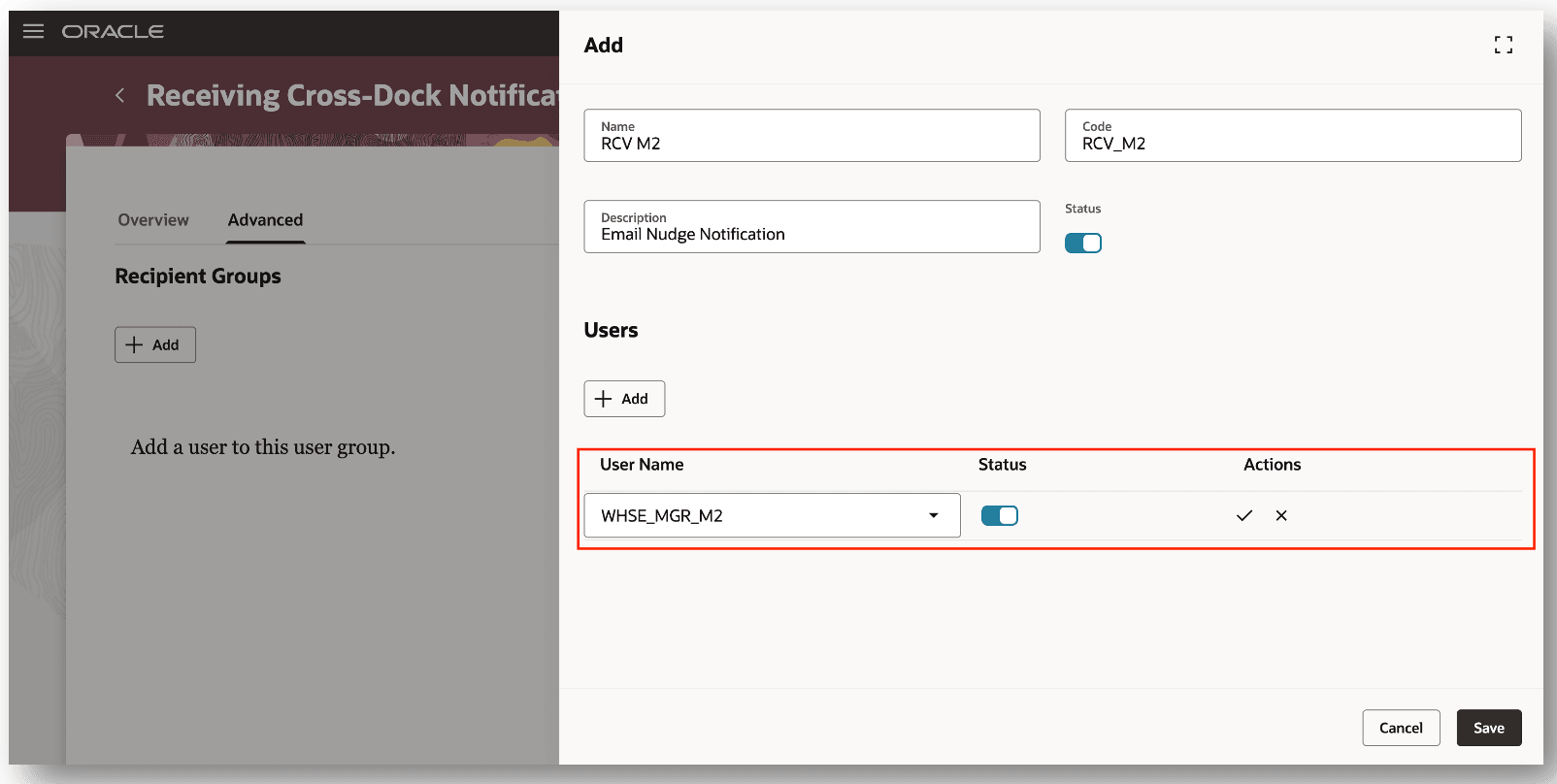
Add Recipient Groups
Configure Notification Channel and Recipient
- On the New Nudge page, click the nudge name link to open its details.
- In the Channels section, click Add to create a new channel.
- On the New Channel page, choose whether to send notifications through email, SMS, or both, and select the recipient group to receive the notification.
- For email notifications, you can personalize the subject and body using user-defined content.
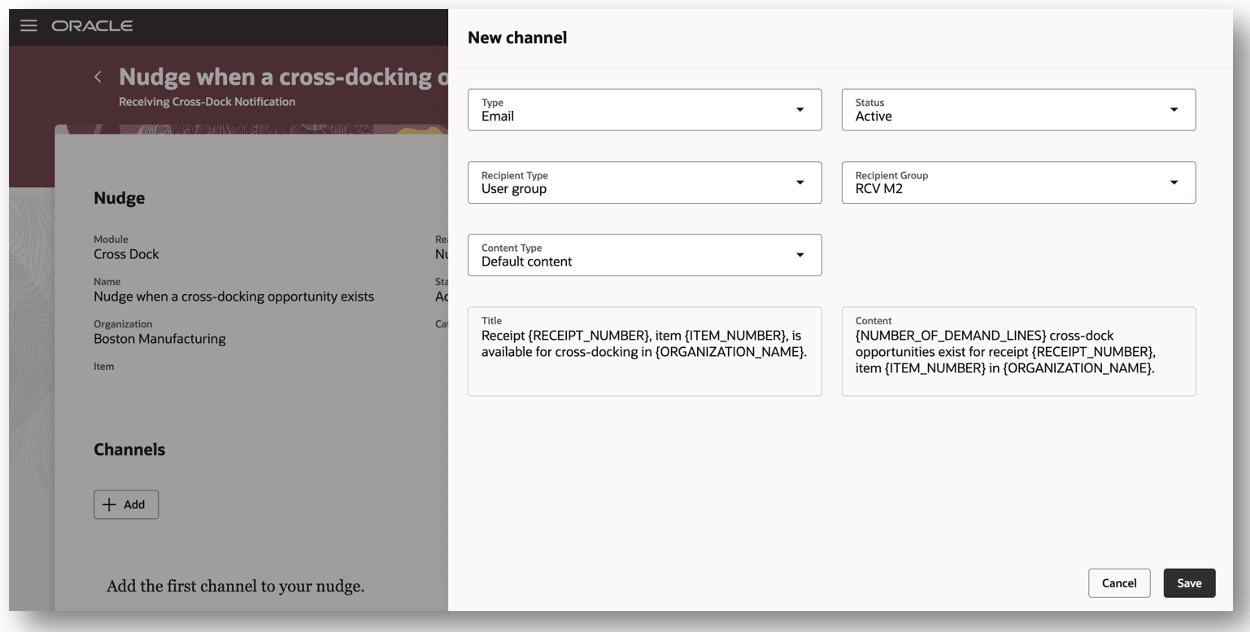
Add Nudge Channel
- After the Nudge Plan is configured, click Activate to enable the nudge plan.
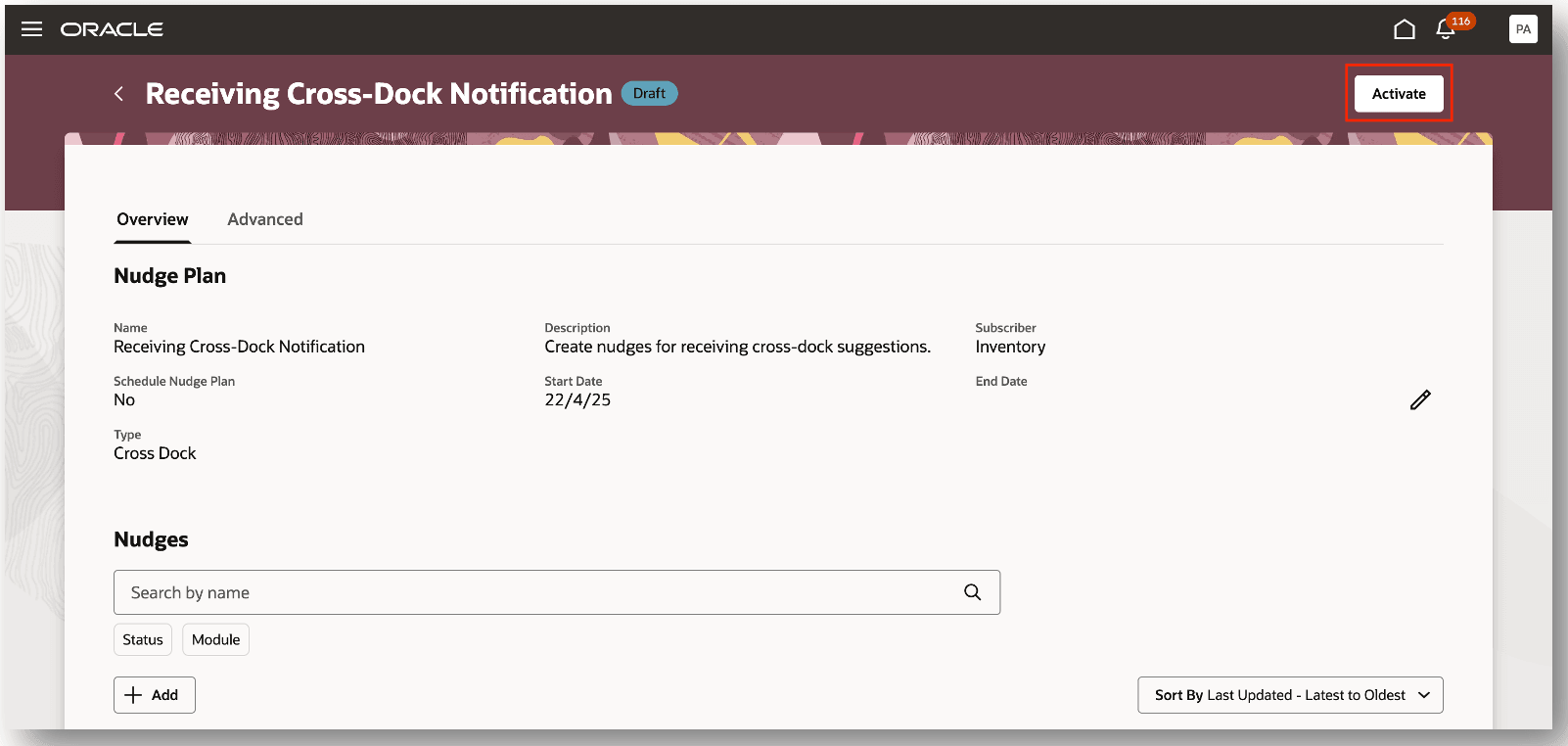
Activate Nudge Plan
Tips And Considerations
- Cross-dock supply selection includes inventory destination purchase order receipts, ASN receipts, and interorganization transfer order receipts that are eligible for put away.
- Back-to-back purchase orders and transfer orders aren't eligible for cross-docking.
- Intraorganization transfer order receipts aren't eligible for cross-docking.
- Cross-dock demand selection includes shipment lines for sales orders and transfer orders in ready to release status matching the criteria set in the Advanced Inventory Parameters page.
- Return transfer orders aren't eligible for cross-docking.
- Back-to-back orders aren't eligible for cross-docking.
- Cross-dock suggestions aren't generated when there is an inventory reservation associated with the shipment line.
- Nudges can be configured to send reminders through Email or SMS.
- Nudges are only sent once per day for a given receipt line.
- To regenerate cross-dock suggestions, enable the Regenerate Suggestions checkbox, when submitting the Generate Cross-Dock and Put Away Suggestions scheduled process.
- Backorders are included when the Advanced Inventory Parameter Include Backorders is enabled.
Key Resources
- Oracle Fusion Cloud SCM: Using Receiving guide, available on the Oracle Help Center.
- Oracle Fusion Cloud SCM: Implementing Manufacturing and Supply Chain Materials Management guide, available on the Oracle Help Center.
Access Requirements
Users who are assigned a configured job role that contains these duty roles can access this feature:
- Put Away Goods Using Responsive Receiving Duty (ORA_RCV_PUT_AWAY_GOODS_PWA_DUTY)
- Put Away Management Duty (ORA_RCV_PUT_AWAY_MANAGEMENT_DUTY)
- Receiving Management Duty (ORA_RCV_RECEIVING_MANAGEMENT_DUTY)
These duty roles were available prior to this update.
To set up this feature, you'll need a configured job role that contains this new duty role, which is not assigned to any predefined job roles:
- Advanced Inventory Management Administration Duty (ORA_INV_ADVANCED_INVENTORY_MANAGEMENT_ADMINISTRATION_DUTY)
This duty role is new in this update.