Redwood: Scenario Events Timeline Using a New User Experience
In the Redwood user experience, you can now track the milestones in your cost planning activity while your cost scenario progresses through different states. This visibility is important to:
- Investigate and triage issues by reviewing the complete history of your cost planning process, even after you've updated the costs.
- Analyze your cost planning to identify bottlenecks and reduce cycle time for periodic cost updates across your enterprise.
- Dive deep into specific events like rollup with details like Process ID, runtime of the process, count of costs impacted, and so on.
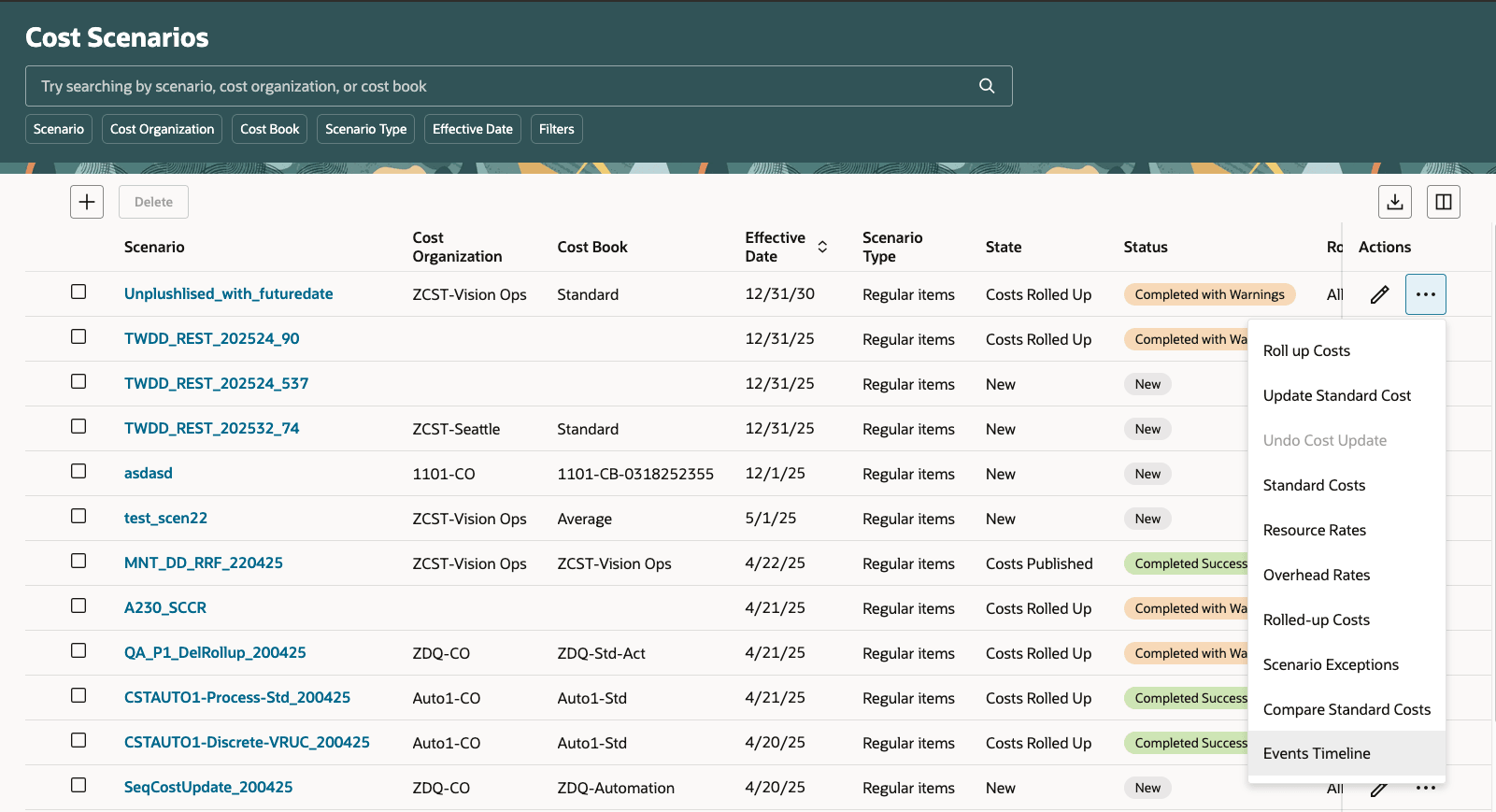
Navigation menu to the Events Timeline page from cost scenarios Redwood page
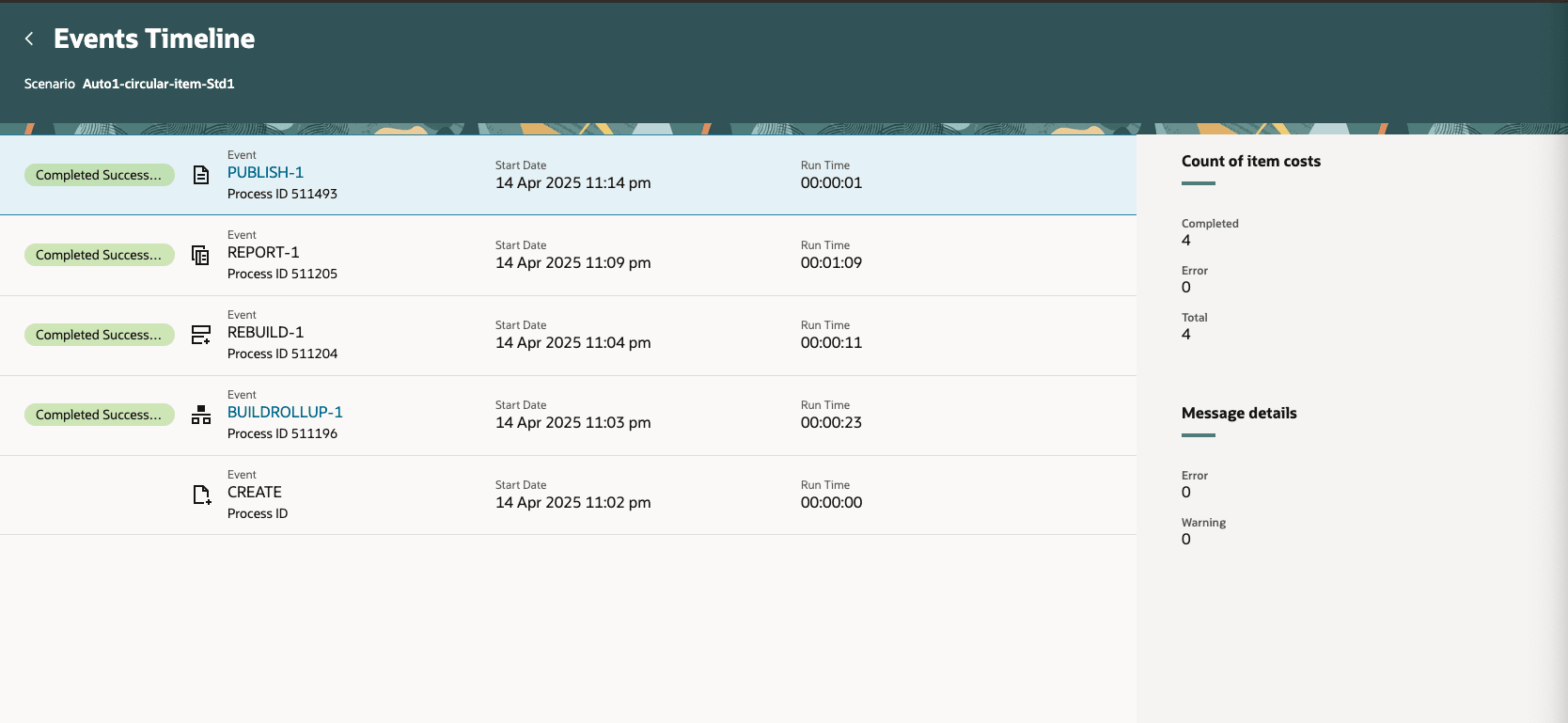
Events Timeline page
When you click the event link on this page, you can drill down to event specific exceptions.
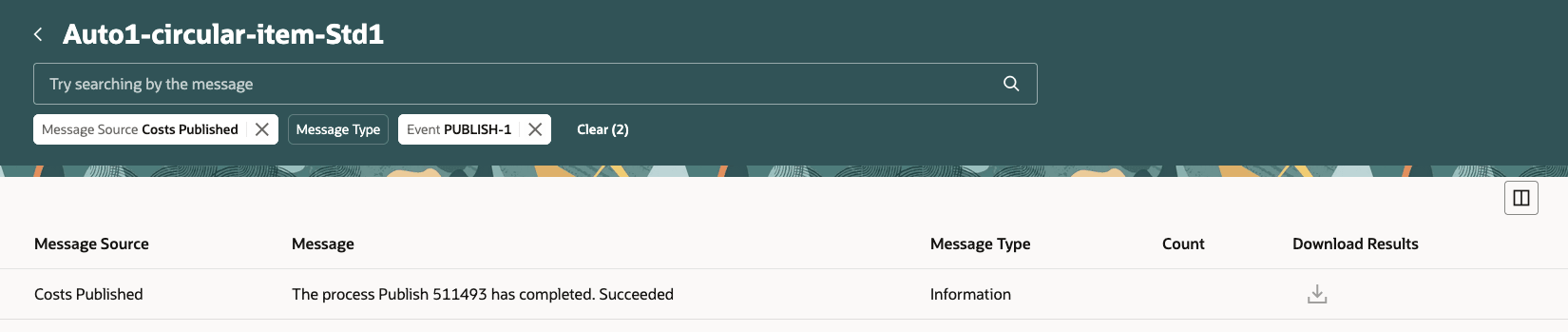
Scenario exceptions for the specific event
Cost scenarios also have the Notes functionality. You can use notes to either capture important information for future reference or collaborate with your counterparts to expedite your productivity.
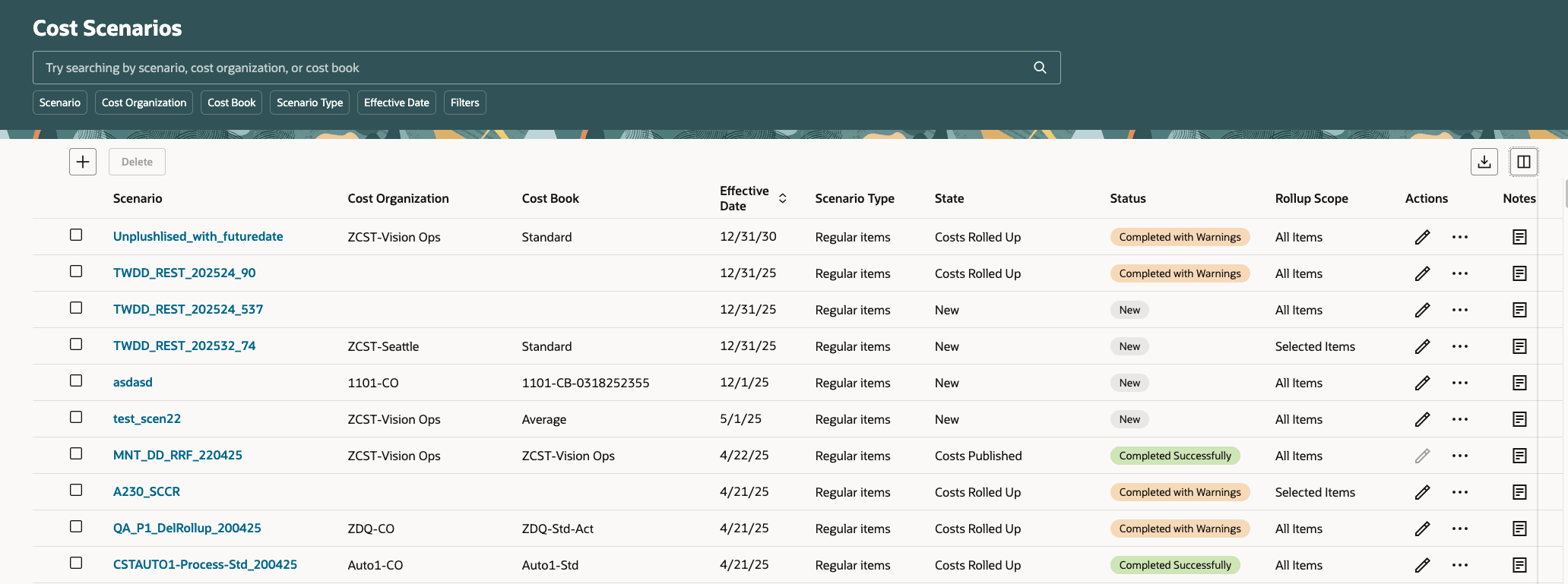
Cost scenarios with Notes
The information stored in Notes is visible only to users who have access to the cost scenario in question.
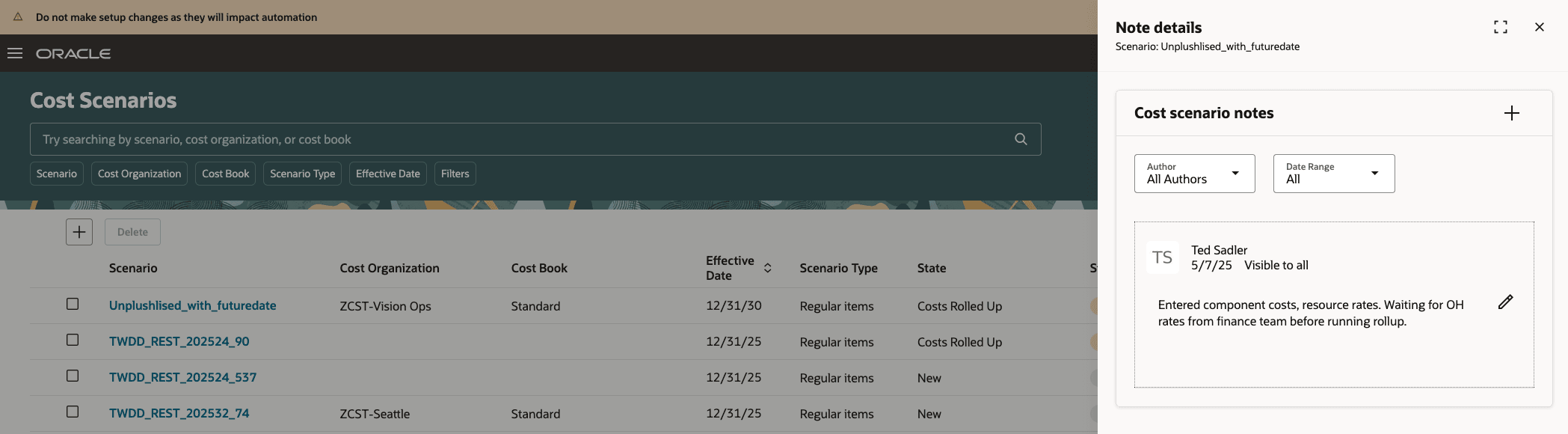
Cost scenario note details
Some of the benefits of this feature include:
- Improve efficiency by tracking your cost planning activity events closely.
- Reduce time needed to triage by identifying issues upfront during cost planning.
- Enhance productivity by increased collaboration during the cost planning activity.
Steps to Enable and Configure
- In the Setup and Maintenance work area, search for and select the Manage Administrator Profile Values task.
- On the Manage Administrator Profile Values page, search for and select the ORA_CST_PLANNING_SCENARIOS_REDWOOD_ENABLED profile option code.
- In the Profile Values section, set the Site level to Yes. The default value is No.
- Yes = enables the feature
- No = disables the feature
- Click Save and Close. Changes in the profile value will affect users the next time they sign in.
After you've set the profile value correctly, the task pane under Cost Accounting would show the task menu link as Cost Scenarios. Using this link, you can access the Redwood page.
Tips And Considerations
The Events Timeline page supports guided journey.
Key Resources
- Oracle Fusion Cloud SCM: Implementing Manufacturing and Supply Chain Materials Management Guide, available on the Oracle Help Center.
- Oracle Fusion Cloud SCM: Using Cost Management Guide, available on the Oracle Help Center.
Access Requirements
Users who are assigned a configured job role that contains the following privilege can access this feature:
- Manage Cost Planning Scenario Definition (CST_MANAGE_SCENARIO)