Redwood: Define Default Connection and Message Routing Options for B2B Messages
Use the new B2B Connections task to create delivery methods, connections, and providers for exchanging B2B messages.
A connection identifies a specific payload transformation and delivery method for exchanging a document with a third party.
Connections are document specific. You must define an active connection for each of the documents you exchange.
For outbound messages, there are three ways in which connections can be configured, and they are applied in the following order during message processing of outbound messages.
- Content-based connections (route messages based on the value of content in the message payload, or example, business unit)
- Customer or supplier connections (for specific customers or suppliers)
- Default connection (connection that's used to route messages when no other connection has been specified)
The B2B Connections task reduces setup effort significantly if you use one service provider to exchange B2B messages with most of your partners. In this case, you can create a single connection to be used as the default for each of your documents. You will need to create additional connections only if you're using a different service provider for specific content-based routings, customers, or suppliers.
Steps to Enable and Configure
You need to enable the feature Simplify Configuration and Processing for B2B Messaging. You can then perform the following high-level tasks to use connections:
- Define your providers (direct and service providers).
- Configure your delivery methods.
- Create your connections.
- Assign connections to your outbound documents.
Define Your Providers
- Select B2B Connections from the Task Panel.
- Select the Providers tab and click Add to define the providers that you exchange B2B messages with. A provider may be a service provider or a direct provider.
- Click Save after you have added the details.
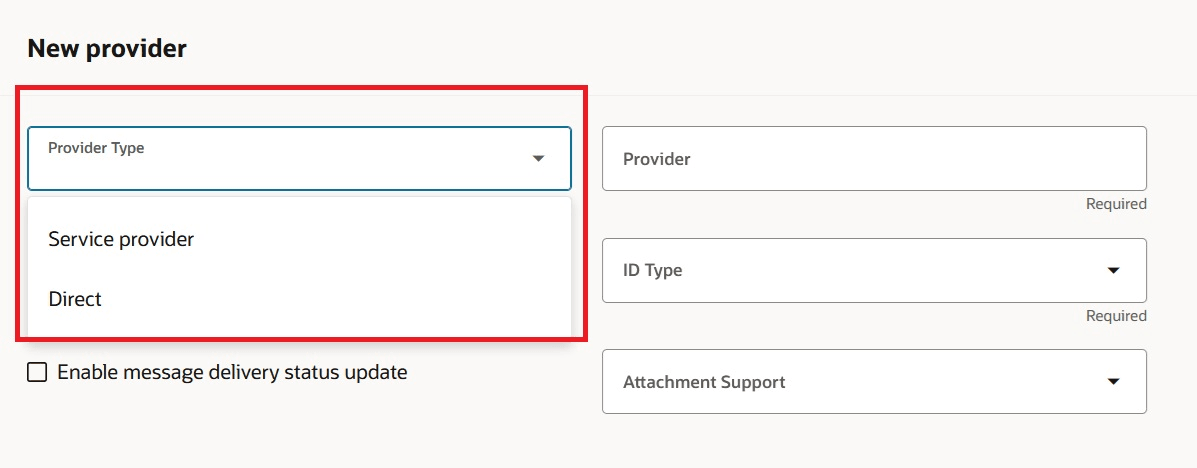
Add a Provider
Configure Your Delivery Methods
- Select B2B Connections from the Task Panel.
- On the Delivery Methods tab, configure any delivery methods that you use. You can associate them with a provider. Delivery methods that are associated with a provider can only be used for that provider when creating connections. You don’t need to create delivery methods for B2B Adapter or Business Event. When you are creating connections, you can select one of the values below for these delivery method types:
- ORA_B2BAdapter or
- ORA_BusinessEvent
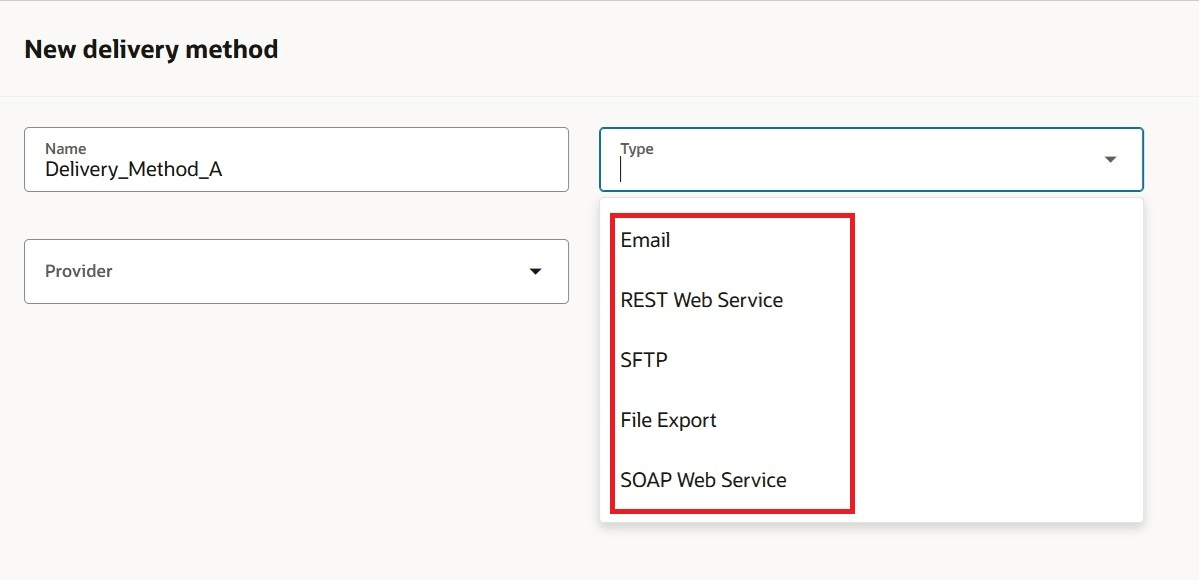
Types of Delivery Methods
Create Connections
- Select B2B Connections from the Task Panel.
- Select the Connections tab.
- Click Add to add a new connection and enter the details. Set the status to Active and click Submit.
- Repeat this process for all your connections.
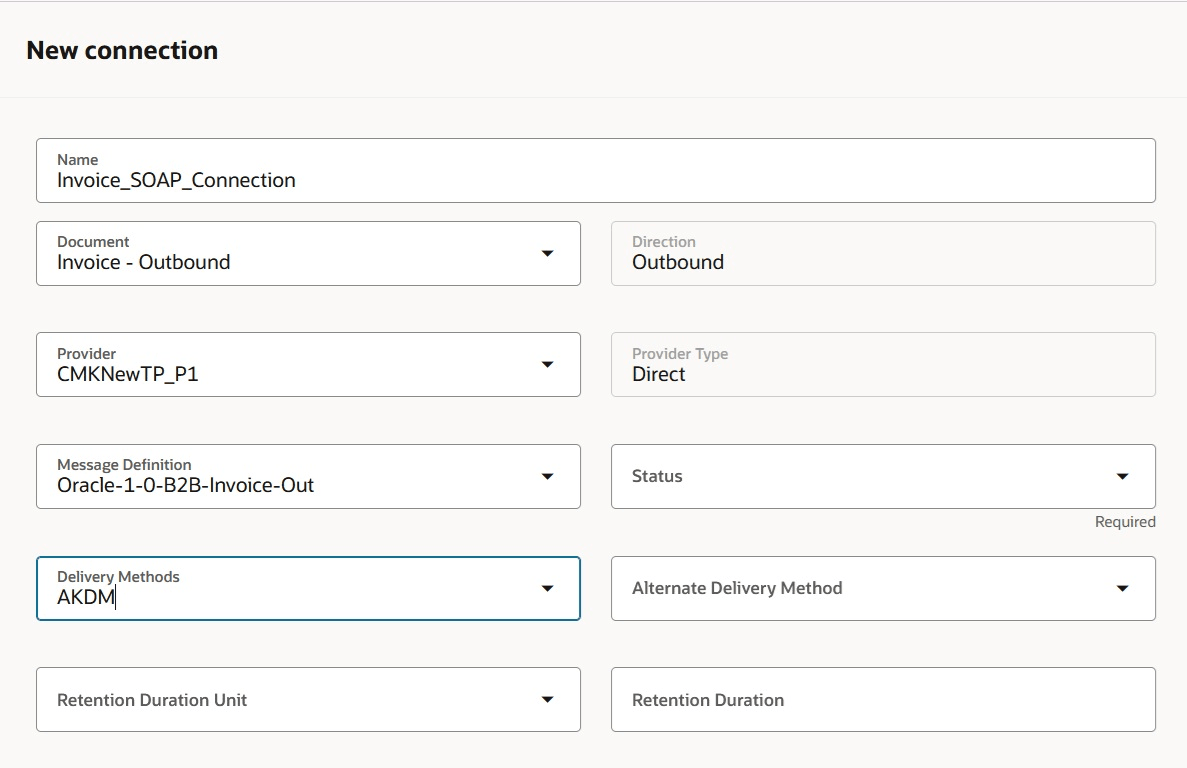
Add a New B2B Connection
Assign B2B Connections
- Select B2B Documents from the Task Panel.
- Click on the outbound document you want to assign a connection to, set the document to Enabled, then select Assign Connections.
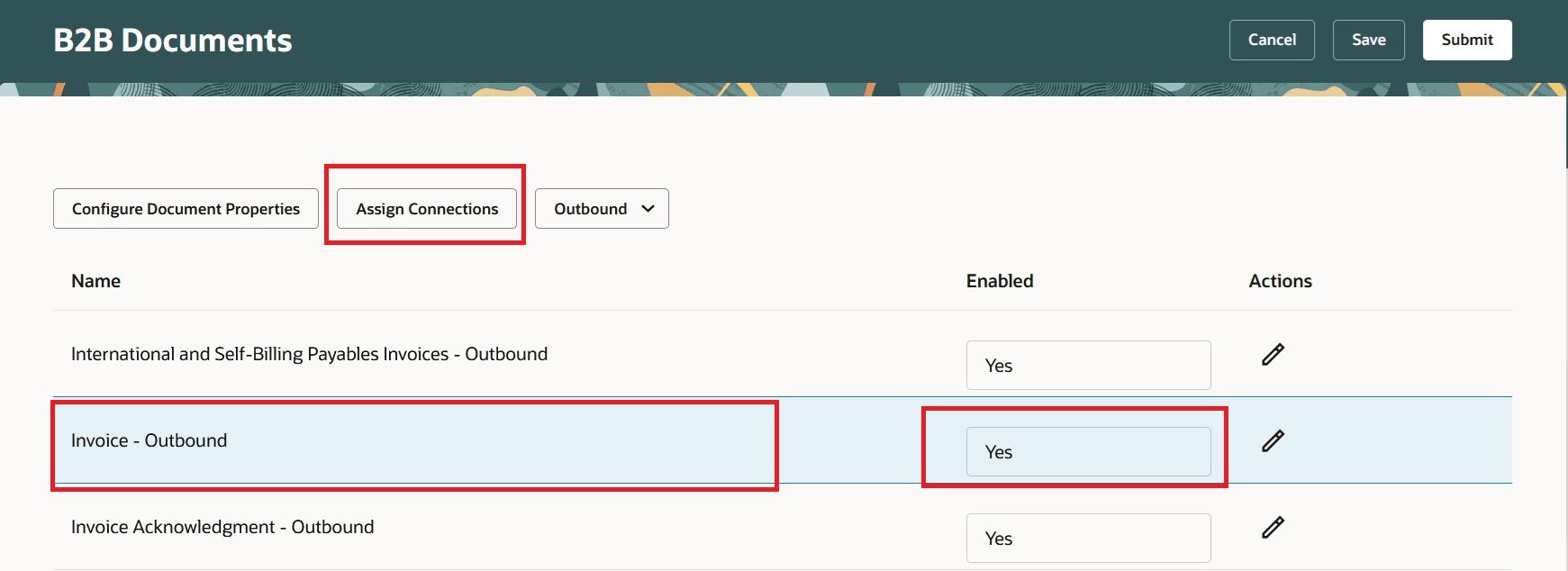
Assign Connections
- On the Assign Connections page, you can assign a default connection, and a customer or supplier connection (whichever is applicable to the selected document) or a content-based connection (if available).
- Click Submit.
- Repeat this process for all your outbound documents.
- You need to define active connections for each of your inbound documents, but you don’t need to assign connections to your inbound documents.
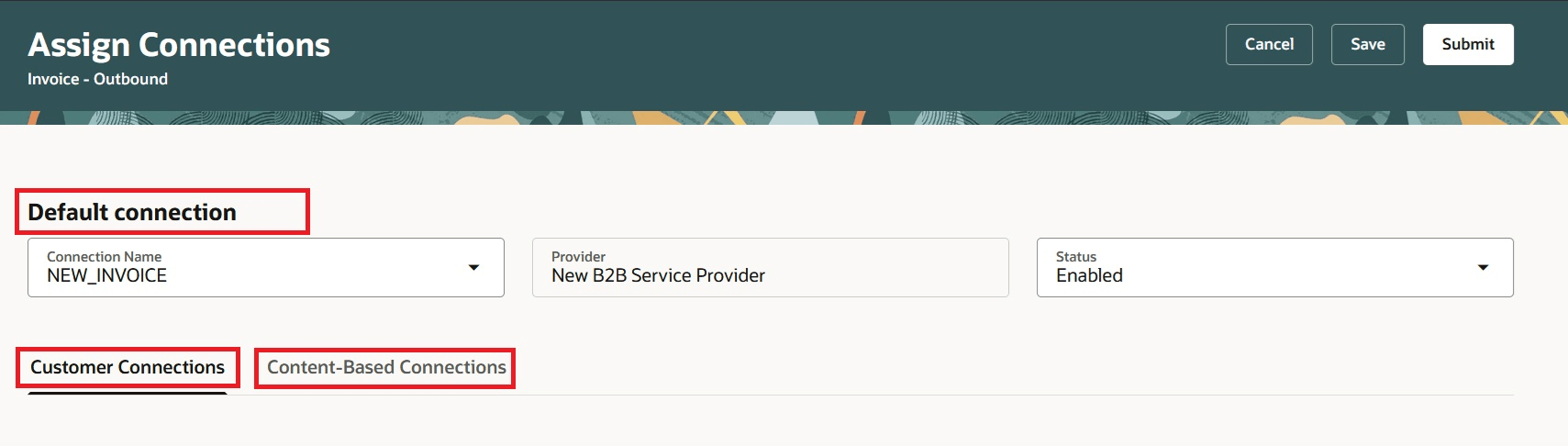
Types of Connections
Tips And Considerations
Content-based connections are only available for outbound invoices for now.
If you are an existing user, after you enable the feature Simplify Configuration and Processing for B2B Messaging, the inbound and outbound message that you had previously configured for service providers and trading partners are displayed as connections. You can filter by provider and see the same information that was displayed earlier for a service provider or trading partner. The connection name displayed is the name of the partner message from your previous setup.
Access Requirements
Users who are assigned a configured job role that contains this privilege can access this feature:
- Manage Collaboration Message Definitions by Web Service (CMK_MANAGE_COLLAB_MESG_DEFINITION_WEB_SERVICE_PRIV).
This privilege was available prior to this update.