AI Agent: Operational Procedure Advisor
Agent Name:
Operational Procedure Advisor
Agent Use Case:
Operational Procedure Advisor helps you look up information on standard operating procedures related to safety, materials, or instructions during manufacturing setup and execution. You can use natural language to ask questions and the AI agent fetches the relevant answers from your knowledge base documentation.
Agent Description:
With this capability, you can enable an Advisor on any Redwood page in Manufacturing, which helps users find organization-specific procedures from a knowledge base. Users do not need to spend time on searching for the required information.
Agent Tools:
|
Tool Name |
Tool Type |
Tool Description |
Specifications |
|---|---|---|---|
|
Operational Procedure Advisor tool |
Document |
Manufacturing Operational Procedure Documents |
The agent uses this tool as a knowledge base of operational procedures that users will need to fetch from the agent interaction. The knowledge base can include multiple documents, preferably in PDF format. |
Manufacturing users can save time by not having to search through documentation to obtain the information needed to take the next action.
Steps to Enable
1. Create and Publish Agents Using AI Agent Studio
You can use AI Agent Studio to use or copy a preconfigured agent template to create Agents for your business processes. To automatically add a suffix to all artifacts in your agent team, you can Copy Template instead of Use Template. When you copy a template, you're directly taken to the agent team canvas where you can edit the agent team settings, agents, tools, and topics. The Use Template option takes you through a step-by-step process for configuring each artifact in the agent team.
For information on using AI Agent Studio, see How do I use AI Agent Studio?
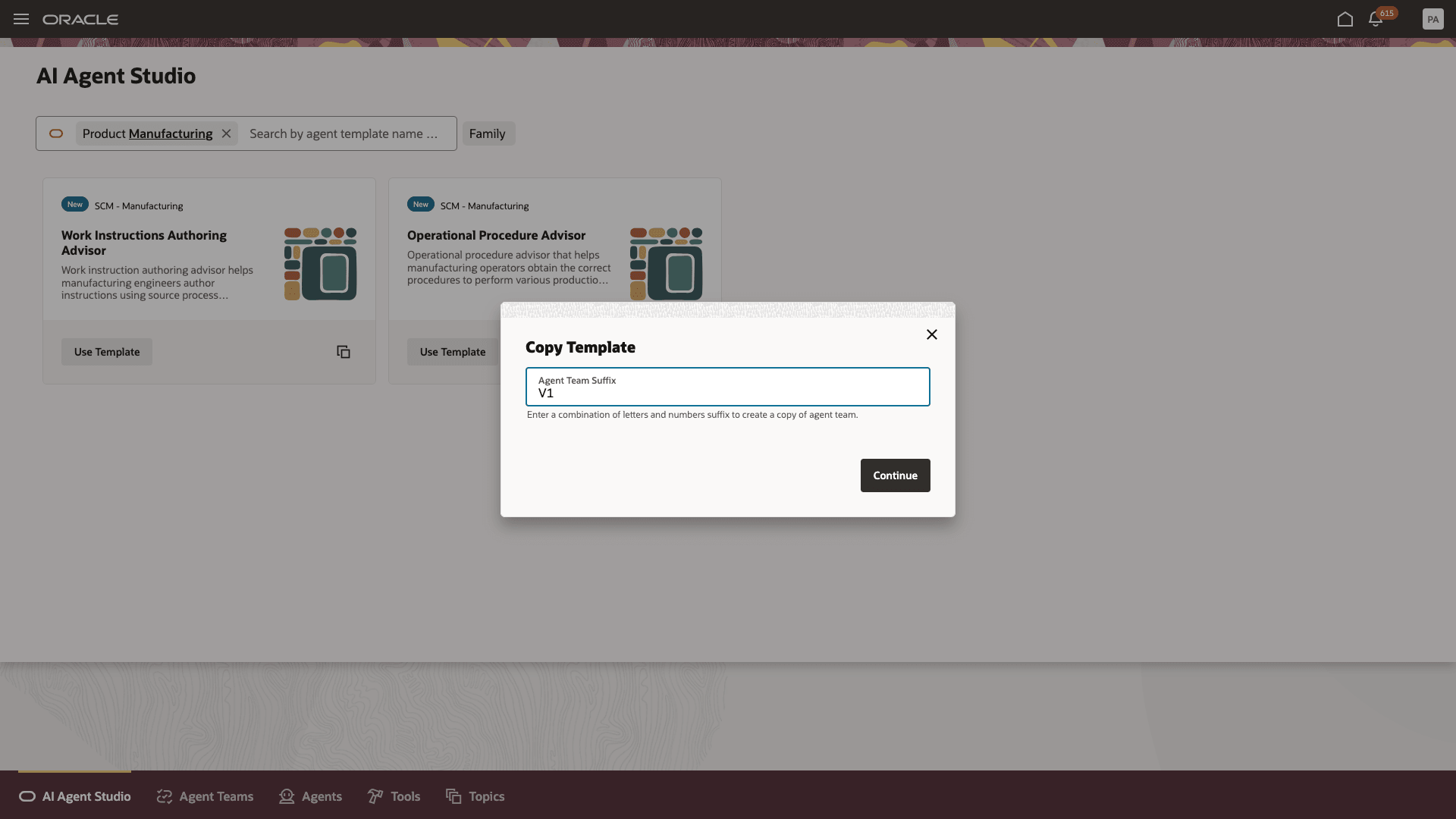
Create an Agent Using the Supplied Template
2. Publish Knowledge Base in Document Tools:
- Switch to the Tools tab and find the document that was created using the template. You can use the suffix or the name you entered while creating the agent to search.
- Add the documents containing the operational procedures of your organization.
- After you save the documents, change the status to Ready to Publish.
- Finish publishing the documents by running the 'Process Agent Documents' scheduled process.
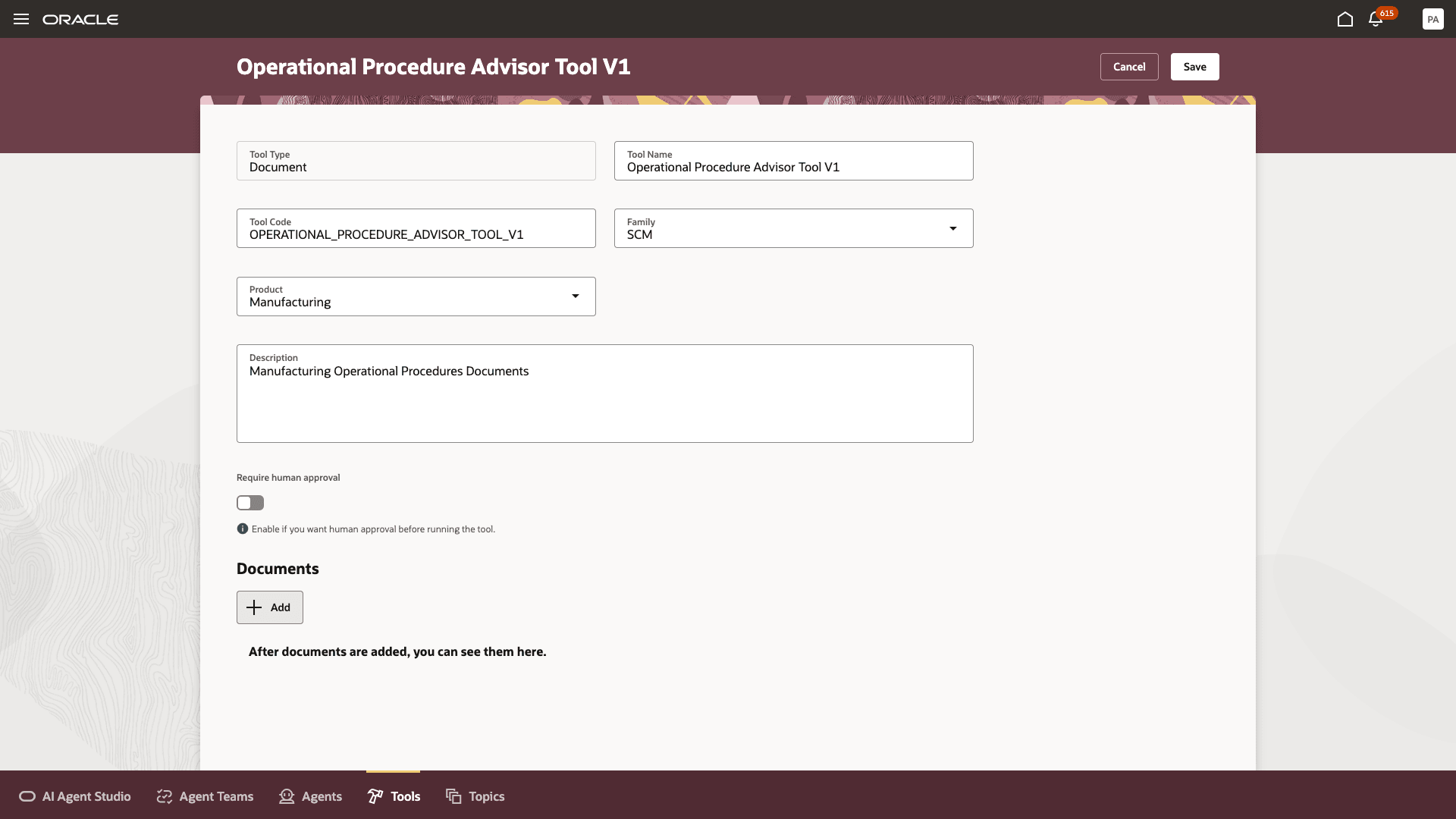
Adding Documents to the Document Tool
3. Add the Agent to a Guided Journey
- Navigate to Guided Journeys from My Client Groups.
- Create a new journey or edit an existing journey.
- Add a task to the journey of the type Agent.
- Select Workflow Agent as the agent type.
- Pick the agent that you just published and associate it with this task.
- You can add the same agent to multiple journeys or multiple agents to this journey by creating more tasks.
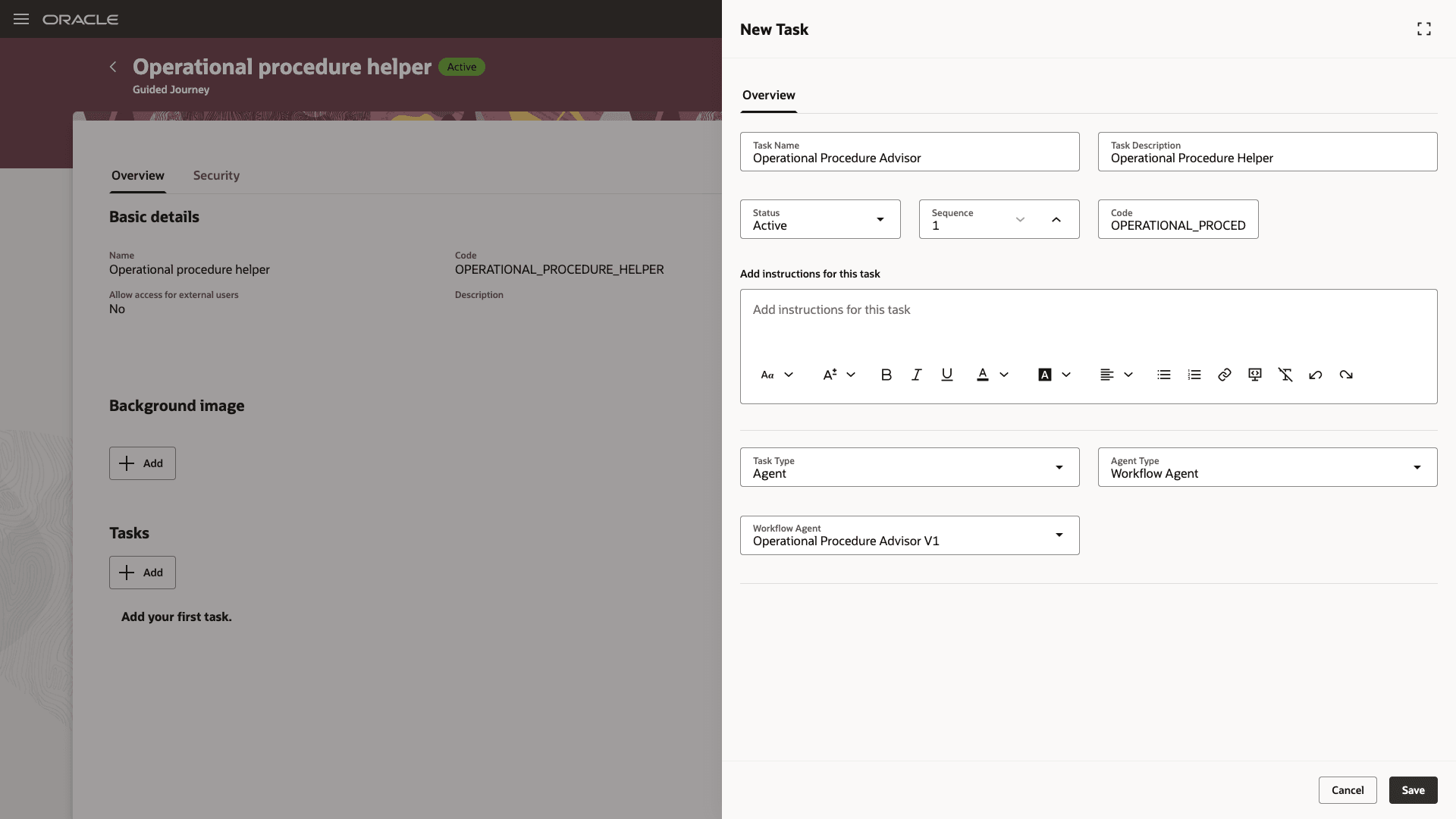
Adding an Agent Task to a Guided Journey
4. Add the Guided Journey to a Redwood page
- Access the Visual Studio Builder editor from a Redwood page using the Edit Page in Visual Builder Studio task from the Settings and Actions menu.
- In the Express mode of the page, look for the journeyCode field under Page Properties. Most Redwood pages support guided journeys.
- Enter the journey code of the journey you created to deploy the journey and agent tasks.
- Publish the changes.
Tips And Considerations
If you created any AI agents in the applications before update 25C, we recommend that you replace your existing agent with an agent you create in Oracle AI Agent Studio for Oracle Fusion Cloud Applications. You can migrate the document tool you created for your existing agent to AI Agent Studio. Here’s how:
- Go to My Client Groups > Show More > Configure RAG Agents.
- Click the Tools tab, then click the Migrate action for your tool.
- Enter a unique name and tool code, and select the relevant family and product for your agent. You’ll use the tool name to locate your tool in AI Agent Studio.
- Click OK.
After your tool is migrated, create a new agent in AI Agent Studio using the appropriate template, add your migrated tool, and publish your agent. Then, create a new guided journey and add an agent task of the type Workflow Agent for the new agent you just created in AI Agent Studio. Next, update the guided journeys with the new journey code where you’ve enabled your previous agent so that the journeys use the new agent. After you have tested and verified your new agent, you can use the Delete action in Configure RAG Agents to remove the original agent.
Key Resources
- To learn more about the AI studio, refer to the feature release update.
- To learn more about Guided Journeys, refer to this documentation link.
Access Requirements
To access the Oracle AI Agent Studio for Fusion Applications and manage SCM AI agents, users must be assigned a configured job role that contains these duty roles:
-
SCM Intelligent Agent Management Duty (ORA_RCS_SCM_AI_AGENT_MANAGEMENT_DUTY and ORA_RCS_SCM_AI_AGENT_MANAGEMENT_DUTY_HCM – both duty role codes are required)
-
Fai Genai Agent SCM Administrator Duty (ORA_DR_FAI_GENERATIVE_AI_AGENT_SCM_ADMINISTRATOR_DUTY)
In the Security Console, filter by Roles and Privileges to find the SCM Intelligent Agent Management Duty role. Filter by Roles and Permission Groups to find the Fai Genai Agent SCM Administrator Duty role.
To interact with AI agents in product pages, users must be assigned a configured job role that contains this duty role:
-
Fai Genai Agent Runtime Duty (ORA_DR_FAI_GENERATIVE_AI_AGENT_RUNTIME_DUTY)
In the Security Console, filter by Roles and Permission Groups to find this duty role.
To allow users to interact with agents, you must also enable permission groups in the Security Console on those users’ configured job roles that contain the Fai Genai Agent Runtime Duty role. You can enable permission groups when you manage the basic information of your configured job roles.
Users’ configured job roles must also contain privileges that allow access to the pages where AI agents are enabled.
Access Requirement for Guided Journey:
To create and use Guided Journeys, the following privileges are required:
- Manage Guided Journeys (ORA_PER_MANAGE_GUIDED_JOURNEYS)
-
Use REST Service - Guided Journey Responses (ORA_PER_REST_SERVICE_ACCESS_GUIDED_JOURNEY_RESPONSES)
-
Use REST Service - Guided Journeys Read only (ORA_PER_REST_SERVICE_ACCESS_GUIDED_JOURNEYS_RO)
These privileges were available before this update.