Redwood: Set Up Approval Flows for Price Lists
Set up an approval rule that you can use to approve a price list. Specify the condition that starts the approval flow, then route approval according to an employee hierarchy that you specify.
Realize these benefits:
- Use a formal approval process to control the modifications that you make to a price list.
- Create business rules that assign approval to employees according to the type of modification or the data that the price list uses.
- Create or modify a price list and work on it separately. Continue to use your current price list until the approver approves the price list that you created or modified.
- Include more than one approver. Do approval sequentially or in parallel. Do approval in stages.
Use the Pricing Administration work area to create a new price list. Notice that the approval status is Draft and the change type is New for new items that you add to the list. Click Submit:
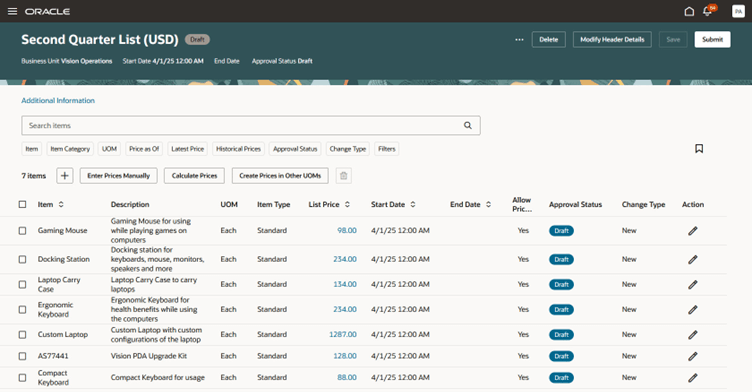
Notice that the items' approval status is now Pending Approval. At this point, you can't modify the price list:
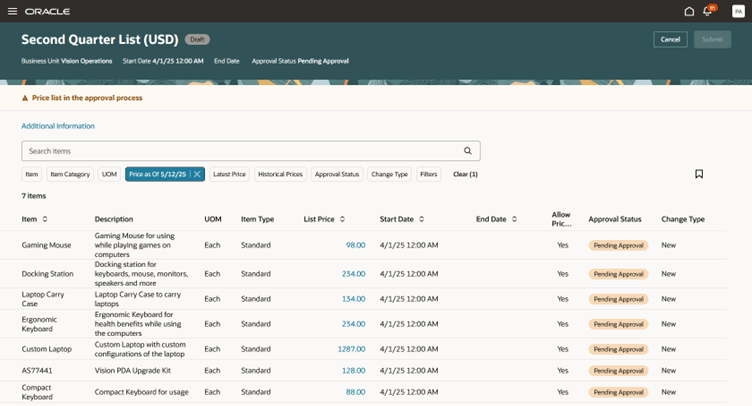
Approval sends a notification to the approver, who can then click Approve on the approval request:
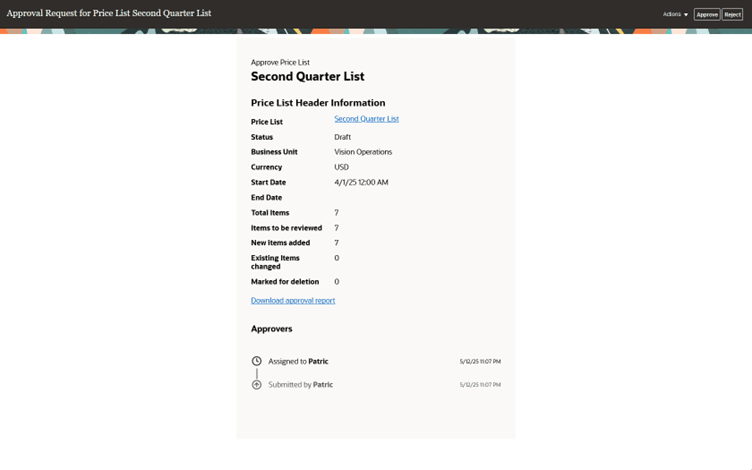
The approval request includes:
- Diagram of the approval flow that indicates the current position in the flow
- Summary of the modifications
- Link to the price list
- Report that the approver can download to compare modified values to their original values
Assume the approver approves the request. You can open the price list, then notice that the approval status is now Approved: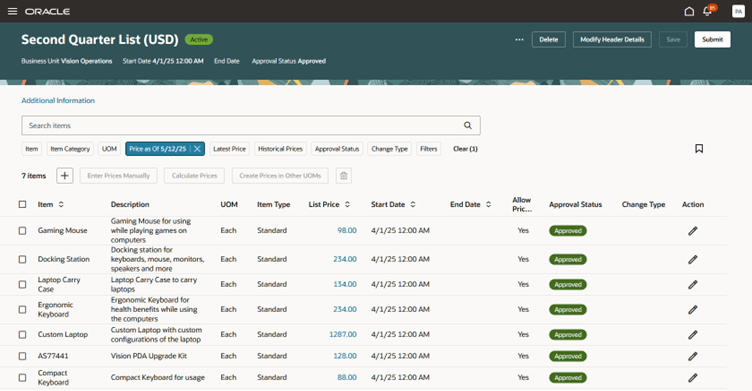
If the approver rejects the request, then you can click Revert to Draft or Discard Changes. Pricing will return the price list to the state it was in before you submitted it for approval. Revert doesn't delete your changes, but discard does.
Edit Price List
You can edit an approved price list. Approval for modifying an existing price list is the same as creating a new one except the change type can contain Changed, Deleted, or New.
You can use more attributes in the rule dictionary to calculate the change in price and use them as part of the assignment criteria. Your runtime environment will continue to use the existing price list data until the approver approves your modifications. Once approved, pricing will start using your approved price list according to the item's Start Date and End Date attributes.
Steps to Enable
Use the Opt In UI to enable this feature. For instructions, refer to the Optional Uptake of New Features section of this document.
Offering: Order Management
- Opt in to the Redwood: Set Up Approval Flows for Price Lists feature.
- Use the PriceListsApprovalTask in BPM Worklist to set up your approvals. For background about how to set up approvals, see Configure Workflow Approvals and Notifications.
Assume you want to use more than one stage. To start, select Assignees > Add Stage:
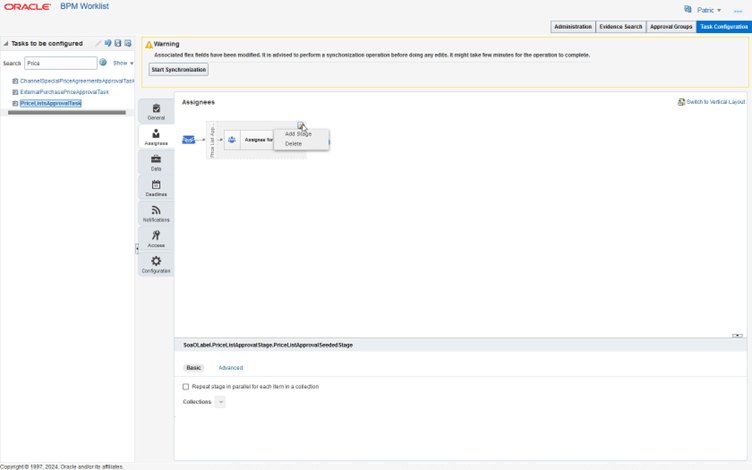
Next, add your rules:
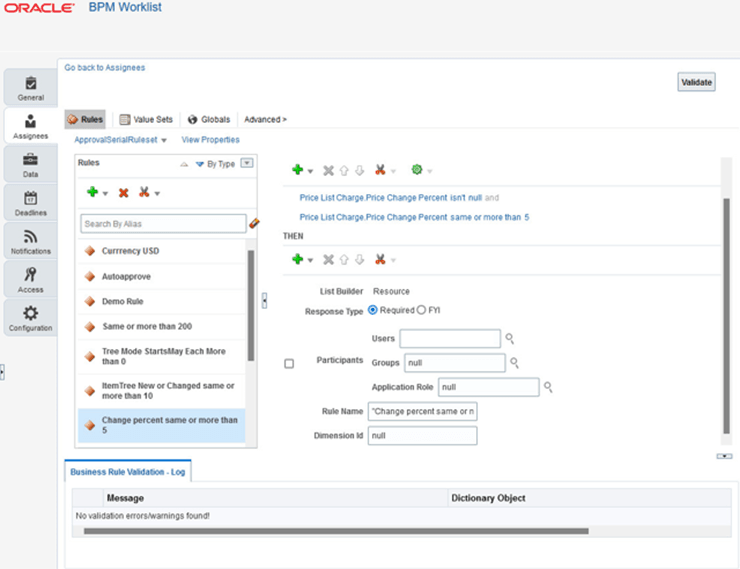
- PriceListsApprovalTask doesn't come predefined with rules because they're specific to your business needs and your approvers.
- Add stages in sequence or in parallel to meet your needs.
- For each stage, assign approvers in sequence or in parallel.
- You must test your rules to make sure they provide the results that you expect.
- You must have at least one approver or a runtime error will occur.
To specify the attributes that you want to use as part of the condition, expand Price List Item in the Condition Browser, then select Price Change Percent or Price Change Amount:
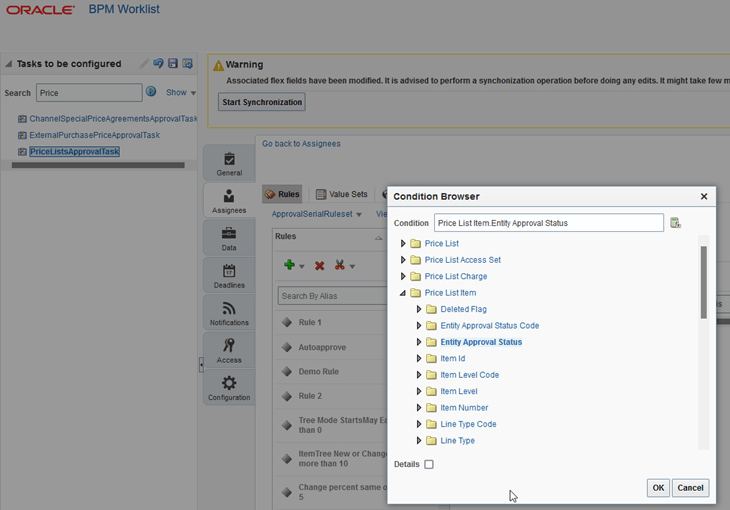
You can select the price list's attributes, attributes for the price list's access set and charges, and attributes for the item that's on the price list.
Tips And Considerations
You can use approvals only on pricing's redesigned pages and for pricing entities that the redesigned pages can use. You can't use them on pricing's classic pages.
You can't use pricing approvals with these features in the current release:
- Tier discounts
- Matrix discounts
- Descriptive flexfields
- Configured items
- Subscriptions
- Coverages and covered items
If you opt in to the Redwood: Set Up Approval Flows for Price Lists feature, then the edits that you can make on the price list depend on the value in the price list's Approval Status attribute:
|
Price List's Approval Status |
Can Edit on Redesigned Pages or REST API |
Can Edit on Classic Pages, FBDI, FBDI with REST API, or ADFDI |
|
Approved or no value |
Yes |
Yes |
|
Draft |
Yes |
No |
|
Pending Approval |
No |
No |
|
Rejected |
No |
No |
If the approval status is Approved or if it doesn't have a value, and if you edit from:
- Redesigned page or REST API. Pricing moves the status to Draft.
- Classic page, FBDI, or ADFDI. Pricing applies the change but doesn't start approval.
Note
- If you are currently using a redesigned page or REST API to modify a price list, then you can't use a classic page, FBDI, or ADFDI to modify the price list. Instead, you must wait until the approval flow finishes.
- If an error happens before approval begins, and if you have the Approve Price Lists privilege, then you can click Revert to Draft, and pricing will return the price list to the state it was in before you submitted it for approval.
- if you inadvertently start approval or if an error happens during approval, then you can use BPM Workflow to take action. You can reassign approvers or remove the price list from the approval flow. If you remove, then pricing will immediately move the pricing entities from Pending Approval status to Draft status so you can take corrective action on the entities that caused the error.
Key Resources
Access Requirements
Users who are assigned a configured job role that contains these privileges can access this feature:
- Manage Pricing Rules (QP_MANAGE_PRICING_RULES)
- View Price Lists (QP_VIEW_PRICE_LISTS_PRIV)
- Manage Price Lists (QP_MANAGE_PRICE_LISTS_PRIV)
- Manage In-Progress Price Lists (QP_MANAGE_IN_PROGRESS_PRICE_LISTS_PRIV)
- Approve Price Lists (QP_APPROVE_PRICE_LISTS_PRIV)
- View Notification Details (PER_VIEW_NOTIFICATION_DETAILS_PRIV). Typically added as part of the Employee abstract role.
- BPM Admin Role (BPMProcessAdmin). You need this to set up your approval flow and approval rules.
These privileges were available before this update.