Redwood: Create and Edit Documents Using the Redwood User Experience
You can now use a Redwood page to create and edit documents. Clicking the Create Document button on the Product Management Search page for items opens the Create Document drawer that allows you to:
- Select a document class.
- Update the basic attributes.
- Select an item template.
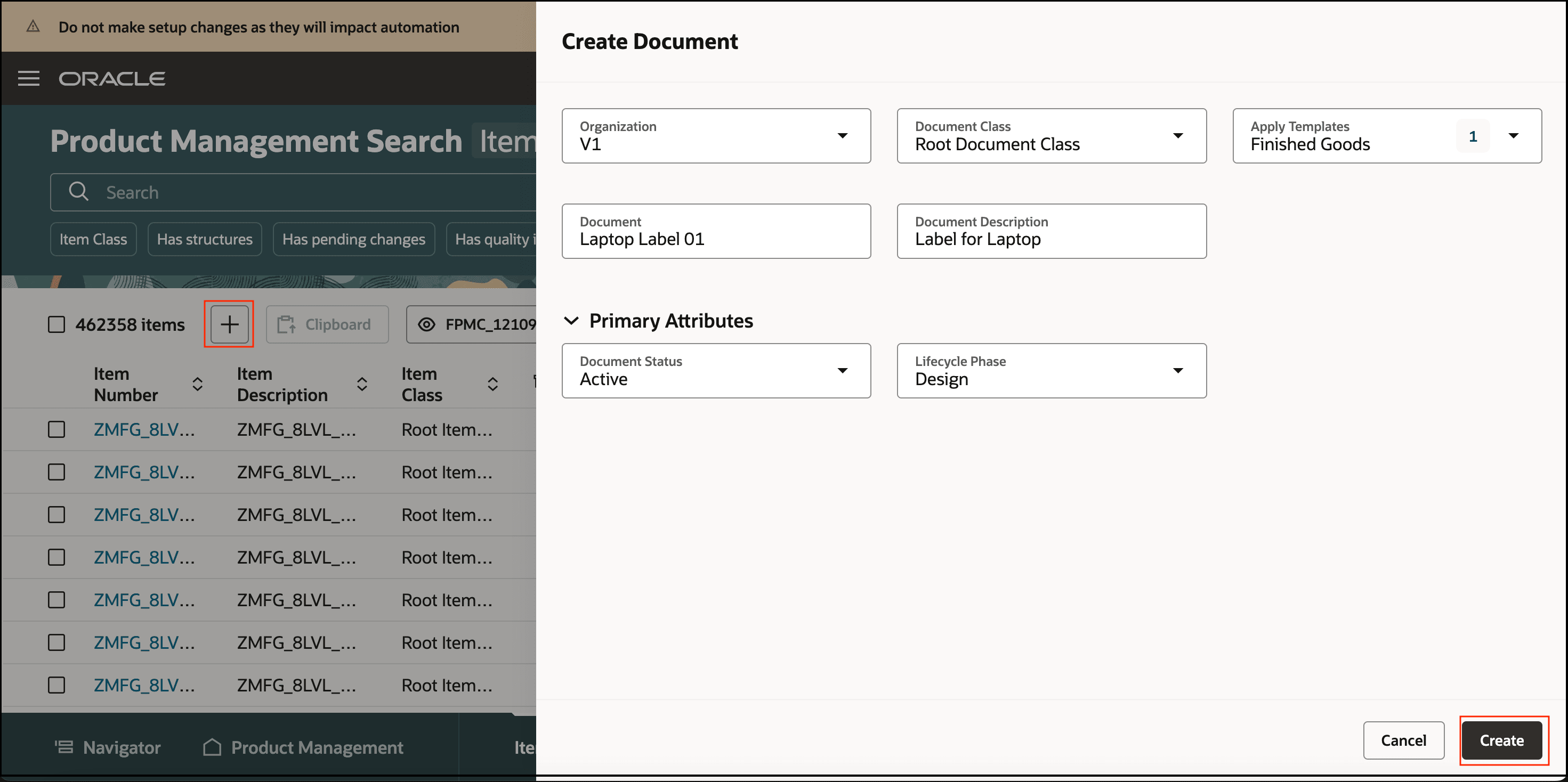
Create a Document in Redwood
You can also search for existing documents and edit the following:
- Basic and additional attributes
- Attachments
- Structures
- Categories
- Relationships
Basic and additional attributes
- Edit the main and additional attributes such as extensible flexfields.
- Update the Rich Text content in the Formatted Description field.
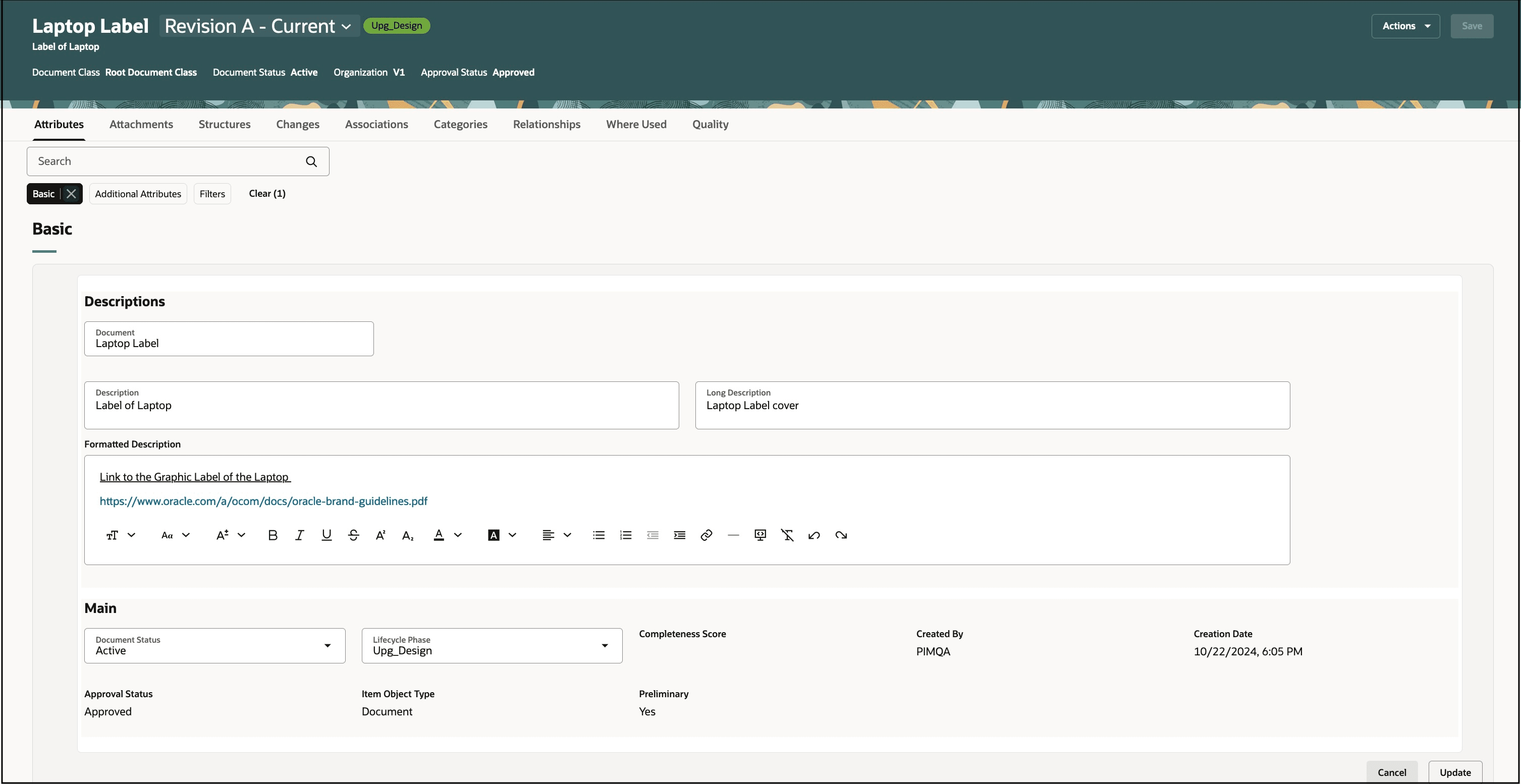
Edit the Document
Attachments
- Add or remove item attachments and item revision attachments on documents.
- Download the attachment files.
- Edit the attachment attributes such as Title and Description.
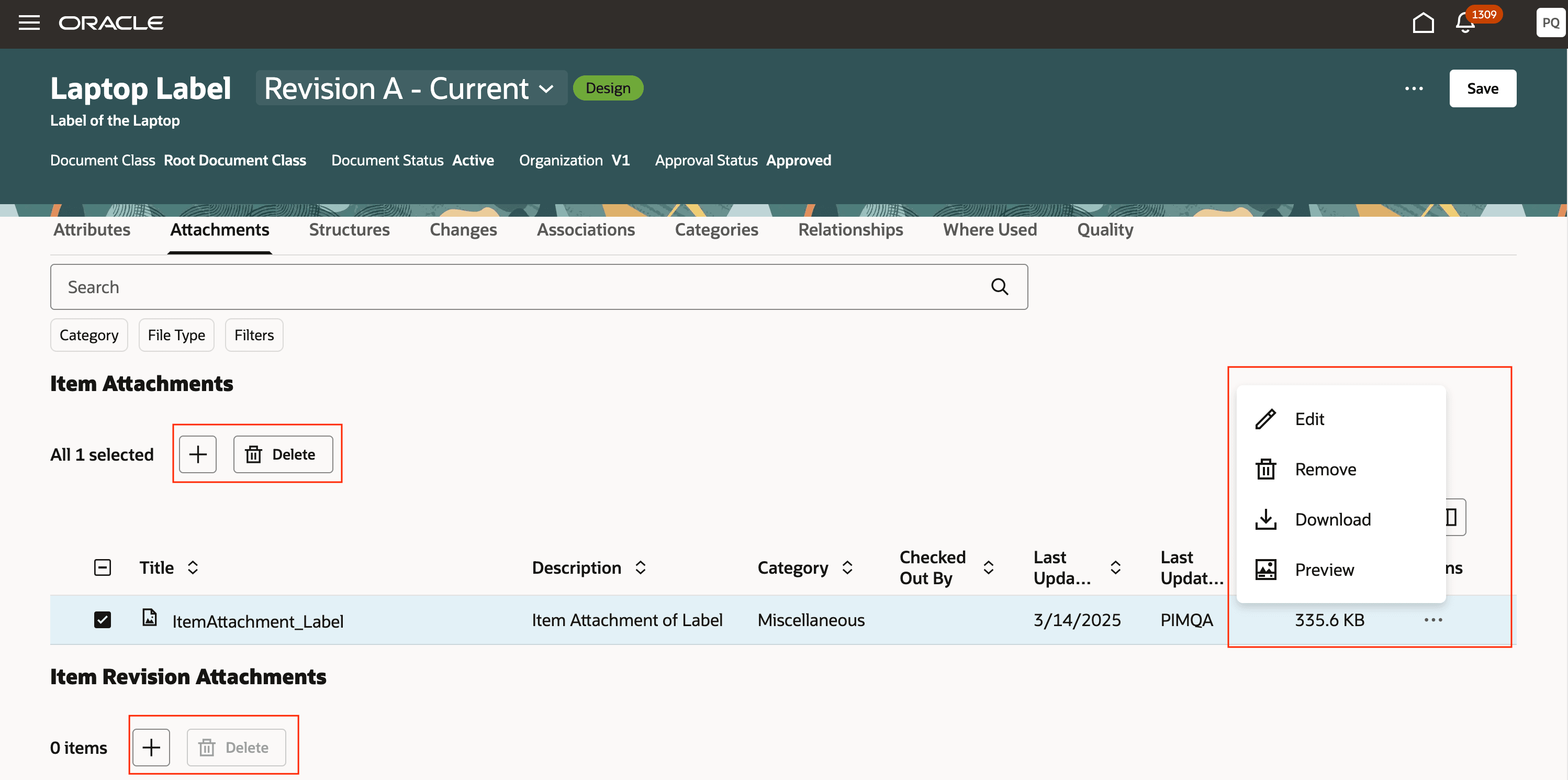
Add, Delete, and Edit Actions on Document Attachments
Create and Edit Structures:
-
Update the structure and component attributes.
-
Add and delete items or documents as a component to the structure.
-
Add, delete, and update reference designators and substitutes.
-
Create structures
-
You must create a primary structure before adding components. This wasn’t required in the Product Development work area because the primary structure was created automatically.
-
You can create structures from existing ones, copy structures, and create alternate structures. You can also leverage structure header descriptive flexfields, and structure header attachments on engineering items early in the design process.
-
Here’s how you create a structure on a document using a Redwood page:
-
Open the document and navigate to the Structures tab.
-
Click the ellipses (three horizontal dots) icon and click Create Structure.
-
-
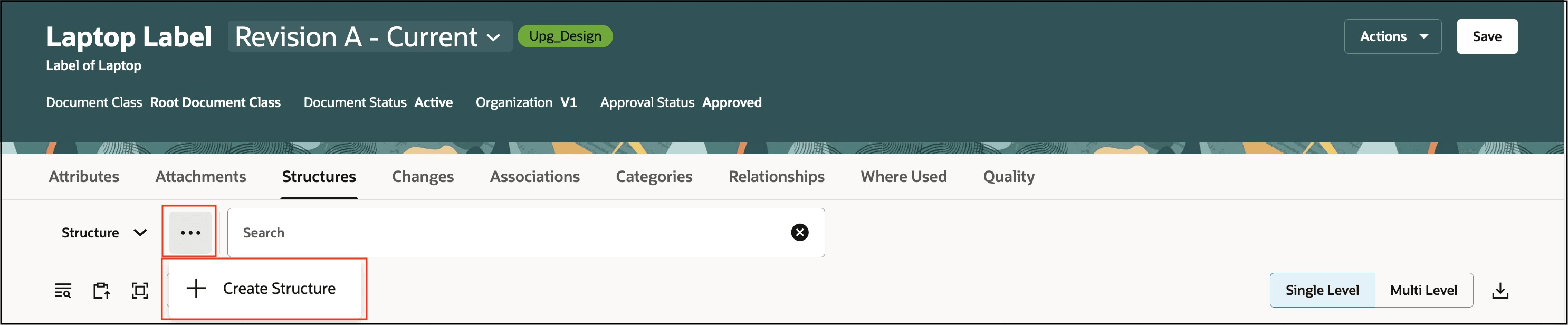
Create Structure on Document
-
In the New item structure drawer, enter the structure details and click Apply.
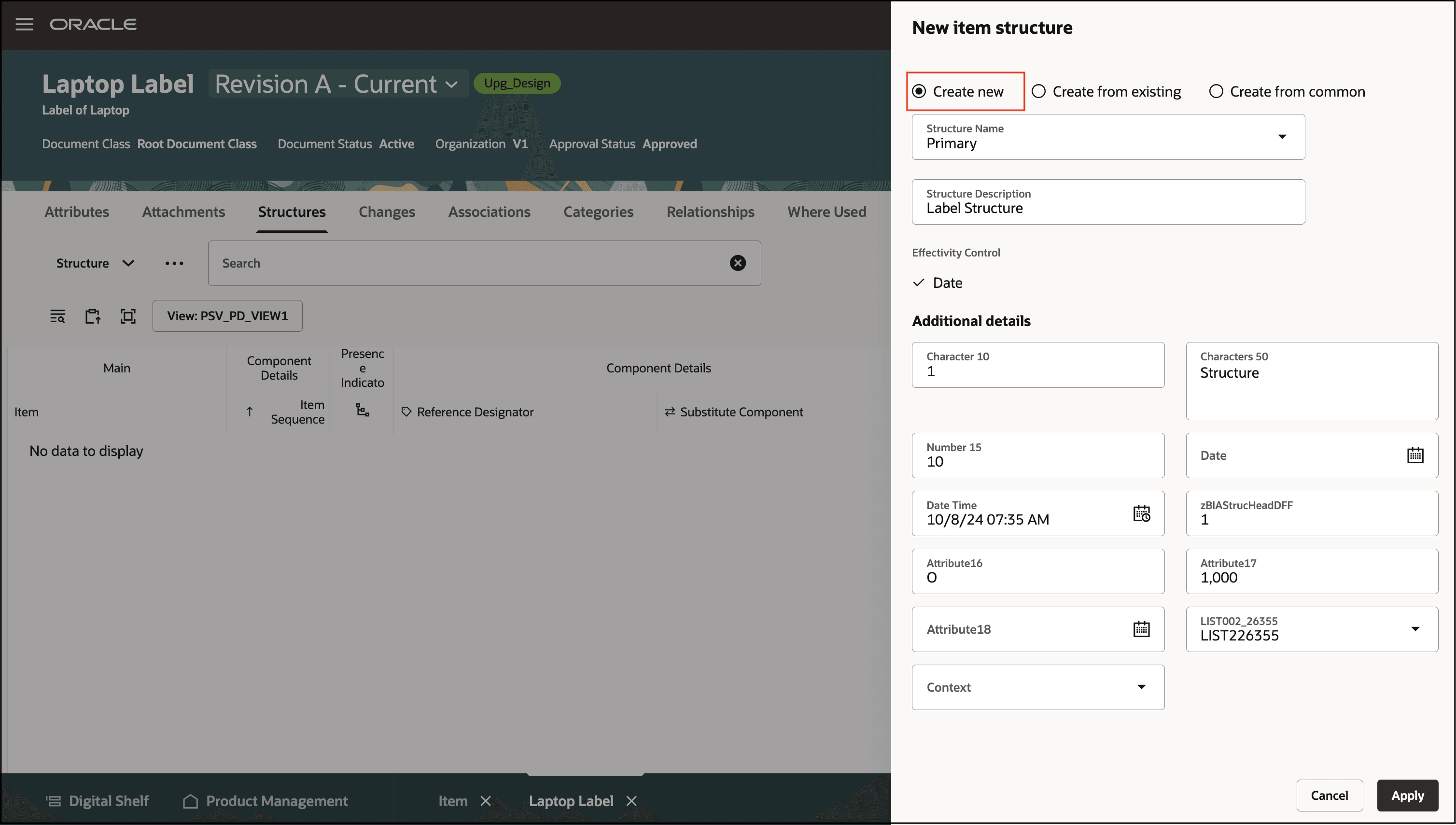
Create a Primary Structure
-
After you create a structure, the following actions appear when you click the ellipses (three horizontal dots) icon:
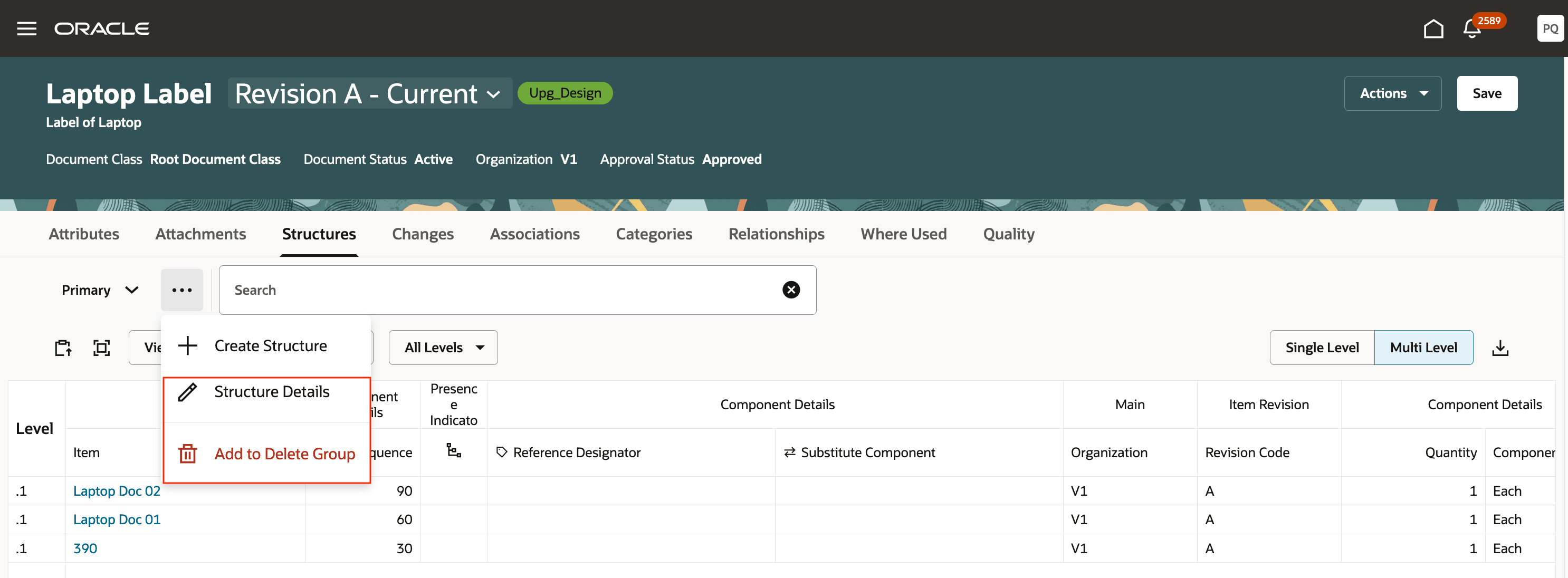
Options Available on a Structure
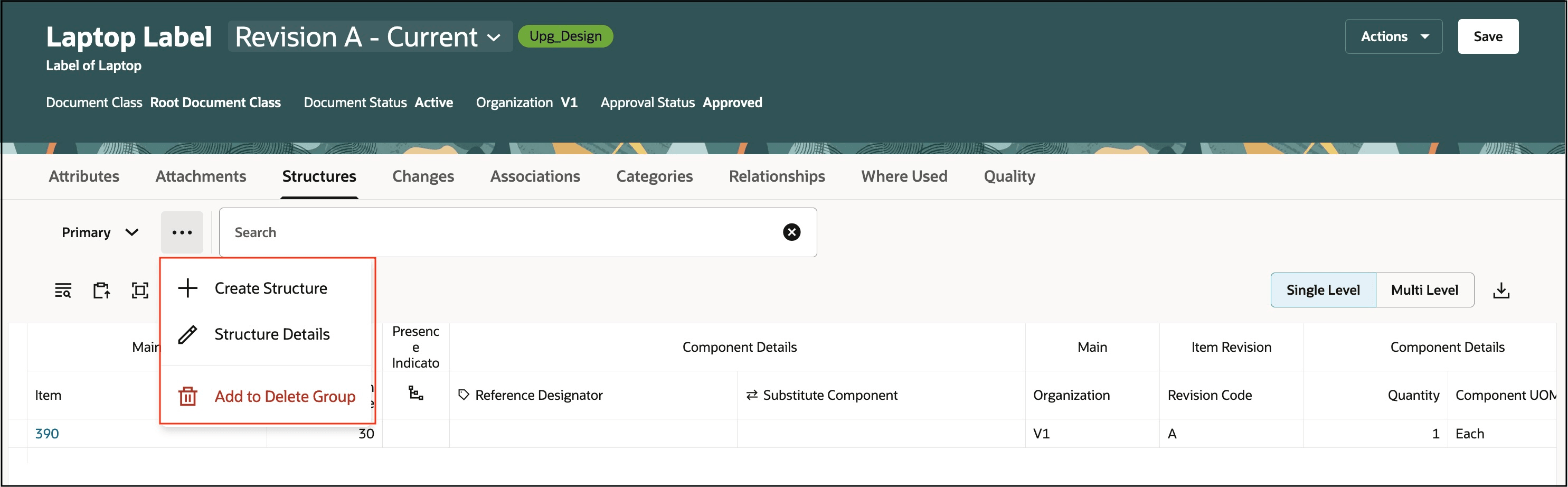
Options Available on a Structure
-
Edit Structure (or Structure Details)
-
Click Structure Details to open a drawer using which you can edit the structure.
-
You can now access structure header descriptive flexfields and attachments on documents.
-
-
Add to Delete Group and Delete
-
If you’ve saved the structure, you can’t delete it directly. You must click Add to Delete Group.
-
If you haven’t saved the structure, you can delete it using Delete.
-
Categories:
-
Add new product lines to the document.
-
If you have used the 'Product lines' attribute in the classic interface, the same will be visible under the 'Categories' tab in a 'Product Lines' catalog.
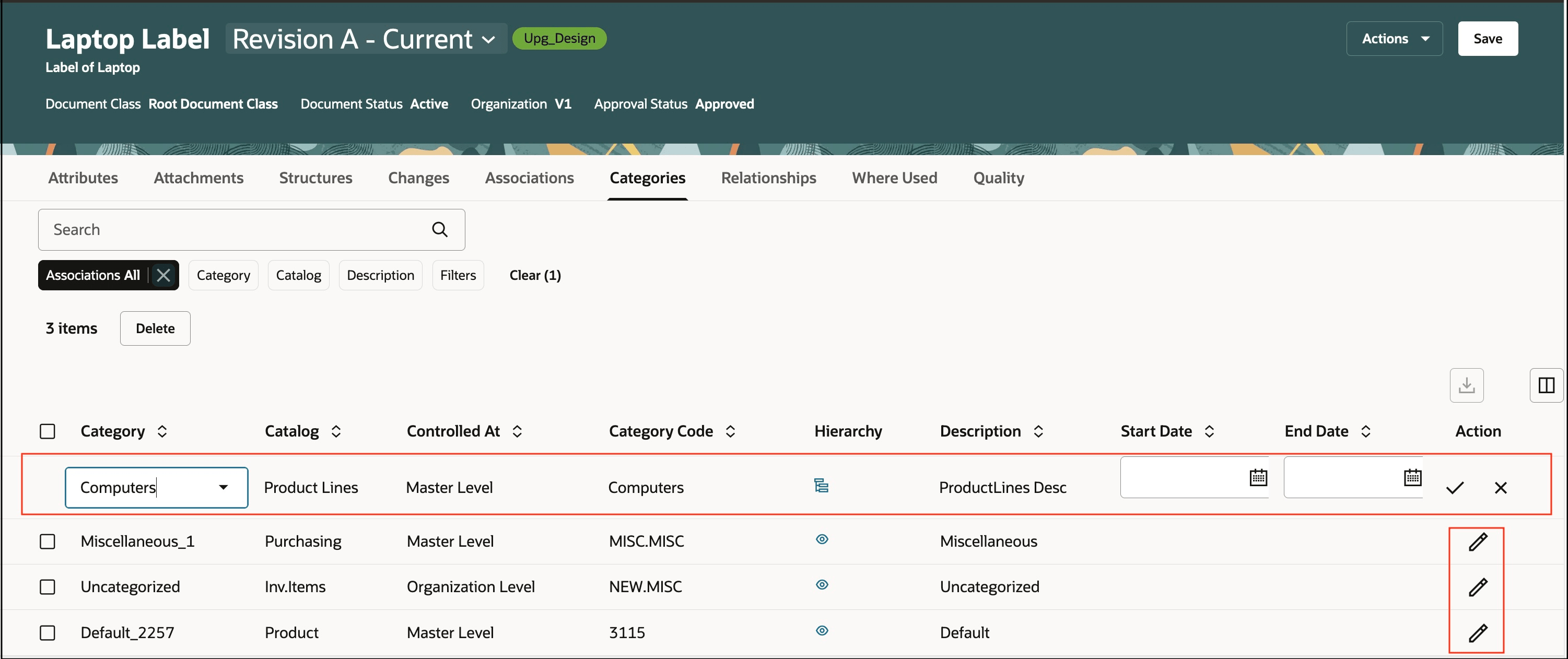
Add and Edit Categories
Relationships:
-
The relationships you created on the document in the classic interface appear in the Links section on Relationships tab.
-
From a document you can create links to other documents, items, change orders, change requests, problem reports, corrective actions, concepts, ideas, items, proposals, and quality actions.
-
To create a link, select an object type. The objects corresponding to the organization in which document is created are populated in the Name column. On selecting the object, the other fields are populated. To save your changes click Apply and click Save.
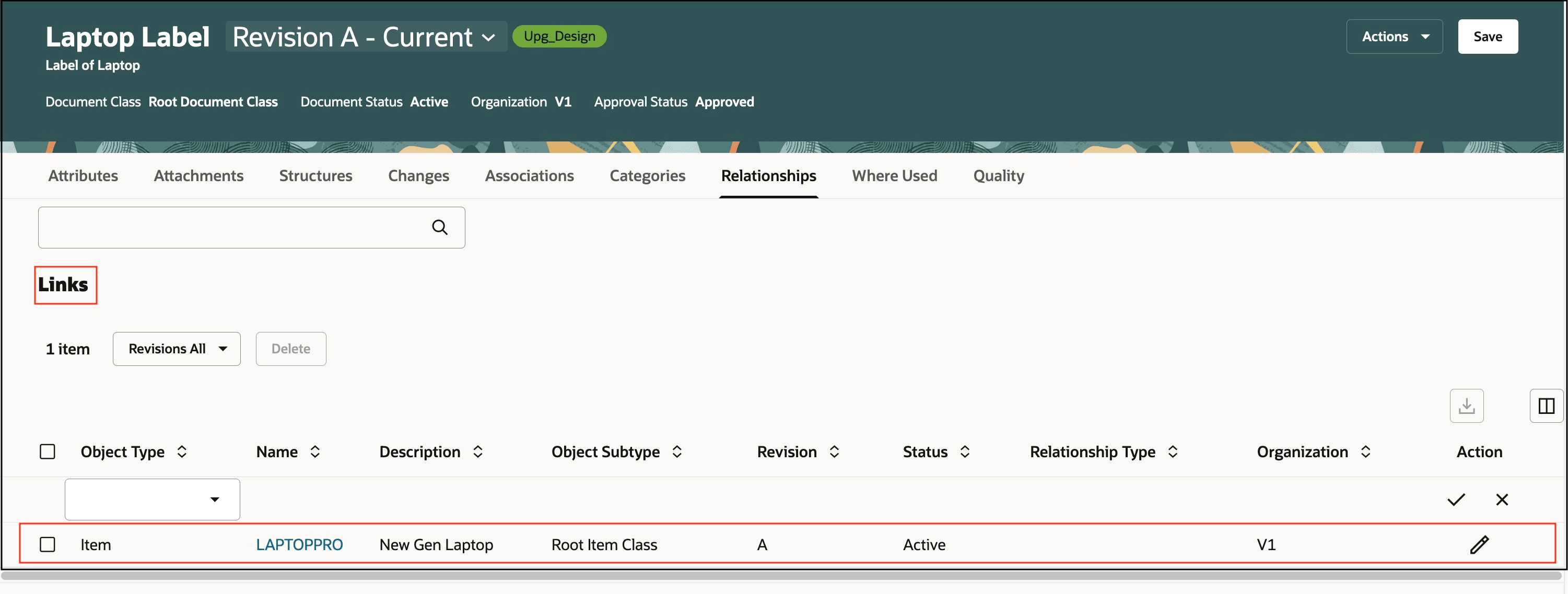
Links Added on the Relationships Tab on a Document
You can use the Actions button on the document to:
-
Assign the document to changes such as change orders, change requests, problem reports, and corrective actions.
-
Create a copy of the document using Save As.
-
Send notification using Send Object.
-
Navigate to the Spotlight and review the document structure.
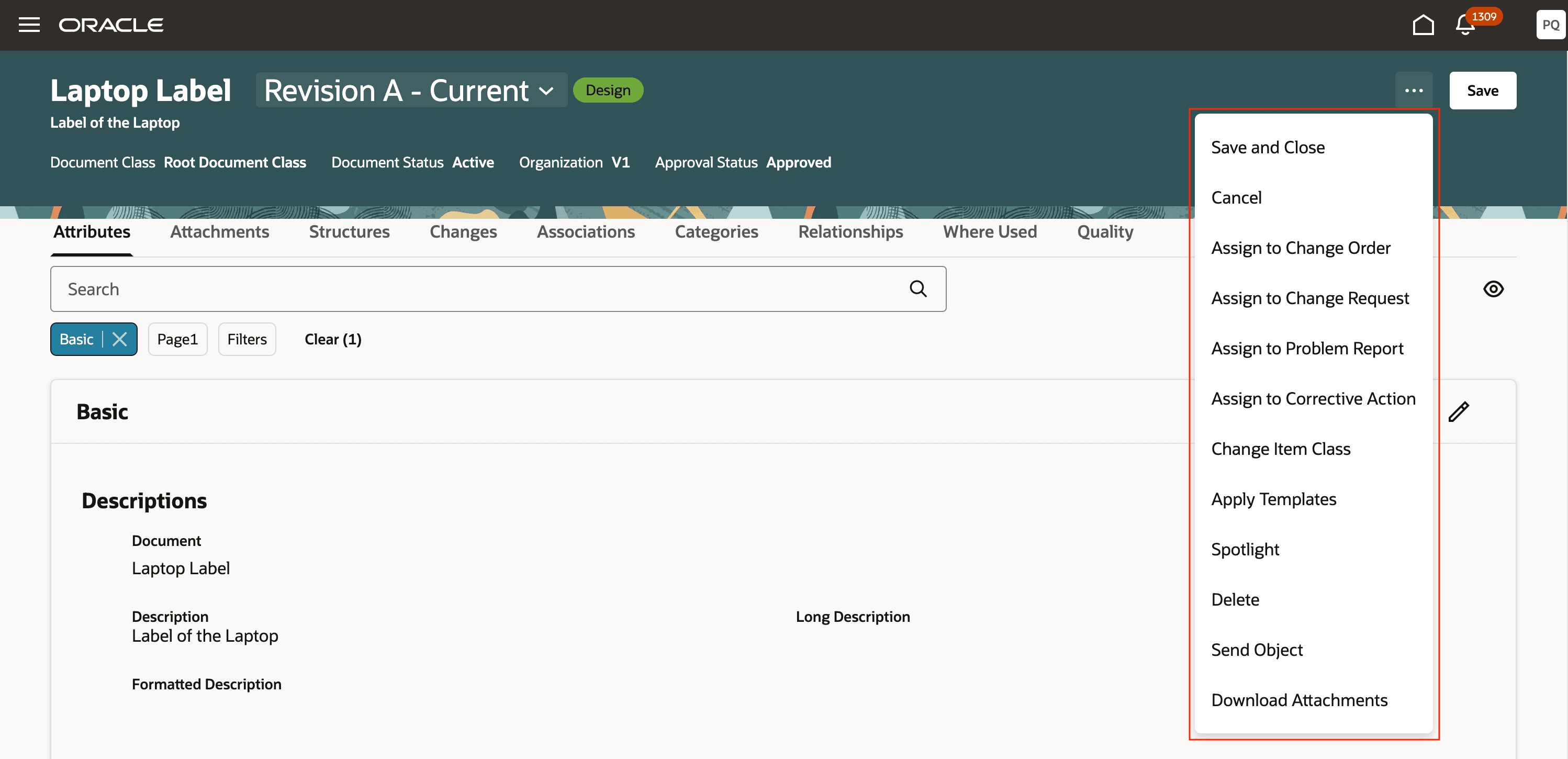
Actions Available on a Document
This feature benefits your business by leveraging the Next Gen Redwood document management. Here are the benefits:
- Improve the visibility of your documents and manage critical supply chain attributes within them.
- Promote productivity with the ease and quickness of the new add or edit document attachments feature.
- Enhance user experience with the new Redwood create and edit document relationships feature.
- Improve the ability to maintain document category assignments.
Steps to Enable
To enable the option to view, create, and manage a document on the Redwood page, you must set the profile option value for "ORA_EGP_VIEW_DOCUMENT_REDWOOD_ENABLED" as Yes. Here’s how:
- In the Setup and Maintenance work area, access the Manage Administrator Profile Values task.
- Search for the profile option code ORA_EGP_VIEW_DOCUMENT_REDWOOD_ENABLED.
- Set the Profile values as Yes.
NOTE: The profile option value is by default set as No.
Tips And Considerations
-
Existing documents that include category assignments will show all the existing category assignments on the Redwood page.
-
You can add only Product lines as Categories for a Document.
-
Documents will have the Engineered field set to either Yes or No based on the value specified in the document template. In a future release, you will be able to use business rules to show or hide this field.
Note that the Engineered field is hidden by default. -
The Create Document option will appear based on the following configurations in the Manage Configurations task (within the Product Development work area): the Enable Document Management option is selected, and the Document Class Name field is configured to manage the document class.
-
You must run the Upgrade Product Management Data scheduled process to update the Item Object Type field to Document. This will also apply Redwood enhancements such as displaying only the Links section in relationships on documents. For information on scheduled process, see the Key Resources section.
Key Resources
- Oracle Supply Chain Management Cloud Using Product Development guide, available on the Oracle Help Center.
- The topic Set up Document Classes in Oracle Supply Chain Management Cloud Implementing Product Management guide, available on the Oracle Help Center.
- The topic Upgrade Product Management Data in Oracle Fusion Cloud SCM Scheduled Processes for SCM Guide on the Oracle Help Center.
Access Requirements
Users who are assigned a configured job role that contains these privileges can access this feature:
- Monitor Product Development (ACA_MONITOR_PRODUCT_DEVELOPMENT_PRIV)
- View Product Management Search (EGP_VIEW_PRODUCT_MGT_SEARCH)
- Get Search View REST (EGP_GET_SEARCH_VIEW_REST_PRIV)
- View Item (EGP_VIEW_ITEM_PRIV)
- Manage Item (EGP_MANAGE_ITEM_PRIV)
- Data Security: View Item Basic Data
To be able to View and Manage tabs on the Document in the new user interface:
- View and Manage Attributes, Associations tab and Header Attributes (EGP_VIEW_REDWOOD_ITEM_PRIV and EGP_MANAGE_REDWOOD_ITEM_PRIV)
- View and Manage Attachments tab (EGP_VIEW_REDWOOD_ITEM_ATTACHMENT_PRIV and EGP_MANAGE_REDWOOD_ITEM_ATTACHMENT_PRIV)
- View and Manage Structures and Where Used tab (EGP_VIEW_REDWOOD_ITEM_STRUCTURE_PRIV and EGP_MANAGE_REDWOOD_ITEM_STRUCTURE_PRIV)
- View Changes tab (EGP_VIEW_REDWOOD_ITEM_CHANGE_PRIV)
- View and Manage Categories tab (EGP_VIEW_REDWOOD_ITEM_CATEGORY_PRIV and EGP_MANAGE_REDWOOD_ITEM_CATEGORY_PRIV)
- View and Manage Relationships tab (EGP_VIEW_REDWOOD_ITEM_RELATIONSHIP_PRIV and EGP_MANAGE_REDWOOD_ITEM_RELATIONSHIP_PRIV)
- View Quality tab (EGP_VIEW_REDWOOD_ITEM_QUALITY_PRIV)