Redwood: View Purchase Orders as a Supplier
View purchase orders using a Redwood page as a supplier. You can navigate to the View Purchase Order Redwood page from the Redwood Purchase Orders page and navigate back to the originating page. While viewing the purchase order, you can easily see the order summary, schedule details, order life cycle, and order history by just moving across the tabs. Additionally, you can perform various actions on the document, including canceling the order, canceling a schedule, and viewing the purchase order in PDF format.
In this example, the purchase order is launched from the Redwood Purchase Orders page for suppliers:
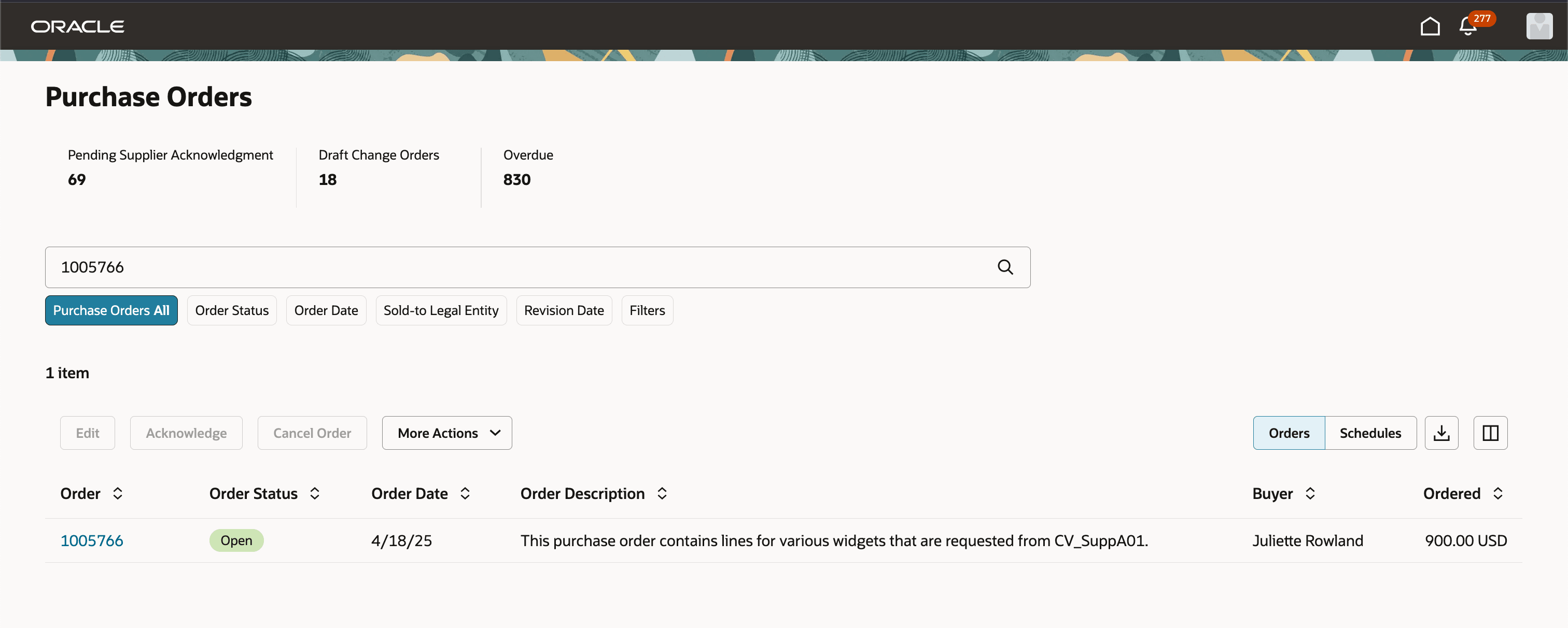
View Order from the Purchase Orders Page for Suppliers
While viewing the purchase order, as a supplier, you can see key order information, such as the buyer, ship-to location (including the full address), and ordered amount. The Close button takes you back to the page you came from. The table shows all the lines and schedules that are on the purchase order, along with the status of the schedule.
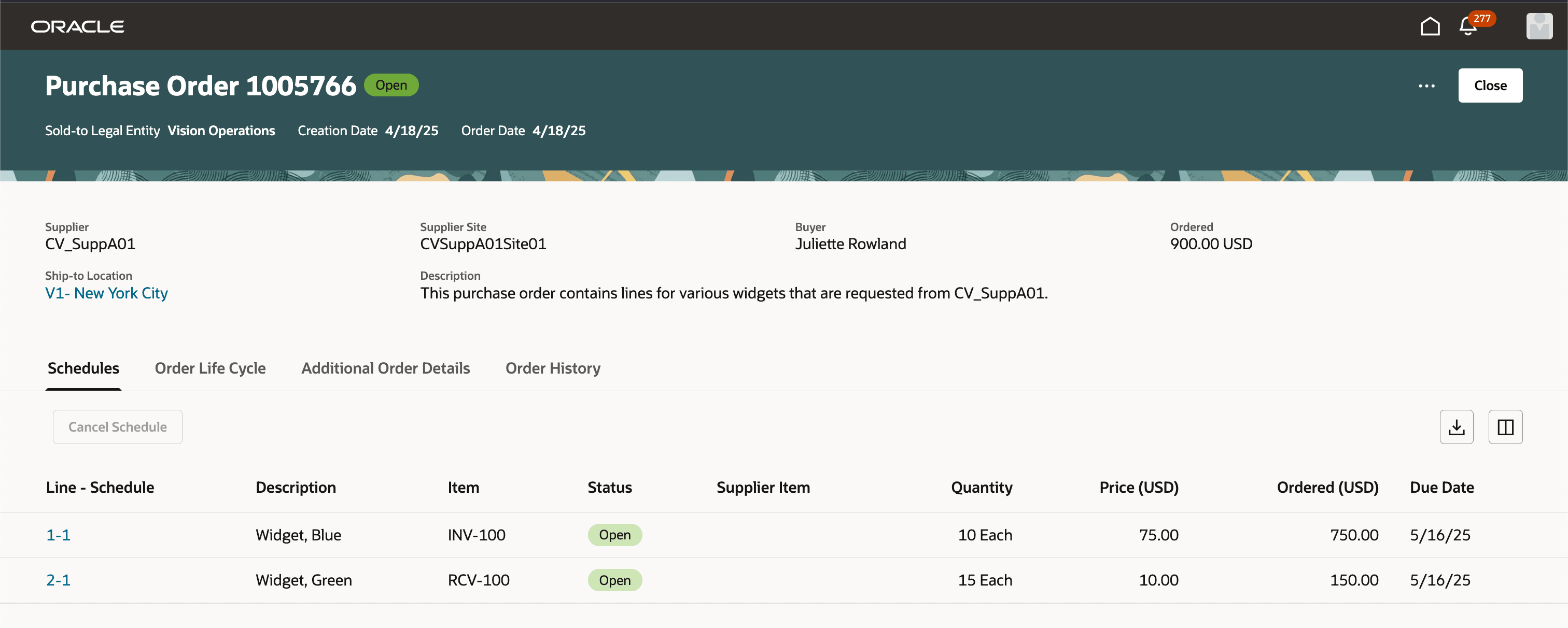
View Purchase Order - Key Info and Schedules
Click a specific schedule to open a drawer that displays further details, grouped into these tabs:
- Overview: shows additional product details, shipping and delivery, including the full ship-to location address, and flexfields, if enabled.
- Notes and Attachments: shows line and schedule notes and attachments.
Only information that's relevant for a supplier user is shown in this drawer. For example, internal invoicing controls, receiving controls, and billing details are not exposed to the supplier.
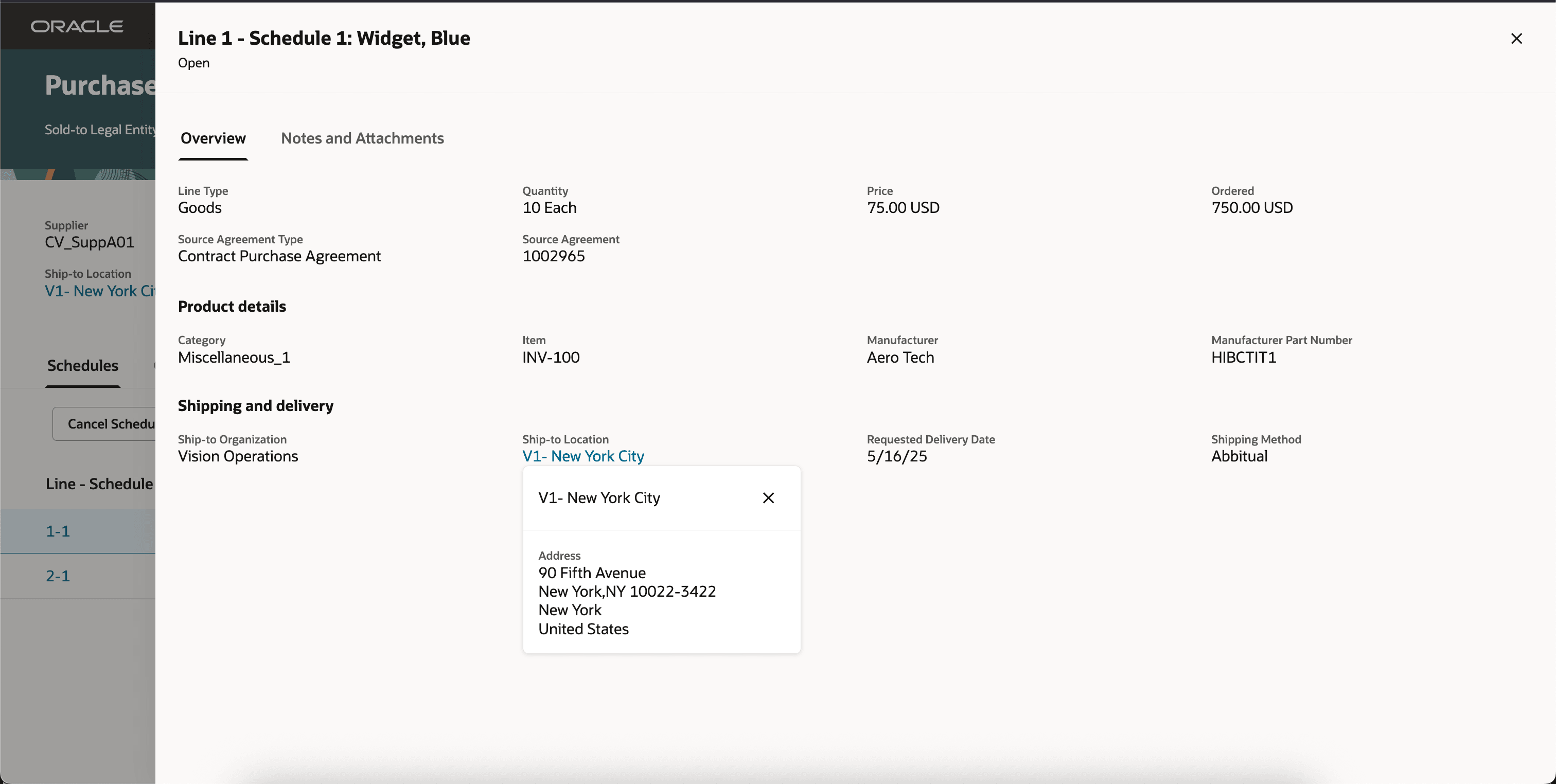
Schedule Details - Overview
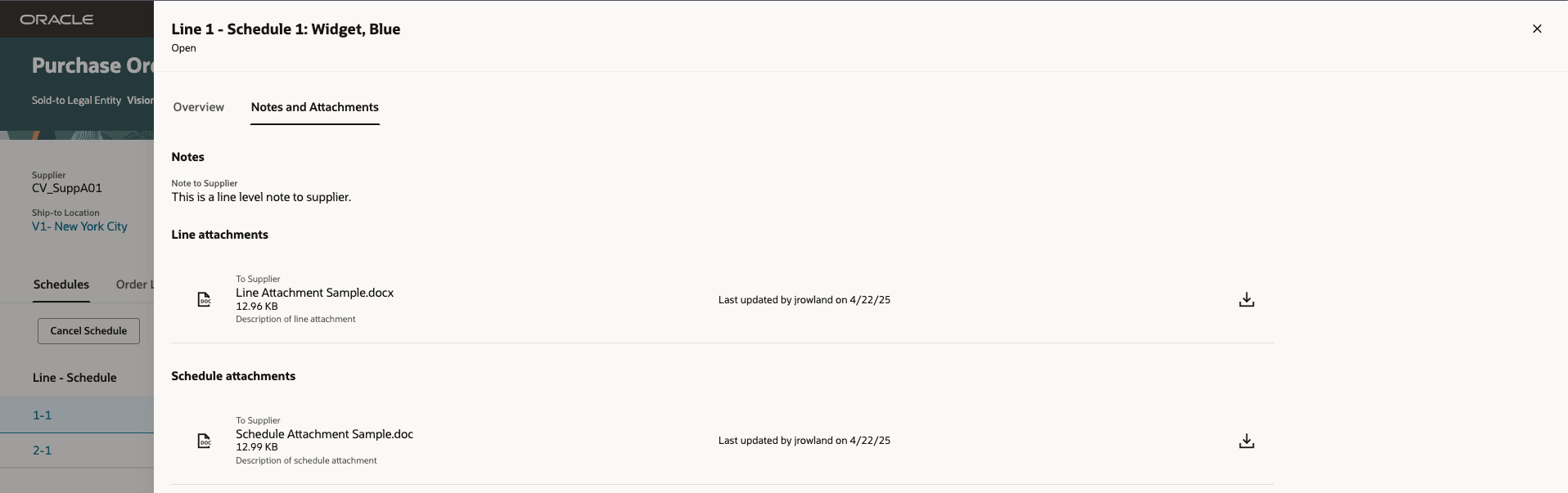
Schedule Details - Notes and Attachments
Just like the buyer's view of the Redwood Purchase Order, you also have quick access to the order life cycle, additional order details, and order history. As with the schedules drawer, only information that's relevant for a supplier user is shown on these tabs.
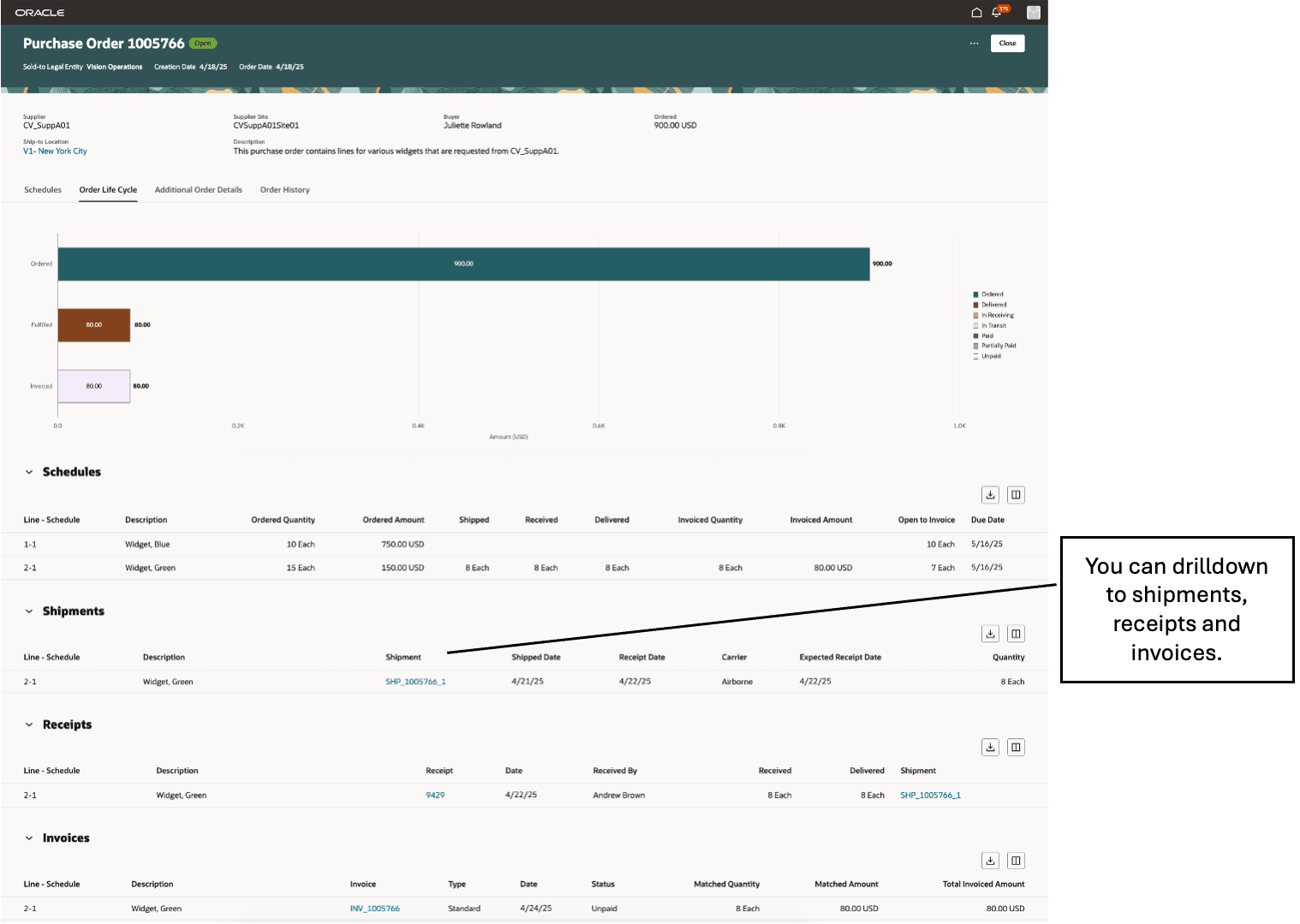
View Purchase Order - Life Cycle
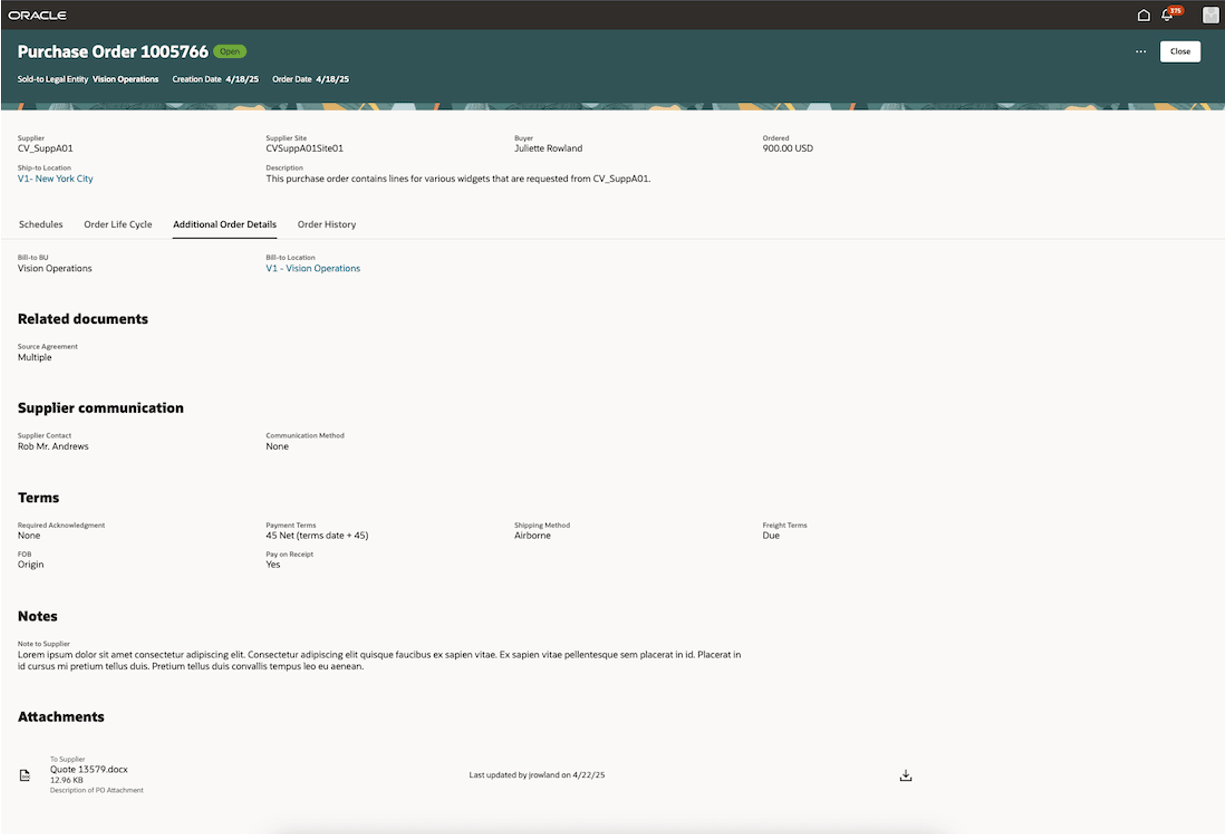
View Purchase Order - Additional Order Details
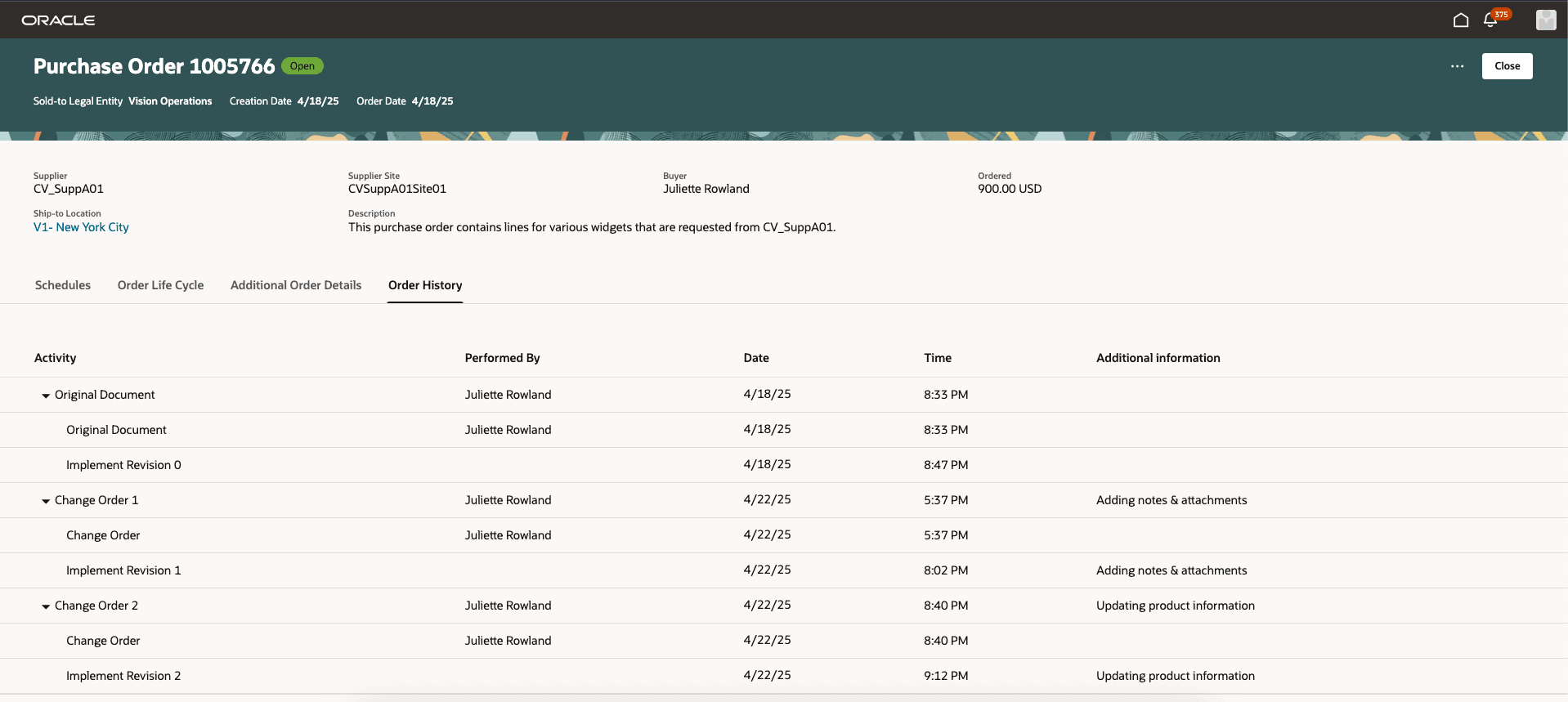
View Purchase Order - Order History
Document and Schedule Actions
As a supplier, you can take actions while viewing a specific purchase order. Based on order status and permissions, you can edit, acknowledge, and cancel orders as well as cancel schedules.
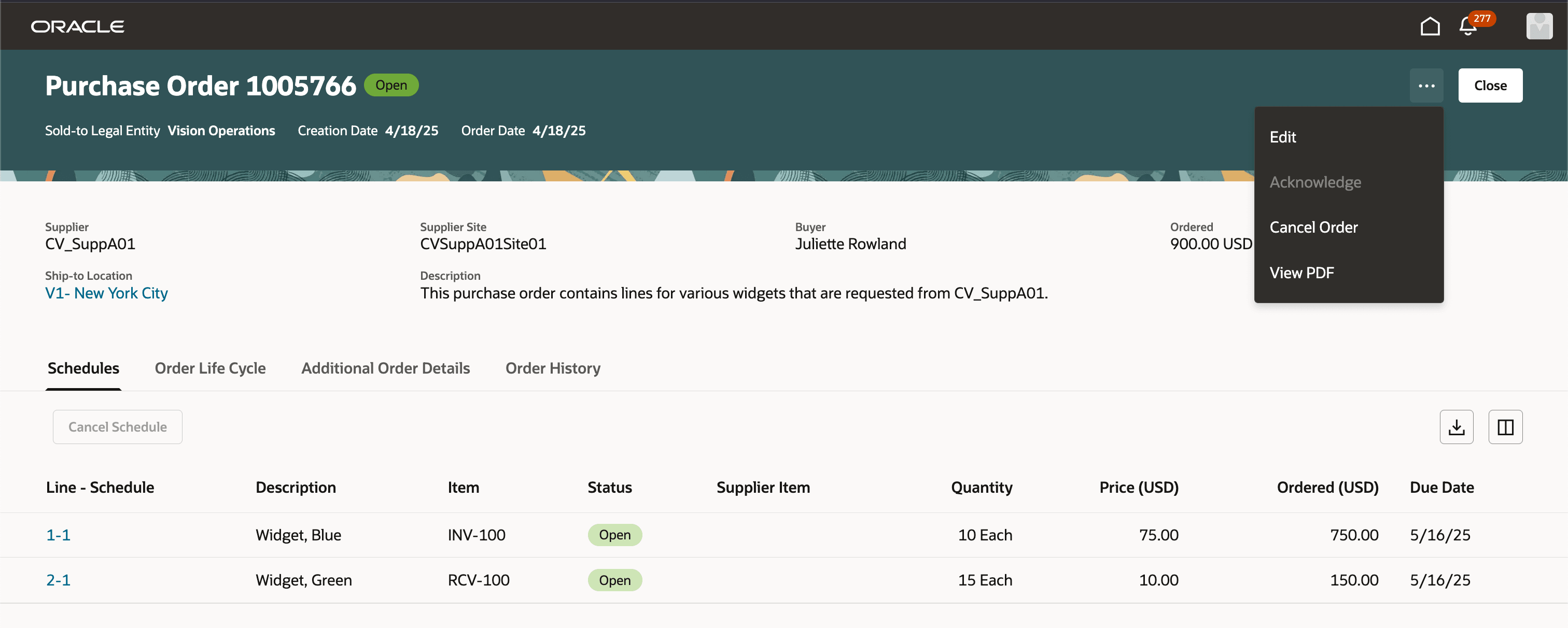
View Purchase Order - Available Document Actions
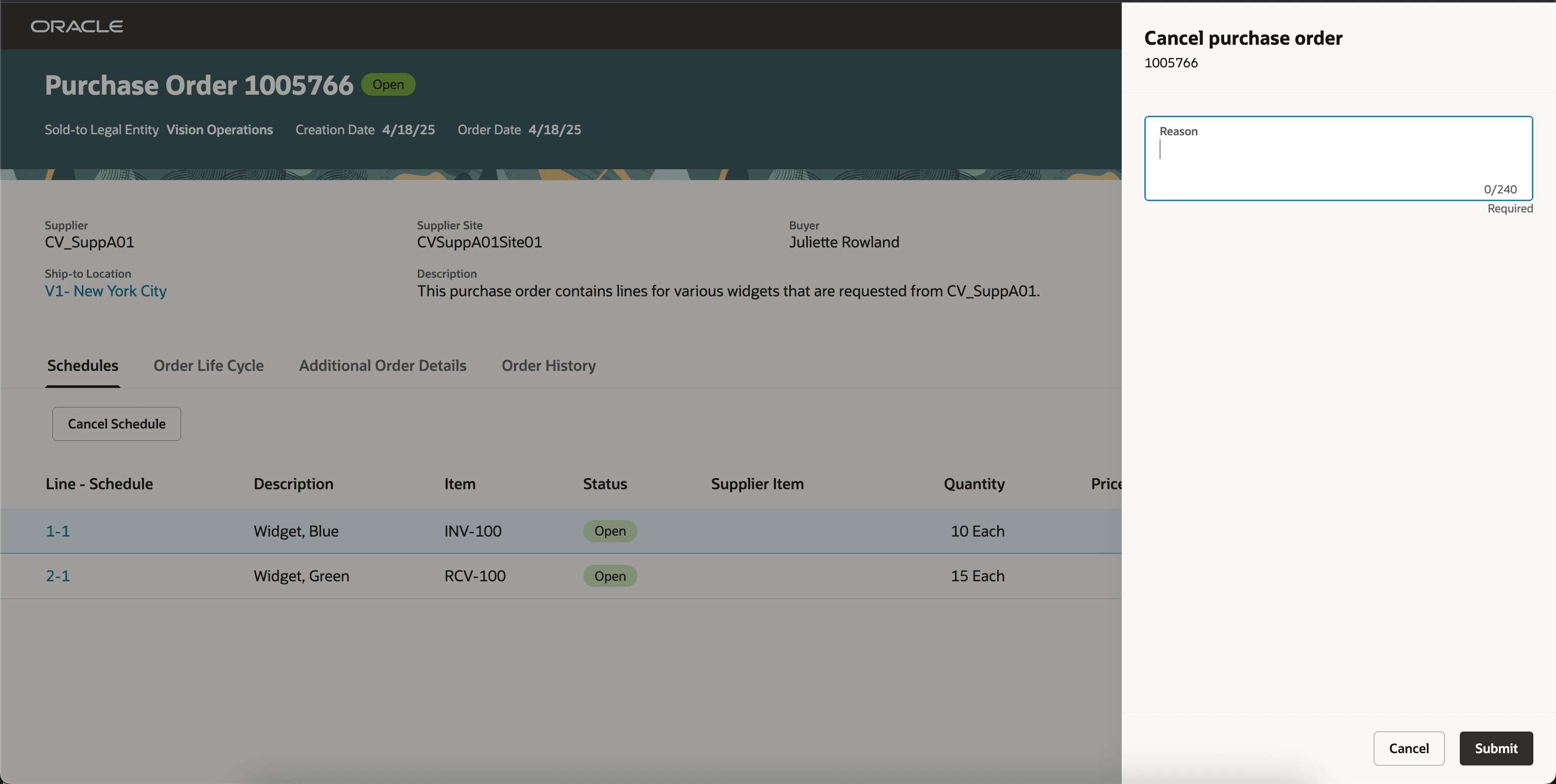
Cancel Document
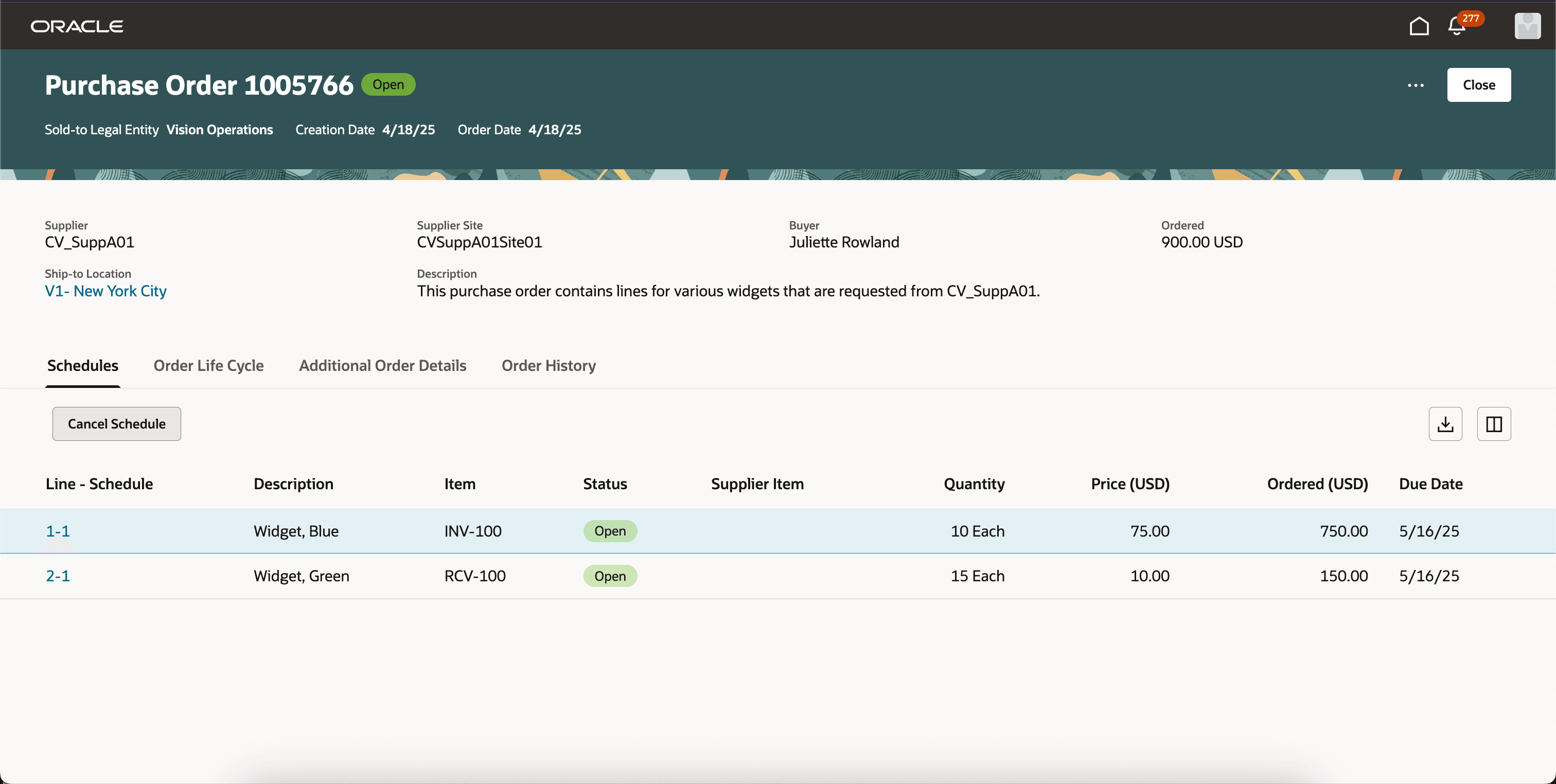
Cancel Schedule
Steps to Enable
You don't need to do anything to enable this feature.
Tips And Considerations
- For more details about the Edit and Acknowledge actions, refer to the Redwood: Create Purchase Order Changes as a Supplier and Redwood: Acknowledge Purchase Orders and Change Orders features in this document.
- When cancelling an individual schedule, the schedule status update is delayed. Refresh the page to view the updated schedule status.
- All tables on the page, such as the schedules table and the tables on the Life Cycle tab, support a scroll bar when multiple rows are displayed.
- On the lifecycle graph, the ordered and fulfilled bars are calculated using the purchase price, whereas the invoiced bar is calculated using the invoice price. Therefore, slight variations could occur when the invoice price differs from the purchase price.
- The Order Life Cycle tab won't show data specific to these features:
- Create Purchase Orders with Retainage Terms
- Create Work Confirmations for Purchase Orders with Progress Payment Schedules
Key Resources
- For information about using Oracle Visual Builder Studio to extend your Redwood application pages, see Oracle Fusion Cloud HCM and SCM: Extending Redwood Applications for HCM and SCM Using Visual Builder Studio.
Access Requirements
Users who are assigned a configured job role that contains this privilege can view the Redwood View Purchase Order page including the PDF:
- View Purchase Order (PO_VIEW_PURCHASE_ORDER_PRIV)
Users who are assigned a configured job role that contains this privilege will see the Edit action when viewing the purchase order:
- Change Purchase Order (PO_CHANGE_PURCHASE_ORDER_PRIV)
Users who are assigned a configured job role that contains this privilege will see the Acknowledge action when viewing the purchase order:
- Acknowledge Purchase Order (PO_ACKNOWLEDGE_PURCHASE_ORDER_PRIV)
Users who are assigned a configured job role that contains this privilege will see the Cancel Order and Cancel Schedule actions when viewing the purchase order:
- Cancel Purchase Order (PO_CANCEL_PURCHASE_ORDER_PRIV)
These privileges were available prior to this update.