Redwood: Manage All Supplier Responses
Category managers can now use an enhanced search page to view and manage all supplier responses across negotiations in a workbench like experience. This page provides key metrics and summaries to track responses that are active, draft surrogate responses, or responses pending award. You can also configure the page layout to add your own KPIs and visualizations using OTBI. You can also take relevant actions on responses based on the status.
You can access this page using the Supplier Responses (New) action from the Actions in the new Redwood Sourcing landing page. You can also access it from the Sourcing quick actions in the Fusion Home page.
Here's a list of features of the Supplier Responses page in the Redwood Sourcing application:
- Metrics Scorecard: The metrics scorecard provides key summaries of the responses in various statuses. In all the views, the results are sorted by response creation date in the descending order with the exception of active responses.
- All: Count of all the responses. This is the default selected metric card when the page loads.
- Active: Count of all the active responses. The results are sorted by the time of response in the descending order.
- Surrogate Draft: Count of all the surrogate responses that are in the draft status.
- Pending Award: Count of all the responses for which the negotiation is closed but the award decision is pending.
If you're an administrator, you can use the Edit Page Layout button to create your own scorecards by adding OTBI-based KPIs and data visualizations that best represent your business and are important for your category managers to track on this page.
-
Search: The supplier responses workbench is built with an elastic-based search to quickly find what you're looking for. The entered keyword in the search bar will be matched against all the searchable attributes to show matching supplier responses with the most relevant results at the top indicated by the Sort By button value as Relevance. You can narrow down the search results progressively by using filters in addition to search by keywords. You can save any search using the ribbon icon to create a personalized list and set your own default search. Supported searchable attributes are listed below:
- Response number
- Negotiation number
- Negotiation title
- Supplier
- Supplier contact
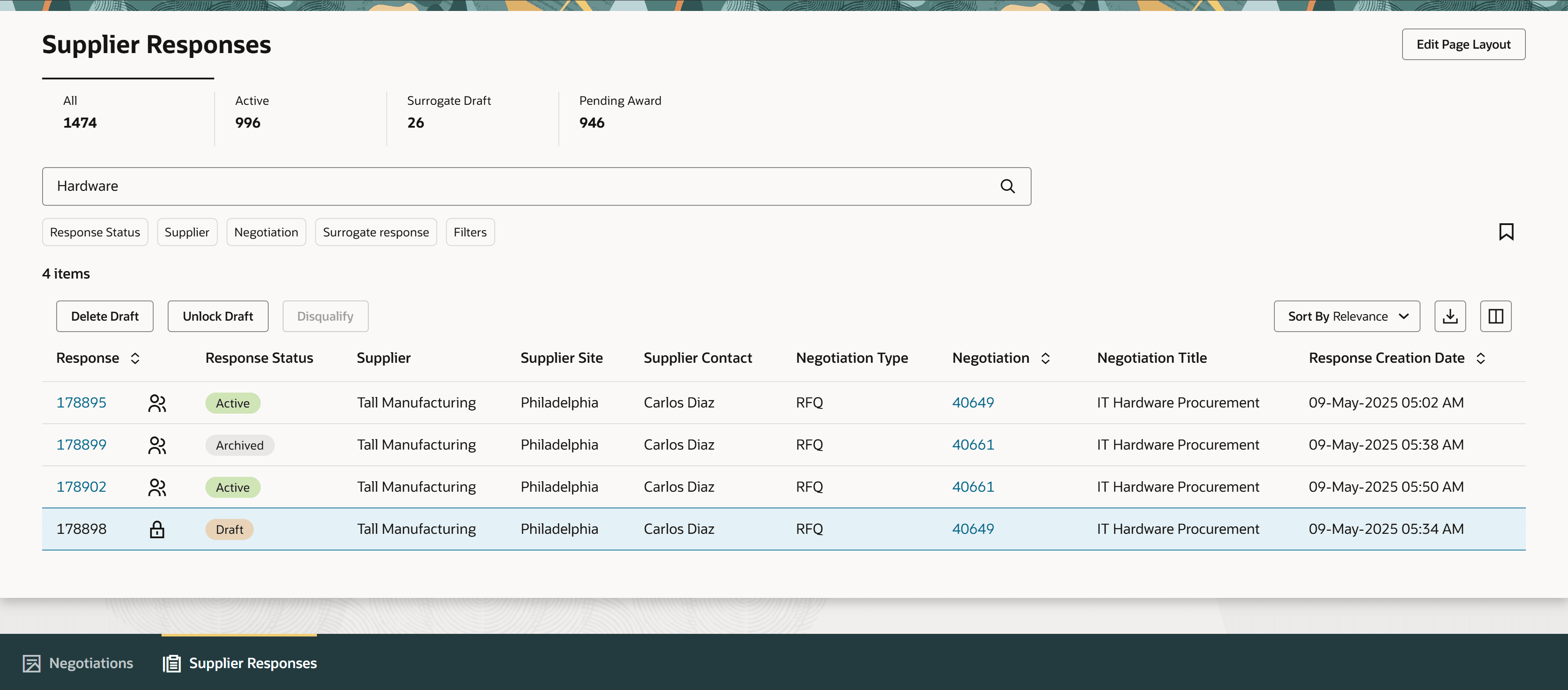
Supplier Responses Workbench
From the search results, you can use the response and negotiation links to view details of each document based on your privileges.
- You can use the column organizer to include or exclude columns in results table as per your requirements.
- The results can be downloaded using the Export action in the table.
- Filters: You can use the filters to get to a specific set of responses. They are applied in addition to the keyword search, if any. The following filters are available below the search bar:
- Response status – When you land on the page, the results are filtered to show responses in active and draft statuses.
- Supplier
- Negotiation number
- Surrogate response
Additional filters that are available in the Filters panel are:
- Surrogate response entered by
- Supplier site
- Supplier contact
- Negotiation type
- Response Actions: The actions available are as follows:
- Use Delete Draft to delete any drafts that need to be discarded.
- Use Unlock Draft to unlock a draft response that's locked by another user.
- Use Disqualify action to disqualify an active supplier response. You can also enter a note to the supplier about reason for disqualification.
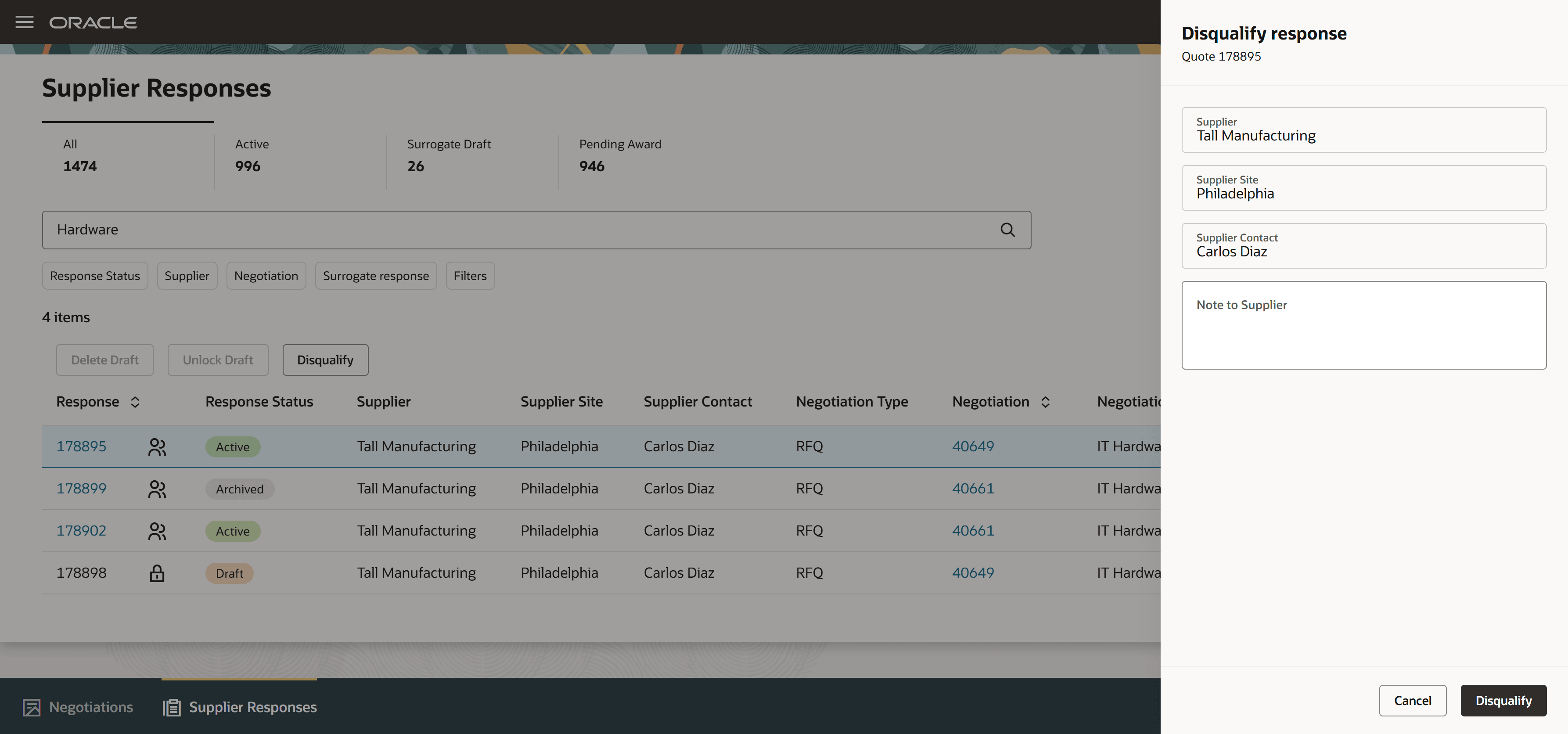
Disqualify Supplier Response
The supplier responses serves as a one-stop shop for all supplier responses (including surrogate responses) with a faster search experience, improves ease of use for you as a category manager or collaboration team member.
Steps to Enable
To enable the Redwood: Manage All Supplier Responses feature, follow these steps:
- In the Setup and Maintenance work area, search and select the Manage Administrator Profile Values task.
- On the Manage Administrator Profile Values page, search for and select the Redwood Pages for Sourcing Enabled (ORA_PON_SOURCING_REDWOOD_ENABLED) profile option name or code.
- Set the Profile Value to Yes.
- Click Save and Close. Changes in the profile value will affect users the next time they sign in.
To set up elastic search for supplier responses, follow these steps:
- In Manage Administrator Profile Values task, set the values for these profile options:
- Enable/Disable Search Ext Framework profile (Code: ORA_FND_SEARCH_EXT_ENABLED) to Yes.
- Set Row fetch count for initial ingest process (Code: ORA_FND_SEARCH_FETCH_COUNT) to 100.
- Set Time in minutes to reset the ResultSet (Code: ORA_FND_RESULT_SET_RESET_MINS) to 30.
- Navigate to Tools > Scheduled Processes and then click Schedule New Process.
- Search and select process name: ESS job to create index definition and perform Initial Ingest to OSCS.
- Parameter Value for Index Name to Reingest: fa-prc-pon-negotiationresponses
Tips And Considerations
- The maximum number of responses shown in the results are 10000.
- The response number link isn't shown for draft responses.
- The Revise action on a draft isn’t supported in this update.
- The Guided Journey support is available on the Supplier responses page.
Key Resources
- For information about using Oracle Visual Builder Studio to extend your Redwood application pages, see Oracle Fusion Cloud HCM and SCM: Extending Redwood Applications for HCM and SCM Using Visual Builder Studio.
- Refer to Overview of Guided Journeys in the Oracle Fusion Cloud Human Resources: Implementing and Using Journeys guide, available on the Oracle Help Center.
- For details about how to add your own key performance indicators (KPIs) and visualizations to your page, see: Flexible Reporting in Redwood Dashboards.
Access Requirements
Users who are assigned a configured job role that contains these privileges can access this feature:
- View Supplier Negotiation Response (PON_VIEW_SUPPLIER_NEGOTIATION_RESPONSE_PRIV)
This privilege was available prior to this update.
Users who are assigned a configured job role that contains these privileges can view links in search results and perform actions:
- View Supplier Negotiation Response (PON_VIEW_SUPPLIER_NEGOTIATION_RESPONSE_PRIV) – Response number link.
- View Supplier Negotiation (PON_VIEW_SUPPLIER_NEGOTIATION) – Negotiation number link
- Unlock Supplier Negotiation Response Draft as Surrogate (PON_UNLOCK_SURROGATE_SUPPLIER_NEGOTIATION_RESPONSE_DRAFT_PRIV) - Unlock Draft action
- Disqualify Supplier Negotiation Response (PON_DISQUALIFY_SUPPLIER_NEGOTIATION_RESPONSE_PRIV) - Disqualify action
- Manage Supplier Negotiation Response as Surrogate (PON_MANAGE_SURROGATE_SUPPLIER_NEGOTIATION_RESPONSE_PRIV) - Delete Draft action
These privileges were available prior to this update.
Users who are assigned a configured job role that contains this privilege can Edit the page layout to add custom KPI and visualizations.
- Edit Page Layout of the Sourcing Page (PON_EDIT_SOURCING_LANDING_PAGE_LAYOUT_PRIV)
This privilege is added in the current update.