Redwood: View Negotiation
Category managers can now view a negotiation in a simple, organized single Redwood page. This page provides easy access to all the sections of a negotiation:
- The header provides key information such as the synopsis and schedule, and easy visibility and access to supplier responses and attachments.
- Overview: Contains the introduction and descriptive flexfields (DFFs).
- Lines: View all negotiation line details, or search and filter to focus on specific lines.
- Requirements: You can view requirements in a questionnaire format. For high volume requirements, you can see a summary, and drill down to view and search requirements across all sections.
- Suppliers: View the added suppliers who can be searched and filtered. Also, provides quick access to the supplier responses.
- Collaboration Team: Shows details of all members added to the collaboration team, and the tasks assigned to them.
- Controls: View all controls and configurations for the negotiation.
The view negotiation page provides access to the these common actions:
- Download negotiation PDF
- Download supplier PDF
- View negotiation activities
- View and send messages
The status badge gives you immediate visibility to where the negotiation is in it's lifecycle. In future update, actions to manage the lifecycle will be supported.
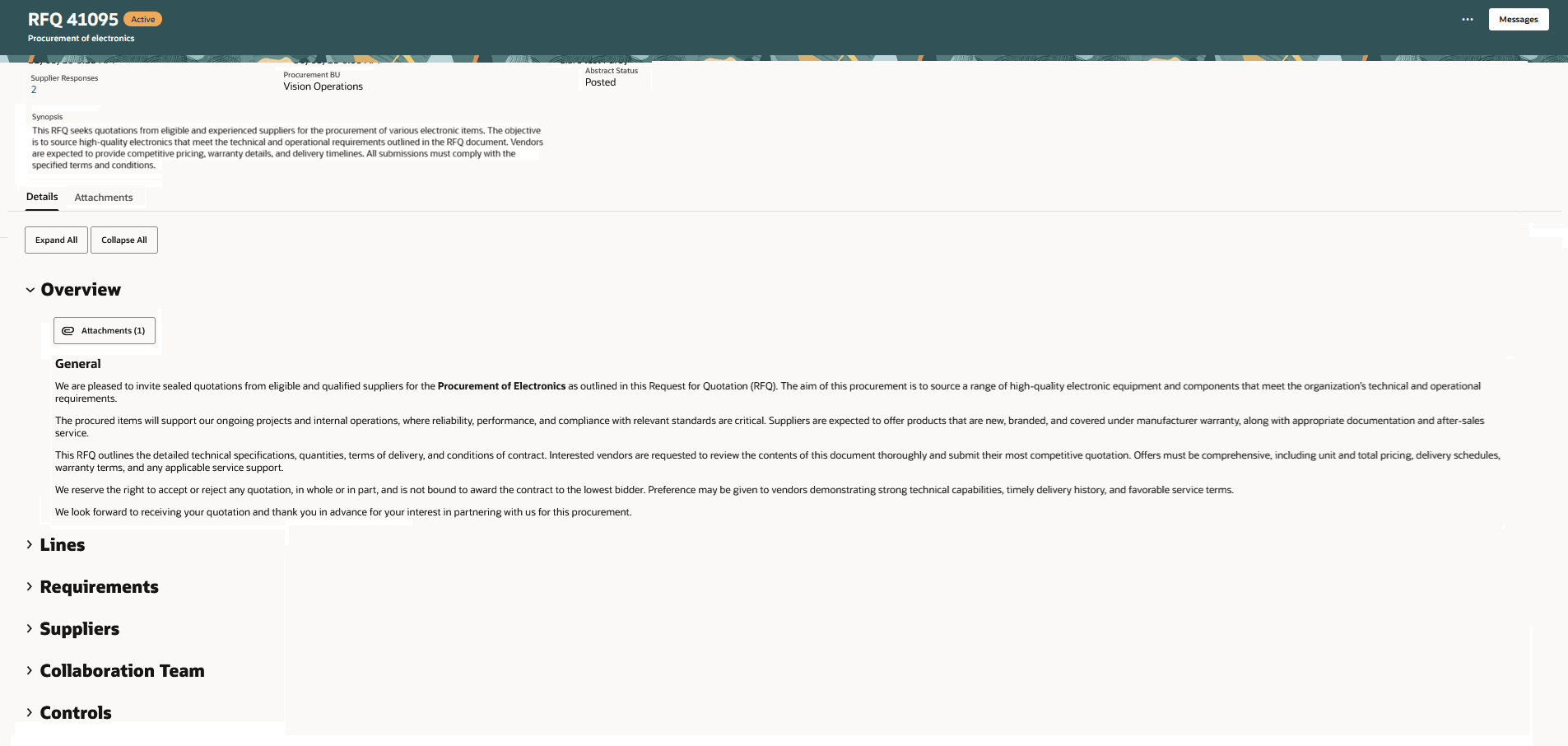
View Negotiation
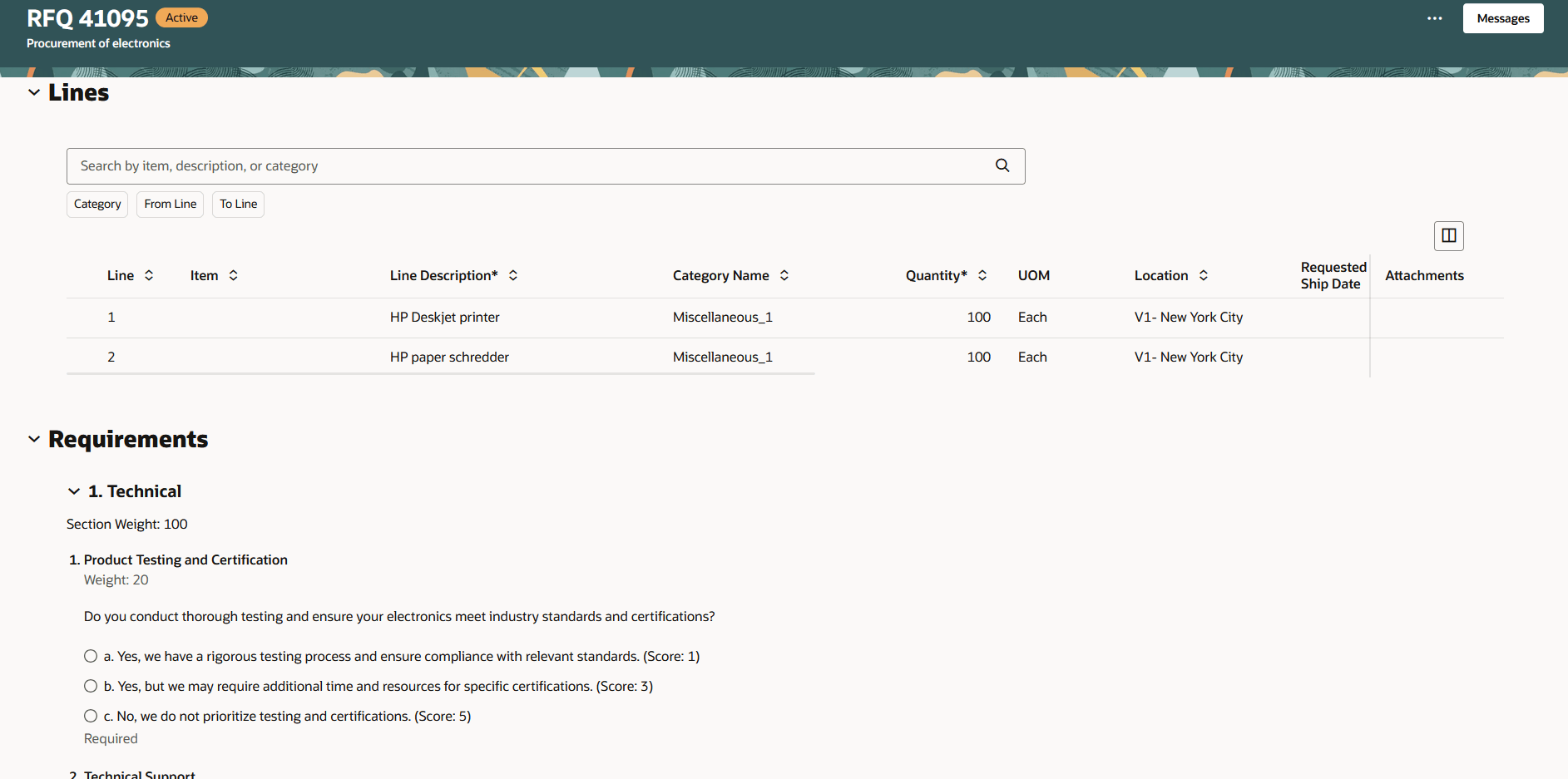
View Negotiation - Lines and Requirements
Attachments added to the header, lines, and requirements can be viewed by clicking the Attachments button in these sections. In addition, all negotiation attachments added at the header, line, or requirement level can be viewed in the Attachments tab. You can search, filter, and download all attachments at once.
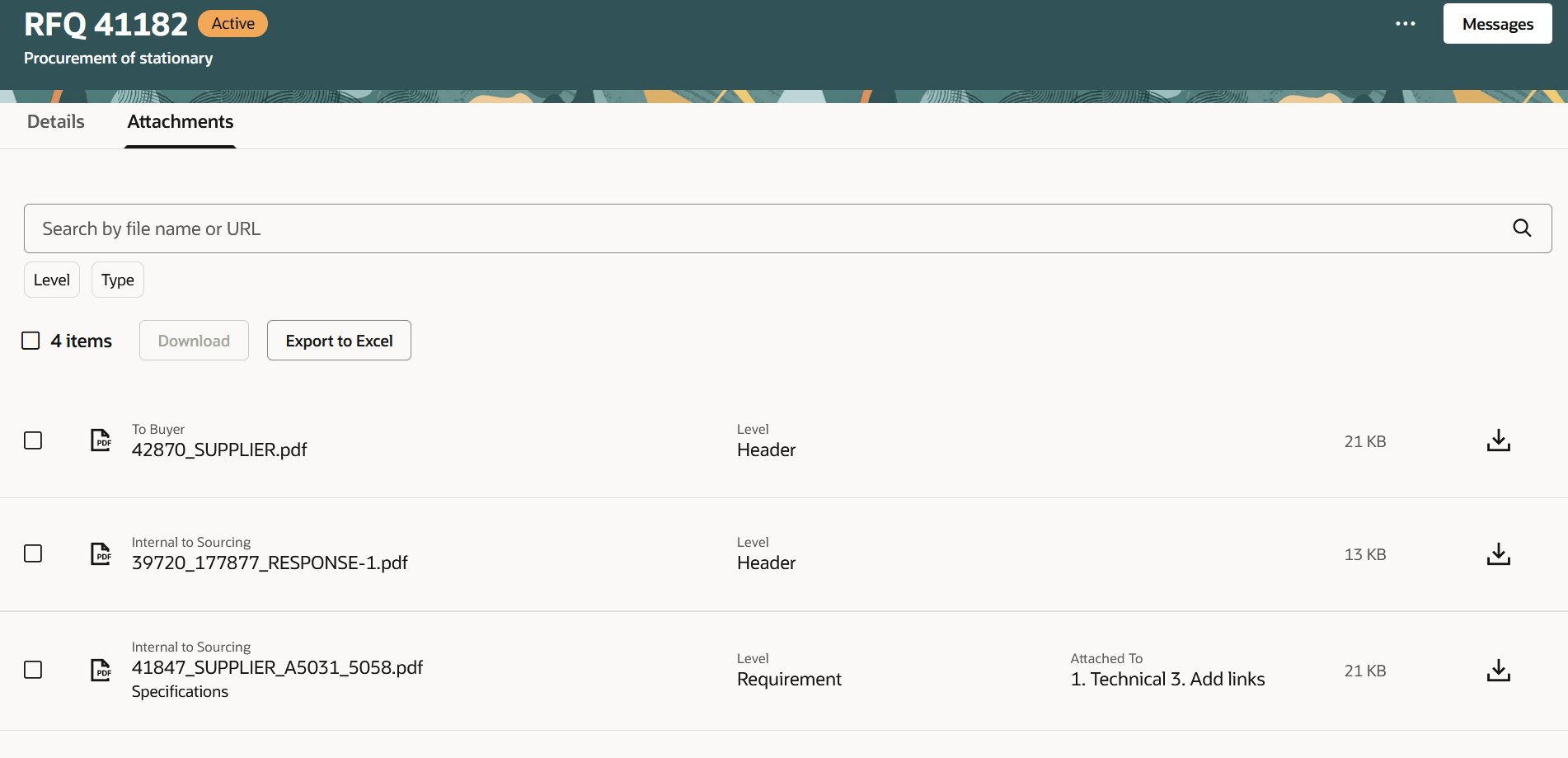
View Negotiation - Attachments
View the added suppliers who can be searched and filtered. Also, provides quick access to the supplier responses.
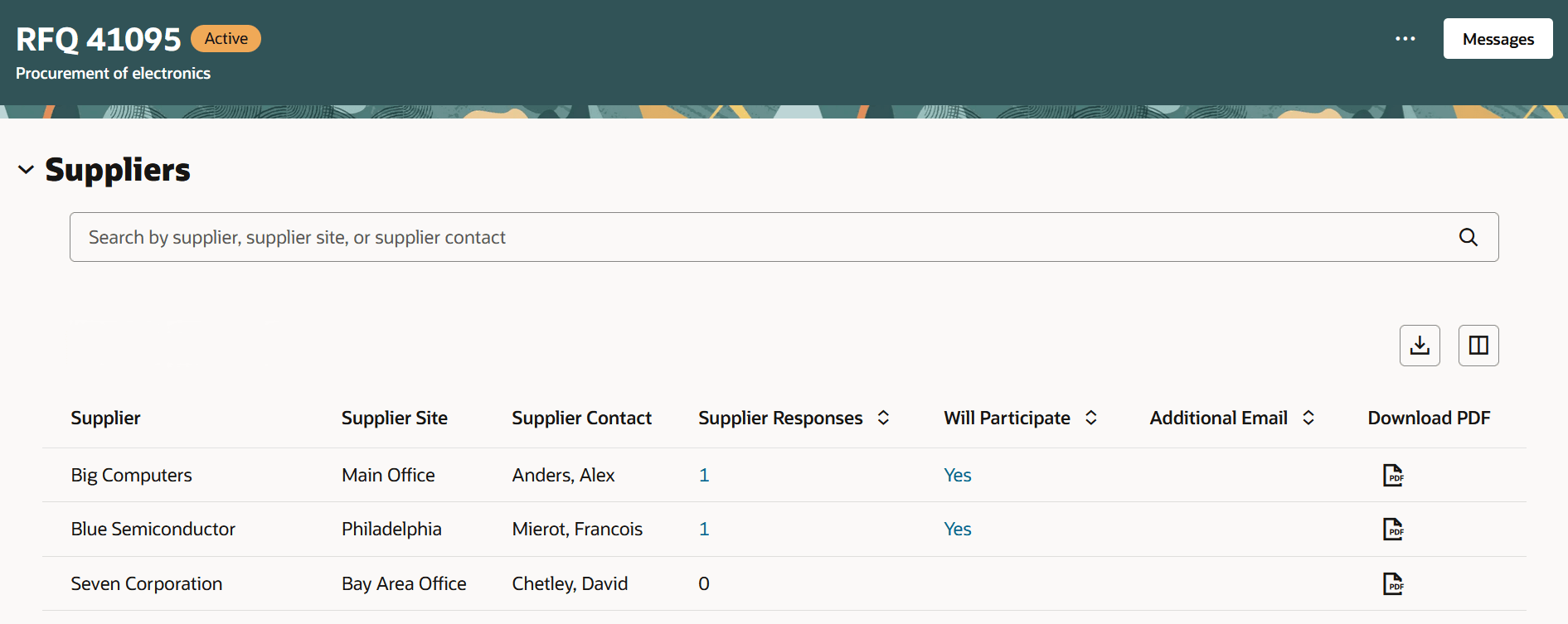
View Negotiation - Suppliers
The redesigned experience provides a one-page document view of the negotiation, with all sections accessible in a single page scroll. The intent is to make it easy for users to glean key information, and quickly take actions making it easy and efficient to perform their tasks.
Steps to Enable
To access this page, you must enable the Redwood experience for Sourcing with the profile option ORA_PON_SOURCING_REDWOOD_ENABLED. By default, this profile option is disabled.
To enable the profile option, follow these steps:
- In the Setup and Maintenance work area, search and select the Manage Administrator Profile Values task.
- On the Manage Administrator Profile Values page, search for and select the profile option name or code.
- Set the profile value to Y.
- Click Save and Close. Changes in the profile value will affect users the next time they sign in.
Tips And Considerations
- Enable this page to allow your users to try out Redwood experience.
- In the current release you can’t take negotiation actions like close, pause, extend, or cancel from this page. These actions will be available in the next release.
- Also, you cannot take lifecycle management actions such as create amendment, create new round, monitor, analyze or award the negotiation. Continue to use the classic application to manage the negotiation lifecycle.
- You can drill down to high volume requirements when the number of requirements in the negotiation are 20 or more, or the number of requirement sections are 5 or more.
Key Resources
- For information about using Oracle Visual Builder Studio to extend your Redwood application pages, see Oracle Fusion Cloud HCM and SCM: Extending Redwood Applications for HCM and SCM Using Visual Builder Studio.
- Refer to Overview of Guided Journeys in the Oracle Fusion Cloud Human Resources: Implementing and Using Journeys guide, available on the Oracle Help Center.
Access Requirements
Users who have been assigned a job role that contains these existing privileges can access the view negotiation page and navigate to other pages or take other actions from this page:
- View Supplier Negotiation (PON_VIEW_SUPPLIER_NEGOTIATION_PRIV)
- View Supplier Negotiation Response (PON_VIEW_SUPPLIER_NEGOTIATION_RESPONSE_PRIV)
- View Supplier Negotiation Abstract (PON_VIEW_ABSTRACT_PRIV)
- View Supplier Negotiation Online Message (PON_VIEW_ONLINE_MESSAGE_PRIV)