Redwood: View and Download Supplier Response
You can now view the supplier response and download the PDF as a category manager from the Redwood Sourcing application. To view a response, you can search for a response on the Supplier Responses page and access the response number link.
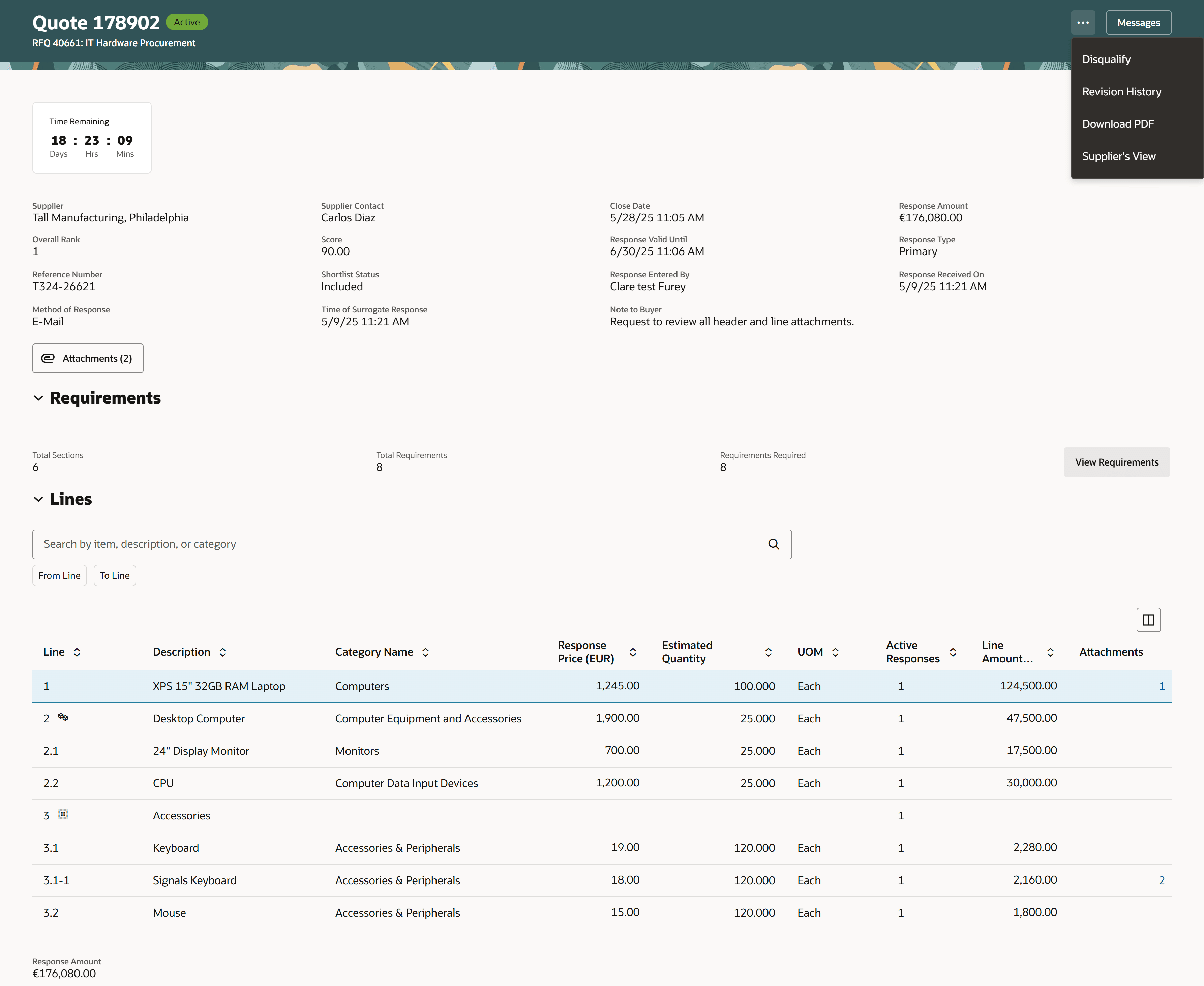
Supplier Response Page
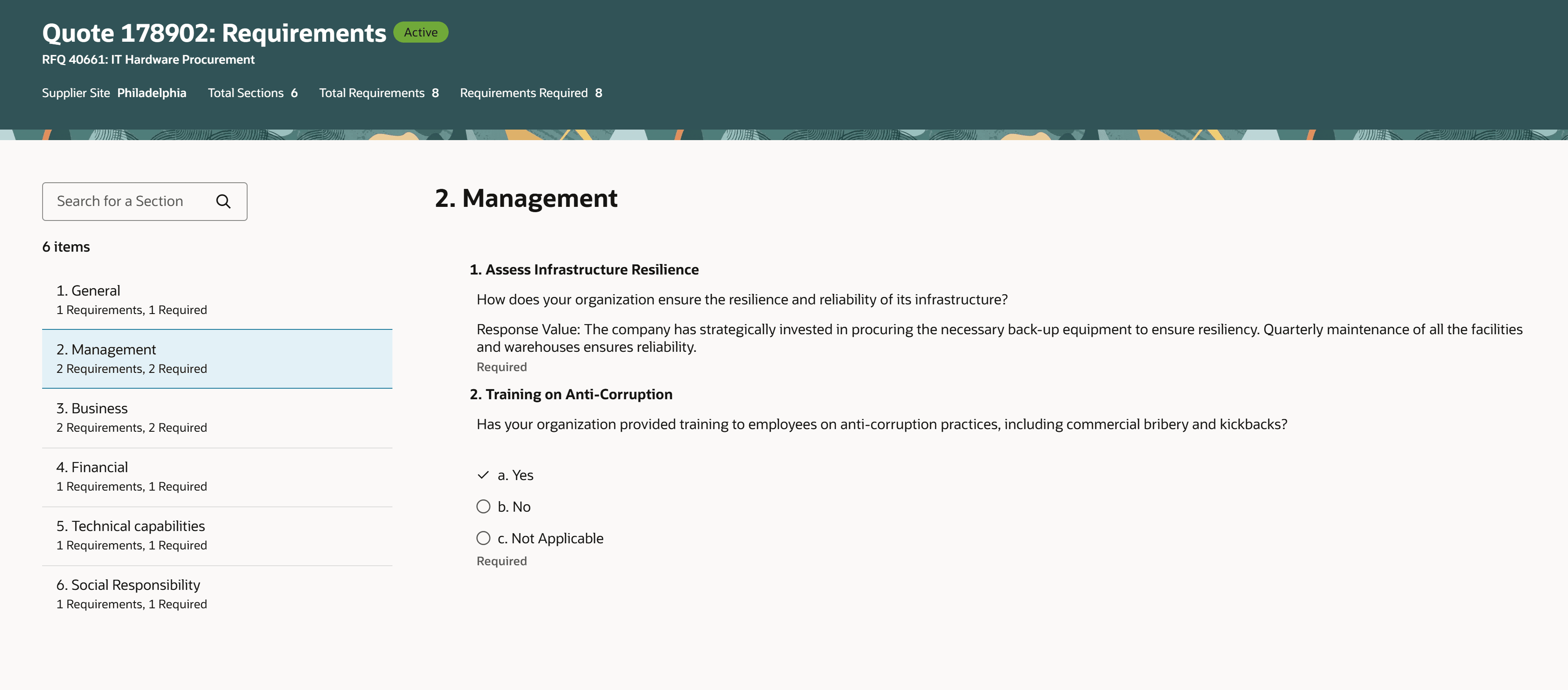
Drill-down Page for High Volume Requirements
You can view the supplier response in a single-page format, with the added ability to search for specific line items.
-
Header: You can view the supplier details, response type, amounts, score, and rank in the top section. The purchasing document number for the awarded responses is shown only if one document is generated and is shown as multiple if more than one document is generated. In a surrogate response, information such as when and how it was received, and who entered it is displayed. You can download specific or all attachments at the header level.
-
Requirements: Supplier's answers to the requirement questions are presented in the questionnaire format. For a large number of requirements, you can see a summary, and you can drill down to view and navigate through the response details of each section. If the response was scored, you can view the scores, and the weighted score for each requirement.
-
Lines: You can search for specific lines and view the response prices and other response values for each line. The line-level attachments can be viewed and downloaded. You can search for specific line items using the item, description, or category. You can also filter using the from line numbers and the to line numbers range.
-
Actions
-
Use the Messages action to navigate to the negotiation messages page.
-
Use the Disqualify action to disqualify an active supplier response. You can also enter a note to the supplier stating the reason for disqualification.
-
Use the Revision History action to view the revisions of the current response, if any.
-
Use the Download PDF action to download the supplier response.
-
The Supplier’s View action presents the response as the supplier user would see it.
-
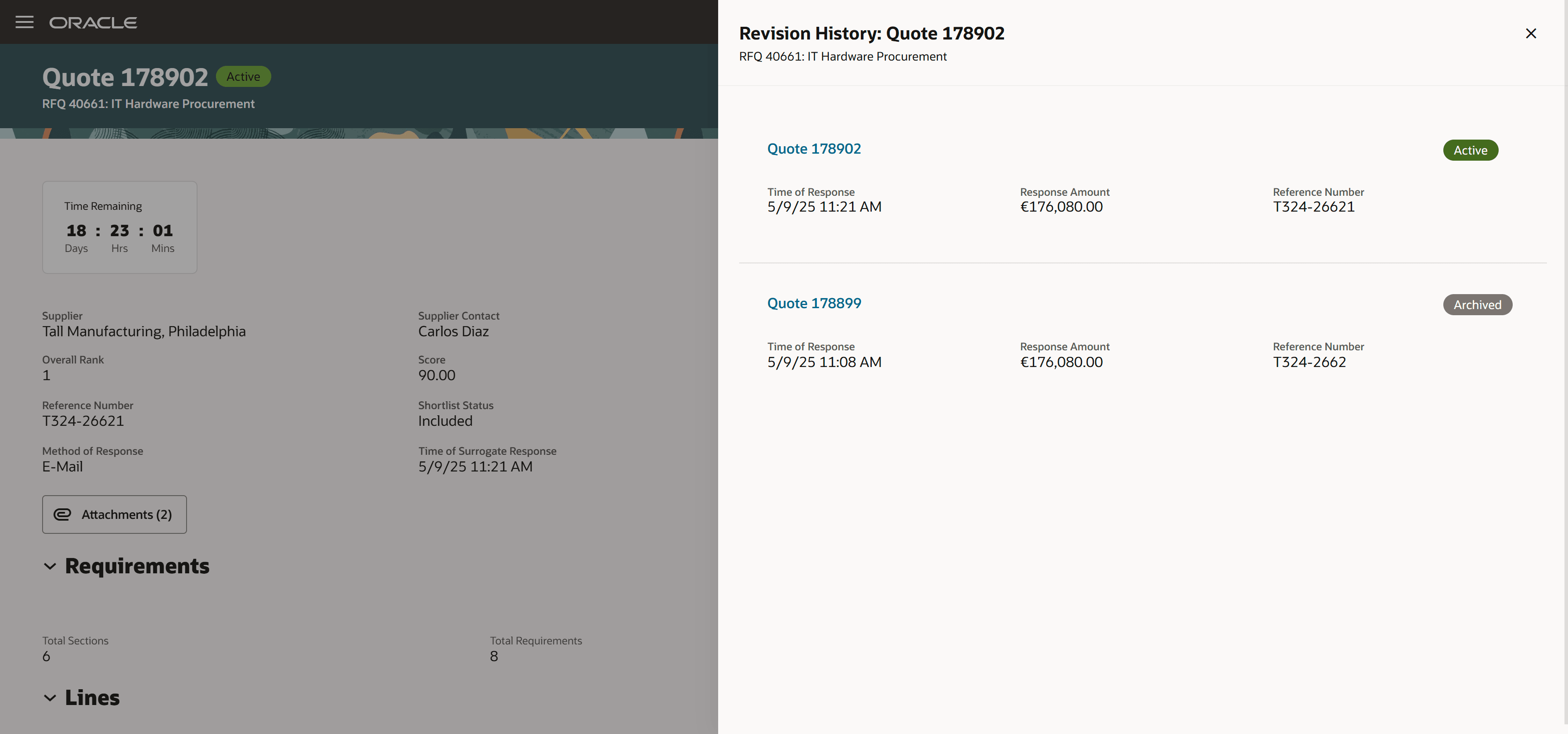
Response Revision History
The supplier response page is organized in an easy to view one-page format with ability to search for lines, download supplier attachments, and review requirement responses efficiently.
Steps to Enable
To access this page, you must enable the Redwood experience for Sourcing with the profile option ORA_PON_SOURCING_REDWOOD_ENABLED. By default, this profile option is disabled.
To enable the Redwood: View and Download Supplier Response feature, follow these steps:
- In the Setup and Maintenance work area, search and select the Manage Administrator Profile Values task.
- On the Manage Administrator Profile Values page, search for and select the Redwood Pages for Sourcing Enabled (ORA_PON_SOURCING_REDWOOD_ENABLED) profile option name or code.
- Set the Profile Value to Yes.
- Click Save and Close. Changes in the profile value will affect users the next time they sign in.
Tips And Considerations
- Ability to navigate to purchasing documents page and viewing document numbers if more than 1 isn’t supported in this update.
- The revise action for surrogate responses isn’t supported in this update.
- You have option to enable the Guided Journey on this page
- Use Business Rules to extend this page with Visual Builder.
Key Resources
- For information about using Oracle Visual Builder Studio to extend your Redwood application pages, see Oracle Fusion Cloud HCM and SCM: Extending Redwood Applications for HCM and SCM Using Visual Builder Studio.
- Refer to Overview of Guided Journeys in the Oracle Fusion Cloud Human Resources: Implementing and Using Journeys guide, available on the Oracle Help Center.
Access Requirements
Users who are assigned a configured job role that contains these privileges can access this feature:
- View Supplier Negotiation Response (PON_VIEW_SUPPLIER_NEGOTIATION_RESPONSE_PRIV)
This privilege was available prior to this update.