Redwood: Create and Edit Purchase Orders for Project-Related Expenses
Create and edit purchase orders and charge them to projects. Using the Redwood experience, you can now specify project attributes while editing purchase orders. Additionally, you can assign costs to a project by updating the project costing details in both the Purchase order distribution details drawer and the Change order distribution details drawer within the Redwood Purchasing application.
You can track sponsored project information in purchase orders by using these fields:
-
Project Number
-
Task Number
-
Expenditure Item Date
-
Expenditure Type
-
Expenditure Organization
-
Contract Number
-
Funding Source
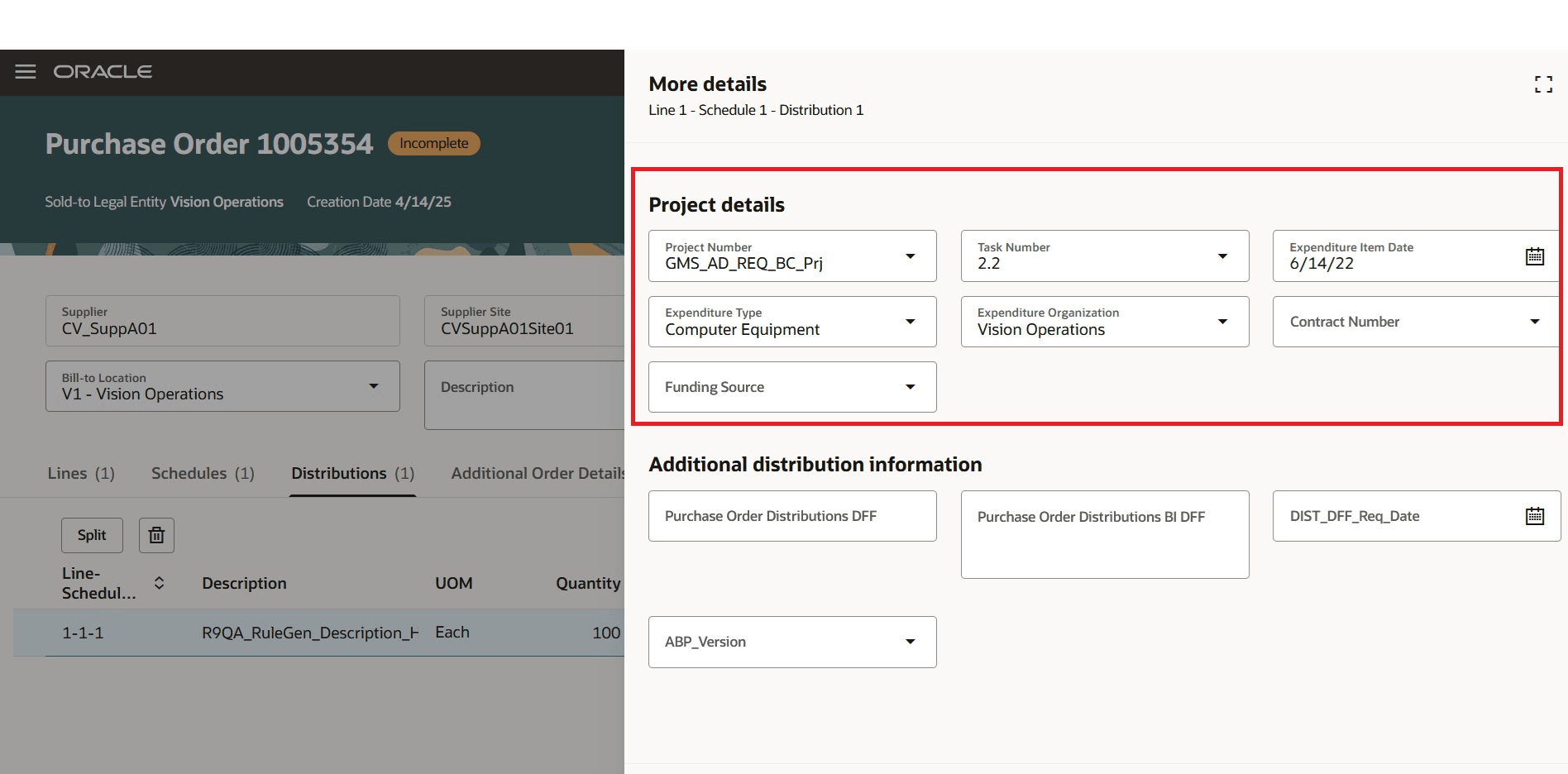
Sponsored Projects
The contract number and funding source will be hidden for non-sponsored projects.
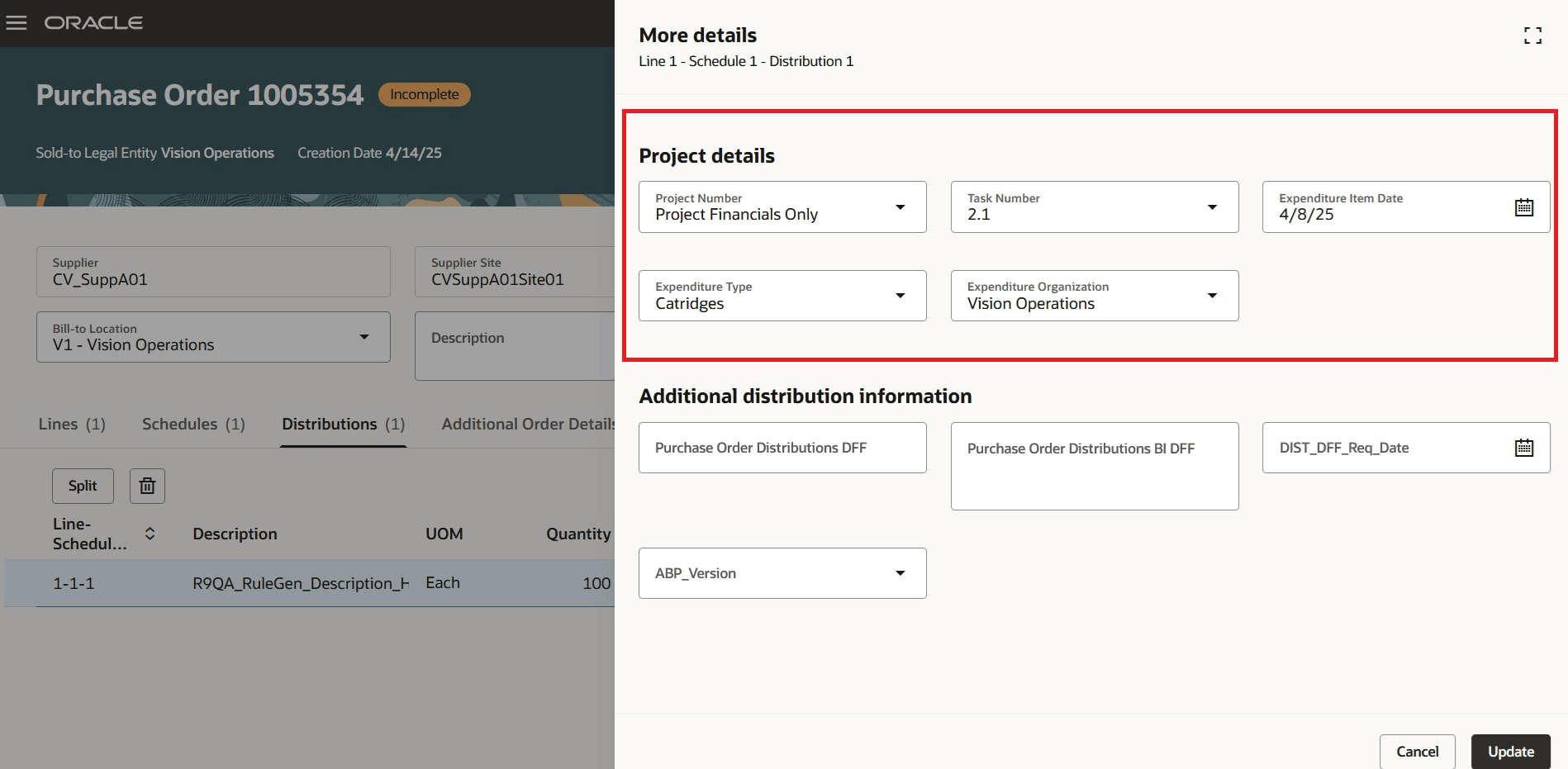
Non-Sponsored Projects
You can also configure project list-of-values to be dependent on other pre-defined reference parameters, such as the Purchase Category, Business Unit, and Destination Type.
You can also distribute project costs for a purchase order or change orders that references award-based projects with predefined funding patterns. Funding patterns are created and maintained by grant administrators. When you select the Distribute Project Costs option from actions, if the contract number and funding source fields are left blank, project costs captured on purchase orders will be distributed using applicable funding patterns.
If there aren't predefined funding patterns, you must manually populate the contract number and funding source fields.
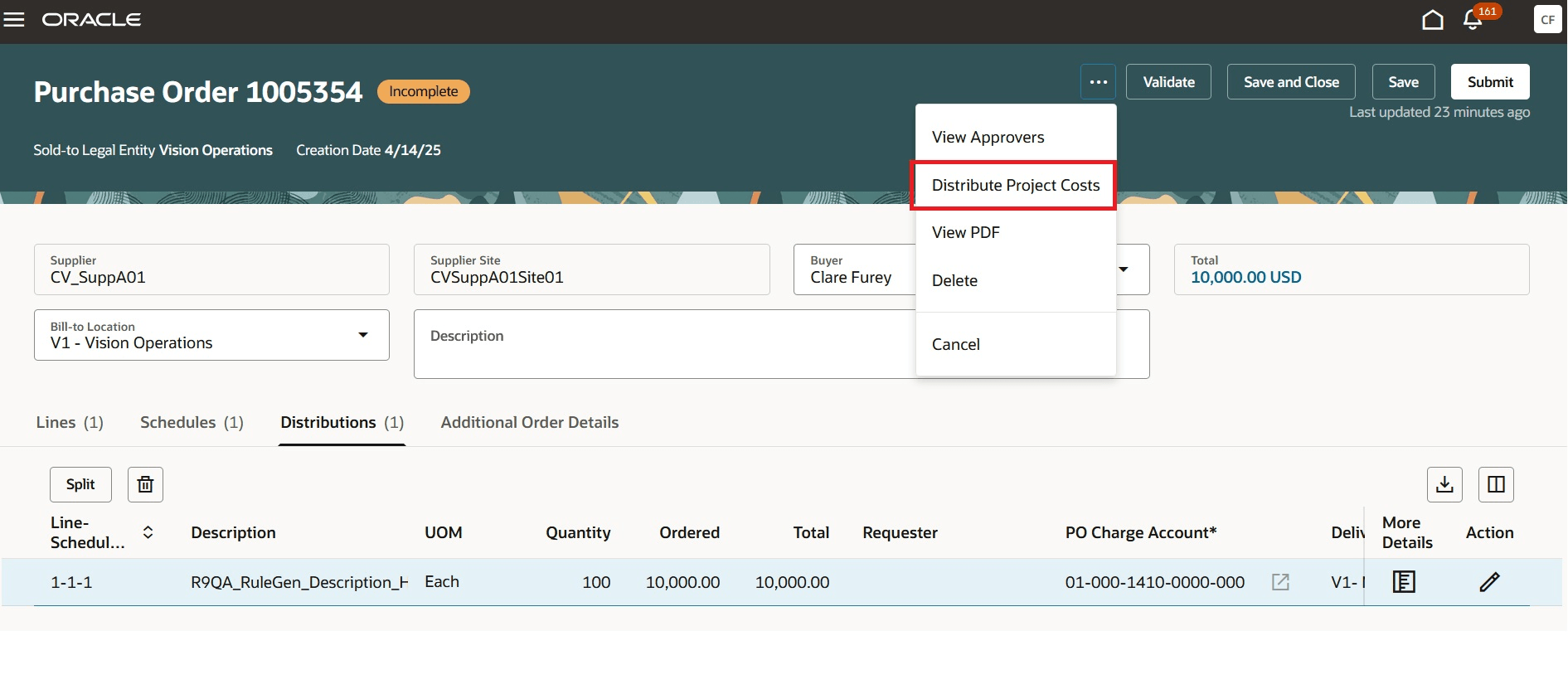
Distribute Project Costs action on the Purchase Order
You can view the consolidated outcome of the cost distribution using the View results link which will take you to the or you can also check individual line distributions to verify the values.
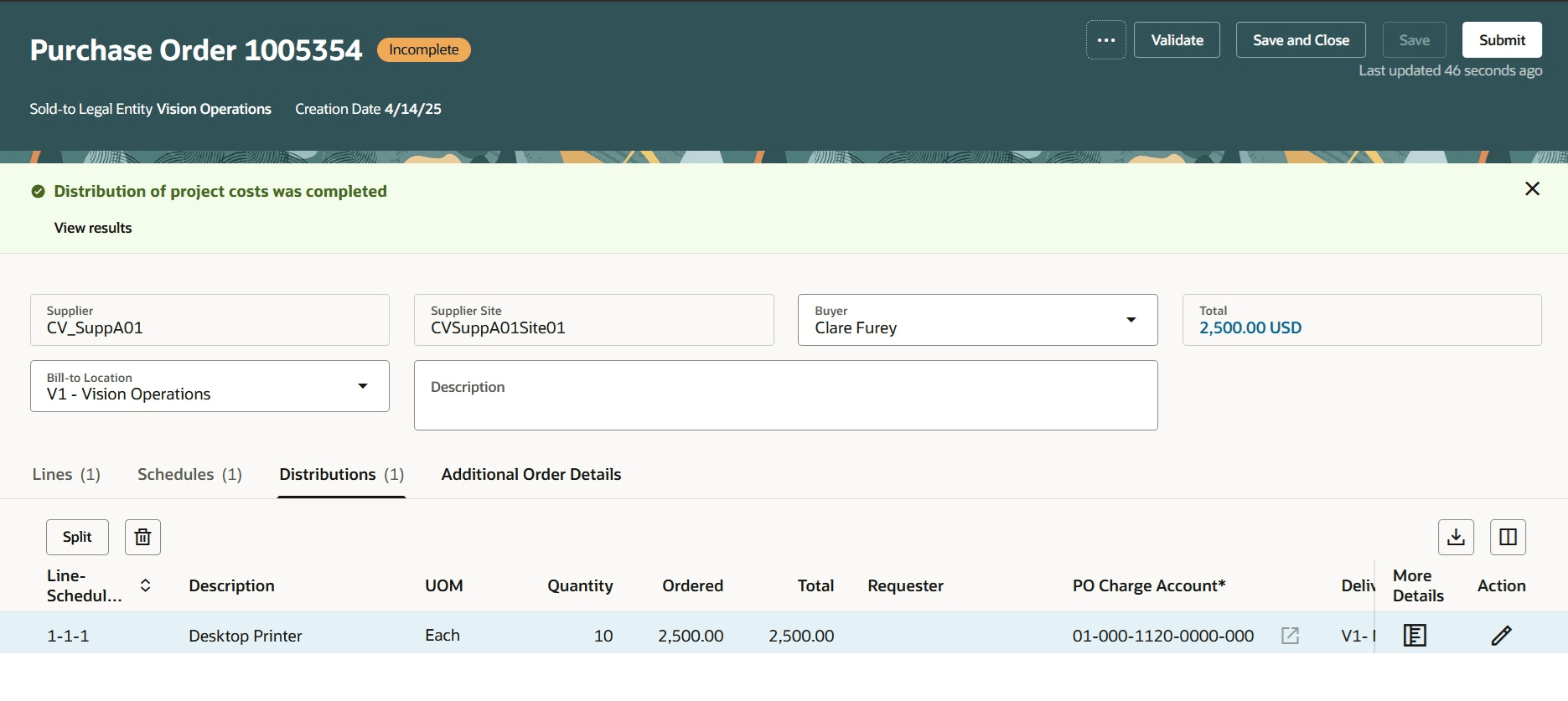
View distribute project costs results
If you try to submit the purchase order with blank values of Contract Number and Funding Source fields, you will see an error. You can either manually provide the values or perform automatic distribution before reattempting the submit operation.
If the process couldn't distribute the costs, on viewing results you can check the causes of the failure. You can correct the error and run the process again to distribute costs.
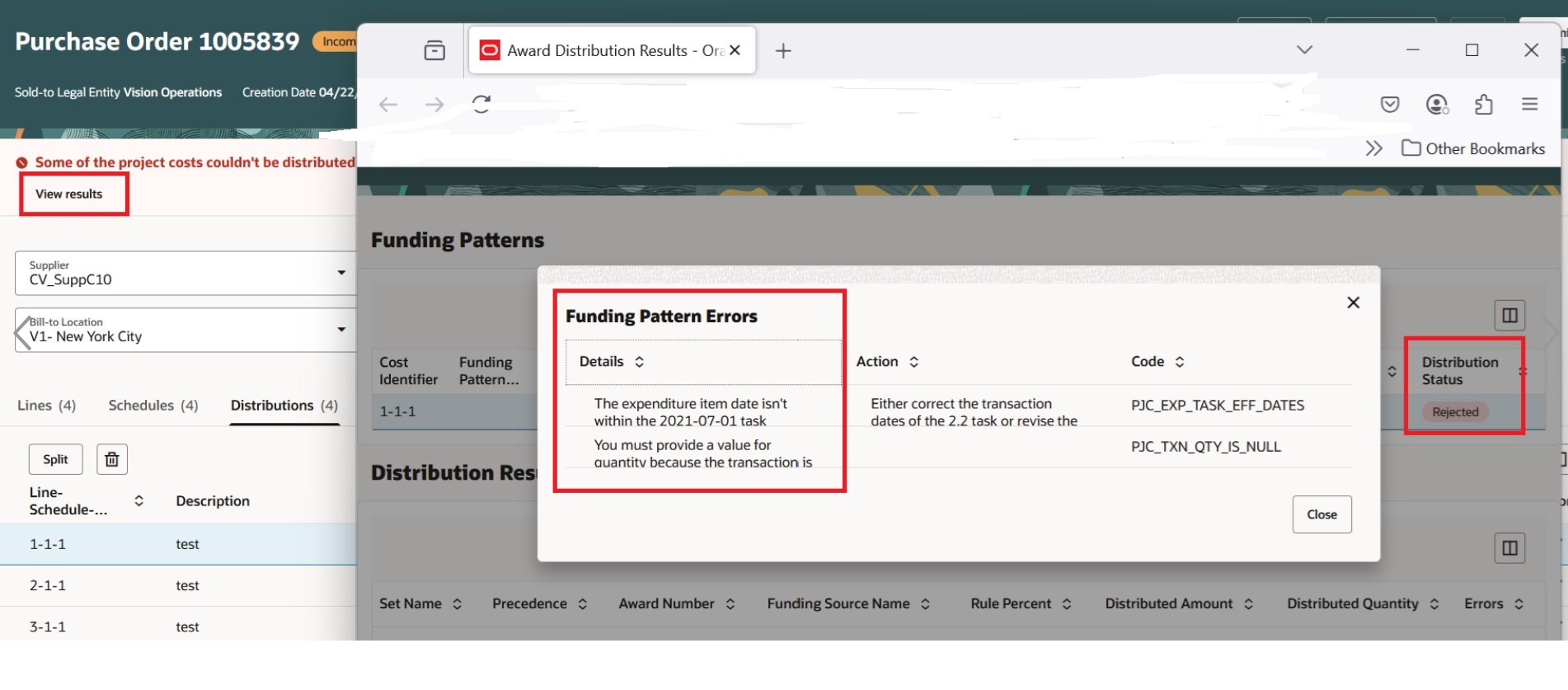
View distribute project costs failure results
Using this feature, you can reduce the complexity associated with manually splitting distributions at cost capture and increase the accuracy of meeting the obligations associated with awards from both external and internal funding sources.
Steps to Enable
You don't need to do anything to enable this feature.
Tips And Considerations
- Entering project's information for non-expense destination isn't supported
- When the Associate a Master Contract with a Purchasing Document feature is enabled, you can associate a master contract on a draft or open purchase orders.
Key Resources
- For details on creating and editing purchase orders using a Redwood page, refer to the Redwood: Create and Edit Purchase Orders feature, available in Oracle Fusion Cloud Procurement What's New, update 25A.
- For details on creating change orders on purchase orders using a Redwood page, refer to the Redwood: Create Purchase Order Changes as a Buyer feature, available in Oracle Fusion Cloud Procurement What's New, update 25B.
Access Requirements
Users who are assigned a configured job role that contains these privileges can access this feature:
- View Purchase Order Work Area (PO_VIEW_PURCHASING_WORKAREA_PRIV)
- Create Purchase Order (PO_CREATE_PURCHASE_ORDER_PRIV)
- Create Purchase Order from Requisitions (PO_CREATE_PURCHASE_ORDER_FROM_REQUISITIONS_PRIV)
- Change Purchase Order (PO_CHANGE_PURCHASE_ORDER_PRIV)
These privileges were available before this update.
You will also need this existing privilege to access cost distribution results:
- Distribute Award Project Costs and Quantities (PJC_DISTRIBUTE_AWARD_PROJECT_COSTS_AND_QUANTITIES_PRIV)