Redwood: Manage Item Structures Using a New User Experience
You can now use the Redwood user experience to view and make changes to item structures such as bill of material. Additionally, you can edit item structures in a plan or a simulation set by modifying component items, usage quantities, or effectivity dates.
You can manage Item structures in the Redwood user experience using the Item Structures visualization. You can access this page from the Supply Chain Planning work area by opening the Item Structures visualization from a supply plan, a simulation set, or plan inputs. Output items can be accessed using the Output Items visualization from a supply plan or plan inputs.
You can also open the Item Structures screen by drilling to it from various visualizations including Supplies and Demands, Operations, and more.
On the Item Structures screen, you can search for, view, copy, edit, and drill to the Substitute Components table. Item Structures and Substitute Components are read only when viewed from plan inputs.
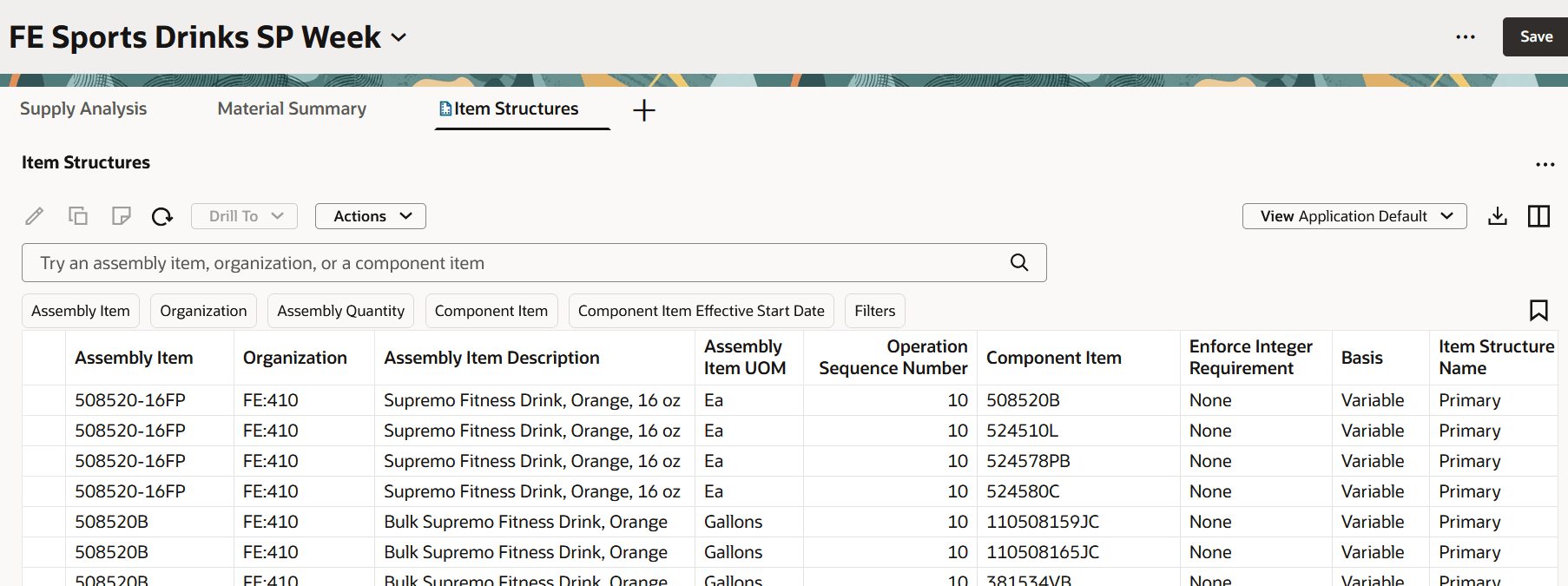
Item Structures Table
The following sections describe the capabilities of the Item Structures table.
Item Structures Toolbar

Item Structures Toolbar
The actions on the Item Structures toolbar are as follows:
- Edit: Modify the attributes of a single or multiple rows of component item. Click the icon to open a drawer where you can modify the attributes such as Usage Quantity, Component Item Effective Start Date and End Date, Operation Sequence Number, Component Item, and Component Yield and apply those changes to all the selected rows.
- Copy: Copy the selected assembly item, organization, and component item data into a new component item.
- Notes: Click the icon to add, edit, or delete notes for the selected row.
- Refresh: Select this option to:
- Notify you if there are unsaved changes. Any unsaved changes made to the Item Structures table are discarded.
- Remove any column filters or column sorting that you’ve applied. See the Applying Column Filters and Sorting section for more information.
- Query the data again using existing filters, such as drill-to context or selected filters.
- Drill To: Pass the context to another table or graph by selecting one or more item structures. This action will open the selected table or graph on a different temporary page. To add more Drill To actions, select Manage Links from the Actions menu.
- Actions: Save, restore, or delete views. Views are equivalent of Layouts in the classic version of item structures.
- View: Configure the table by selecting the columns to display and arranging them in your preferred order. You can quickly switch between views to show the information most relevant to your task.
- Export: Export the current records. Only the columns in the current view are included in the exported spreadsheet in the same order as they appear in the table.
- Columns: Select and arrange the columns in your preferred order in the Item Structures table to suit your needs. You can reorder columns by grabbing the handle and moving the column up or down in the Columns drawer or drag and drop the columns to rearrange their order directly in the table.
Searching and Filtering for component item
You can search for component items using the search bar and the suggested filters.

Search for Item Structures
Use the search and suggested filters to assist in locating and filtering specific resources as follows:
- Keyword search bar: Search across multiple columns based on the text entered. The keyword search for item structures searches over the assembly item, organization, or component item columns using the contains operator. For example, if you type the text “mon” in the keyword search and press Enter or click the search icon, you can see all item structures for assembly items, component items, or organizations that contain mon such as MK-ENG-Monitor. Keyword search isn’t case sensitive.
- Suggested filters: Search for item structures using the suggested column-specific filter criteria. For example, you can filter item structures by selecting multiple items from the Assembly Item filter, and one or more organizations from the Organization filter. After you select the filter criteria, press Enter or click outside the filter. The table updates to display only the rows that match the selected criteria.
- Filters button: Select this suggested filter to access additional filtering options, that aren’t available through the suggested filters. Use these filters for more data refinement.
- Saved Searches: You can save and name your current keyword search and suggested filters. You can reuse the saved searches so that you can quickly reapply frequently used search criteria without manually resetting the filters each time.
Filters Drawer
You can filter an item structures table further by clicking the Filters button, which opens the Filters drawer. The available filter criteria options are based on the data type of the selected column.
- Numeric columns: When filtering on a column that’s numeric, you can specify both the operator and value. For example, if you choose the Between operator, enter the From and To values to define a numeric range.
- Date columns: When applying filter criteria to a date column, you can specify either from date, to date, or both.
- Searching with single or multiple values: You can select a single or multiple values from the columns that has a list of values to filter the required data. However, in certain cases where only binary values such as Yes or No are available, you can only select a single value.
- Searching with free text: You can filter the resources by entering alphanumeric text in columns that don’t have predefined values. For example, entering mix in the Item Description column returns all the records where the resource description contains the word Mix.
After specifying the desired filter conditions, click the See Results button. The results are displayed based on the filter criteria you chose. You can also see the same suggested filters with the other filters. The table refreshes and reflects the active filters..
Applying Column Filters and Sorting
Column filters are ad-hoc filters used to further refine your results. To access column filters, hover over the column header and click the Filter icon as shown in the following screenshot.
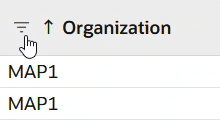
Invoking Column Filters
After you click the filter icon, a dialog box opens. Pick an operator and enter the applicable criteria.
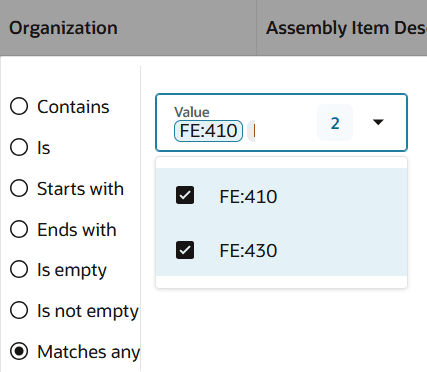
Column Filters Using Matches any Option
Here’s some additional information about column filters:
- The operators available vary by data type. Date fields and numeric fields have different operators than alphanumeric fields.
- You can remove a column filter by clicking the Clear button on the column filters dialog box.
- Column filters are retained when keyword search or suggested filters are changed.
- Column filters can be used in combination with drill-to context.
- All column filters are cleared when you click the Refresh icon.
- Column filters are separate from the Redwood search component that’s responsible for saved searches. Consequently, column filters aren’t included in saved searches.
In addition to filtering, you can also modify the order in which operations are displayed by applying column sorting. To sort the columns, hover over a column heading to reveal the Sort icon. Click the Sort icon to toggle the sorting order in ascending and descending order.
You can only sort one column at a time. If you try to sort another column, the sorting applied to the previously sorted column is automatically removed. Column sorting is removed if you select Refresh.
Viewing and arranging Columns
You can view the columns relevant to your plans and reorder them.
Click the Columns icon to open the Columns drawer. The drawer displays all the available columns. Select all those columns that you want to be displayed. Reorder the column by dragging it up or down.
For example, in the following image the Component UOM and Component Item Effective Start Date columns are currently hidden. To make the columns visible, select the column names and then click Show.
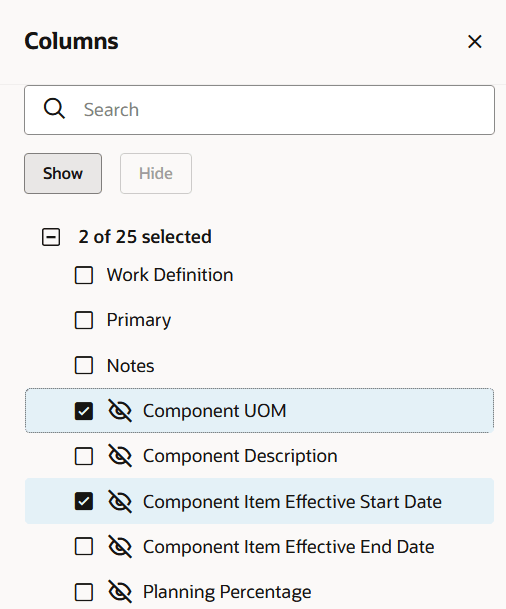
Column Drawer
You can also rearrange the columns in an item structures table using drag and drop. To do this, click the column heading text to select the column. The column will be highlighted in blue. Drag the column to the desired position and drop it.
Saving and Managing Views
Save View: After you've arranged the columns to your preference, open the Action menu and select Save View to save your changes. The Save view drawer opens.
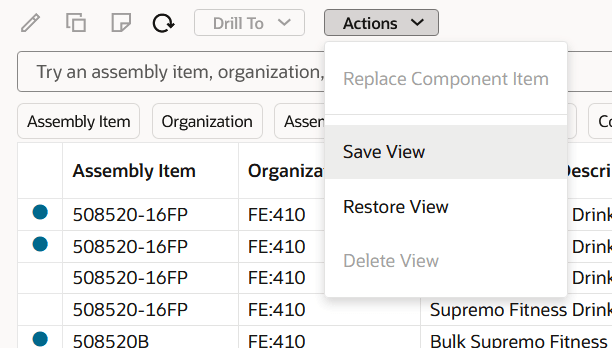
Save View Action
In the Save view drawer, you have two options:
- Save as existing: Updates the current view.
- Save as new: Creates a new view.
If you're not the owner of the current view, automatically Save as new is selected. You can't overwrite a view created by another user.
Restore View: Reverts the table to the last saved version of the current view. Any unsaved changes, such as column rearrangements or visibility toggles are discarded.
Delete View: Permanently deletes the current view. A confirmation is required before deletion, and only the owner can delete this view.
Editing Component Items
You can make both inline and mass edits directly in the item structures table. The editable fields in the Redwood version of the Item Structures table are the same as those in the classic version such as Usage Quantity, Component Item Effective Start Date and End Date, Operation Sequence Number, Component Item, and Component Yield. To perform an inline edit, simply double-click in a field to enter the edit mode.
After making your edits, be sure to click the Save button at the page level to commit the changes.
To perform mass edits, select the rows in the item structures table that you want to update, then click the Edit icon. This will open the Edit drawer, where you can modify the editable attributes for the selected rows.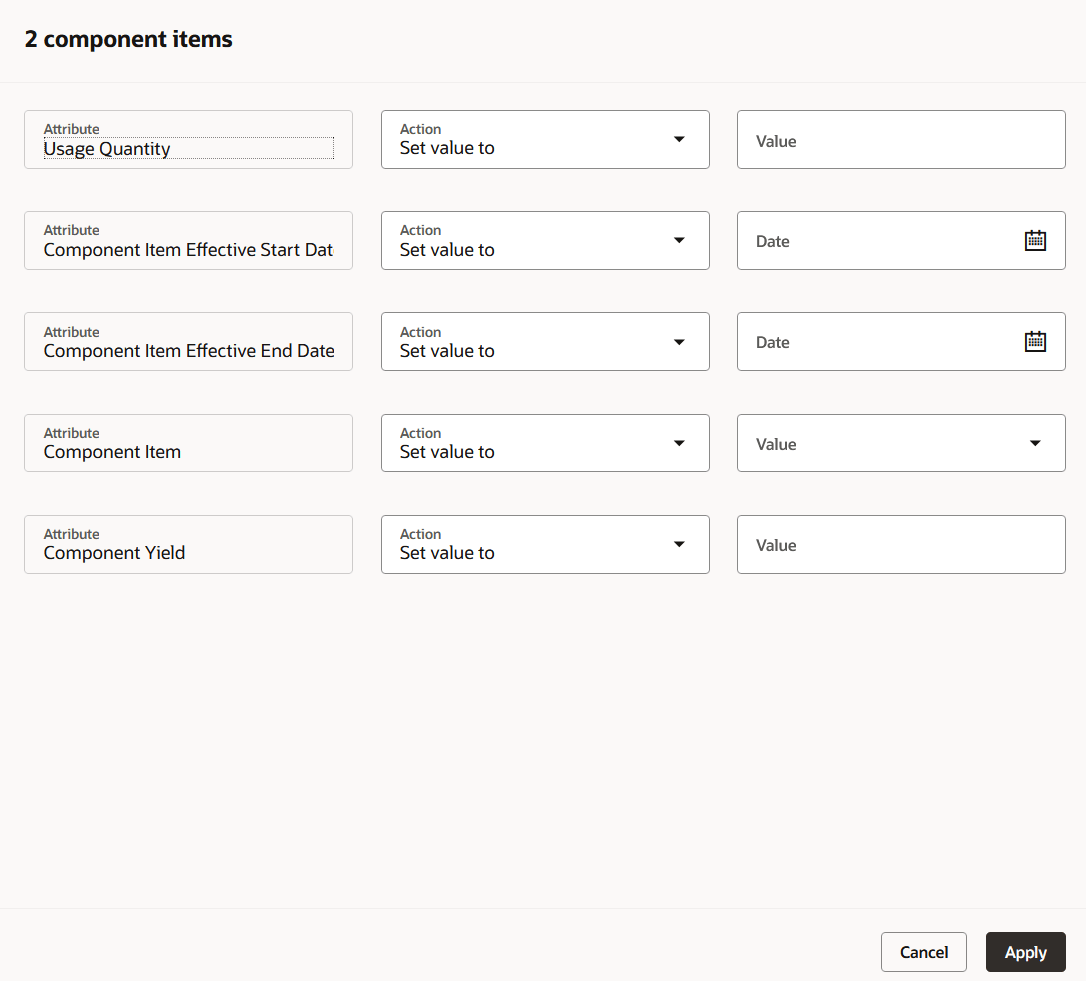
Editing Multiple Component Items
Select Apply to save the changes after you make changes to the attributes.
Copying a Component Item
In plan mode and simulation set mode, you can copy a component item row by selecting the row and clicking the Copy button. This displays a drawer from which you can select a different component item to copy the selected row data into.
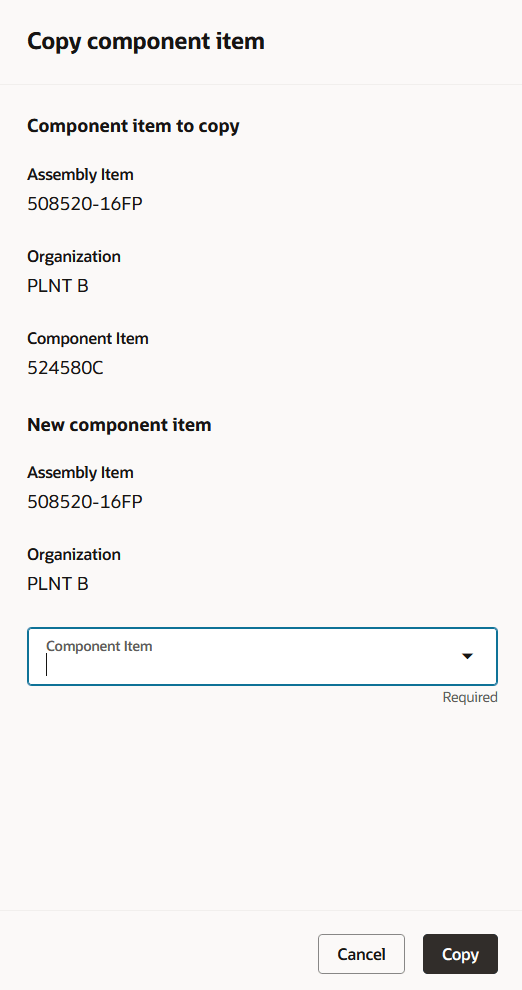
Copying a Component Item
Saving changes
You must save the changes made to the Item Structures table using the page-level Save button. If you close the page or click the Refresh icon, you’ll be asked whether you want to save your changes. For example, if you have pending changes when you click the Refresh icon, the following message appears: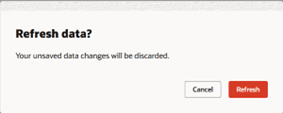
Unsaved Changes Message Displayed When Refresh Action Is Taken
Notes
To manage the notes for a component item row, select a row and click Notes on the toolbar. The Notes drawer opens where you can add, edit, or delete notes for that component item. Rows that have associated notes will show a clickable blue note icon, while hovering over an empty cell will show a clickable plus icon. Clicking the icon will display the Notes drawer.
Notes Column Showing a Row with Existing Note and the Add Note Icon
Changes to notes are saved immediately. They do not rely on the page-level Save button.
Drilling to Substitute Components
To see a component item’s substitute components, select a row, click the Drill To action menu and select Substitute Components. This will open the Substitute Components table.
Substitute Components
The substitute components table lists the substitutes items for the specific component item selected and drill from.
In the table, you can view, copy, add, and edit substitute components. You can’t change substitute components from plan inputs.
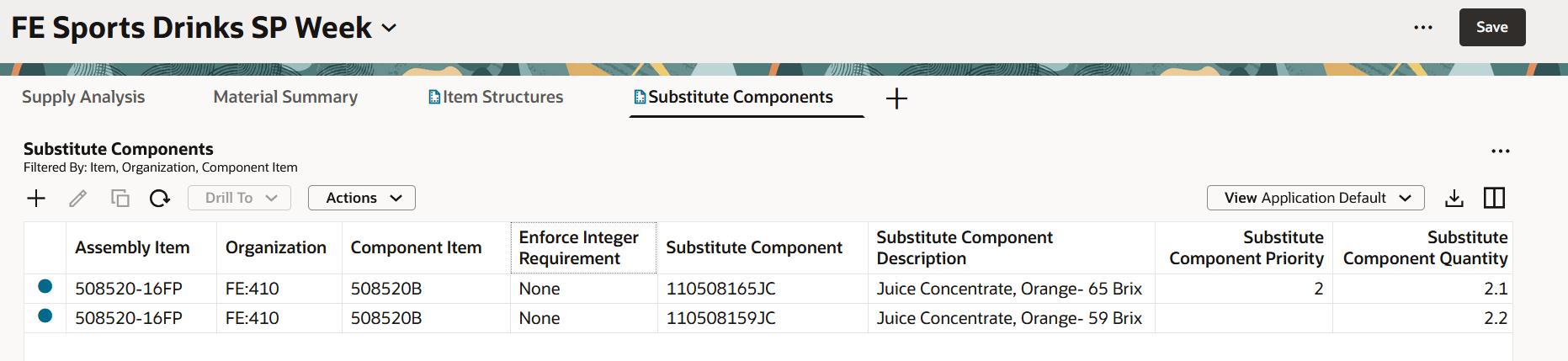
Substitute Components Table
The following sections describe the capabilities of the Substitute Components table.
Substitute Components Toolbar

Substitute Components Toolbar
The actions on the Substitute Components toolbar are as follows:
- Add: Add a new substitute component to the currently selected (in context) component item. When you are in plan mode or simulation set mode, this action opens a drawer where you can specify the substitute component, quantity, and priority.
- Edit: Modify the substitute component quantity and priority and apply the changes to a single or multiple rows.
- Copy: Copy the selected substitute component row to another substitute component.
- Refresh: Select this option to:
-
- Notify you if there are unsaved changes. Any unsaved changes made to the table are discarded.
- Remove any column filters or column sorting that you’ve applied. See the Applying Column Filters and Sorting section for more information.
- Query the data again using existing filters, such as drill-to context or selected filters.
- Drill To: Pass the context to another table, such as Items or Supplies and Demands, by selecting one substitute component row and then selecting a table or graph from the Drill To menu. This will open the target table in a temporary page. To add more drill-to actions, you can select Manage Links from the Actions menu.
- Action: Save, restore, or delete views. Views are equivalent of Layouts in the classic Item Structures page version.
- View: Configure the table by selecting the columns to display and arranging them in your preferred order. You can quickly switch between views to show the information most relevant to your task.
- Export: Export the records. Only the columns in the current view are included in the exported spreadsheet in the same order as they appear in the table.
- Columns: Select and arrange the columns in your preferred order in the Item Structures table to suit your needs. You can reorder columns by dragging and dropping one or more columns up or down in the Columns drawer or drag and drop the columns to rearrange their order directly in the table..
Adding Substitute Components
In plan mode and simulation set mode, you can add a new substitute component for the component item that was drilled in from. Clicking the Add icon will open a drawer displaying relevant information about the current component item, and fields to specify the substitute item, quantity, and priority. After you select an item, the quantity input field will display the selected item’s primary unit of measure inside.
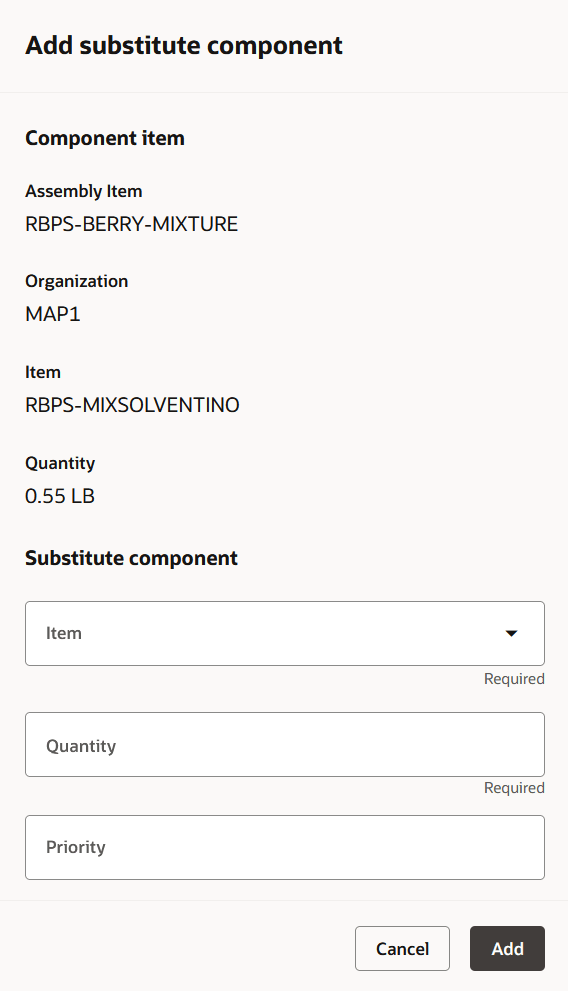
Add Substitute Component
Editing Substitute Components
In plan mode and simulation set mode, you can perform inline edits in the Substitute Components table. The fields that can be edited in the Redwood version of the table are the same as the fields that can be edited in the classic version of the Substitute Components table such as Substitute Components Quantity and Substitute Components Priority. Simply double click in the field to enter the edit mode and make your change.
You can also edit multiple component item rows at the same time. Select the rows you want to modify and click the Edit icon. A drawer will open displaying the editable fields. Valid attribute changes are made to the selected rows after clicking the Apply button.
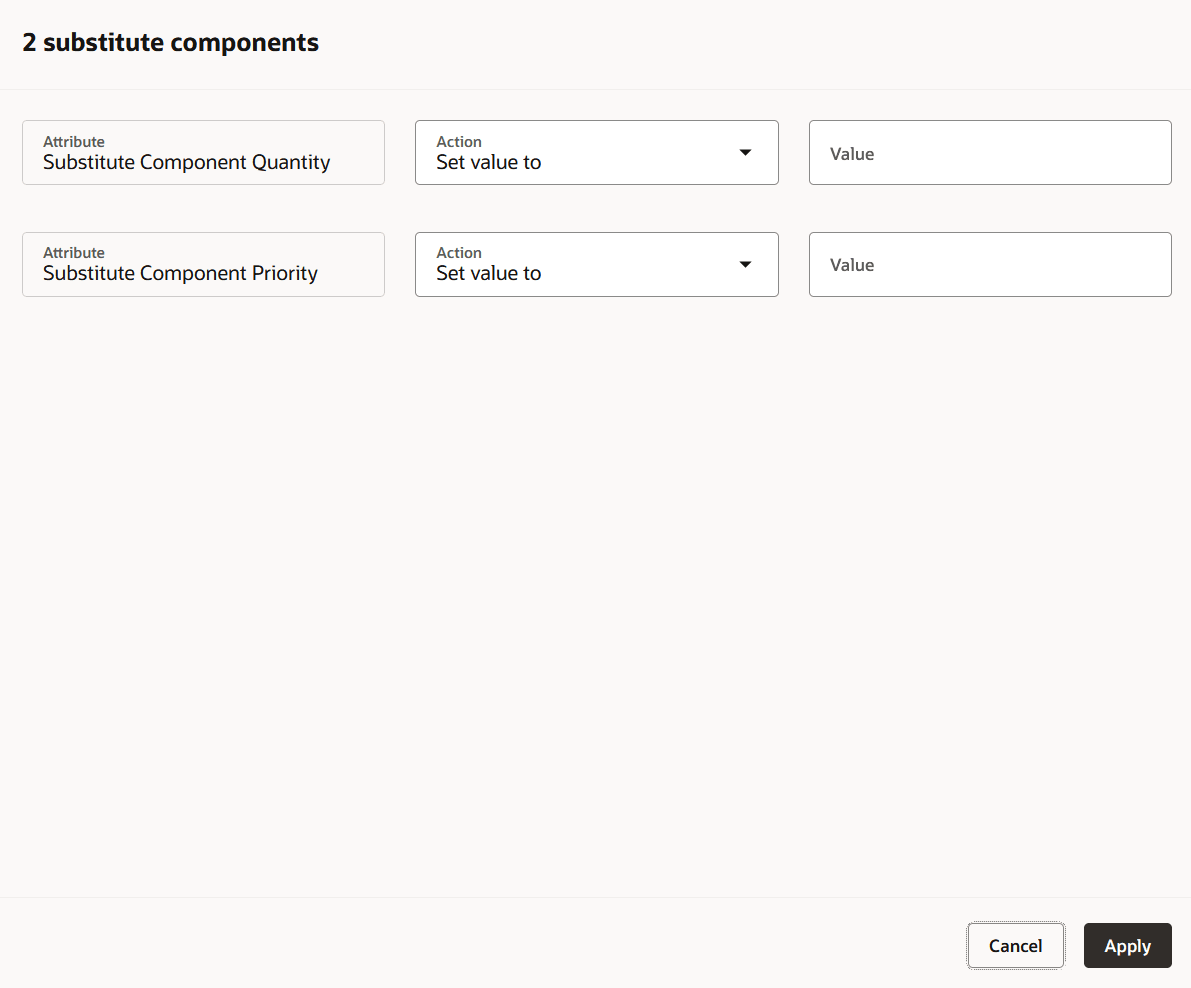
Editing Multiple Substitute Components
Copying Substitute Components
In plan mode and simulation set mode, you can copy a substitute component row by selecting the row and clicking the Copy button. This displays a drawer where you can select a different substitute component to copy the selected row data into. Click Save to add the substitute component as new row in the table.
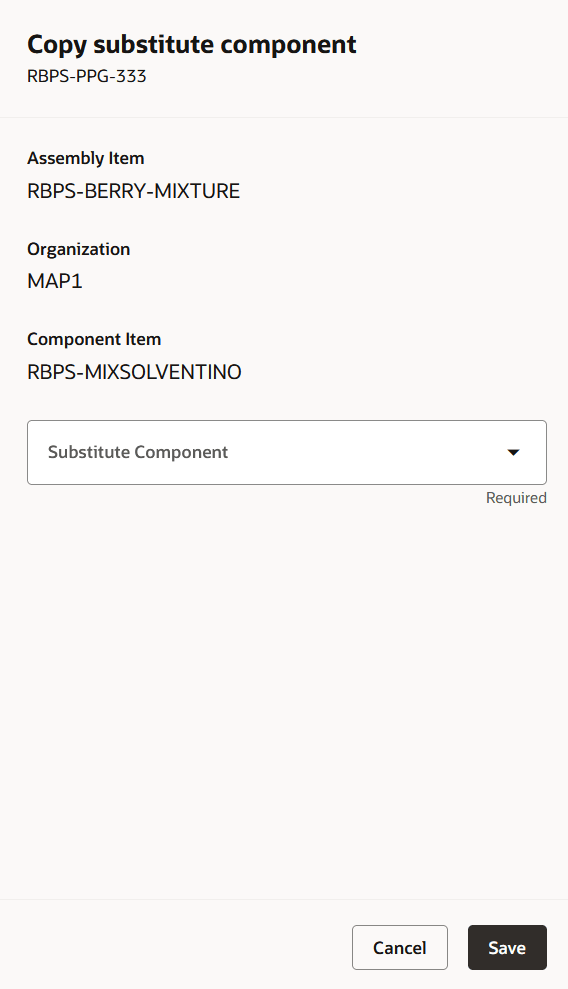
Copy Substitute Component
Saving changes
You must save the changes using the page-level Save button. If you close the page or click the Refresh icon, you’ll be asked whether you want to save your changes. For example, if you have pending changes when you click the Refresh icon, the following message appears:
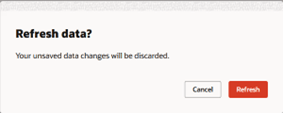
Unsaved Changes Message Displayed When Refresh Action Is Taken
Output Items
Output items refer to the products or by-products created as a result of a work order operation, particularly in process manufacturing. They are identified by their output type namely, Product, By-product, or Co-product.
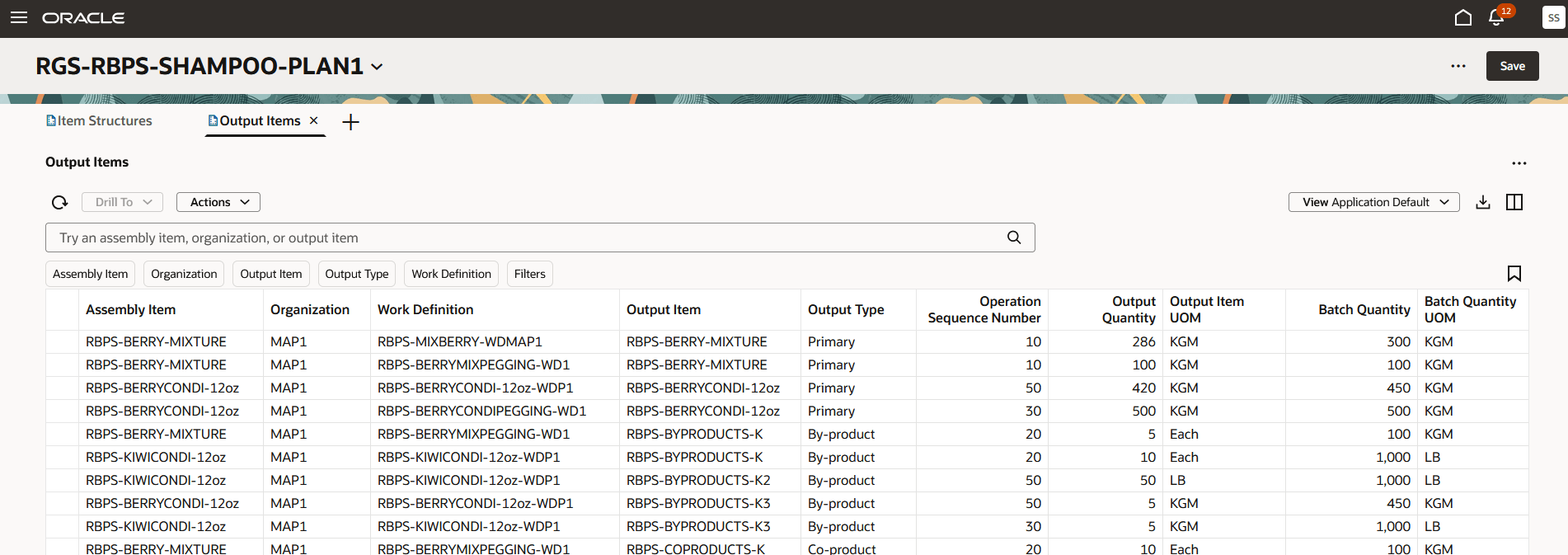
Output Items Table
In the Output Items table, you can search for and view output items. You can search across the output items using the keyword search bar for assembly item, organization, or output item. You can also filter the data using suggested search filters.
You can also save, edit, and delete Views, that persist the column visibility, order, and width, export the results into Excel, and manage columns shown and their order.
Steps to Enable
You don't need to do anything to enable this feature.
Tips And Considerations
- Searching and Filtering: Entering a value into the keyword search or selecting values from suggested filters overrides any existing drill-to context.
- Views: Views define which columns are visible, the order in which they appear, and the width of each column. Views don’t include any filtering or sorting settings. For example, if you apply a column filter and then save the view, that filter is not preserved as part of the view. Vertical blue bars between column headers indicate hidden columns. To reduce visual clutter, you can group hidden columns together.
- If your page contains only the item structures table, consider hiding the page-level search bar. This maximizes space for the table and avoids duplicate search bars. To hide the search bar, go to the Planning Pages task from the plan-level Actions menu. Edit any of your pages and disable the search bar display.
- Use the Refresh action to cancel pending item structures or substitute component changes that you don’t want to save. The Refresh action gives you the flexibility to discard just the changes made to the current table, while retaining pending changes made in other tables.
Migration Considerations
- Saved searches created in the classic version of item structures don’t show up in Redwood user experience. You’ll need to create new saved searches in Redwood user experience.
- Layouts created in the classic version of item structures don’t show up in Redwood user experience. You’ll need to create new views in Redwood user experience
Access Requirements
Users who are assigned a configured job role that contains these privileges can access this feature:
- View Planning Product Structures (MSC_VIEW_PLANNING_PRODUCT_STRUCTURES_PRIV)
- Edit Planning Product Structures (MSC_EDIT_PLANNING_PRODUCT_STRUCTURES_PRIV)
- View Planning Objects Using REST Service (MSC_VIEW_PLANNING_OBJECTS_REST_SERVICE_PRIV)
View Planning Product Structures and Edit Planning Product Structures privileges were available prior to this update. View Planning Objects Using REST Service is a new privilege.