Redwood: Manage Resources Using a New User Experience
You can now use the Redwood user experience to view and make changes to resources. You can edit resource attributes, such as whether it’s a bottleneck or critical resource, within a plan or a simulation set.
Resource Overview
You can view the resource table on the Resources page. Resources can be viewed in three distinct modes, Plan, Simulation Set, and Plan Inputs. However, in this release, in a simulation set, you can’t create or delete a resource.
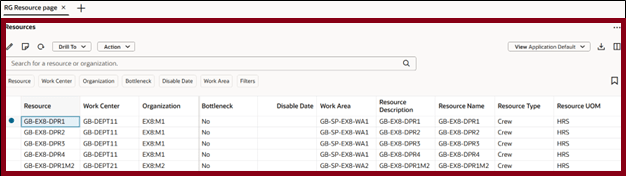
Resource Table
Resource Toolbar
The following screenshot shows the Resource toolbar

Resource Toolbar
The actions available on the Resource toolbar are:
- Edit: Modify the attributes related to resources.
- Notes: Click the icon to add, edit, or delete notes for the selected row.
- Refresh: Select this option to:
- Notify you if there are unsaved changes. Any unsaved changes made to the table are discarded.
- Remove any column filters or column sorting that you’ve applied. See the Applying Column Filters and Sorting section for more information.
- Query the data again using existing filters, such as drill-to context or selected filters.
- Drill To: Pass the context to another table or graph by selecting one or more resources. This action will open the selected table or graph on a different temporary page. To add more Drill To actions, select Manage Links from the Actions menu.
- Action: Save, restore, or delete views. Views are equivalent of Layouts in the classic Resource page version.
- View: Configure the table by selecting the columns to display and arranging them in your preferred order. You can quickly switch between views to show the information most relevant to your task.
- Export: Export the records. Only the columns in the current view are included in the exported spreadsheet in the same order as they appear in the table.
- Columns: Select and arrange the columns in your preferred order in the Item Structures table to suit your needs. You can reorder columns by grabbing the handle and moving the column up or down in the Columns drawer or drag and drop the columns to rearrange their order directly in the table.
Searching and Filtering for Resource
You can search for resources using the search bar and the suggested filters.

Suggested Filters for Resources
Use the search and suggested filters to assist in locating and filtering specific resources as follows:
Keyword search bar: Search across multiple columns based on the text entered. For resources, the keyword search operates specifically over the Resource and Organization columns, using the contains operator. For example, just type RES in the keyword search field and press Enter or click the search icon. This will display a list of all resource names containing RES, such as RESOURCE1. Keyword search isn’t case sensitive.
Suggested filters: You can search for resources using the suggested column-specific filter criteria. For example, you can filter resources by selecting multiple resource names from the Resource filter and one or more organizations from the Organization filter. After you select the filter criteria, press Enter or click outside the filter. The table updates to display only the rows that match the selected criteria.
Filters button: Select this suggested filter to access additional filtering options, that aren’t available through the suggested filters. Use these filters for more data refinement.
Saved Searches: You can save and name your current keyword search and suggested filters. You can reuse the saved searches so that you can quickly reapply frequently used search criteria without manually resetting the filters each time.
Filtering Resources Using the Filters Drawer
You can filter a resource table further by clicking the Filters button, that opens the Filters drawer. The available filter criteria options are based on the data type of the selected column.
Searching with numeric filters
For filtering a numeric column, you can specify both an operator such as equals, greater than, less than, and a value. For example, if you choose the Between operator, enter the From and To values to define a numeric range.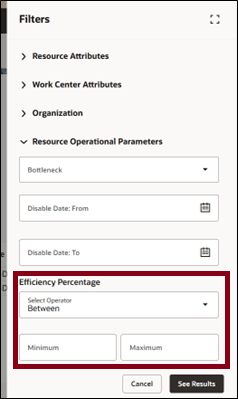
Filtering the Resources Using Numeric Filters
Searching with single or multiple values
You can select a single or multiple values from the columns that has a list of values to filter the required data. However, in certain cases where only binary values such as Yes or No are available, you can only select a single value.
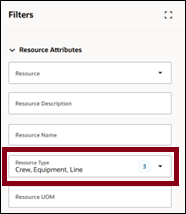
Filtering by Selecting Multiple Values in a Filter
Searching with free text
You can filter the resources by entering alphanumeric text in columns that don’t have predefined values. For example, entering Packaging in the Resource Description column returns all the records where the resource description contains the word packaging.
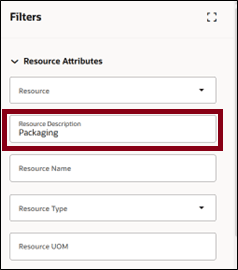
Filtering Resources Using Keywords
After specifying the desired filter conditions, click the See Results button. The results are displayed based on the filter criteria you chose. You can also see the same suggested filters with the other filters. The table refreshes and reflects the active filters. For example, in the following screenshot, the Work Center Name with value DEPT11 is applied. The table is updated to display only those records that are associated with that work center containing the name DEPT11.
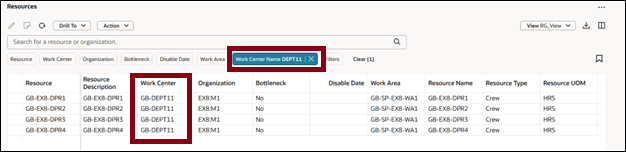
Active Filter Applied
Drill In and Drill To Functions
You can seamlessly navigate between related tables using the Drill In and Drill To feature while maintaining the context based on specific filtering criteria. For example, in the given screenshot, a Resource table is opened using a Drill To action from the Resource Requirements table. The Filtered By value, as highlighted in the image, indicates the columns currently being used to filter the resource table.
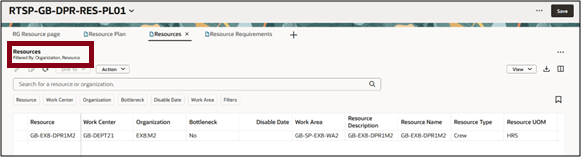
Filter Using Drill To Option
Filtering Using Drill To Context from the Resource table
In this example, a Resource Plan table is opened via a Drill-To action from the Resource table. The Filtered By value in the table view displays the active columns and filter criteria applied during the drill action.
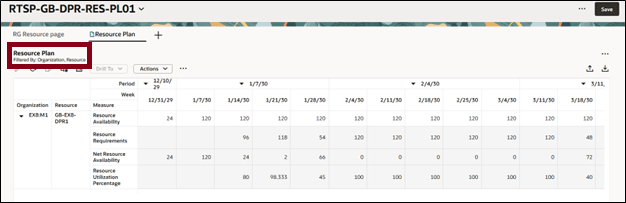
Filtering Using Drill To Option
Applying Column Sorting
In addition to filtering, you can also modify the order in which the resources are displayed by applying column sorting. To sort the columns, hover over a column heading to reveal the Sort icon. Click the Sort icon to toggle the sorting order in ascending and descending order.
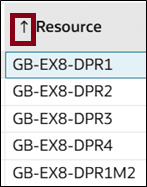
Sorting the Column
You can only sort one column at a time. If you try to sort another column, the sorting applied to the previously sorted column is automatically removed. Column sorting is removed if you select Refresh.
Viewing and arranging Columns
You can view the columns relevant to your plans and also reorder them.
Click the Columns icon to open the Columns drawer. The drawer displays all the available columns. Select all those columns that you want to be displayed. Reorder the column by dragging it up or down.
In the given screenshot, if the Resource Description column is hidden, you can make it visible by checking the box next to its name and then clicking Show.
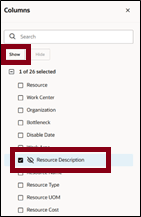
Columns Drawer
You can also rearrange the columns in a resource table using drag and drop. To do this, click the column heading text to select the column. The column will be highlighted in blue. Drag the column to the desired position and drop it.
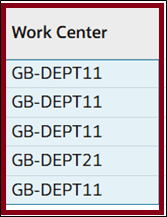
Rearranging Columns Using Drag and Drop
Saving and Managing Views
Save View: After you've arranged the columns to your preference, open the Action menu and select Save View to save your changes. The Save view drawer opens.
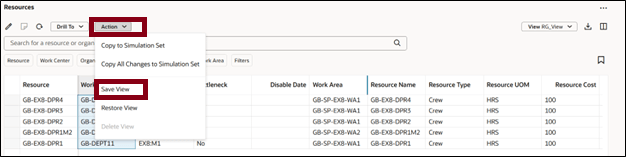
Save View Action
In the Save view drawer, you have two options:
- Save as existing: Updates the current view.
- Save as new: Creates a new view.
If you're not the owner of the current view, automatically Save as new is selected. You can't overwrite a view created by another user.
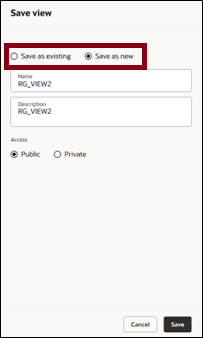
Save View Drawer
Restore View: Reverts the table to the last saved version of the current view. Any unsaved changes, such as column rearrangements or visibility toggles are discarded.
Delete View: Permanently deletes the current view. A confirmation is required before deletion, and only the owner can delete this view.
Editing Resource
You can make both inline and mass edits directly in the resource table. The editable fields in the Redwood version of the Resource table are the same as those in the classic version. To perform an inline edit, simply double-click in a field to enter the edit mode.
For example, in the following image, a bottleneck is being set to Yes.
Before inline editing
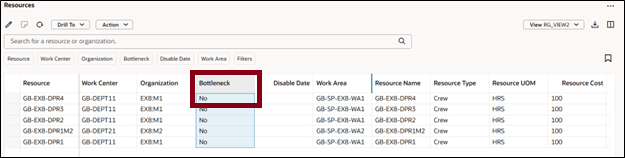
Before Inline Edits
After inline editing
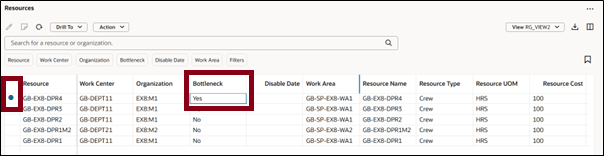
After Inline Edits
After making your edits, be sure to click the Save button at the page level to commit the changes.
To perform mass edits, select the rows in the resource table that you want to update, then click the Edit icon. This will open the Edit drawer, where you can modify the editable attributes for the selected resources.
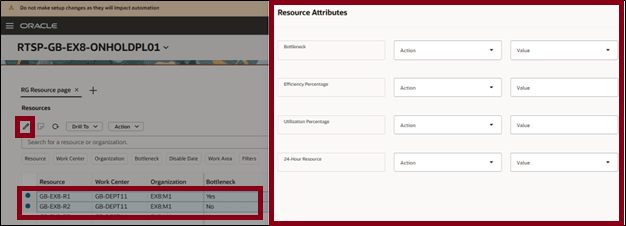
Mass Edit Drawer
Select Apply to save the changes after you make changes to the attributes.
Copy to Simulation Sets
If you've updated any data, you can add the changes to a simulation set from the plan. You can also add the data to simulation sets without making changes from plan inputs and other simulation set. After copying the data, you can open a simulation set to verify your changes. You can then include this updated data in subsequent plan runs.
To copy plan data to a simulation set:
- Select the rows that you have edited and save the table.
- From the Actions menu, select one of the following options:
- Copy to simulation set: Copies data from the selected cells.
- Copy All Changes to Simulation set: Copies all changed data.
- In the Copy to Simulation Set drawer, select an existing simulation set or create a new one.
- Select an existing simulation set from the drop-down list if you want to copy the changes to an existing one.
- Select Copy.
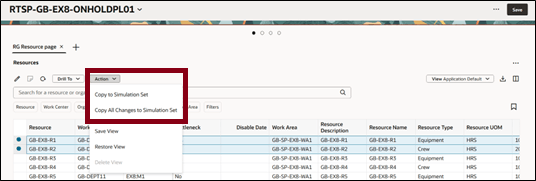
Copy to Simulation Set or Copy all changes to Simulation Set Action Menu
Copying selected rows to Existing Simulation set
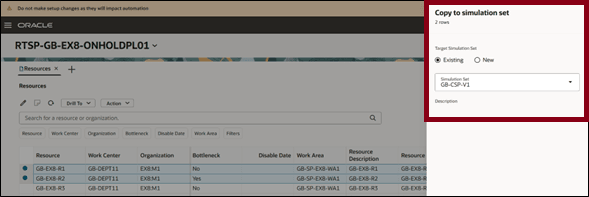
Copy to Simulation Set Drawer
Copying all changed rows to New Simulation set
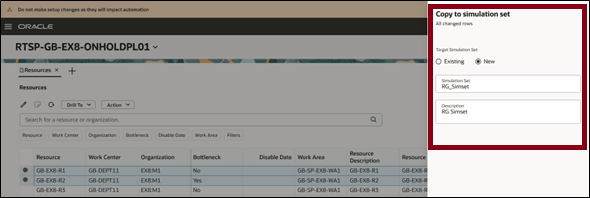
Copy All Changed Rows to Simulation Set Drawer
Steps to Enable
You don't need to do anything to enable this feature.
Tips And Considerations
- Searching and Filtering: Entering a value into the keyword search or selecting values from suggested filters overrides any existing drill-to context.
- Views: Views define which columns are visible, the order in which they appear, and the width of each column. Views don’t include any filtering or sorting settings. For example, if you apply a column filter and then save the view, that filter is not preserved as part of the view. Vertical blue bars between column headers indicate hidden columns. To reduce visual clutter, you can group hidden columns together.
For example, if you move the Resource Name column directly after Organization, but before the hidden columns, all hidden columns will be grouped between Organization and Resource Cost.

Before Moving Columns Two Groups of Hidden Columns Exist

After Moving Columns Only One Group of Hidden Columns Exist
If your page contains only the resource table, consider hiding the page-level search bar. This maximizes space for the table and avoids duplicate search bars. To hide the search bar, go to the Planning Pages task from the plan-level Actions menu. Edit any of your pages and disable the search bar display.
Migration Considerations
- Saved searches created in the classic version of Resource do not carry over to Redwood user experience. You’ll need to recreate saved searches manually in Redwood user experience.
- Layouts from the classic version can’t be migrate. You’ll need to create new views in Redwood user experience to match your previous layouts.
Key Resources
- See Redwood: Analyze Supply Plans Using a Configurable Redwood Page feature.
Access Requirements
Users who are assigned a configured job role that contains these privileges can access this feature:
- View Planning Resources (MSC_VIEW_PLANNING_RESOURCES_PRIV)
- Edit Planning Resources (MSC_EDIT_PLANNING_RESOURCES_PRIV)
View Planning Resources and Edit Planning Resources privileges were available prior to this update.