 Use Lead Times to Determine Delivery Dates for Requisitions
Use Lead Times to Determine Delivery Dates for Requisitions
Default the requested delivery date based on item lead times and organizations in Redwood Self Service Procurement application. You can use the lead times configured in master items and blanket agreements to calculate the requested delivery date for a requisition line. This feature is available on these pages of the application:
- Enter Requisition Line.
- Requisitions created using catalog shopping.
- Edit Line Details.
- Items added from a Shopping List.
If you opt into the feature, any requisition created will default the requested delivery date based on this logic:
- For master items with no source blanket agreement: If the item is configured with lead times, use the computation - Requested Delivery Date = Requisition creation date + PreProcessing Days + Processing Days.
- For master items backed by blanket agreement lines or autosourced to agreement lines:
- Use the lead time if configured on the agreement line as: Requested Delivery Date = Requisition creation date+ Lead time days
- If no lead time is configured on the agreement line, use the configuration if available on the master item.
- For description-based lines, if the line is autosourced to a blanket agreement line, use the lead time if configured on the agreement line as: Requested Delivery Date = Requisition creation date+ Lead time days.
- If no lead times are configured on a master item or an agreement line, then use the existing computation logic based on the value set in the profile option: POR_REQUESTED_DATE_OFFSET.
For additional context, here is a look at where lead time -related attributes can be configured:
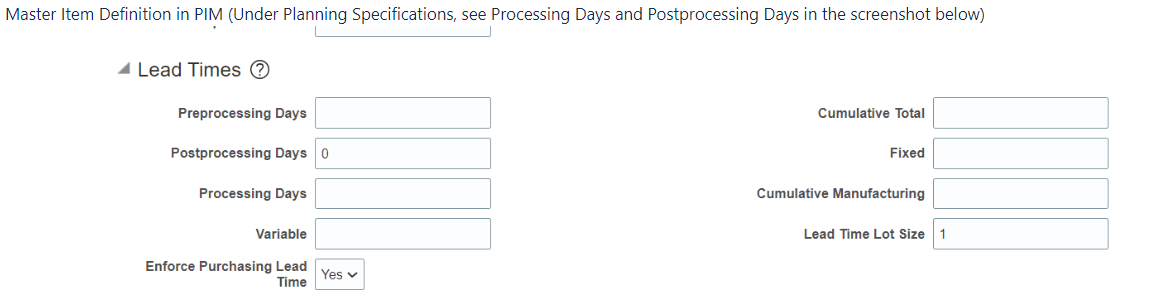
Item Lead Time Configuration

Agreement Line Lead Time Configuration
In addition to the standard flows, this feature will also be available when using the following:
- Special Handling Requests.
- Approver editing a requisition under approval.
The feature won't be applicable to the following:
- Shopping using Extended Contracts.
- Shopping using Oracle Healthcare Marketplace.
- Internal material transfer requisitions.
Steps to Enable
Use the Opt In UI to enable this feature. For instructions, refer to the Optional Uptake of New Features section of this document.
Offering: Procurement
If you want to use the Use Lead Times to Determine Delivery Dates for Requisitions feature, then you must opt in to one or both of these features:
- Enable the Redwood Version as the Default Self Service Procurement Application: Makes the Purchase Requisitions (New) work area available to all your users, and hides the Purchase Requisitions work area from all your users.
- Procure Goods and Services Using the Redwood Self Service Procurement Application: Keeps the Purchase Requisitions work area available to all your users, and makes the Purchase Requisitions (New) work area available to the users who are assigned this privilege: Manage Requisition with the Redwood Self Service Procurement Application (POR_MANAGE_REQ_WITH_PWA_PRIV).
If you’ve already opted in, then you don’t have to opt in again.
Additionally, you must opt in to the Use Lead Times to Determine Delivery Dates for Requisitions feature under Self Service Procurement.
Tips And Considerations
- You can update the requested delivery date and change the default value as needed.
- The requested delivery date is set by default when an item is added to the shopping cart through any shopping flow.
- When you access the Enter Requisition Line page, you will notice that a date is automatically populated when you navigate to the Delivery and Billing section. This default date is determined by the values you've selected, such as whether you chose a master item or created a description line that was automatically linked to a blanket agreement line.
- If a source is set as Internal on the Enter Requisition Line page, the defaulting will use the current computation of Sys Date + Profile Option Value as this feature doesn't apply to internal transfers.
Key Resources
- To know how to provide the required privileges to your requesters to use your own configured role instead of the Requisition Self Service User role, refer to the Privileges Required for a Predefined Role for a Requisition Self Service User topic.
- For more information on how to enable a guided journey for Redwood pages, refer to the Enable a Guided Journey for Redwood Pages topic.
- For information about using Oracle Visual Builder Studio to extend your Redwood application pages, see Oracle Fusion Cloud HCM and SCM: Extending Redwood Applications for HCM and SCM Using Visual Builder Studio.
Access Requirements
Users who are assigned a configured job role that contains this privilege can access this feature:
- Manage Requisition with the Redwood Self Service Procurement Application (POR_MANAGE_REQ_WITH_PWA_PRIV) to access the Redwood Self Service Procurement application.
NOTE: This privilege isn’t required if you have opted in to the Enable the Redwood Version as the Default Self Service Procurement Application feature to access the Redwood Self Service Procurement application.
This privilege was available prior to this update.