View Receipts for Requisitions Using a Redwood Page
View receipts using a Redwood page in the Redwood Self Service Procurement application. As a preparer or a requester, you can drill down to view the receipt details for your requisitions from the Requisition Life Cycle page. Before this update, you would navigate to the Receipts page in the classic application only.
The Receipts page is accessible from the View Lifecycle and View Order (in the Order Lifecycle tab) actions in the Redwood Self Service Procurement application.
The View Lifecycle action is available through these pages:
- My Requisitions > Header view and Lines View.
- View Details.
The View Order action is available through these pages:
- My Requisitions > Headers View and Lines View.
- View Line Details.
Drill down to the Receipts page from the Related documents section of the View Lifecycle page using the Receipt Number link.
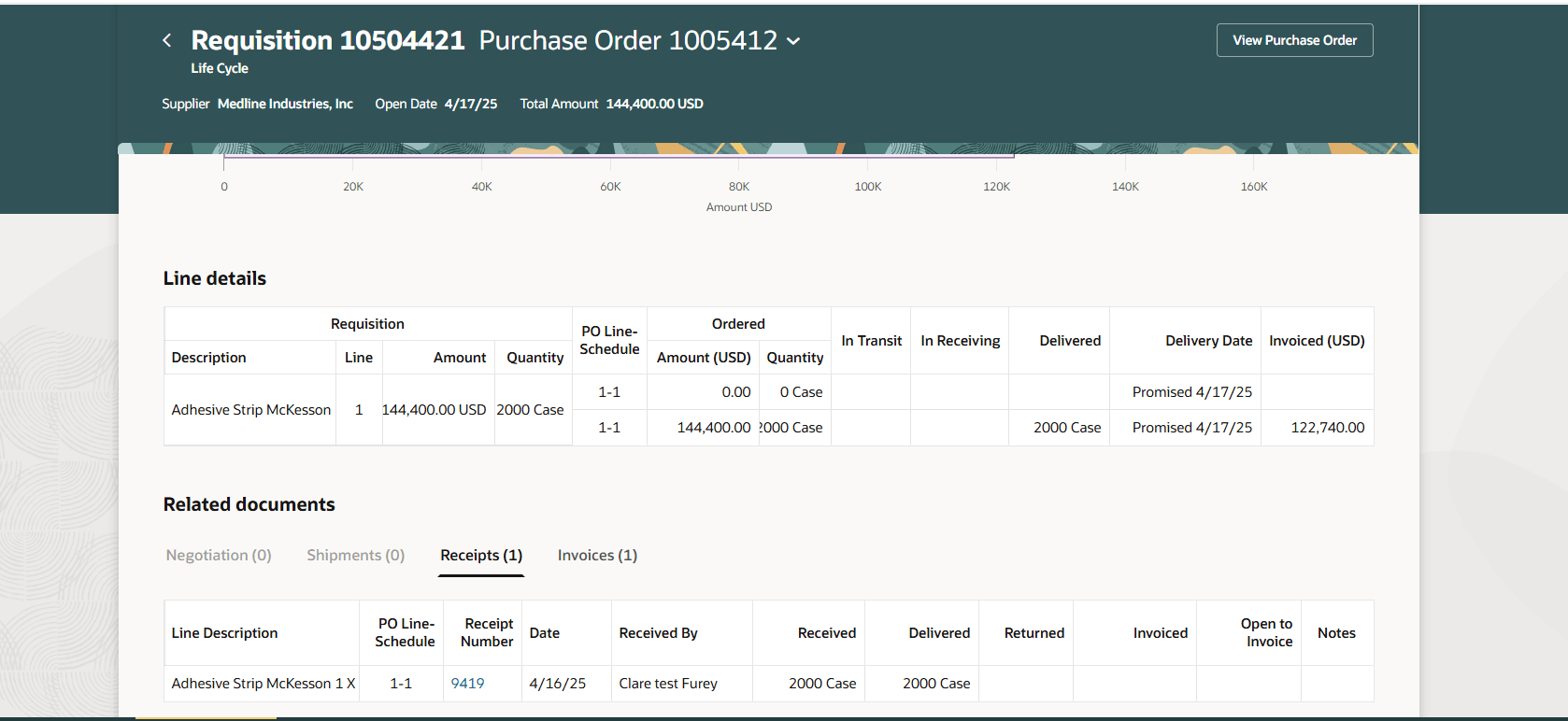
Drill Down to the Redwood Receipts page
On the Receipts page, you can view both summary information about the receipt as well as the quantities received at a line-level. For more information on the receipt transaction process, you can click the Transaction History icon.
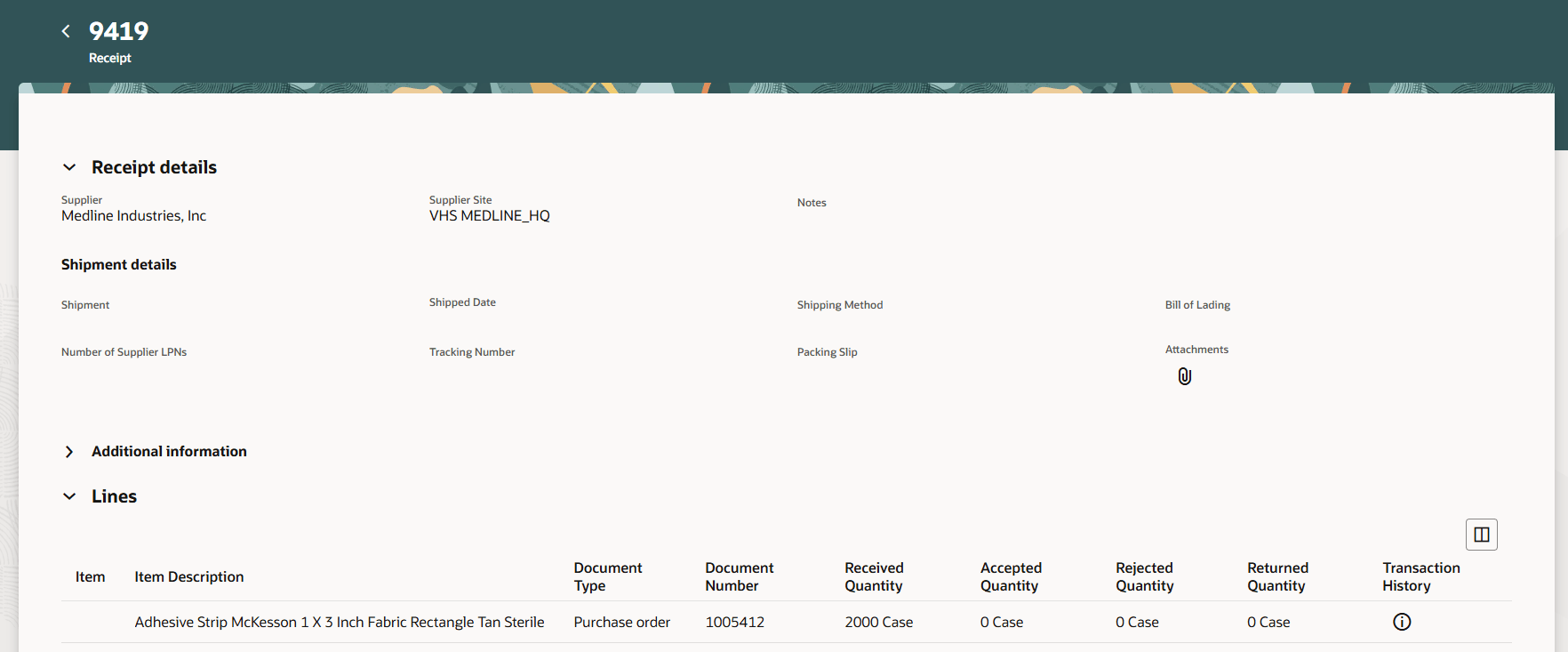
Receipt Details in a Redwood Page
The Receipts page can also be accessed using the mobile application.
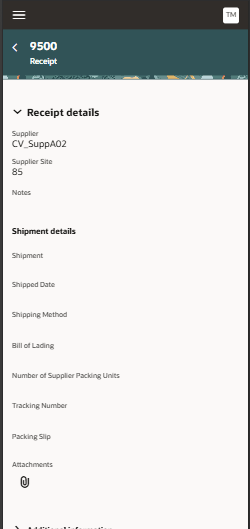
Receipts Page on the Mobile Application
Steps to Enable
Use the Opt In UI to enable this feature. For instructions, refer to the Optional Uptake of New Features section of this document.
Offering: Procurement
If you want to use the View Receipts for Requisitions Using a Redwood Page feature, then you must opt in to one or both of these features:
- Enable the Redwood Version as the Default Self Service Procurement Application: Makes the Purchase Requisitions (New) work area available to all your users, and hides the Purchase Requisitions work area from all your users.
- Procure Goods and Services Using the Redwood Self Service Procurement Application: Keeps the Purchase Requisitions work area available to all your users, and makes the Purchase Requisitions (New) work area available to the users who are assigned this privilege: Manage Requisition with the Redwood Self Service Procurement Application (POR_MANAGE_REQ_WITH_PWA_PRIV).
If you’ve already opted in, then you don’t have to opt in again.
Tips And Considerations
- The Receipts page opens in the current tab. You can use the back button on the page to return to the page from where you drilled down.
- The Receipts page is accessible on bookmarked pages such as View Details or View Lifecycle.
- Users with the View - All Requisitions privilege can also drill down to the Receipts page.
Key Resources
- To know how to provide the required privileges to your requesters to use your own configured role instead of the Requisition Self Service User role, refer to the Privileges Required for a Predefined Role for a Requisition Self Service User topic.
- For more information on how to enable a guided journey for Redwood pages, refer to the Enable a Guided Journey for Redwood Pages topic.
- For information about using Oracle Visual Builder Studio to extend your Redwood application pages, see Oracle Fusion Cloud HCM and SCM: Extending Redwood Applications for HCM and SCM Using Visual Builder Studio.
Access Requirements
Users who are assigned a configured job role that contains these privileges can access this feature:
- Manage Requisition with the Redwood Self Service Procurement Application (POR_MANAGE_REQ_WITH_PWA_PRIV) to access the Redwood Self Service Procurement application.
NOTE: This privilege isn’t required if you have opted in to the Enable the Redwood Version as the Default Self Service Procurement Application feature to access the Redwood Self Service Procurement application.
- View Receipt Summary and Transaction History using Responsive Receiving (RCV_VIEW_RECEIPT_SUMMARY_TXN_HISTORY_PWA_PRIV).
These privileges was available prior to this update.