Redwood: Analyze Landed Cost Summary and Details Using the New User Experience
You can now analyze and compare landed cost trends and variances across business units, inventory organizations, and items from the Landed Costs Summary page. From this new Redwood page, you can identify where your highest landed costs originate, pinpoint specific charges driving overall spend, and drill down to the contributing items behind each charge. You can also compare the same items across inventory organizations to understand differences in their landed costs.
Using the navigation links at the bottom of the page, you can quickly access other related landed cost pages to manage your trade operations, associate invoices, and view item landed costs. You can also navigate directly to the Item Landed Costs page by clicking the item.
You can now analyze landed cost charges and variances by using the View By filter. This enhanced user experience allows you to:
- View items and inventory organizations contributing to specific charges, along with each item's share of total landed cost.
- Instantly see the top five charges by total amount or variance without selecting or setting any dimensions.
- Use percentage-based filters to highlight variances or landed cost percentages that exceed defined thresholds.
- When viewing charges, you can sort by purchase value to prioritize high-impact items and understand cost distribution or by each charge’s percentage of total landed cost.
- When viewing variances, you can compare estimated charges against actual charges by item and organization and identify cost discrepancies using favorable or unfavorable badges when actuals differ from estimates.
- Verify data accuracy by checking the last summarized date, ensuring you're always working with the latest landed cost information. If the last summarized date is in the past, run the Summarize Landed Costs process.
By default, the page filters for receipt date range of the last 2 weeks and landed cost charges that account for at least 35% of the total landed cost, giving you a focused view right from the start.
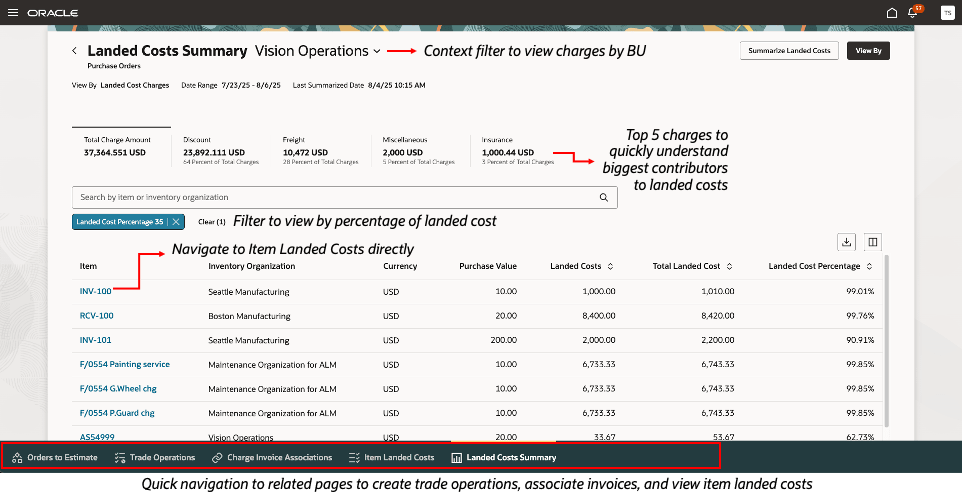
Landed cost charges
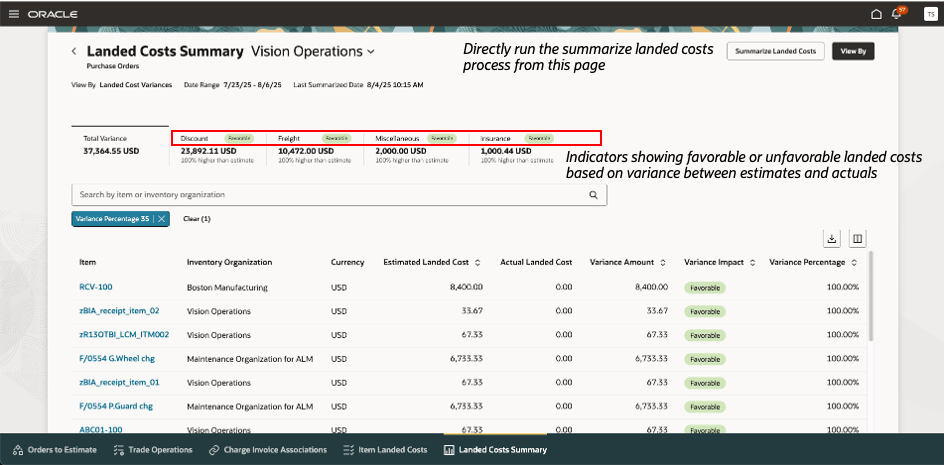
Landed cost variances
Some of the benefits of this feature include:
- Single consolidated view of landed cost charges and variances without the need to navigate between pages.
- Quickly assess cost performance by identifying charges that are over or under their estimated values, highlighting potential cost overruns or savings.
- Run the Summarize Landed Costs process from this page, if your last summarized data isn't up to date.
Steps to Enable and Configure
Follow these steps to enable or disable this feature:
- In the Setup and Maintenance work area, search for and select the Manage Landed Cost Profile Options task.
- On the Manage Landed Cost Profile Options page, search for and select the ORA_CML_ANALYZE_LANDED_COST_CHARGES_REDWOOD_ENABLED profile option code.
- In the Profile Values section, set the Site level to Yes. The default value is No.
- Yes = enables the feature
- No = disables the feature
- Click Save and Close. Changes in the profile value will take effect the next time you sign in.
After you've set the profile value correctly, the task pane under Receipt Accounting will show the task menu link as Landed Cost Summary. Using this link, you can access the Redwood page.
Tips And Considerations
- You can provide guidance such as tutorials, company policies, and best practices in the context of landed costs summary using guided journey tasks.
- To view latest data, ensure that the summarize landed cost run is up-to-date. You can check the recent run date of this process right from the landed cost summary page.
Key Resources
- Oracle Fusion Cloud SCM: Implementing Manufacturing and Supply Chain Materials Management guide, available on the Oracle Help Center.
- Oracle Fusion Cloud SCM: Using Supply Chain Cost Management guide, available on the Oracle Help Center.
Access Requirements
Users who are assigned a configured job role that contains the following privileges can access this feature:
- Analyze Landed Cost Charges (CML_ANALYZE_LANDED_COST_CHARGES)
- Analyze Landed Cost Variances (CML_ANALYZE_LANDED_COST_VARIANCES)
- Landed Cost Summary Web Service (CML_LANDED_COST_SUMMARY_WEB_SERVICE_PRIV)