Redwood: Capture Inbound Fiscal Documents
Fiscal documents can sometimes also serve as a bill of lading, detailing the quantity of items being transported from the supplier to its customers or from customers to suppliers. They also serve as a proxy invoice from the supplier, containing information on material costs, supplier charges, and taxes payable by the customer. You can now manually capture, view, or manage an inbound fiscal document in the new Redwood page. The redesigned page offers an intuitive, modern interface with enhanced usability features, including:
- A streamlined search page to view all fiscal documents along with their status and other key details.
- Search and filter chips to quickly find a specific fiscal document that requires your attention based on Issuer, Issuer Taxpayer ID, Fiscal Flow, Status, and more.
- Support inline quick actions such as processing document, calculating tax, rejecting, canceling, and more.
- You can now collaborate and record all the key information related to the processing of the fiscal document using the new Notes capability.
- View the count of errors or holds instantly with a single click.
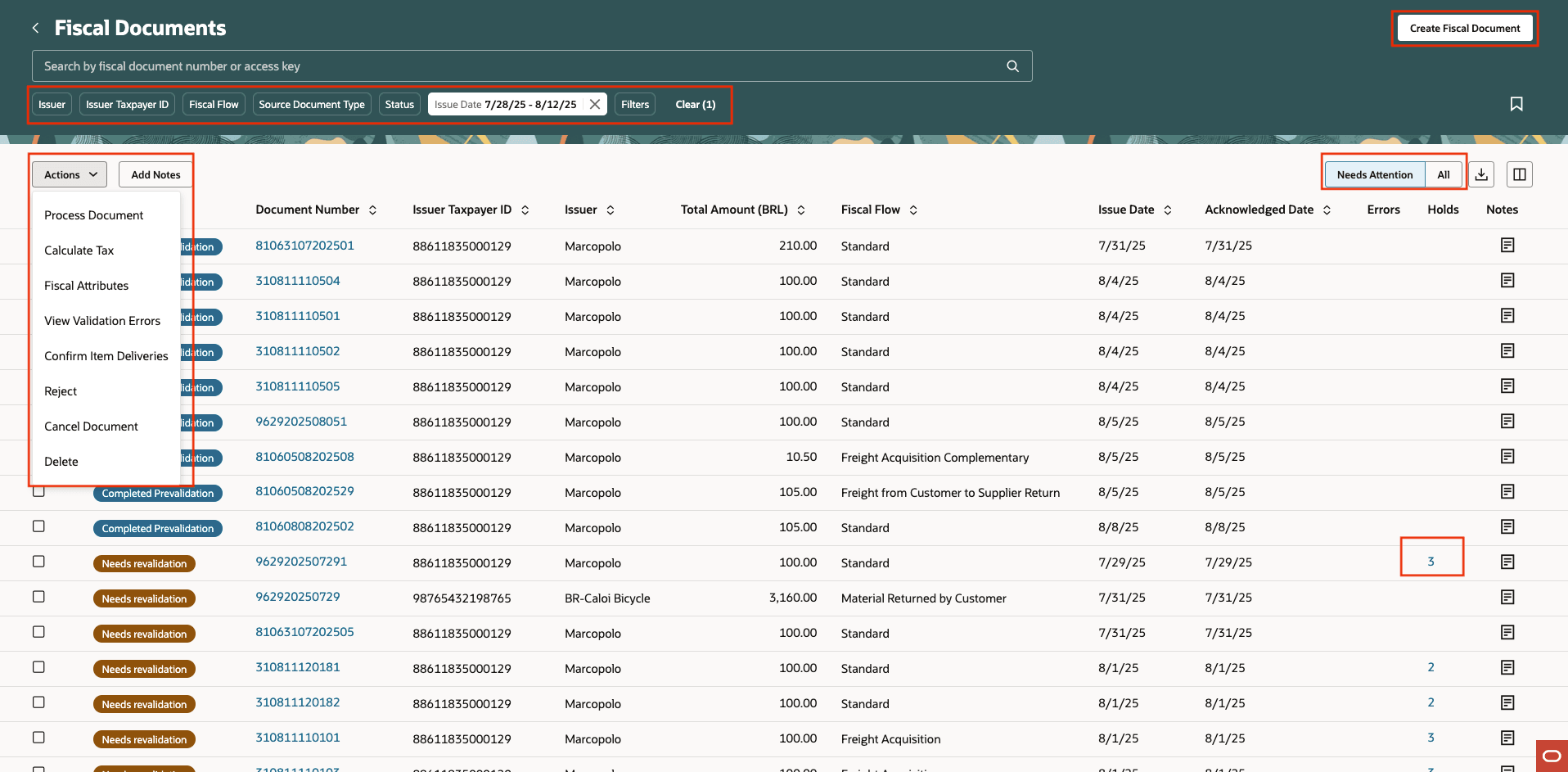
Fiscal document search page with inline actions and filters.
When you click the Create Fiscal Document button, you can quickly create a fiscal document with most details populated by default based on the selected fiscal flow.
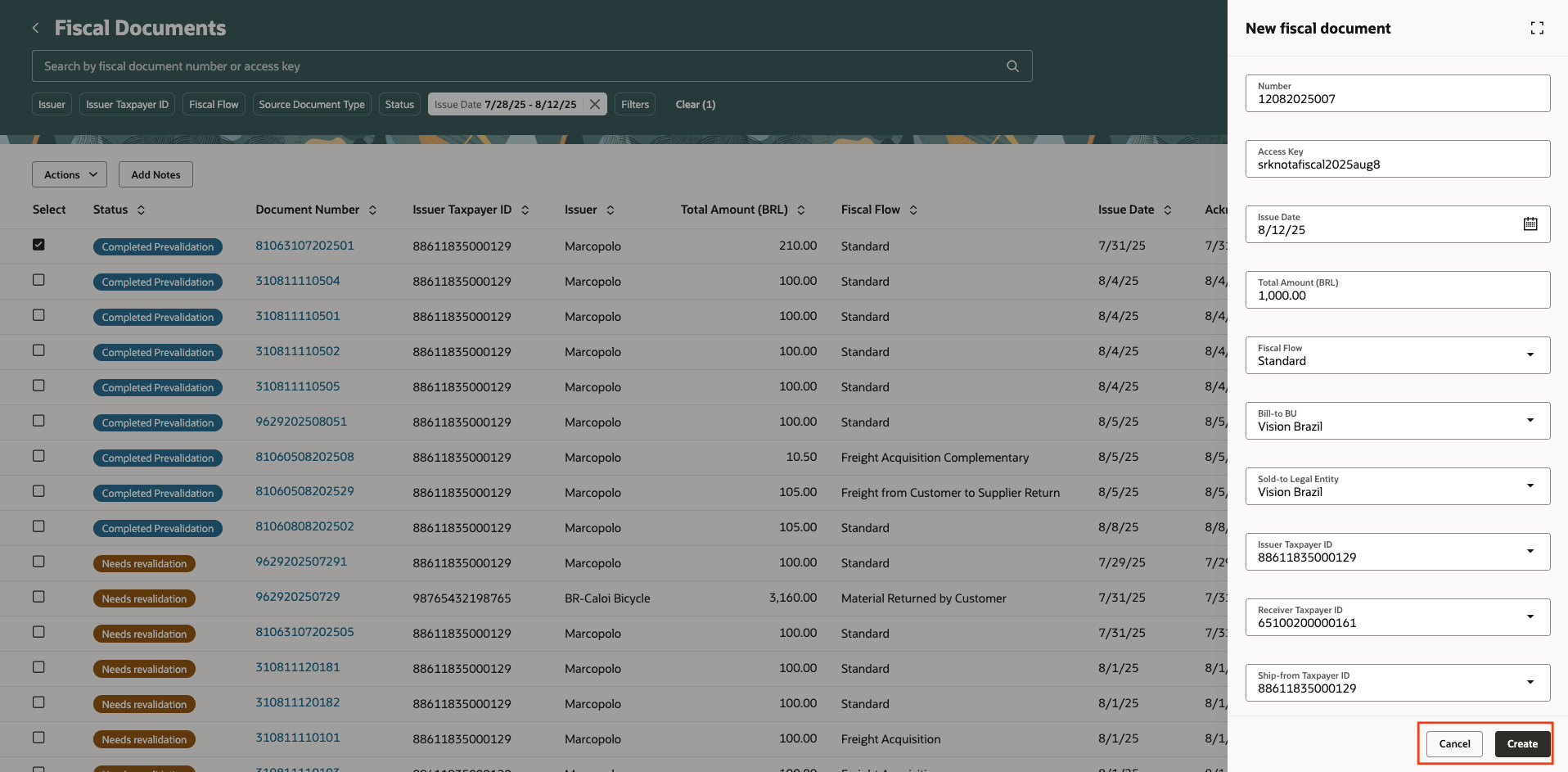
Create fiscal document page.
When you click Create, a fiscal document is created with default details.
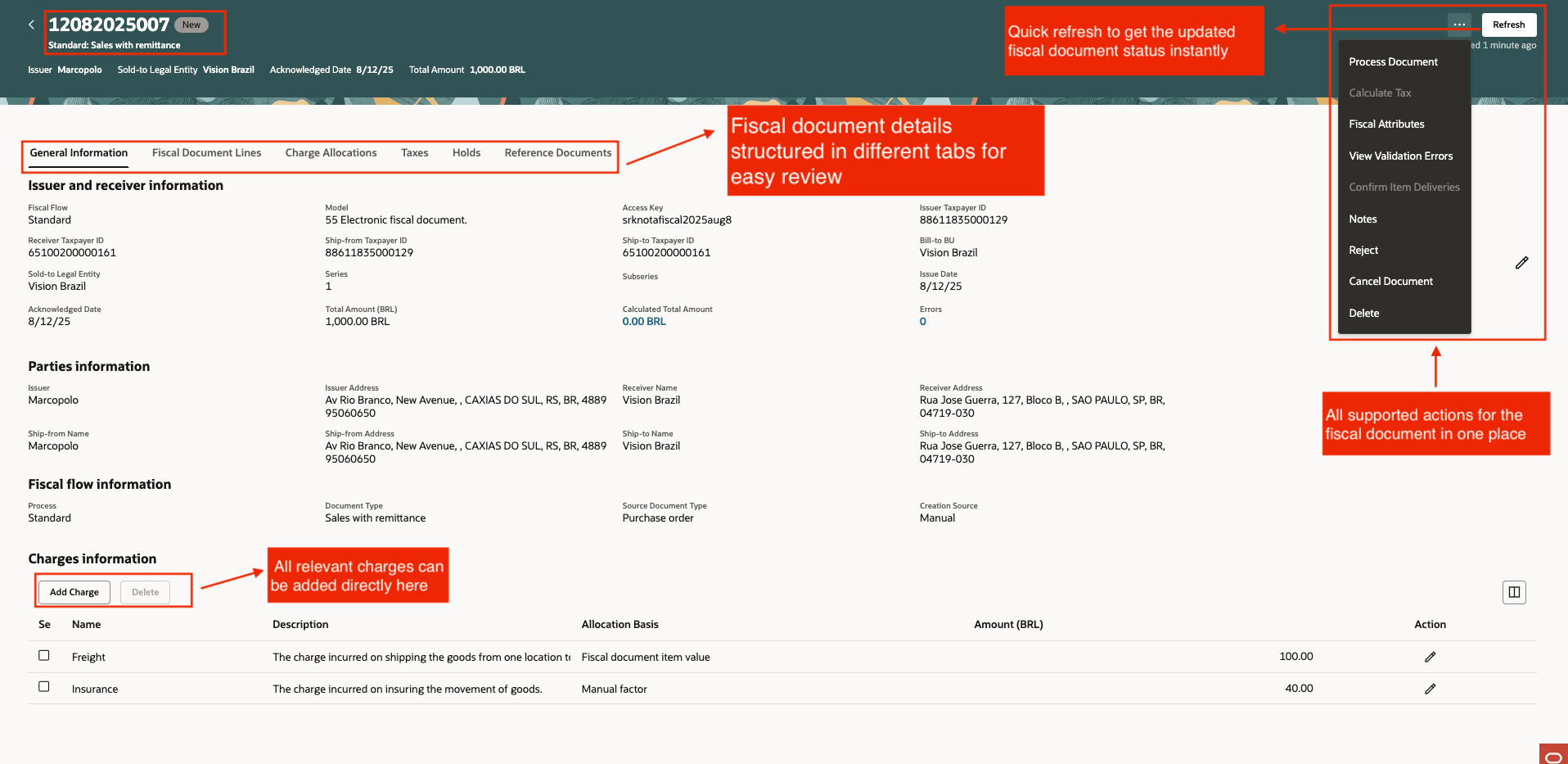
Fiscal document details page with supported actions.
You can navigate to Fiscal Document Lines tab to add a new line or review existing fiscal document lines.
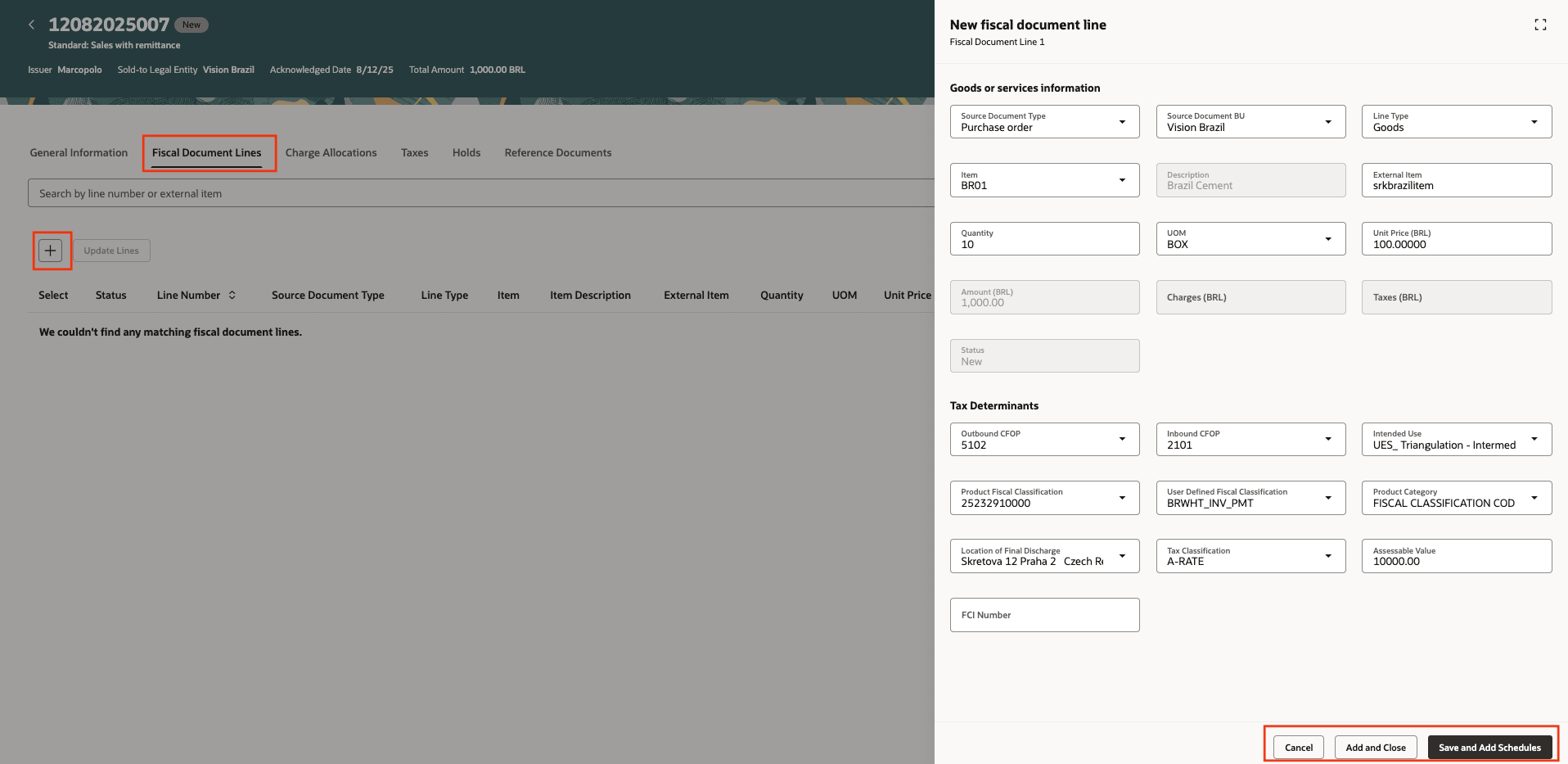
Enter a new fiscal document line.
When you click Save and Add Schedules you can see all the available source document lines to associate with the fiscal document.
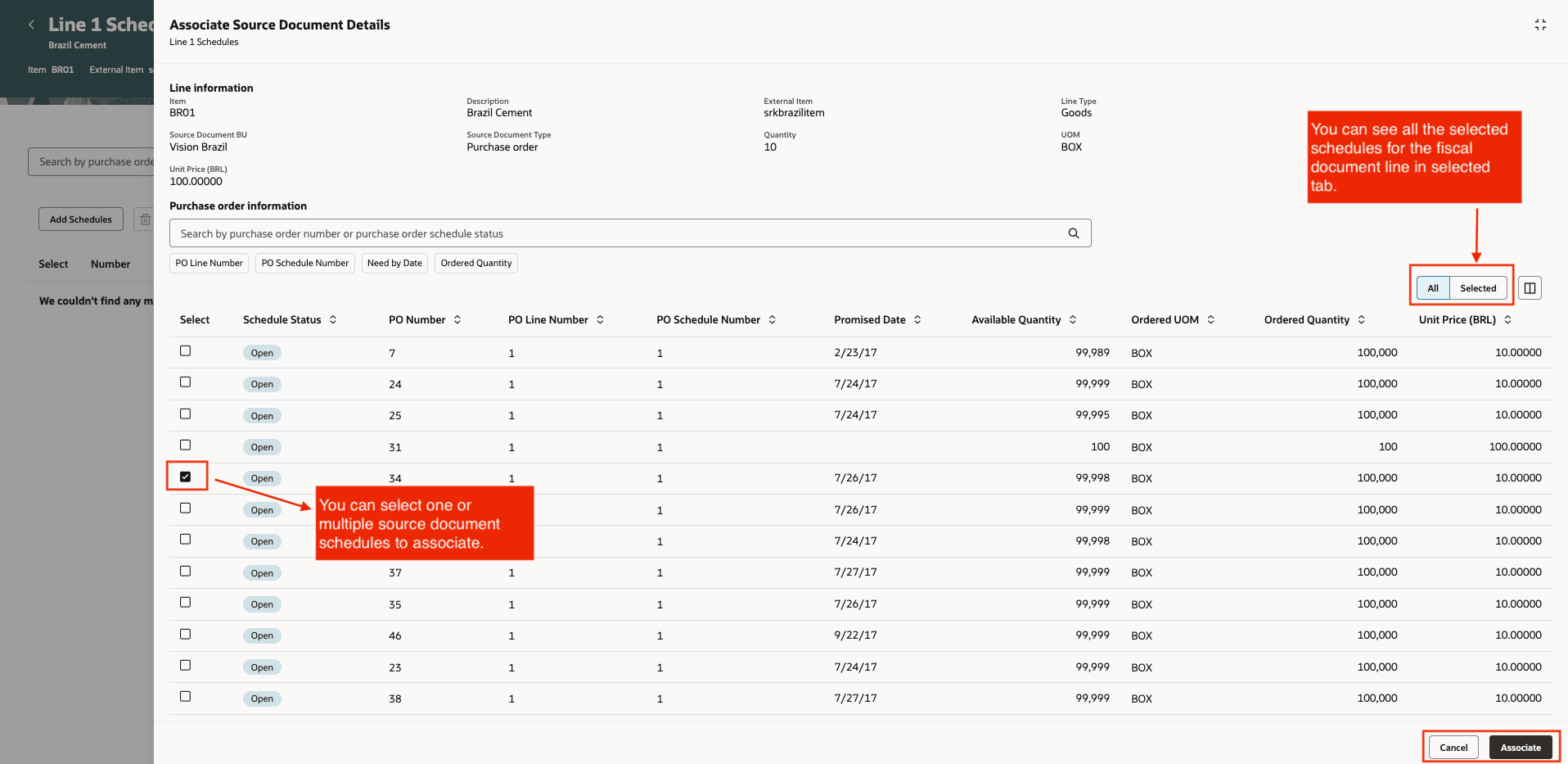
Associate source document details to a fiscal document line.
Click the Charge Allocation tab to view charges allocated to the fiscal document.
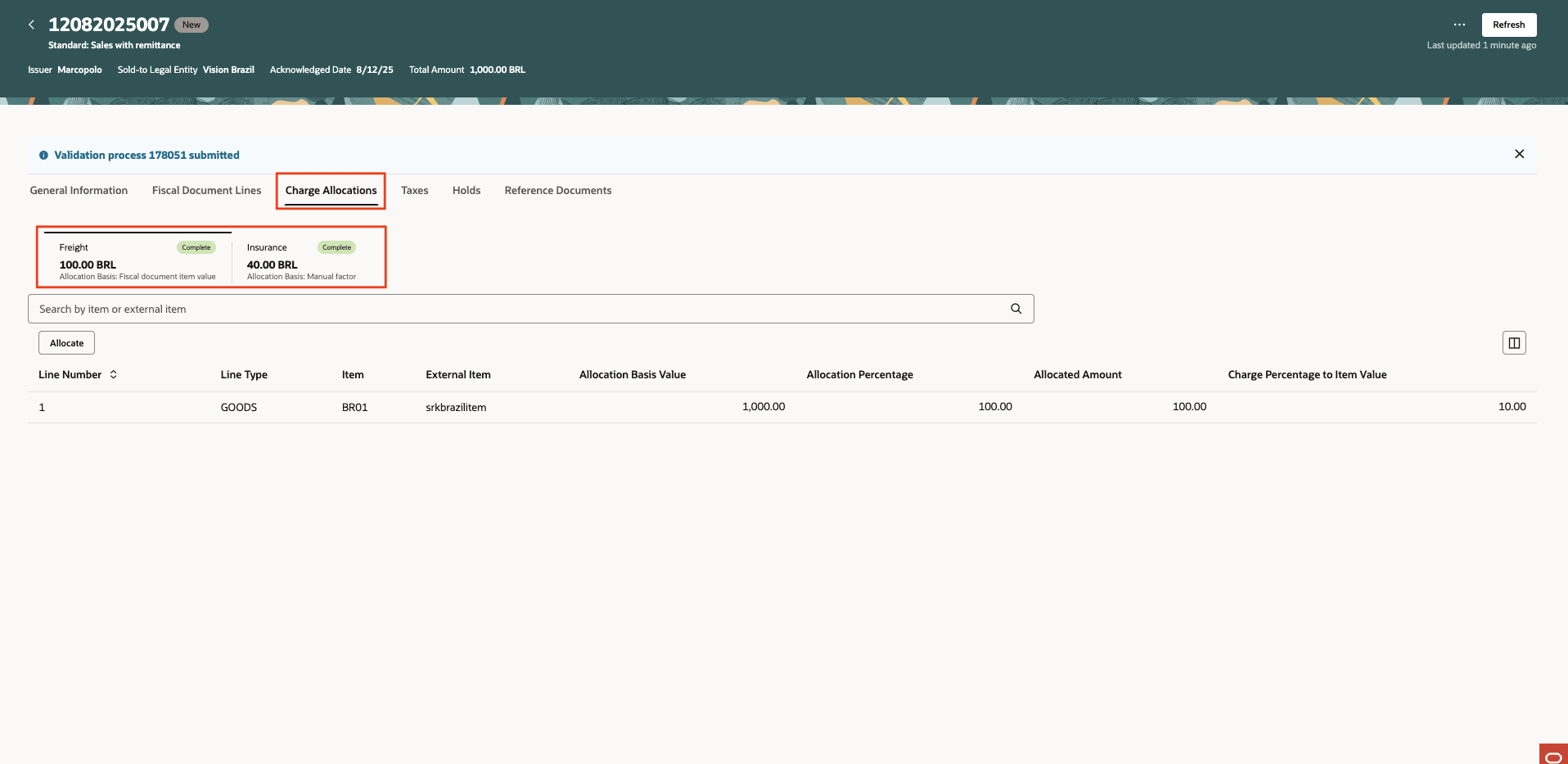
Allocated charges to the fiscal document with request for validation.
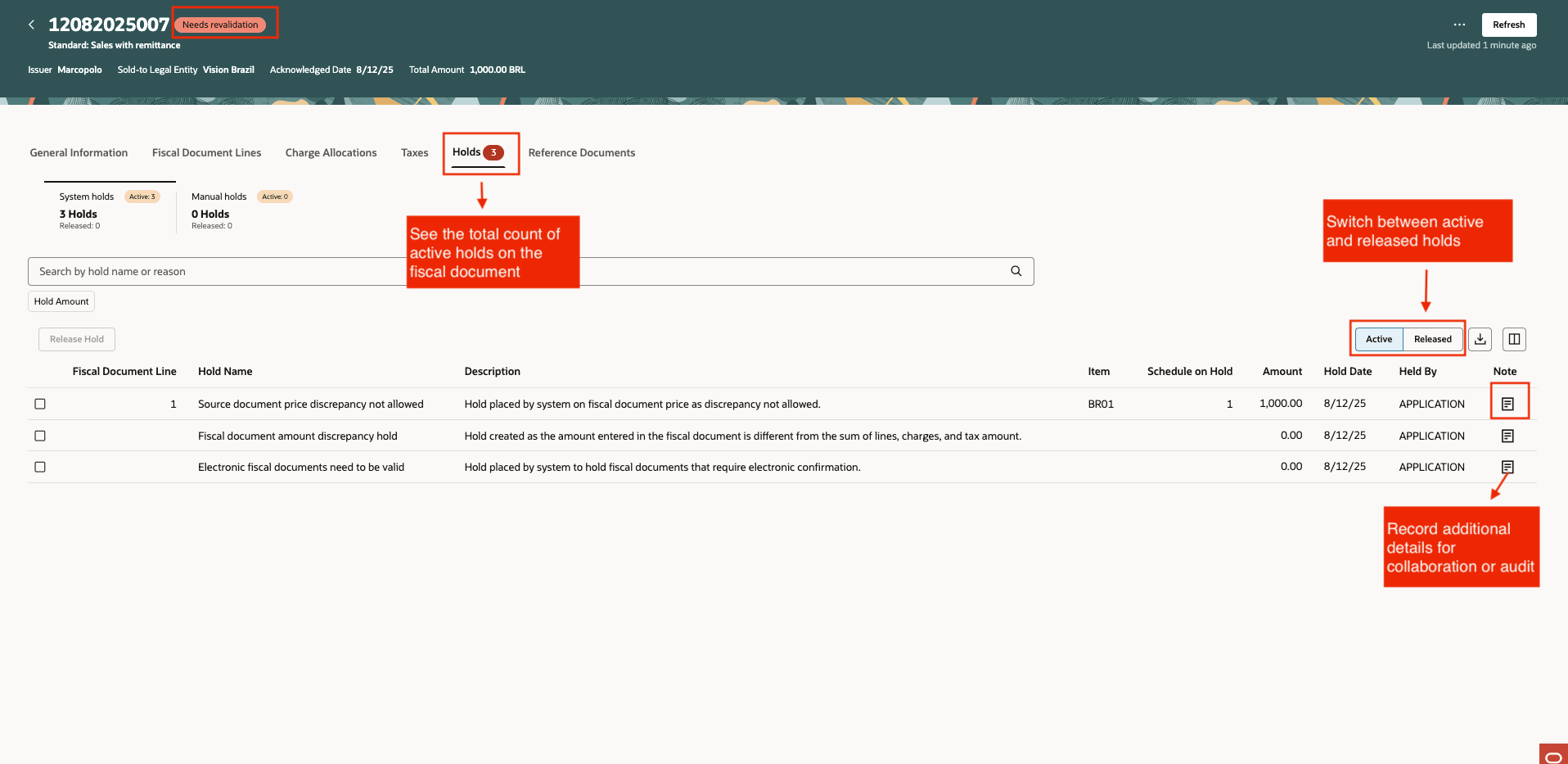
Review and supported actions for holds created while processing fiscal document.
After processing the fiscal document and computing taxes, the document is ready to confirm item deliveries.
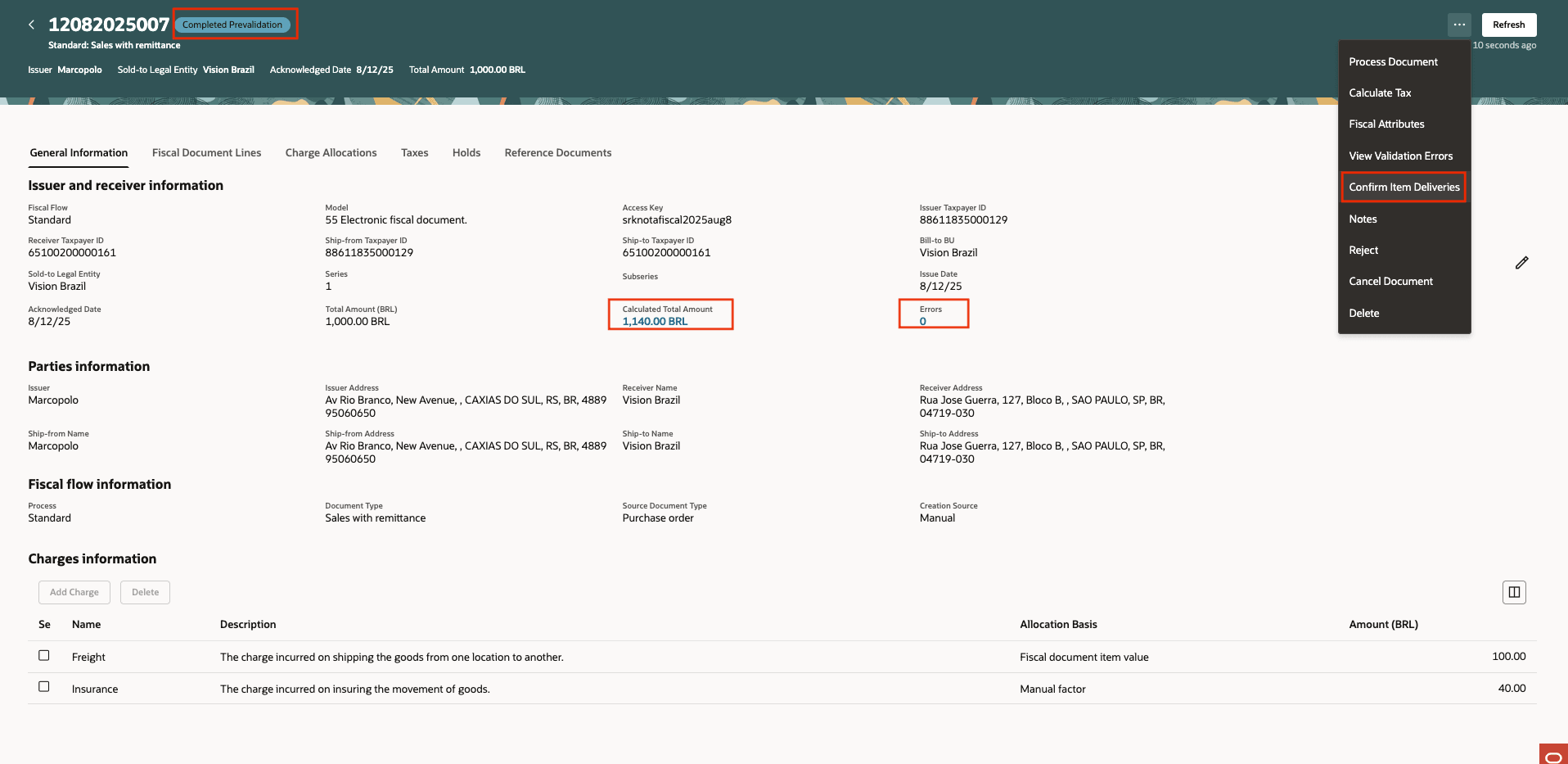
Fiscal document in complete prevalidation status available for confirming item deliveries.
After confirming item delvieries and completing validation, the fiscal document moves to Captured status.
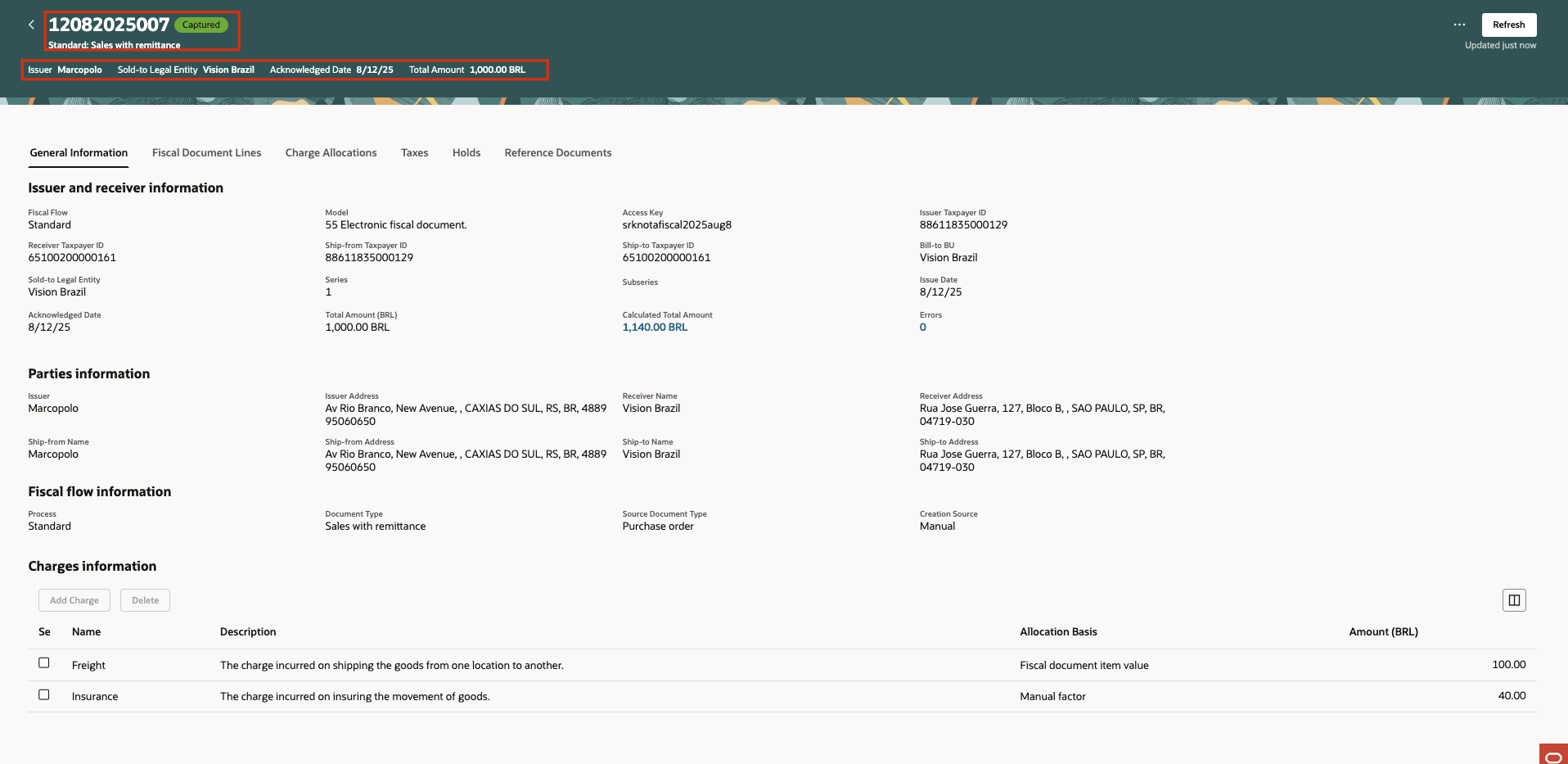
Fiscal document in captured status.
You can review the summary and detailed taxes computed for the fiscal document in the Taxes tab.
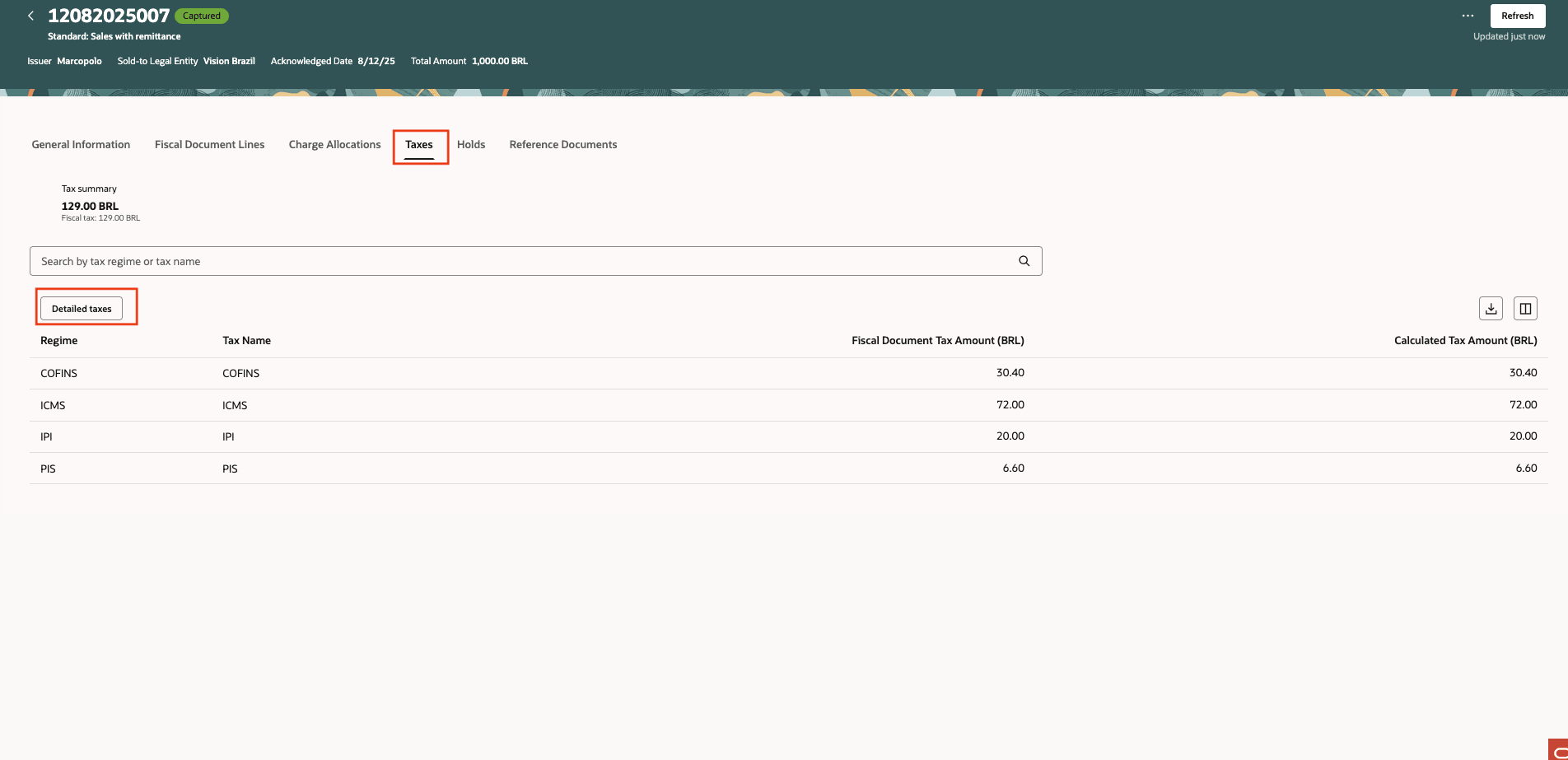
Taxes computed in the fiscal document.
- Faster flow management: Quickly locate, review, and act on fiscal documents that needs attention.
- Natural audit trail: Record all updates to fiscal document processing using the Notes capability to build a clear, traceable history.
- Better organization: View fiscal document details in a clear, well-organized format without context switching.
- Quick creation: Create fiscal documents quickly with intelligent default data based on the selected fiscal flow.
Steps to Enable and Configure
To enable or disable the Redwood version:
- Follow these steps to enable or disable this feature:
- In the Setup and Maintenance work area, search for and select the Manage Administrator Profile Values task.
- On the Manage Administrator Profile Values page, search for and select the ORA_CMF_MANAGE_INBOUND_FISCAL_DOCUMENTS_REDWOOD_ENABLED profile option code.
- In the Profile Values section, set the Site level to Yes or No. The default value is No.
- Yes = enables the feature
- No = disables the feature
- Click Save and Close. Changes in the profile value will take effect the next time you sign in.
Tips And Considerations
- Enable all pages in Redwood for a seamless, cohesive workflow.
- By default, view fiscal documents requiring attention from the past 15 days.
- Click Manual Entry of Tax Lines to open the ADF page for the fiscal document.
Key Resources
- Additional resources:
- Oracle Fusion Cloud SCM: Using Fiscal Document Capture, available on the Oracle Help Center.
- Oracle Fusion Cloud SCM: Implementing Manufacturing and Supply Chain Management -Fiscal Document Capture, available on the Oracle Help Center.
Access Requirements
Users who are assigned a configured job role that contains these privileges can access this feature:
- Confirm Item Deliveries (CMF_CONFIRM_ITEM_DELIVERIES)
- Capture Fiscal Document (CMF_ENTER_FISCAL_DOCUMENT)
- Process Electronic Fiscal Documents (CMF_PROCESS_E_FISCAL_DOCUMENTS)
- Review Fiscal Documents with Exceptions by Web Service (CMF_LANDING_PAGE_SUMMARY_OF_EXCEPTIONS_WEB_SERVICE)
- Record Incoming Fiscal Documents using a Web Service (CMF_ENTER_FISCAL_DOCUMENT_WEB_SERVICE)
- Manage Holds for Fiscal Documents by Web Service (CMF_MANAGE_FISCAL_DOCUMENT_HOLDS_WEB_SERVICE)
- Confirm Item Deliveries by Web Service (CMF_CONFIRM_ITEM_DELIVERIES_WEB_SERVICE)