Redwood: Resolve Interface Exceptions
In Fiscal Document Capture (FDC), inbound fiscal documents can be captured manually or via XML. When importing in bulk through XML, any documents that fail to process successfully will appear as interface exceptions.
With the new Redwood Interface Exceptions page, you can now review, manage, and correct these exceptions directly, ensuring documents can move forward in the fiscal process without delays while offering:
- Improved filtering with filter chips
- Mass reject actions
- Clearer exception handling
- Direct navigation to error details
This makes reviewing and resolving exceptions faster and more intuitive.
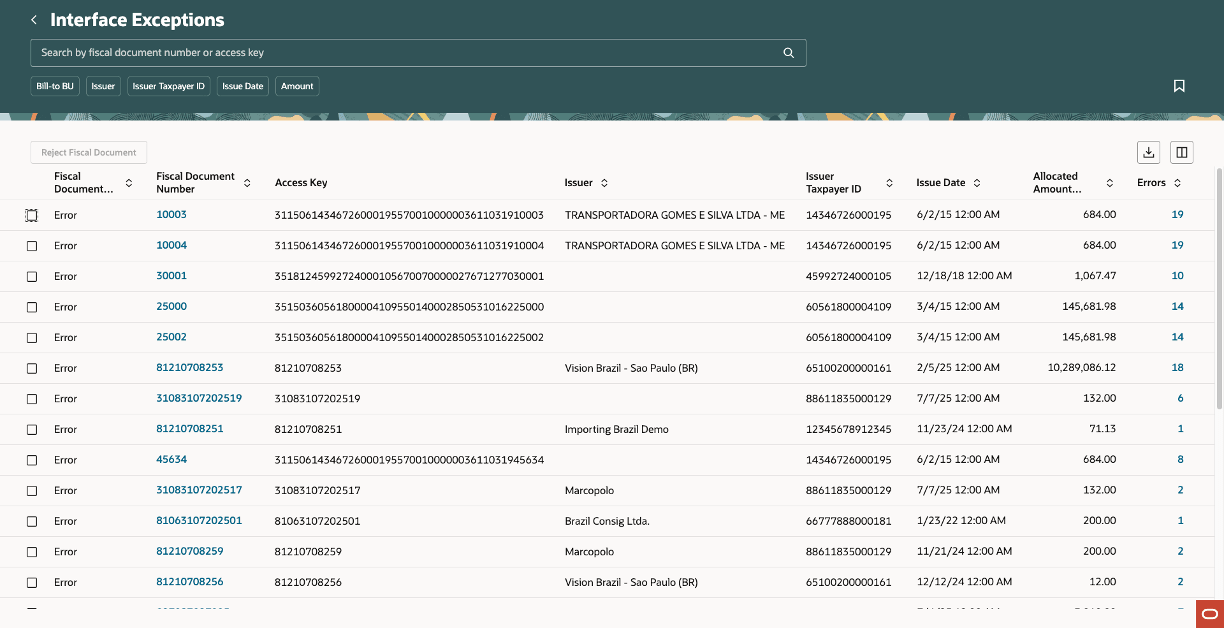
View Interface Exceptions in the new Redwood UI
To view validation errors, click the hyperlink on the Interface Exceptions page or use the View
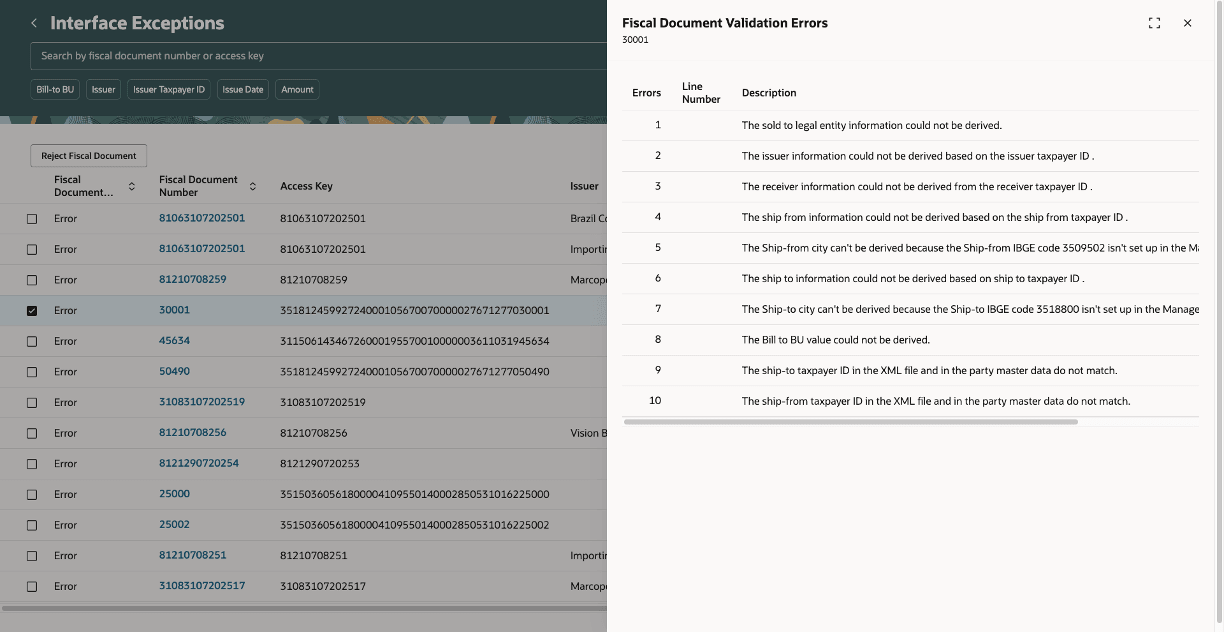
View Errors of a Fiscal Document Number
Click the Fiscal Document Number to open its details. From here, you can:
- Update issuer and receiver information
- Edit line details in the Fiscal Document Lines tab
- Reject or process the fiscal document
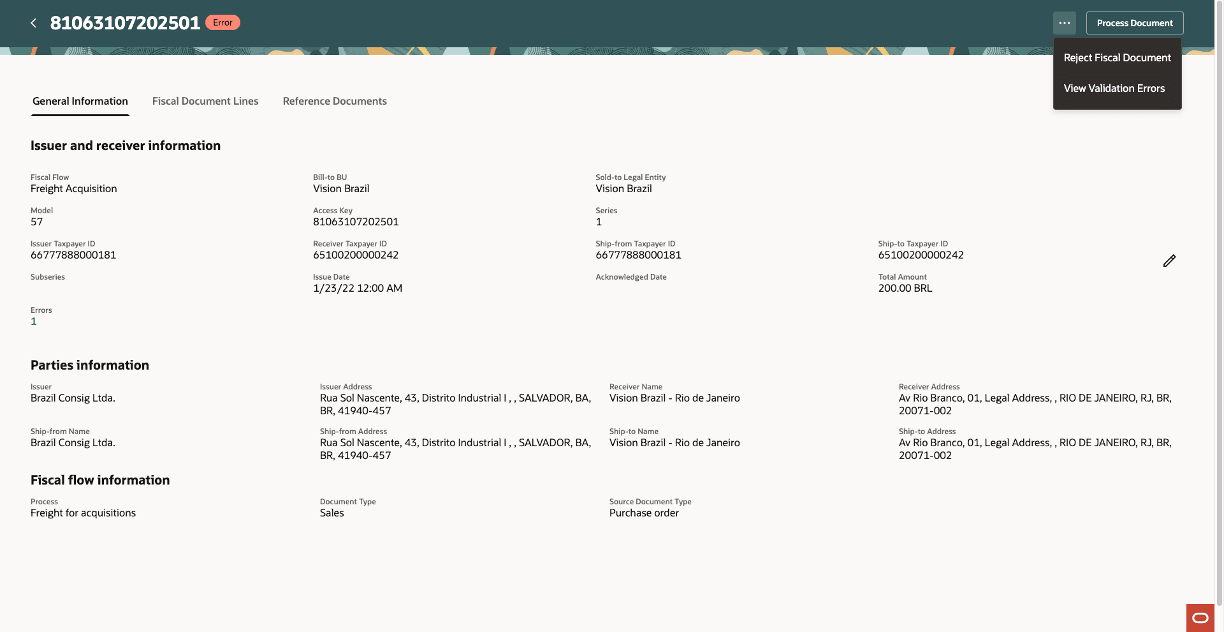
View General information of a Fiscal Document Number
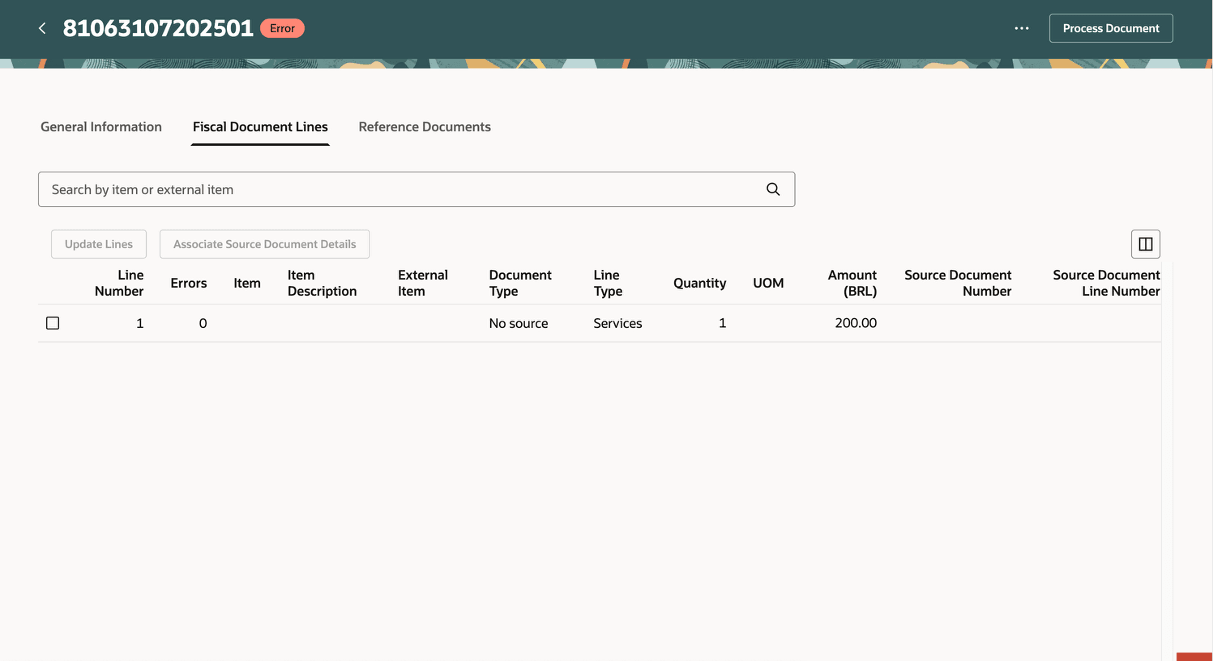
View errors lines easily now
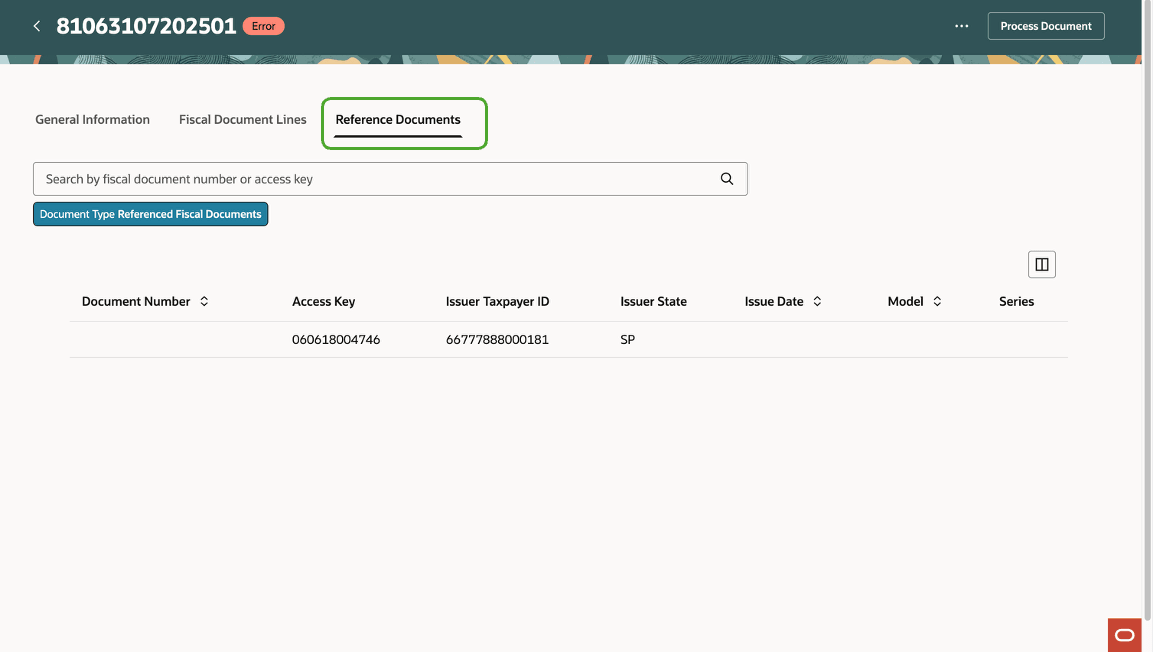
View Reference Documents
Faster Resolution – Filter chips, mass reject, and direct error links help quickly identify and fix exceptions.
- Reduced Manual Effort – Update issuer/receiver details and document lines directly from the exceptions screen without opening multiple pages.
- Quicker Processing – Resolve issues early so fiscal documents can continue in the process without delays.
Steps to Enable and Configure
- In the Setup and Maintenance work area, search for and select the Manage Administrator Profile Values task.
- On the Manage Administrator Profile Values page, search for and select the ORA_CMF_MANAGE_INTERFACE_EXCEPTIONS_REDWOOD_ENABLED profile option code.
- In the Profile Values section, set the Site level to Yes or No. The default value is No.
- Yes = enables the feature
- No = disables the feature
- Click Save and Close. Changes in the profile value will take effect the next time you sign in.
Tips And Considerations
- For a better user experience, enable all pages in Redwood to ensure a seamless and cohesive workflow.
- You can also choose to reject the fiscal document, but once rejected, the document cannot be recovered, you’ll need to reimport or reenter it manually.
- Intuitive section headings and inline information messages are now available to provide additional context and improve usability.
Key Resources
- Oracle Fusion Cloud SCM: Implementing Manufacturing and Supply Chain Materials Management Guide, available on the Oracle Help Center.
- Oracle Fusion Cloud SCM: Using Supply Chain Cost Management, available on the Oracle Help Center.
Access Requirements
Users who are assigned a configured job role that contains these privileges can access this feature:
- Manage Interface Exceptions by Web Service- (CMF_FISCAL_DOC_INTERFACE_WEB_SERVICE)