Redwood: View the Intermediate Status of a Shipment
Use redesigned pages to view intermediate shipping statuses for order lines that Order Management sent to Oracle Shipping and that are waiting to ship.
Realize these benefits:
- Track an order line's shipping status in real time.
- View intermediate statuses, such as Ready to Release, Released to Warehouse, Picked, Backordered, Interfaced to WMS, and Shipped.
- Make more accurate decisions when you revise a sales order. For example, use the intermediate status to determine whether you can meet a customer's request to change an order line that's already picked.
Try It
- Use one of Order Management's redesigned pages to query for your sales order.
- Click Customize Columns in the order line section, display the Fulfillment Details attribute, click View Details on the order line, then examine the Shipment Details section:
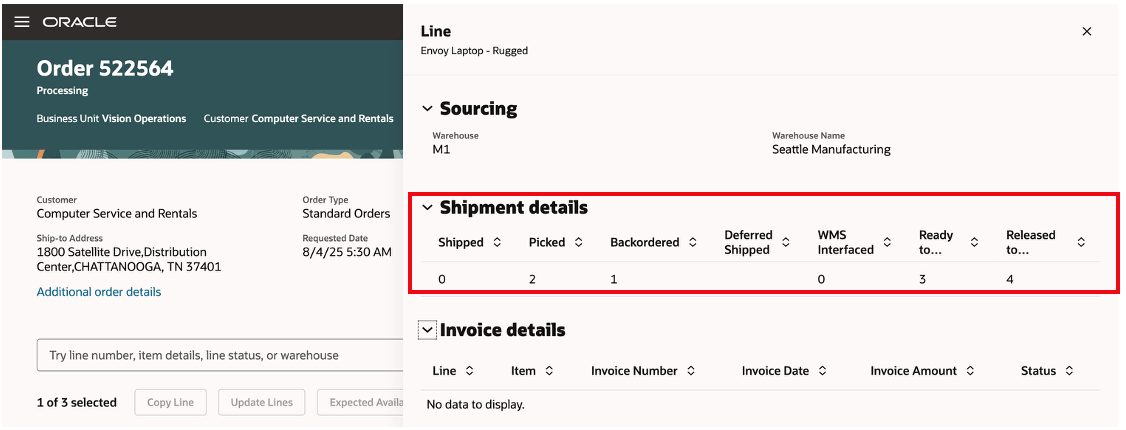
If Shipping hasn't shipped the line, then Shipment Details displays the intermediate status, such as Picked. If Shipping already shipped the line, then you won't see the intermediate status.
Assume Shipping shipped the line and sent the shipping details to Order Management. The Shipment Details section will display Delivery Name, Bill of Lading, Tracking Number, Waybill Number, and so on:

Configured Items
You can use the intermediate status to track details for each shippable, child component of a configured item. Click View Details on the parent's order line, then examine the child lines in Shipment Details:
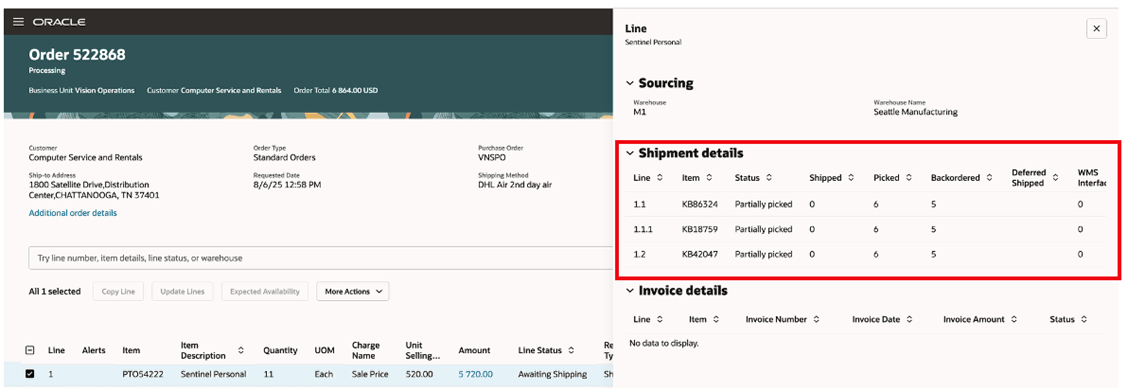
If the item ships as a remnant, then Order Management displays the intermediate status only on the configuration's summary page. To view it, click on the View Details link on each the shippable components of the configuration:
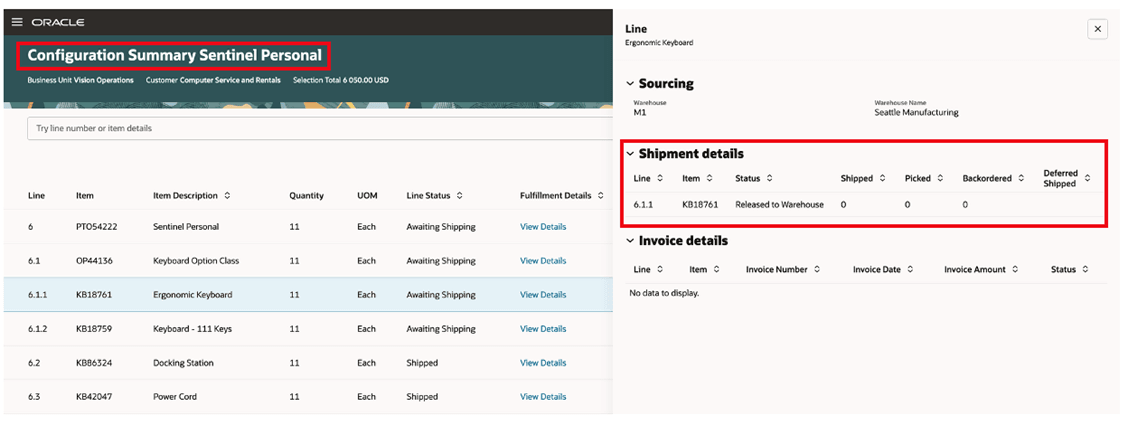
Custom Task
If you use a custom task on your orchestration process to assign the order line, then you can use the Other Tasks section to get details about it:
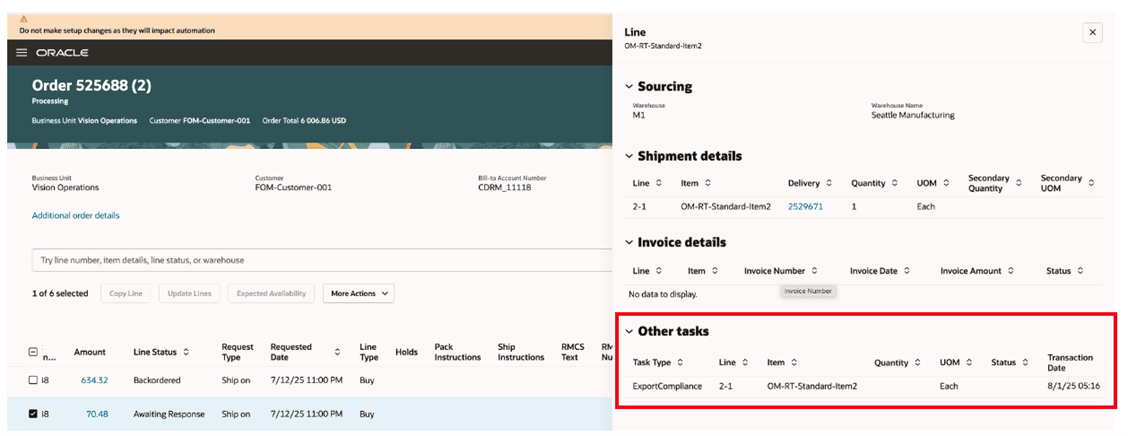
Order Management displays Other Tasks only if you use a custom task to assign the order line, and only if the orchestration process already ran that task.
Steps to Enable and Configure
If you want to use the Redwood: View the Intermediate Status of a Shipment feature, then you must opt in to its parent Redwood: Create and Manage Sales Orders feature. If you already opted in to the parent, then you don’t have to opt in again.
Tips And Considerations
- The Shipment Details section displays the intermediate status only for order lines that Order Management has interfaced to Oracle Shipping and that Shipping hasn't shipped.
- Order Management displays the intermediate status only for shippable items or for the shippable components of a configured item or kit.
- Order Management gets the intermediate status only for lines that are currently on the shipping task.
If Shipping shipped the line but Order Management hasn't received the shipment confirmation, then the Shipment Details section:
- Displays a separate row that indicates the shipped quantity with a status of Shipped.
- Doesn't display the Delivery Name, Bill of Lading, Tracking Number, and Waybill Number.
- Displays any remaining unshipped quantity in a separate row with a status, such as Ready to Release, Released to Warehouse, Picked, or Backordered.
You can view details for lines that Shipping shipped but where shipment details aren't available on the order line:
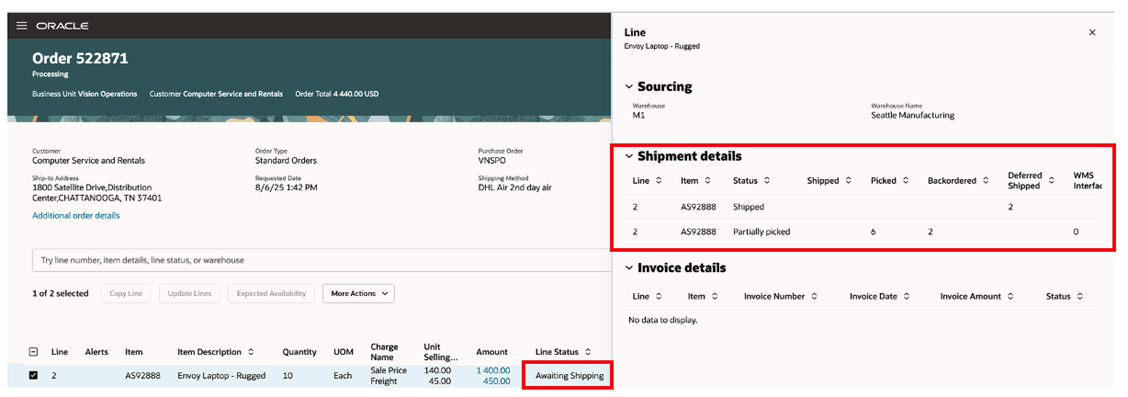
Key Resources
Access Requirements
Users who are assigned a configured job role that contains this existing privilege can access the landing page:
- View Orders (FOM_VIEW_ORDERS_PRIV)