Redwood: Manage Configured Items on Sales Orders
Use Oracle Order Management's redesigned pages to add and manage configured items on sales orders and return orders.
You can:
- Add configured items to sales order that you create on Order Management's redesigned pages.
- Use hands-on keyboard entry. Let your fingers do the walking and let your mouse take a rest.
- Simplify order entry. Use Visual Builder Studio to customize the page so you can focus on the data that's most important for your business.
- Use the Configuration Summary page to view the configured item’s structure. Click the Structure icon to go to the summary page.
- Cascade attribute values, including flexfields, from the configured item's parent to its components and included items. Use a new order management parameter to specify how to cascade.
- Do mass actions across orders and lines that contain a configured item.
- Add and remove holds on more than one line that contains a configured item at a time.
- Cancel more than one line on a configured item in a single action.
- Select the sales agreement. If more than one agreement line applies, then select one of them.
- Override the schedule dates.
- Do a credit check.
- Select a revision reason and enter a comment.
- Add a return to an outbound sales order that contains a configured item.
- Use AI to determine changes and automatically populate comments.
- Use AI to create and modify a confirmation email that you send to your customer.
- Use the redesigned Oracle Configurator to create a configurator model, then use REST API to import a sales order that includes that model. You can also use REST API to revise these orders.
Realize these benefits:
- Reduce 50% of your clicks when you create a sales order.
- Reduce 75% of your order header clicks and 80% of your order line clicks when your revise a sales order.
- Reduce 50% of your clicks when you cancel a sales order.
You can now use the redesigned New Sales Order page to create and manage sales orders that have configured items. Search for the items and add them to the order. Click the icon in the Structure column on the order line:
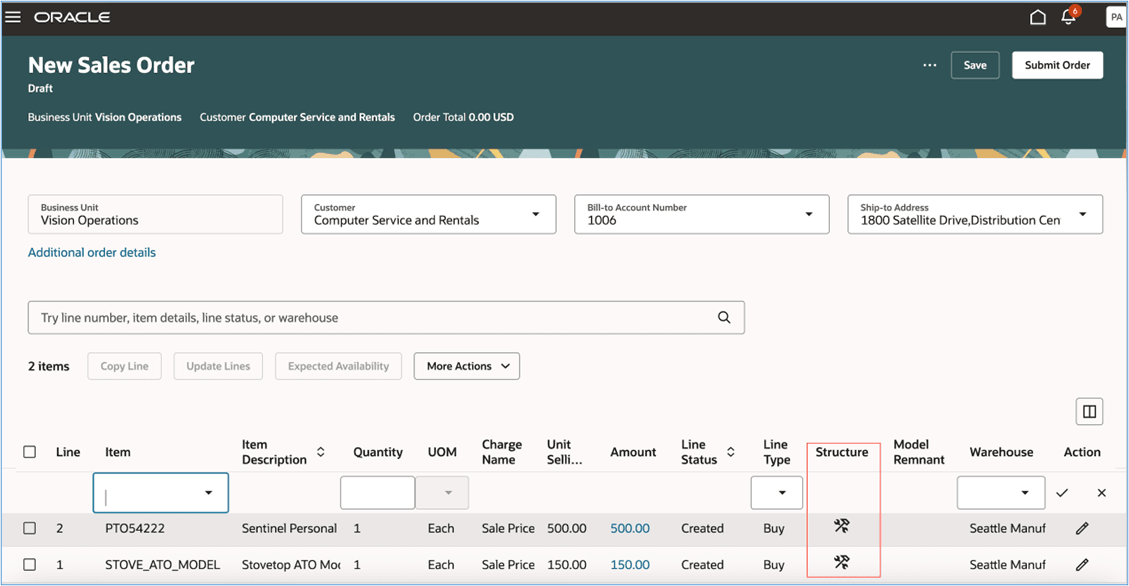
If you haven't configured the item, Order Management will display the Configure page and you can use it to configure the item. Click Finish to view the item's structure and related attributes:
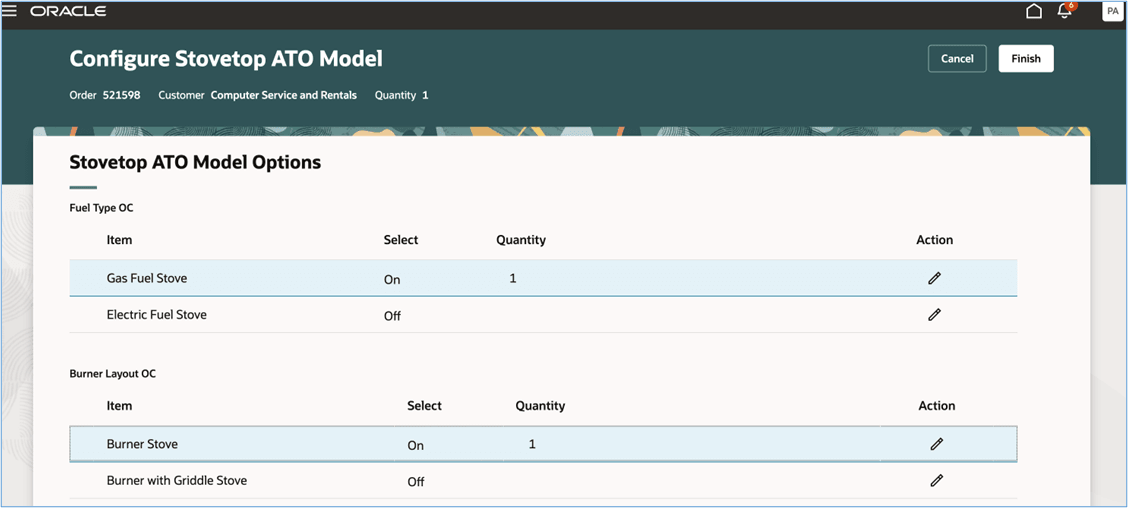
Click Done to save your changes and return to the Order page, or click Reconfigure to modify your options:
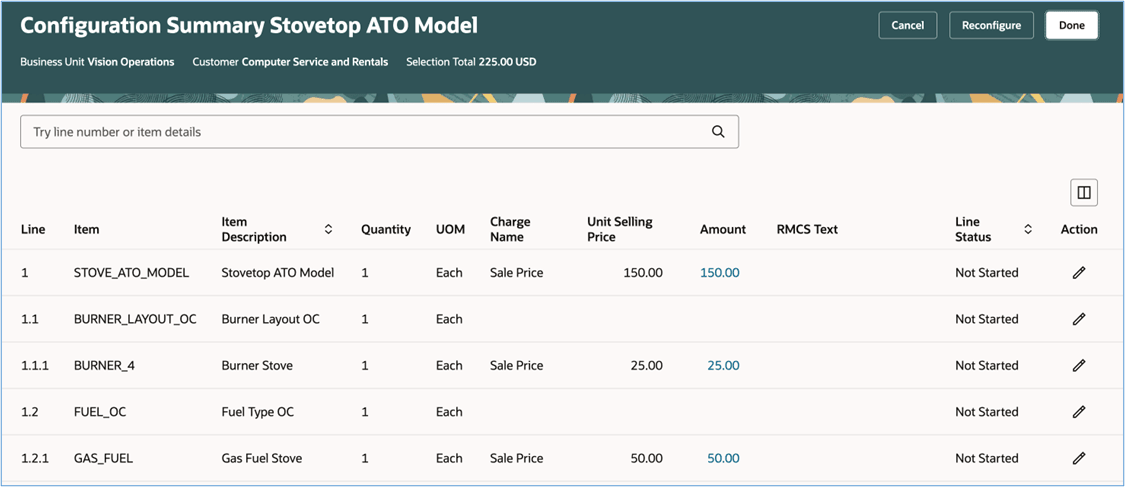
Cascade Values
Use the Cascade Order Header Values to Order Lines order management parameter to specify how you want Order Management to cascade values that you modify on the order header to the order line when you save the order. Order Management will cascade attribute values to the line that has the item's root parent and to the item’s child components and included items.
You can also use the parameter to specify how you want Order Management to cascade values in an extensible flexfield.
Charge Breakdown and Manual Price Adjustments
Click the link in the Amount column on the root parent's line to get the charge breakdown and to add a manual price adjustment.
You can manually adjust price on the root parent or on the child component items. You can't do it on the Configuration Summary page.
Order Management doesn't display the charge breakdown for included items that have a price of 0. You can view that breakdown only on the root parent.
Attachments
You can continue to attach a document or a URL on the order header or order line. You can also attach a document to a configure option or included item on the Configuration Summary page. You must put your text in the document first and then attach the document. You can also add a URL as an attachment.
Copy Sales Orders and Order Lines
Order Management copies the configure options, included items, tax determinants and accounting details to the new order line when you copy a sales order or copy an order line that has a configured item. As an option, you can also include the configured item’s attachments, sales credits, and extensible flexfields to the new line. Order Management doesn't copy manual price adjustments to the new line.
Fulfillment Details
Click the Fulfillment Details link on the order line to get details:
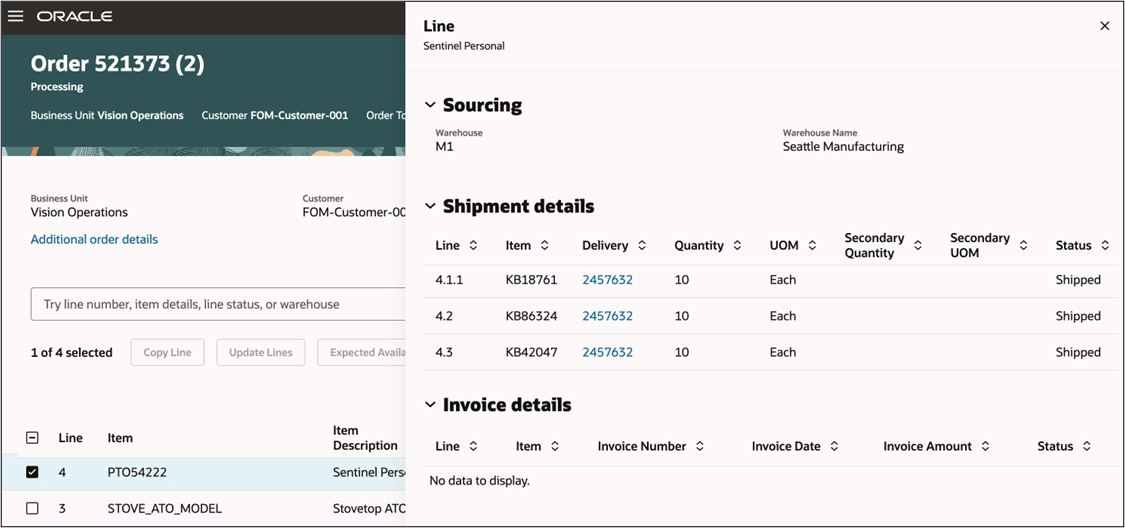
You can also click View Details in the Fulfillment Details column on the Configuration Summary page:
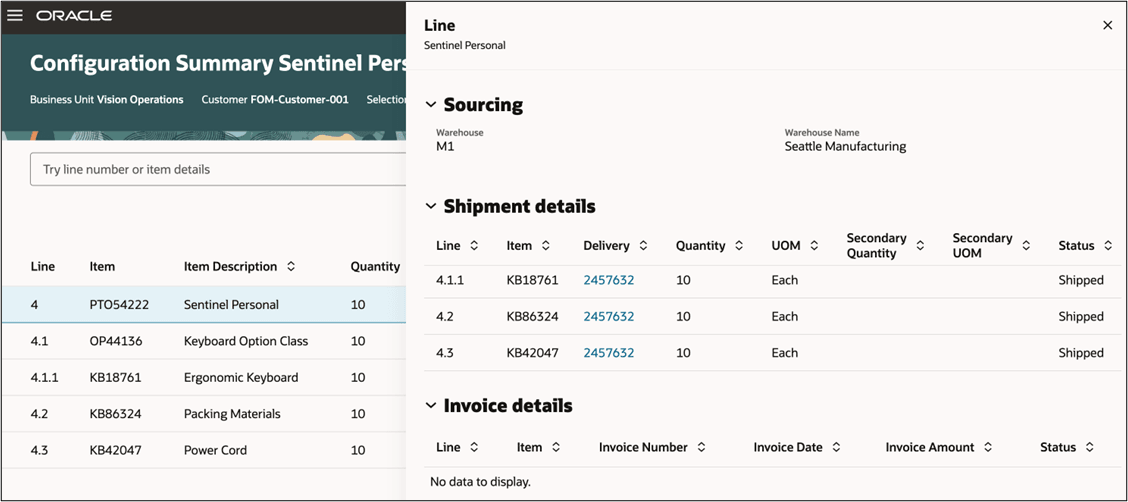
Get fulfillment details about:
- Sourcing rules
- Back-to-back flows
- Shipments
- Shipment costs
- Drop shipments
- Lot and serial details
- Invoices
- Receipts
- Trade compliance
If the fulfillment system shipped the configured item’s configure options or included items out of proportion, then the Model Remnant attribute will contain Yes on the lines that have the configured item’s root parent, configure options and included items. You can view the Model Remnant attribute on the Configuration Summary page or the Order page:
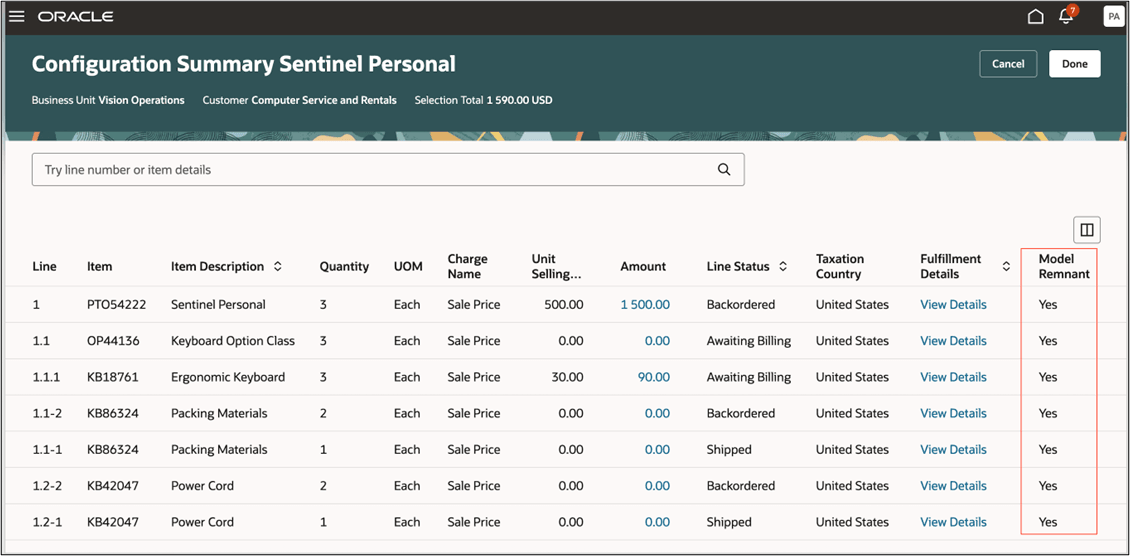
Revise Order
Use the View Revisions and Related Orders action to see all of your revisions on the sales order and to create a revision that you can use to revise attributes on the configured item’s order lines.
Select one or more lines, then use the order line actions. You can also revise tax determinants and attachments on the configured item’s root parent, configure options, or included items on the Configuration Summary Page:
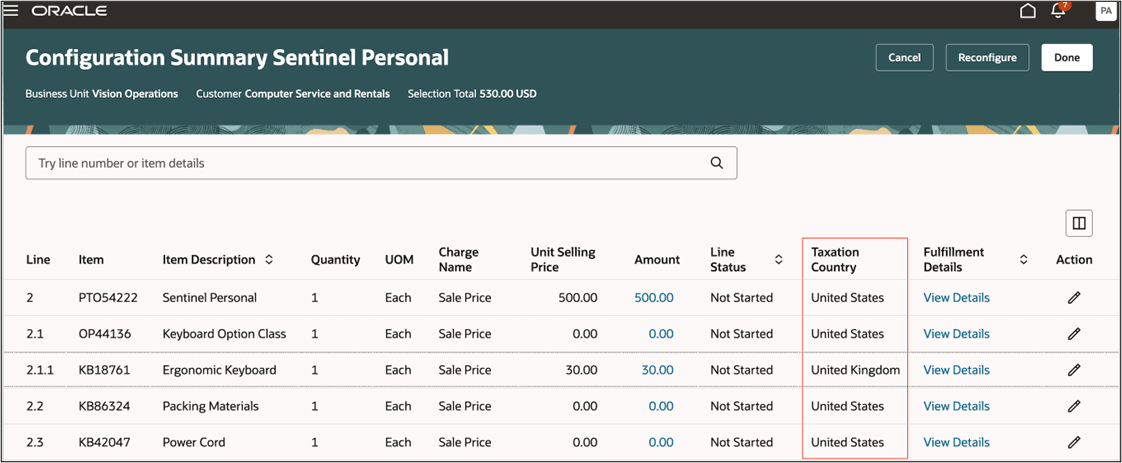
Apply and Release Holds
Select more than one line and then apply or release a hold on all the lines that you selected. If there's a hold on the header or line, then you will see a banner at the top of the page that has some detail about the hold.
You can apply or release a hold only on the root parent. Order Management will cascade the hold or the release to the child configure options and included items. You can't apply or release a hold directly on a configure option or included item.
Sales Credits
Use the Manage Sales Credits action to add a sales credit to the root parent or to configure options. Order Management will cascade the credits to the included items. Use the Add Credits to Components option to add sales credits to the configure option:
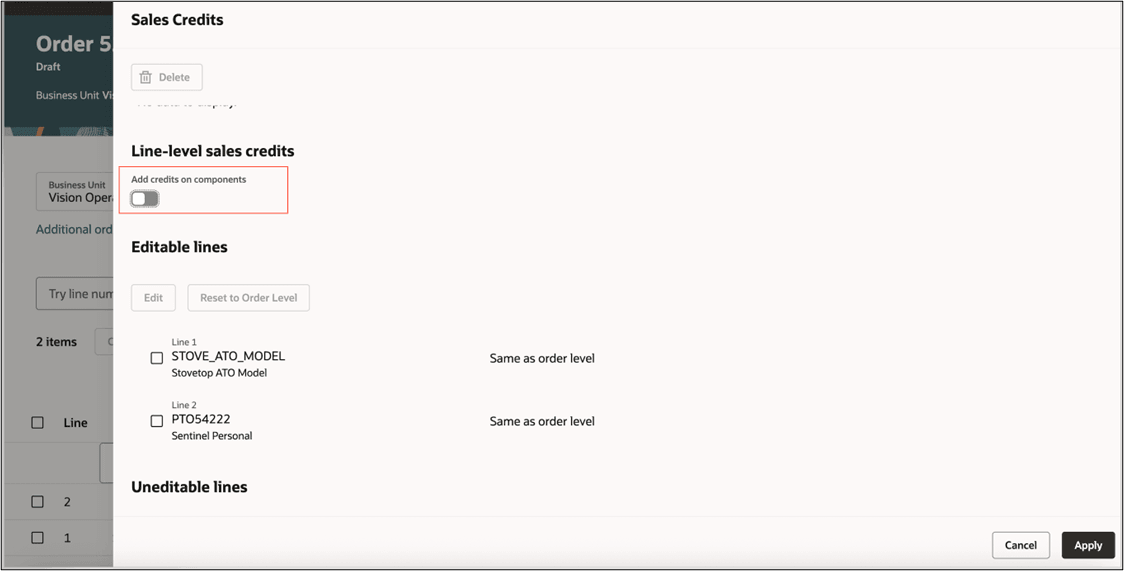
Shipment Sets
Select more than one line that has a configured item, then add them to or remove them from a shipment set. Order Management will cascade the shipment set's name from the configured item’s parent line to all lines in that set. You can also modify attribute values and apply them to all lines in the set.
Sales Agreements
If only one agreement line is valid for an item and UOM on the configured item's order line, then Order Management will set that line as the default when you select the sales agreement. If more than one agreement line is valid, then you must manually select that line.
Returns
You can select an order line and then use the Return Items action to return the configured item. As an alternative, you can use the Enable Returns action and set the Original Order Reference and the Original Order Line Reference attributes to add a referenced return line. You can't create an unreferenced return line for the configured item.
Order Management will cascade the Return Reason, Return Type, and Return Warehouse from the configured item’s root parent to the configure options and included items. You can't revise these attributes directly on a line that has a configure option or included item.
Order Management copies some attributes, such tax determinants, from the original order line to the return line on a referenced return. You can't revise them. You can also add or remove attachments on the Configuration Summary page for the configure options or included items.
Search and Mass Actions
You can search for sales orders and order lines that contain configured items just like you do for standard items and kits. Search on keywords and different types of filters, select more than one sales order or line in the search results, and then apply actions on all of them at once.
You can submit orders, cancel orders and lines, reprice, apply and release holds, release pause tasks, schedule and unschedule lines, update lines, and more.
If you search from the Sales Order Lines page, then the search will return the line that has the root parent, configure options, and included items, but you can apply actions only on the root parent.
Order Management uses REST API to create an action request for each sales order or order line when you submit an action after you search. REST API runs the Apply Actions on Sales Orders or Fulfilment Lines scheduled process to process the actions.
You can do these actions on sales orders or order lines that have a configured item:
- Submit Order
- Reprice Order
- Cancel Order
- Apply Order Hold
- Release Order Hold
- Cancel Line
- Apply Line Hold
- Release Line Hold
- Release Pause Task
- Schedule Line
- Unschedule Line
- Reserve Line
- Unreserve Line
- Split Lines
- Check Availability
See Redwood: Search and Apply Actions on Multiple Sales Orders.
If a line has the root parent, then the Sales Order Lines page will include the structure icon in the Structure column. You can click it to go to the Configuration Summary page. This is a view only page:
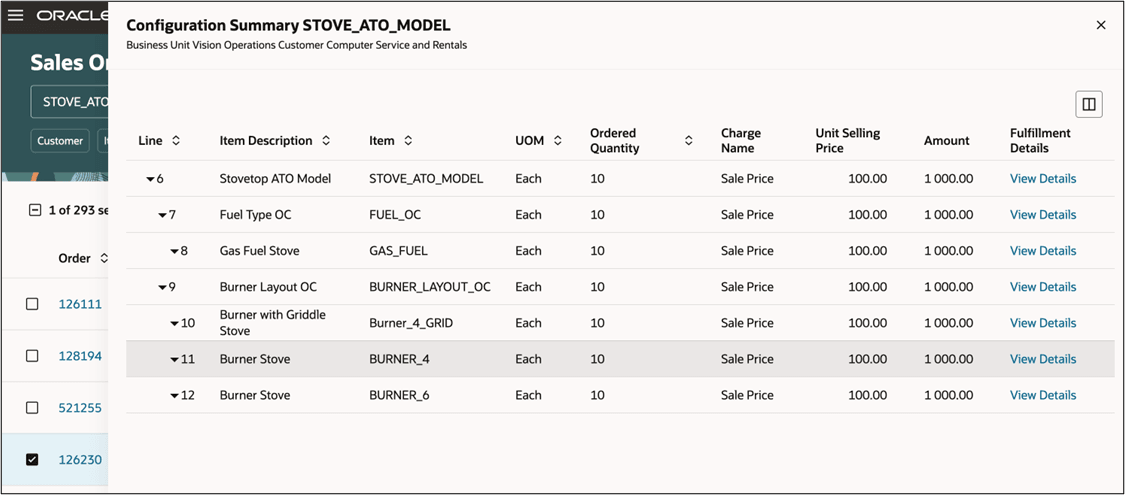
Global Order Promising
Oracle Global Order Promising calculates the expected ship date and expected arrival date. The Delay column uses these dates and the customer’s requested receipt date to indicate whether the item is on time or delayed.
The expected ship dates or arrival dates for the configure options and included items determine the root parent's expected dates. You can use the Expected Availability option only when the sales order is in draft status.
Check Availability
Use the Check Availability page to examine supply and availability details, view availability options, and schedule lines. Select a line on the Order Lines page or the Sales Order Lines page, then select Check Availability:
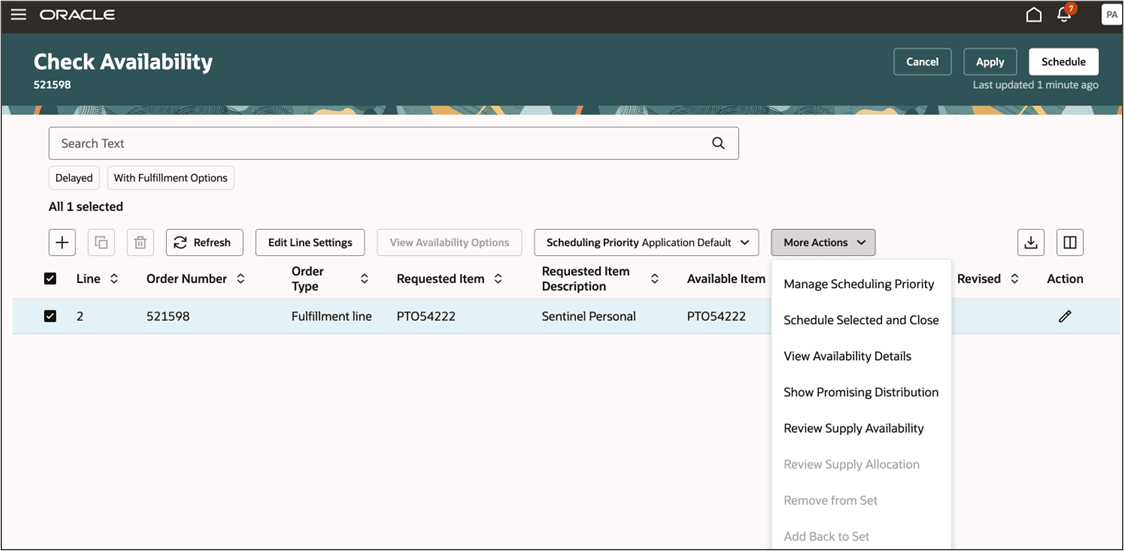
Schedule and Unschedule
Schedule a line when the sales order is in Draft status or after you submit the order. Select the line that you need to schedule on the Order Lines page or the Sales Order Lines page, then click Schedule. You can select a line on an order that you already submitted or that's in Not Started status on a draft order.
To unschedule, select a line on the Order Lines page or the Sales Order Lines page, then click Unschedule.
Reserve and Unreserve
Reserve and unreserve on the Sales Order Lines page. You can only reserve a configured item that’s in Manual Reservation Required status. You can reserve and unreserve more than one kit line in a single action.
REST API
Use the redesigned Oracle Configurator to create a configurator model, then use REST API to create or revise a sales order that includes that model. You must opt into this feature.
Steps to Enable and Configure
Use the Opt In UI to enable this feature. For instructions, refer to the Optional Uptake of New Features section of this document.
Offering: Order Management
Use this sequence:
- Opt in to the Redwood: Search and Apply Actions on Multiple Sales Orders feature.
- Opt in to the Redwood: Create and Manage Sales Orders feature. Once you opt in, you can't opt out.
- Opt in to the Redwood: Manage Configured Items on Sales Orders feature.
Tips And Considerations
Use this feature with assemble-to-order items and pick-to-order items.
You can't use the following configurations in the current update. They will be available in a future update:
- Child model. For example, a parent pick-to-order configured item that contains a child assemble-to-order configured item as one of its configure options.
- Configured item that has a decimal quantity. The quantity must be a whole number.
- Configured item that contains a transactional attribute.
- Configured item that contains more than one instance of the same component, where each of those components has its own unique configuration.
You can't use the redesigned pages to create a sales order that includes a coverage or subscription. It will be available in a future update.
You can use the Check Availability action on an order line that you already submitted only for the root parent.
More
- If you create a sales order for a configured item in Order Management's redesigned page and then open it on a classic page, then it opens as read-only and you can't submit, revise, or cancel it on the classic page.
- If you opt in to the Redwood: Manage Configured Items on Sales Orders feature, and if you created the order before update 25D or before you opt in, and if the order is Closed or Cancelled, then you can view it on Order Management's redesigned pages. If the order isn't closed, you can't view it.
Oracle Configurator
Starting in update 25D, the redesigned Oracle Configurator has some substantial improvements that help you create and manage the configurator model's rules. These improvements affect the item's behavior when compared to the classic Oracle Configurator depending on whether you opt in to the Manage Configured Items on Sales Orders feature.
You Opt In
|
If I Use This Configurator to Set Up the Item's Model. . . |
. . . Can I Use Order Management's Redesigned Pages to Add or Manage the Item? |
|
Redesigned Oracle Configurator |
Yes You can also use REST API to import a new order or revise an order, or import a new line to an existing order that already has a configured item, and use Order Management's redesigned pages to manage it. |
|
Classic Oracle Configurator |
No |
You Don't Opt In
|
If You |
Value |
|
Create your sales order in Order Management's redesigned pages. |
You can't add configured items or search for them. |
|
Import your item and use classic Oracle Configurator to set up that item's model. |
You can view and manage it on Order Management's classic pages but not the redesigned pages. |
Key Resources
Access Requirements
No new privileges were introduced to support this feature. For the existing privileges, see these topics:
- Access Requirements to create and manage sales orders
- Access Requirements to search and apply actions