Redwood: Create Price Books to Price Sales Orders
Set up a price book that calculates price according to your pricing strategy.
A price book is a catalog the contains your items and pricing for each item. You can use it to:
- Calculate price at design time instead of waiting until run time.
- Calculate the base price, list price, net price, and simple discounts from the price lists and discount lists that are part of your pricing strategy.
- Calculate standard items and subscriptions, and do it in any unit of measure.
- Calculate price for price lists that you select or for all the price lists that are in your pricing strategy.
- Calculate price for items that you select in a category or for all items.
- Exclude items.
- Set up as many price books as you need.
- Revise your price book's set up at any time.
- Calculate your price book, use REST API to get prices, then send them to your customer in your preferred format, such as documents, contracts, email, websites, and so on.
Realize these benefits:
- Get quick access to prices that Oracle Pricing already calculated for simple discounts across more than one price list.
- Work more efficiently. Get the latest price details for an item from your price book without having to create a sales order.
Assume you need to create a new price book that examines two price lists in one strategy, and excludes three items:
- Go to the Pricing Administration work area, click Price Books, then notice the summary page that's new for this update:
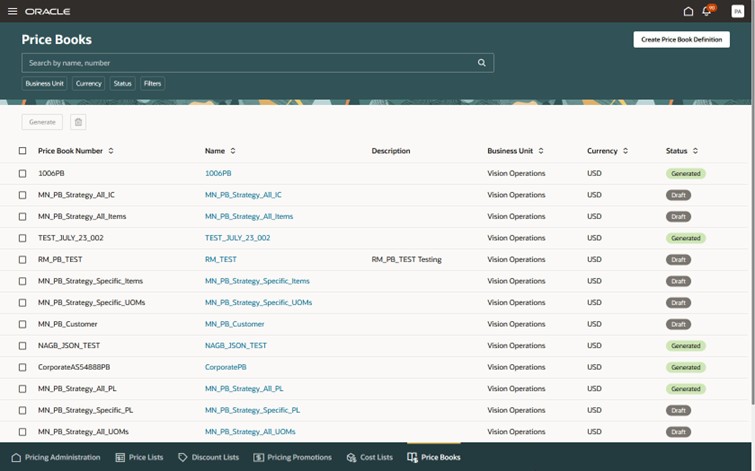
- If you can't find a price book that meets your needs, then you create your own. Click Create Price Book Definition, then set its values:
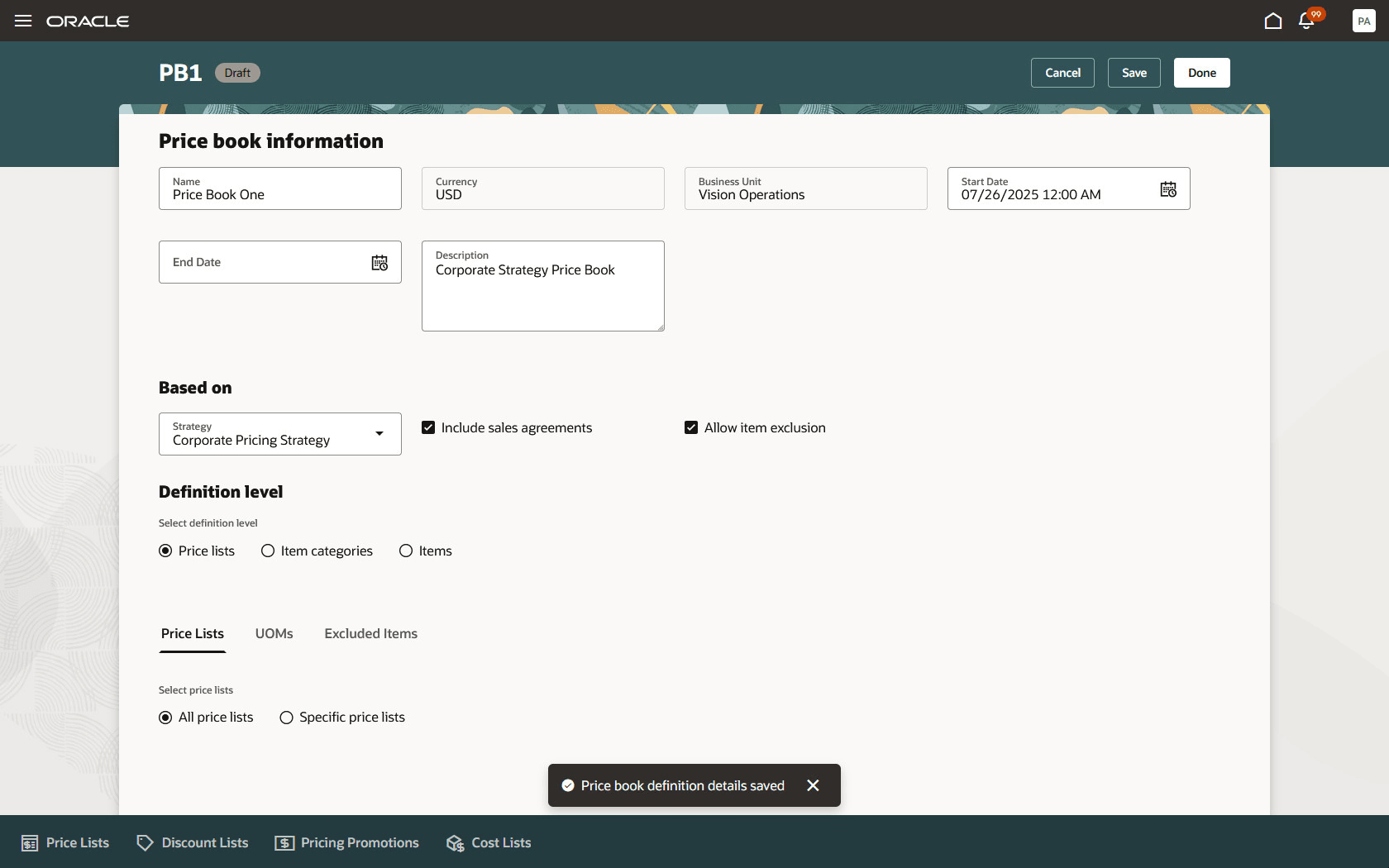
Use these values:
| Attribute | Value |
|---|---|
|
Price Book Number |
Enter any unique value. |
| Name |
Enter any unique value. |
| Currency | USD |
|
Business Unit |
Vision Operations |
|
Start Date |
Specify when the book goes into effect. |
|
End Date |
Specify when the book expires. |
|
Based On |
Strategy For this example, select Corporate Pricing Strategy, and the book will examine all pricing that's part of that strategy. |
|
Include Sales Agreement |
The book will include all agreements that you have with any customer. |
|
Allow Item Exclusion |
Exclude items from price lists that you have assigned to the strategy or the customer. |
|
Definition Level |
Specify the pricing set ups that the book should examine:
The book will examine the set ups that affect pricing and that's part of the strategy or that affects the customer. For example:
|
|
All Price Lists Specific Price Lists |
To use all price lists that you have added to the strategy, leave it at the default All Price Lists value. |
- Assume you need to focus the book's results according to price list. Select Specific Price Lists, select the price lists that you want the book to examine, then click Add:
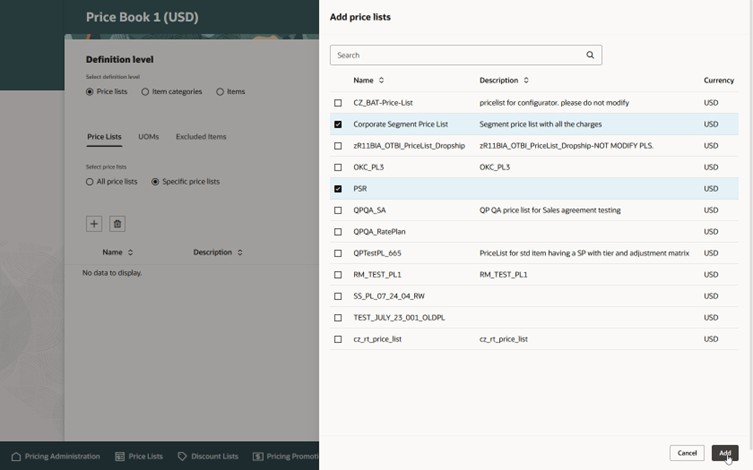
- You can also exclude items. Click Items, select the items you need to exclude, then click Add:
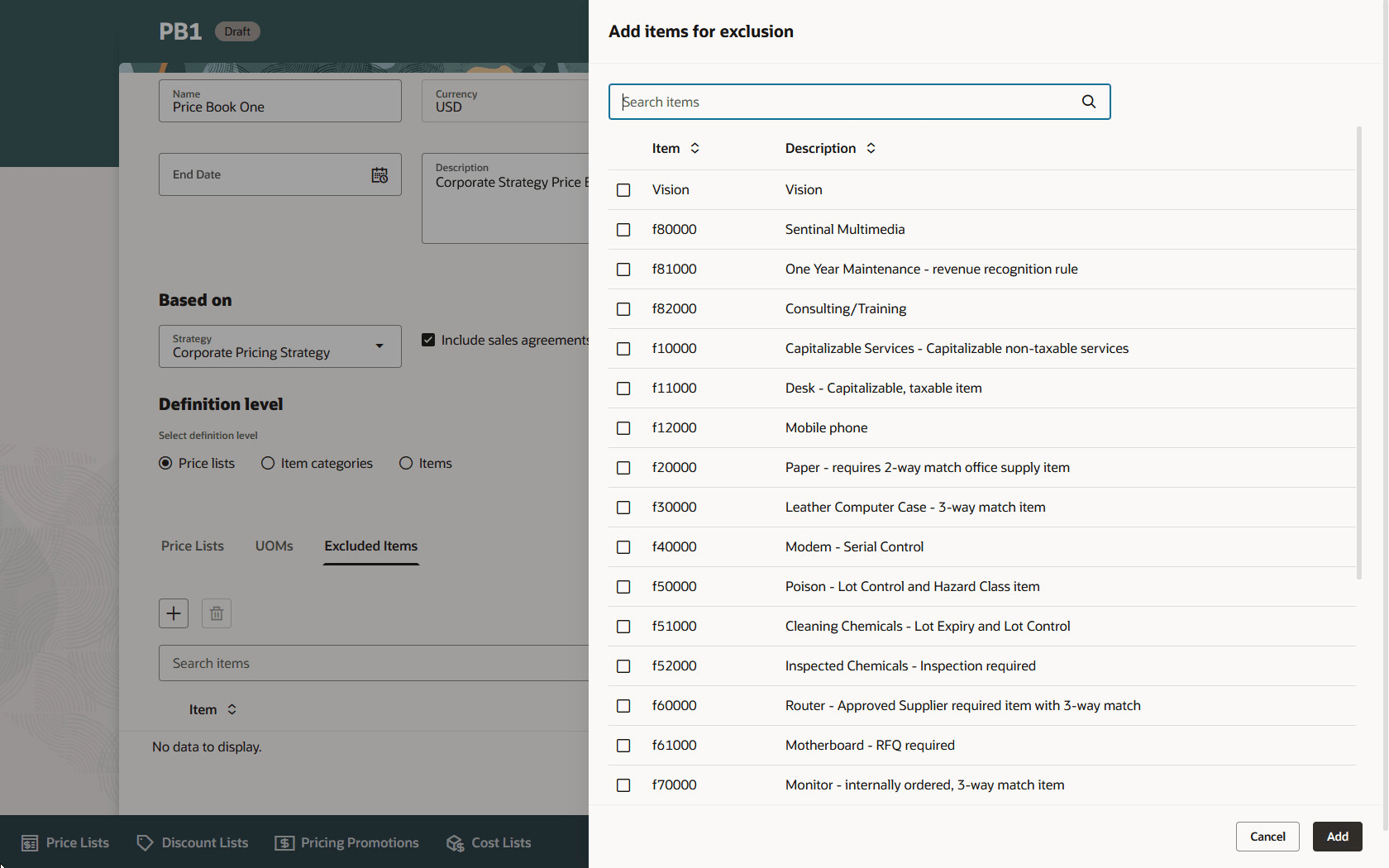
The list includes only the items that are available on the price lists that you specify for this book.
-
Click Save to get back to the Price Books page. Your price book is still in Draft status, so select it, then click Generate:
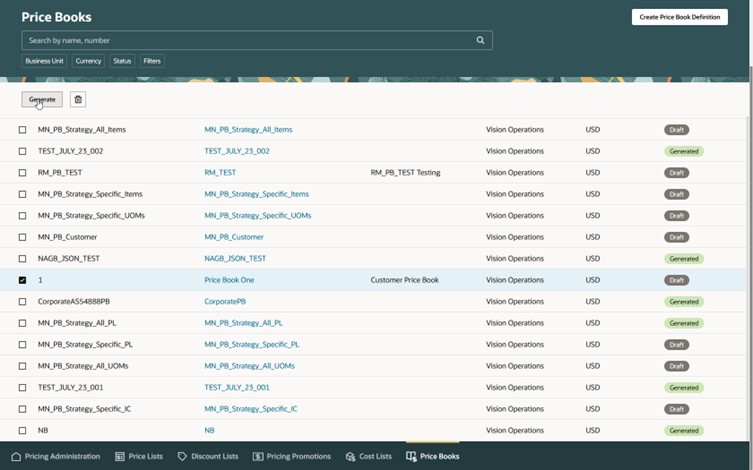
- Look at the Notification to verify that Pricing generated the book, then click Dismiss:
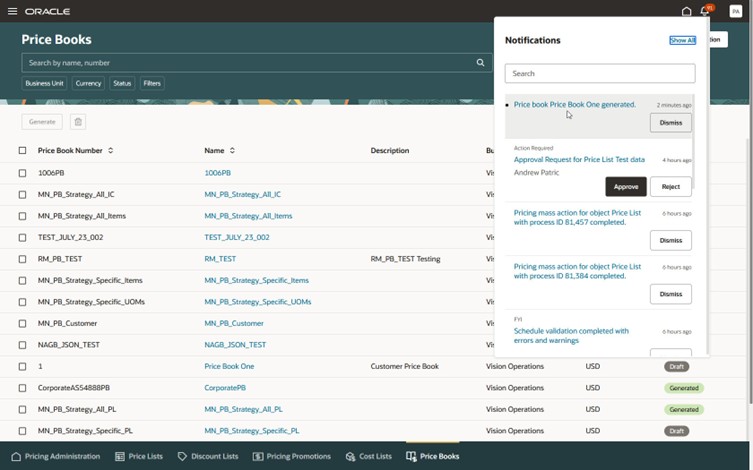
- Use the PriceBookRetrievals REST API to examine your book's contents.
For example, use this REST request:
{{host}}/fscmRestApi/resources/latest/priceBookRetrievals?q=InventoryItemNumber='AS54888' AND LineQuantityUOMCode ='Ea' AND ChargeDefinitionCode = 'QP_SALE_PRICE' AND PriceElementCode = 'QP_LIST_PRICE'And get this response:
{ "PriceBookChargeComponentId": 300100645091599, "PriceBookChargeId": 300100645091598, "PriceBookNumber": "Multi_Strategy_PB", "PriceBookName": "Multi Strategy PB 1005 1006", "PriceBookLineId": 100106875944572, "InventoryItemId": 149, "InventoryOrgId": 204, "InventoryItemNumber": "AS54888", "LineQuantityUOMCode": "Ea", "PricedOn": "2025-07-31T11:13:26+00:00", "CustomerId": null, "AgreementHeaderId": null, "AgreementLineId": null, "AgreementVersionNumber": null, "PricingStrategyId": 300100644851764, "AppliedPriceListId": 300100644851892, "ChargeDefinitionCode": "QP_SALE_PRICE", "ChargeCurrencyCode": "USD", "ChargeCurrencyUnitPrice": 100, "PriceElementCode": "QP_BASE_LIST_PRICE", "CreatedBy": "PRICING_MGR_OPERATIONS", "CreationDate": "2025-07-31T11:13:37.003+00:00", "LastUpdateDate": "2025-07-31T11:13:38.356+00:00", "LastUpdateLogin": "3B3887E5E50872ECE063B431060A69AB", "LastUpdatedBy": "PRICING_MGR_OPERATIONS", }The ChargeCurrencyUnitPrice attribute contains the item's net price.
Steps to Enable and Configure
Use the Opt In UI to enable this feature. For instructions, refer to the Optional Uptake of New Features section of this document.
Offering: Order Management
Tips And Considerations
- You can create a price book only on Pricing's redesigned pages.
- In this update, your book can reference only simple discounts.
- The item's pricing set up must not include a tier discount, matrix discount, promotion, or flexfield. If it does, then the scheduled process that creates the book will log an error for the item and move to the next item. You must wait until a future update to use your price book with these uses.
- You can get the price book's results only through REST API.
Key Resources
Access Requirements
Users who are assigned a configured job role that contains these privileges can access this feature. These privileges were available before this update:
- Manage Pricing Rules (QP_MANAGE_PRICING_RULES)
- View Price Lists (QP_VIEW_PRICE_LISTS_PRIV)
- Manage Price Lists (QP_MANAGE_PRICE_LISTS_PRIV)
- Manage In-Progress Price Lists (QP_MANAGE_IN_PROGRESS_PRICE_LISTS_PRIV)
These privileges are new for this feature in this release:
- Generate Price Book (QP_GENERATE_PRICE_BOOK_PRIV)
- View Price Books (QP_VIEW_PRICE_BOOKS_PRIV)
- Manage Price Books (QP_MANAGE_PRICE_BOOKS_PRIV)
- Delete Price Books (QP_DELETE_PRICE_BOOKS_PRIV)