AI Agent: Promotion Recommendation Advisor
Set up an AI agent that finds and recommends pricing promotions that you can apply on sales orders. Use tools to influence how the agent ranks promotions and to refine each recommendation's summary.
Use the Promotion Recommendation Advisor before you place the sales order to help customers who haven't placed the order yet but need to determine what they intend to buy.
Realize these benefits:
- Improve your customer's experience and increase sales. Include promotion recommendations that can guide your customers to the offers that are most relevant to them
You can embed this agent in various Oracle applications. In this example, you will embed it in Service Logistics.
Try it:
- Go to Home Page > Order Management > Service Logistics, then click Ask Oracle:
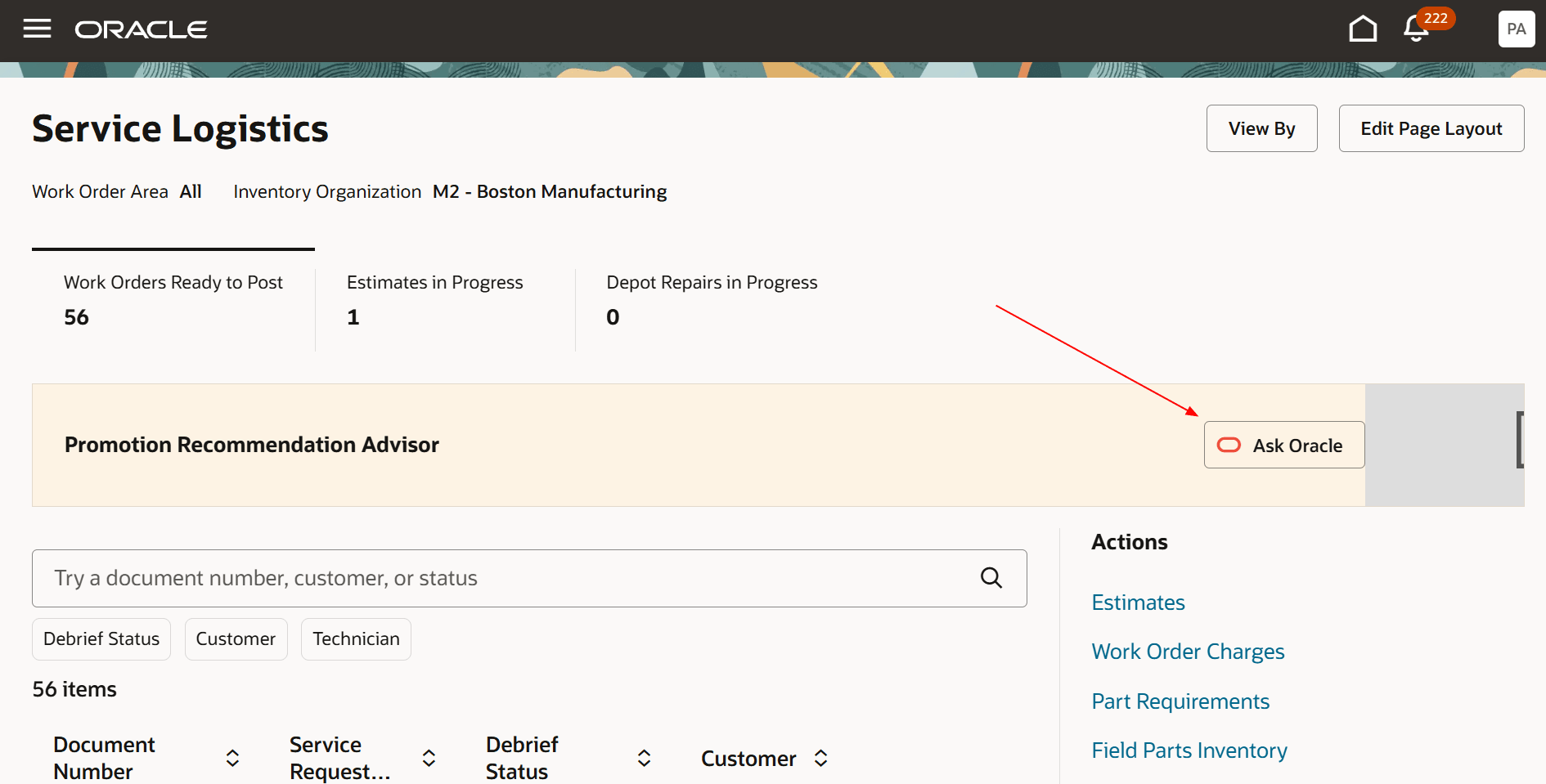
- Ask some questions. For example:
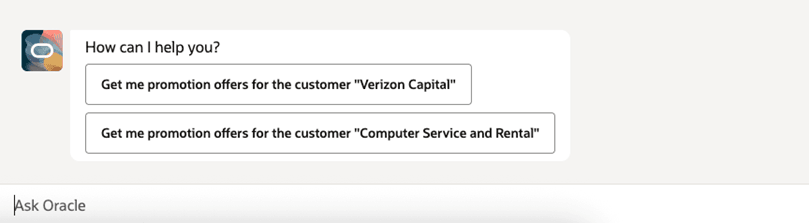
- Read the reply:
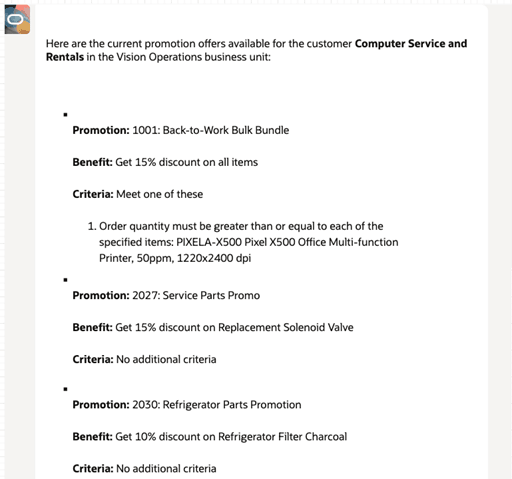
Setup Examples
Examples of promotion recommendations
Examples
|
Set Up |
Sales Order |
Recommendation |
|
Summer Promotion If the total quantity of items in the Electronics category is Greater than 10%, then get a 10% discount. |
The intend to buy line contains a 30 inch monitor with a quantity of 1. |
Recommend the Summer Promotion. Your customer must buy at least 5 electronic items. |
|
July Promotion If you buy 1 Rose item and at least 2 Poppy items, then get a $25 discount on the Vase item. |
The intend to buy line contains the Poppy item with a quantity of 1. The sales order has these order lines:
|
Recommend the July Promotion. Your customer must buy a quantity of at least 2 poppies. |
|
Ink Promotion Buy 3 or more printers from the printer category, then get a 10% discount on ink. |
Order line 1 has the Printer with a quantity of 2. |
Recommend the Ink Promotion. Your customer must buy at least 3 printers. |
Steps to Enable and Configure
- Go to the Setup and Maintenance work area, then go to the Manage Profile Categories task.
- Search for the Authenticated User Profile Option category, then make sure the Default Business Unit on Sales Orders profile option exists. If it doesn't, add it.
This profile option sets the value for the Promotion Recommendation Advisor's business unit. You can set the option's Display Sequence attribute to any value. That attribute doesn't affect processing. - Go to the Manage Order Management Parameters task, then set the value for the Number of Recommendations to Display parameter. Set it to a minimum value of 1. Adjust as necessary to meet your needs. The default value is 3.
- Go to the Manage Administrator Profile Values task, then set the Enable VBCS Progressive Web Application User Interface (ORA_HCM_VBCS_PWA_ENABLED) profile to Y at the site level.
- Go to Home Page > Tools > AI Agent Studio, then search for Promotion Recommendation Advisor.
- Click Copy, enter a suffix, then click Continue. We recommend that you use the suffix to indicate versions, such as 1, 2, 3.
You can use Copy Template instead of Template To to automatically add a suffix to each of the agent team's objects. Copy Template displays the team's canvas where you can edit settings, agents, tools, and topics. Copy Template displays a stepwise procedure that helps you set up the team. - Modify the agent to meet your needs, then publish it.
Add to Guided Journey and Test
- Go to Home Page > My Client Groups > Show More > ctrl+f, search for, then click Guided Journey.
- On the Guided Journey page, click Create, set the values, then click Create Draft:
Guided journey instructions
Attribute
Value
Name
Promotion Recommendation Advisor
Code
PROMOTION_RECOMMENDATION_ADVISOR
Allow Access for External Users
Yes
- Add this task, then click Save > Activate:
Add the task to the guided journey
Attribute
Value
Task Name
Promotion Recommendation Advisor
Task Description
Promotion Recommendation Advisor
Task Type
Agent
Agent Type
Workflow Agent
Workflow Agent
Promotion Recommendation Advisor Agent Team 1
- Go to Home Page > Order Management > Service Logistics.
- Click Settings and Actions > Edit Page in Visual Builder Studio.
- Set the journeyCode property to PROMOTION_RECOMMENDATION_ADVISOR, then click Publish.
- Go back to Home Page > Order Management > Service Logistics, then refresh the page.
- Click Ask Oracle to get some promotion recommendations.
For a similar set up that includes screen prints, see AI Agent: Data Access Advisor for Sales Orders.
Tips And Considerations
- The set of items that have recommended promotions don't influence pricing on other lines that are part of the transaction.
- You can use the advisor with only intend to buy lines or with a mix of order and intend to buy lines, and they can be in various statuses, such as draft or closed.
You can use the agent's predefined tools:
Tools used by the agent
|
Tool |
Description |
|
Recommendation Service |
Get all promotion recommendations for the current sales order, then return a list of recommendations according to the input transaction document. |
|
Get Sales Pricing Strategy |
Get the sales pricing strategy for the sales order or quote. |
|
Get Customer Details |
Get customer details, such as a customer's partyId and partyNumber. |
|
Get Profile Option Value |
Get a profile option code's values. |
Key Resources
- Administering Pricing
- AI Agent Studio for Oracle Fusion Cloud Applications
- Extending Redwood Applications for HCM and SCM Using Visual Builder Studio
- Redwood: SCM AI Agents
- How do I use AI Agent Studio?
Access Requirements
To access the Oracle AI Agent Studio for Fusion Applications and manage SCM AI agents, users must be assigned a configured job role that contains these duty roles:
- SCM Intelligent Agent Management Duty (ORA_RCS_SCM_AI_AGENT_MANAGEMENT_DUTY and ORA_RCS_SCM_AI_AGENT_MANAGEMENT_DUTY_HCM)
- Fai Genai Agent SCM Administrator Duty (ORA_DR_FAI_GENERATIVE_AI_AGENT_SCM_ADMINISTRATOR_DUTY)
In the Security Console, filter by Roles and Privileges to find the SCM Intelligent Agent Management Duty role. Filter by Roles and Permission Groups to find the Fai Genai Agent SCM Administrator Duty role.
To interact with AI agents in product pages, users must be assigned a configured job role that contains this duty role:
- Fai Genai Agent Runtime Duty (ORA_DR_FAI_GENERATIVE_AI_AGENT_RUNTIME_DUTY)
In the Security Console, filter by Roles and Permission Groups to find this duty role.
To allow users to interact with agents, you must also enable permission groups in the Security Console on those users’ configured job roles that contain the Fai Genai Agent Runtime Duty role. You can enable permission groups when you manage the basic information of your configured job roles.
Users’ configured job roles must also contain privileges that allow access to the pages where AI agents are enabled.