Redwood: Specify Line Grouping Instructions When Processing Requisition Lines into Purchase Orders
Specify how requisition lines should be combined when processing them into a purchase order using a Redwood page. You can now direct the application to group lines differently from its default settings. You can choose to group them to the fullest extent possible, not group them at all, or manually assign groups to individual lines.
These grouping options are available on a staged document for processing requisition lines into a new order and an existing order.
- Don't group lines - Use this option to ensure that each requisition line has its own order line.
- Group lines always - Use this option to group requisition lines into fewest possible purchase order lines. The application will try to group requisition lines that share the same:
- Line type
- Item, item revision, item description, supplier item number, and supplier configuration ID
- Category
- UOM
- Source agreement and source agreement line
- Requested delivery date (used optionally if the Use requested delivery date check box is selected)
- Ship-to Organization and Location (used optionally if the Use ship-to organization and location is selected)
- Negotiated setting
- Work order product
- Group lines manually - Use this option to provide the order line number for each requisition line. You can specify which requisition lines should be combined into a single order line and which requisition lines should have their own order line.
- Group lines using application defaults - Use this option to rely on the application settings to determine whether each requisition line fulfilled in the document should have its own order line, or should be combined with other requisition lines. The application will either group or don't group the requisition lines based on the group requisition lines configuration on the source agreement or procurement business unit of the staged document.
When you create a new staged document, the line grouping option is defaulted to Group lines using application defaults. Click the Edit icon under the Action section to switch between the line grouping options to see how they affect your purchase order line numbers before selecting the final option.
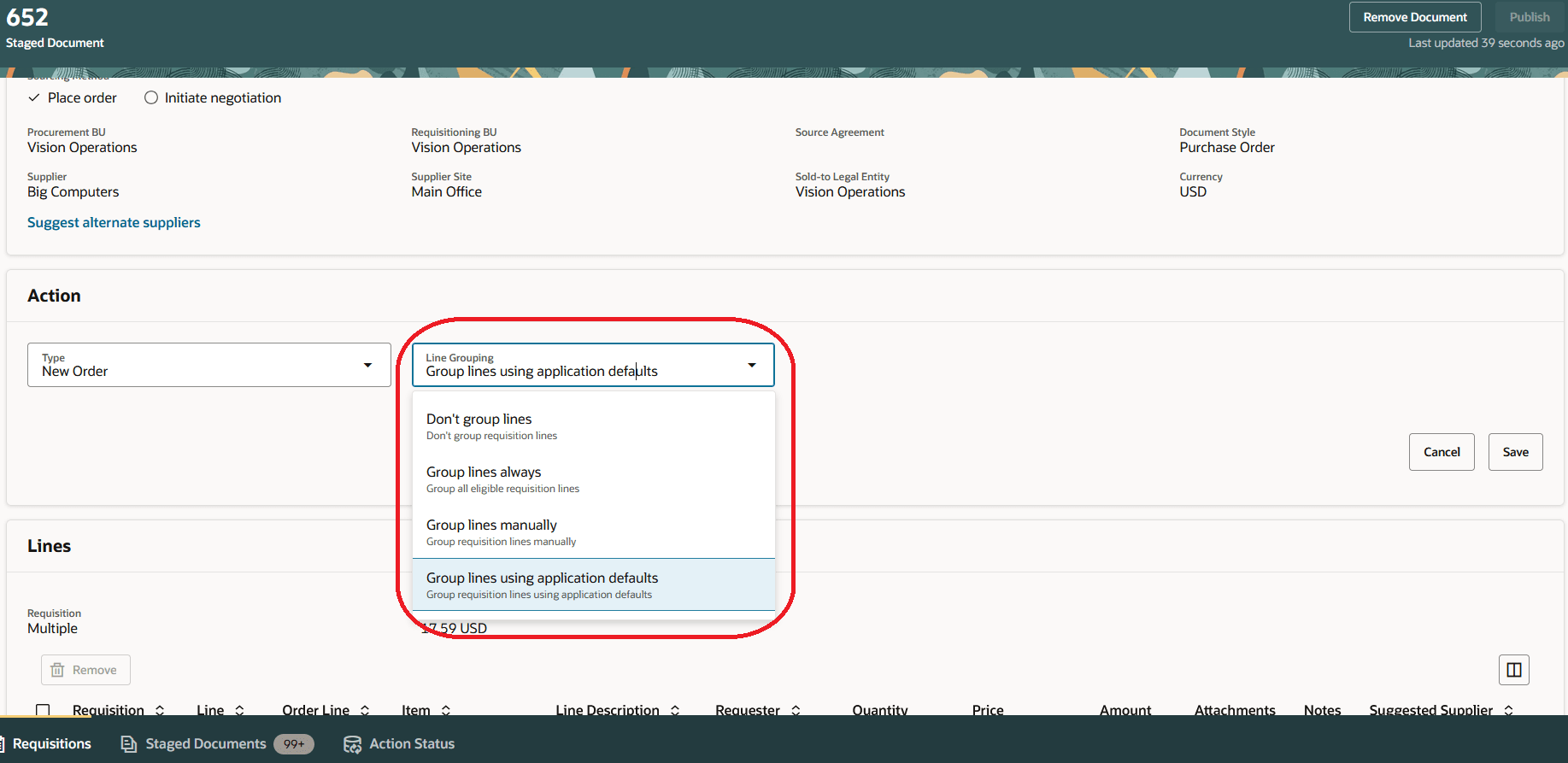
Line Grouping Options on the Staged Document
On the staged document, the application shows the preview of the order line number when you select line grouping option as Group lines always, Don't group lines, or Group lines manually. The preview of the order line number isn't available when you select the Line Grouping option as Group using application defaults.
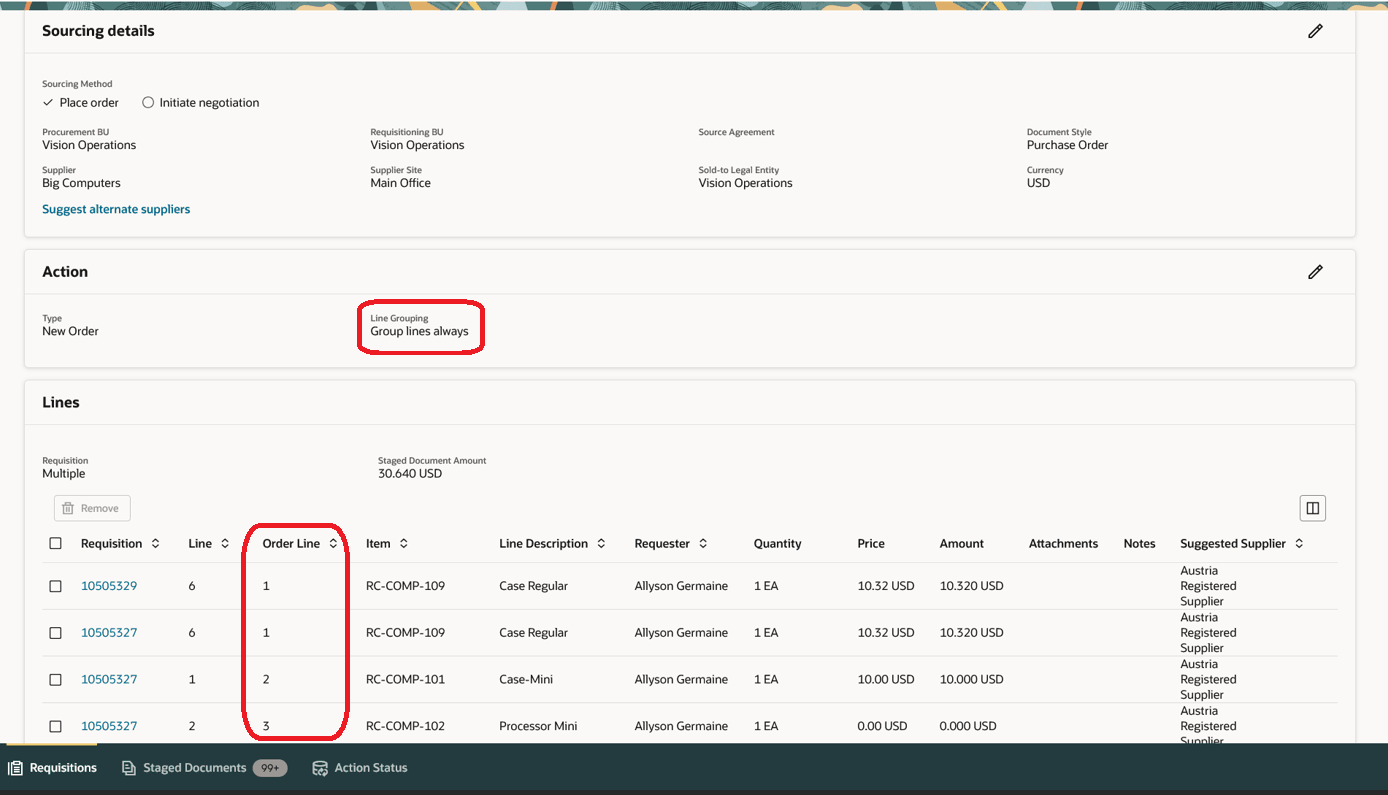
Order Line Number on the Staged Document When Line Grouping is Selected as Group Lines Always
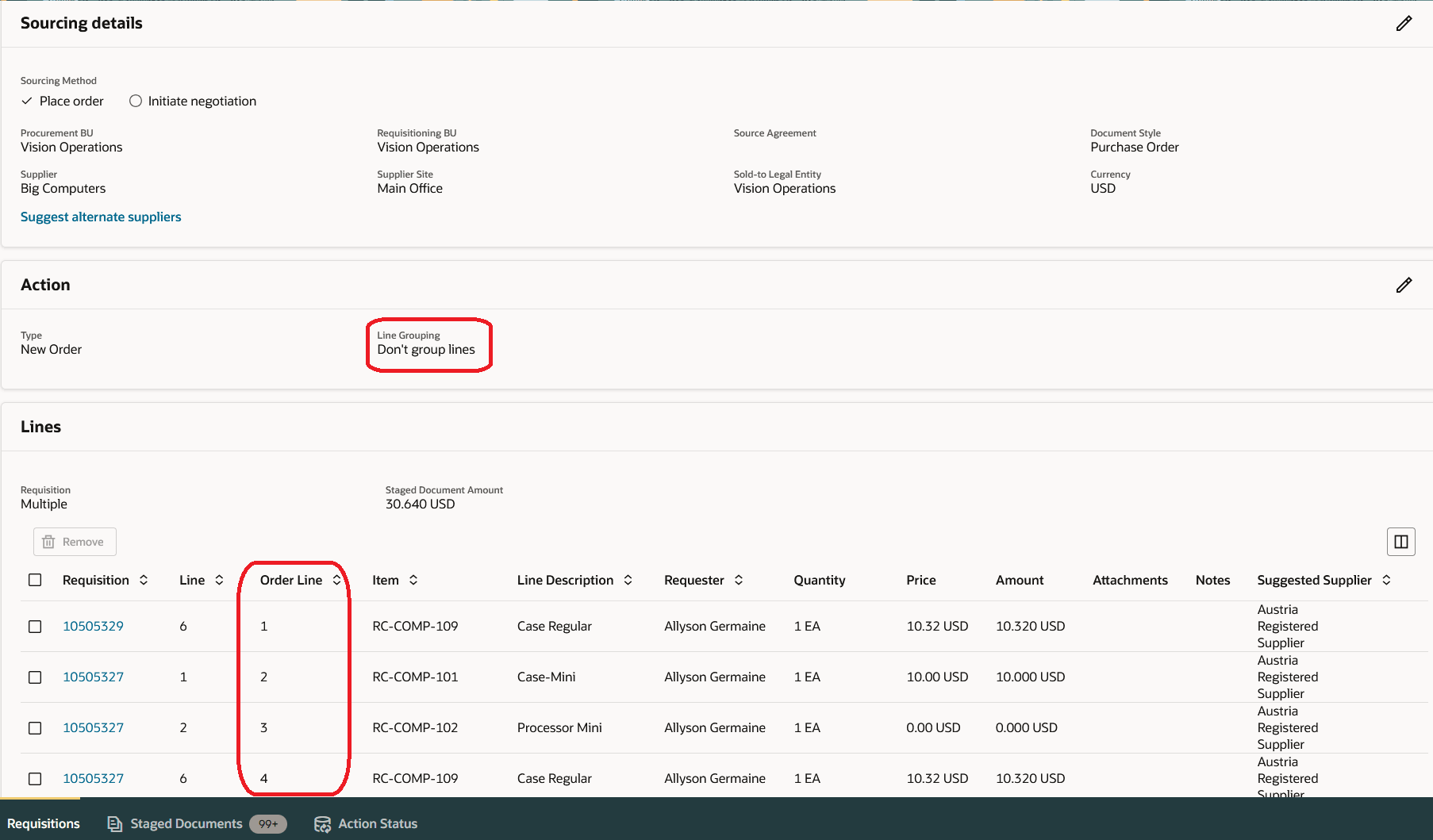
Order Line Number on the Staged Document When Line Grouping is Selected as Don't Group Lines
When you switch the Line Grouping option from Group using application defaults to Group lines manually, the application defaults the order line number based on the group requisition lines configuration on the source agreement or procurement business unit specified on the staged document. You can further specify which requisition lines should be combined into a single order line and which requisition lines should have their own order line. You can update the order line number while processing requisition lines into a new purchase order.
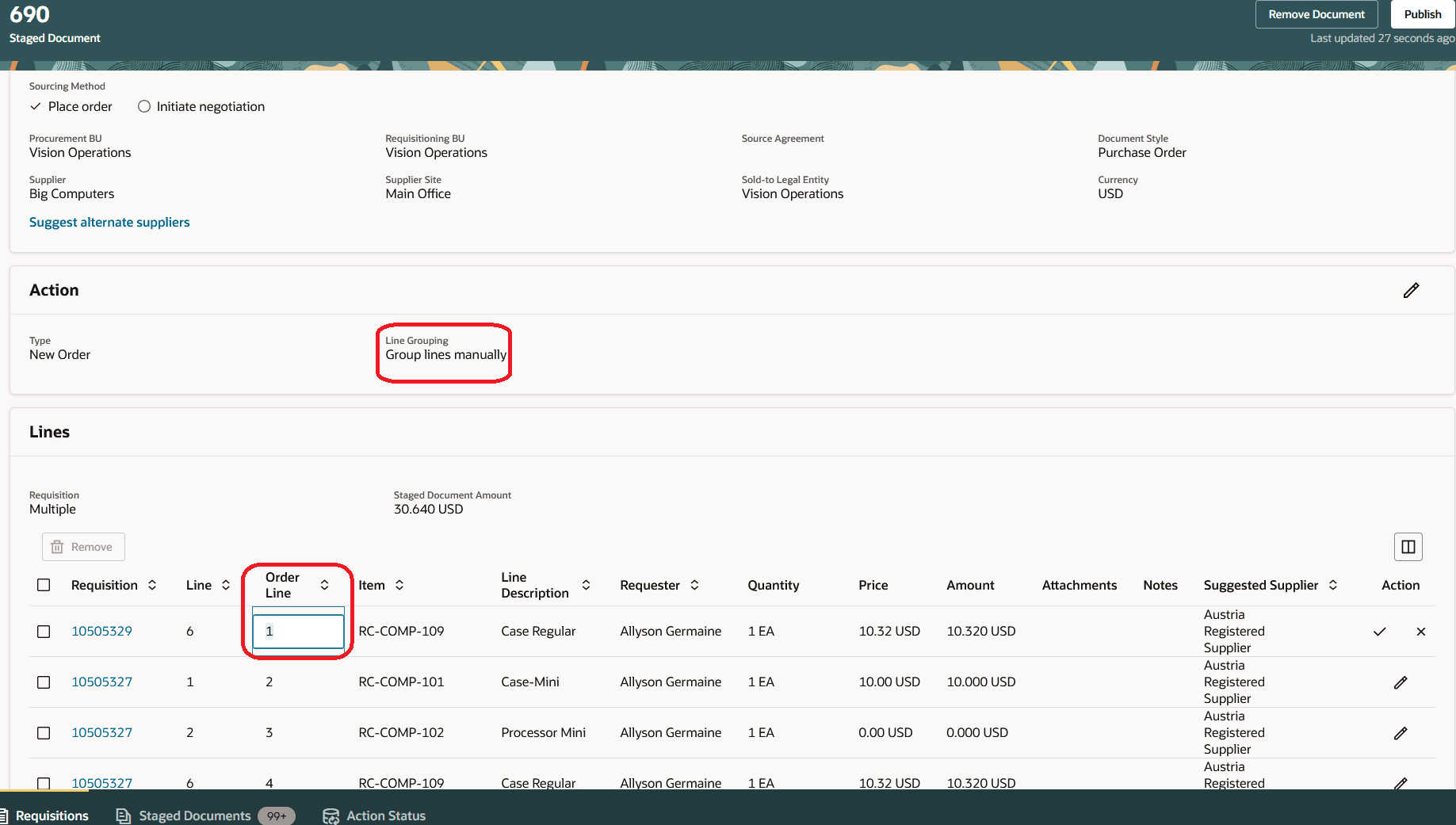
Enter the Order Line Number When Grouping Requisition Lines Manually for a New Purchase Order
When adding requisition lines to an existing purchase order using the Group lines manually option, you can either choose an existing order line number from the list of values or enter the order line number. The order line number list of values shows only the eligible purchase order line to which the requisition line can be combined with.
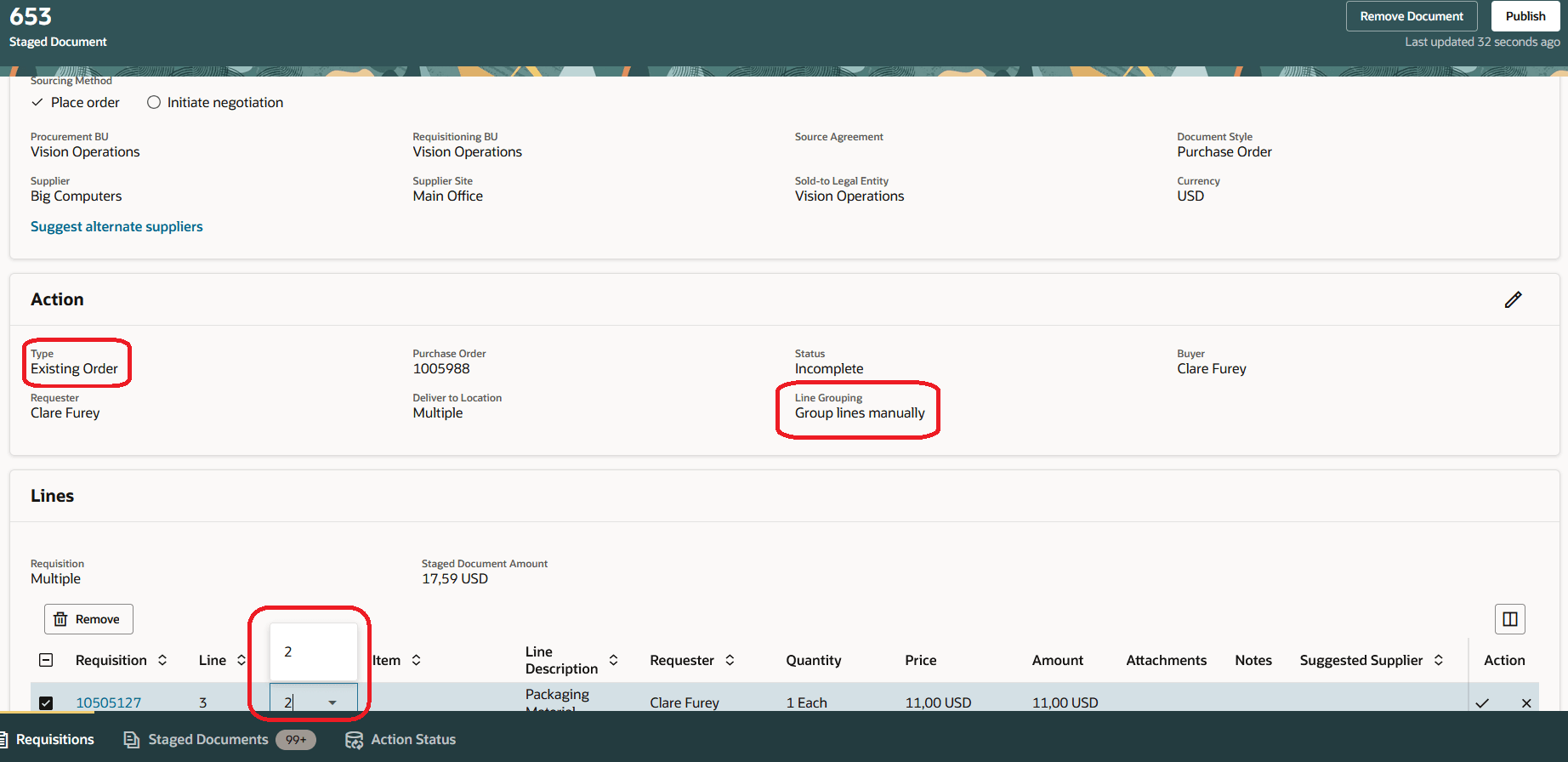
Choose or Enter Order Line Number When Grouping Requisition Lines Manually for an Existing Purchase Order
Steps to Enable
If you enabled the Process Requisitions Redwood page in either update 25B or 25C, you don't need to perform any additional steps.
Tips And Considerations
- The staged documents created before this update will have the Line Grouping option set to Group lines using application defaults.
- The Line Grouping option is hidden in these scenarios:
- The application is configured to copy descriptive flexfields of the requisition lines to purchase order lines.
- The application is configured to copy descriptive flexfields of the requisitions to the purchase order, and you process requisition lines into a new purchase order.
- You don't have the required permission to update the Line Grouping options.
- The order line number on a staged document is primarily for preview purposes, except when the Line Grouping option is set to Group lines manually. When the Line Grouping option is set to Group lines always, Don't group lines, or Group lines using application defaults, the actual purchase order line number is computed at the time of publishing the staged document.
-
By default, the Line Grouping option for a staged document is set to Group lines using application defaults, regardless of how you created the staged document. This applies whether you used the stage action, autostaging, or the stage scheduled job.
- When you add requisition lines to an existing staged document, the order line number for the newly added requisition lines will be determined as follows:
- If the Line Grouping option is Don't group lines, the requisition line will have its own order line.
- If the Line Grouping option is Group lines always and if there are eligible lines on the staged document with which the new line can be combined, the application will assign the same order line number to the newly added line.
- If the Line Grouping option is Group lines manually, the requisition line will have its own order line.
Key Resources
- For details on processing requisition lines using a Redwood page, refer to the Redwood: Search and Process Requisition Lines Using a Redwood Page feature, available in the Oracle Fusion Cloud Procurement What's New, update 25B.
Access Requirements
Users who are assigned a configured job role that contains this privilege can access this feature:
- Change Requisition Line Grouping (POR_CHANGE_REQUISITION_LINE_GROUPING_PRIV)
This privilege was available prior to this update.