Redwood: Supplier Qualification Management Landing Page
The new landing page enables supplier qualification managers to quickly access their latest qualifications and navigate to common tasks. Monitor qualification operations and performance by adding your own key performance indicators (KPIs) and data visualizations for better decision making. As an internal responder, use the redesigned pages to quickly access questionnaires and action plan tasks requiring your attention.
When you sign in to Oracle Fusion Cloud Procurement you'll see a new tile, Supplier Qualification (New), to launch the redesigned landing page. You can still access the classic landing page using the Supplier Qualification tile.
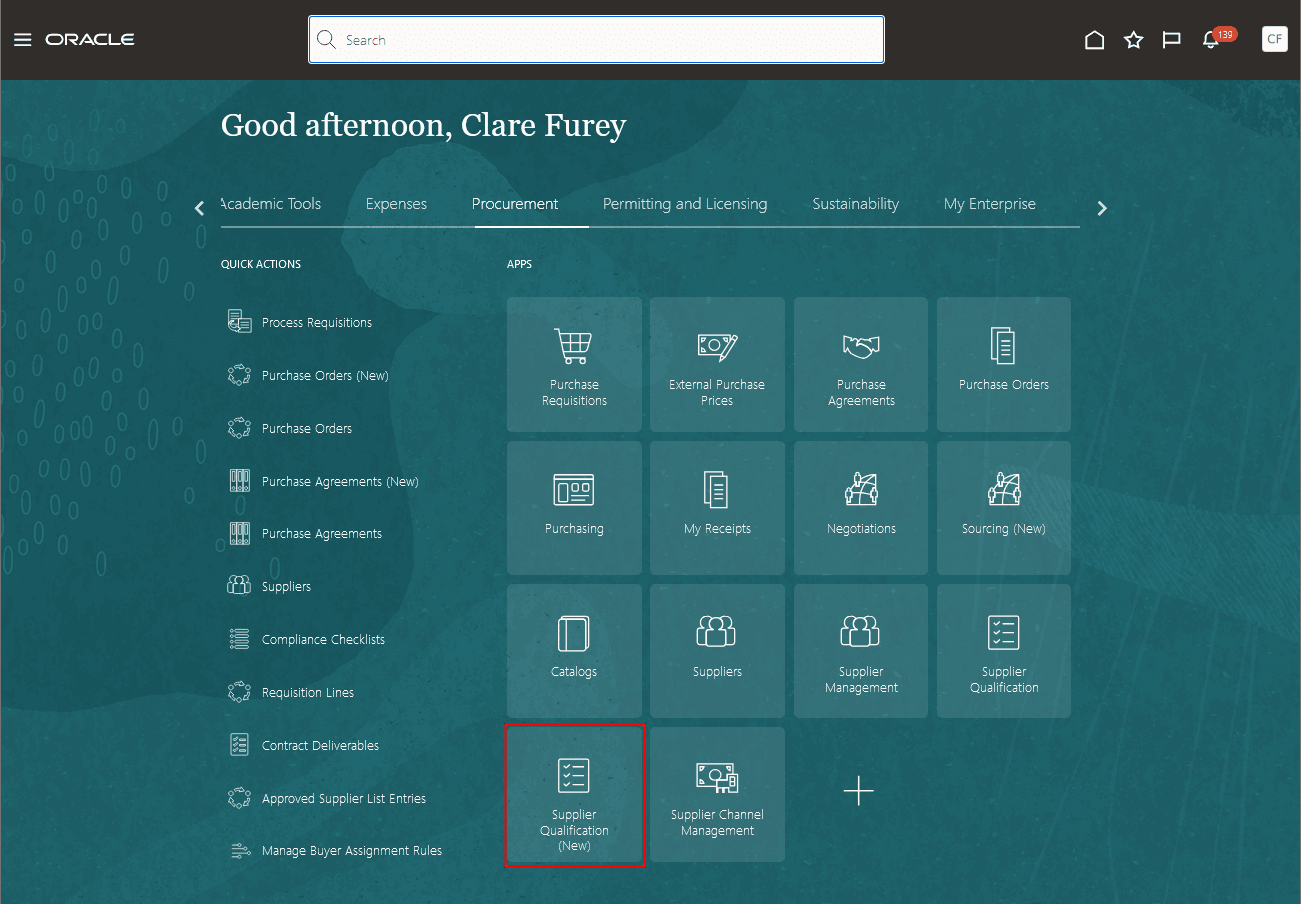
New Tile to Access the Redesigned Supplier Qualification Landing Page
Qualification Managers and Evaluators
As a qualification manager or an evaluator, you can see a list of up to 25 initiatives, qualifications, and assessments based on your recent activity and drill down to view the document details. You can also use the Quick access section to search for an initiative, qualification, or assessment for easy navigation to any document.
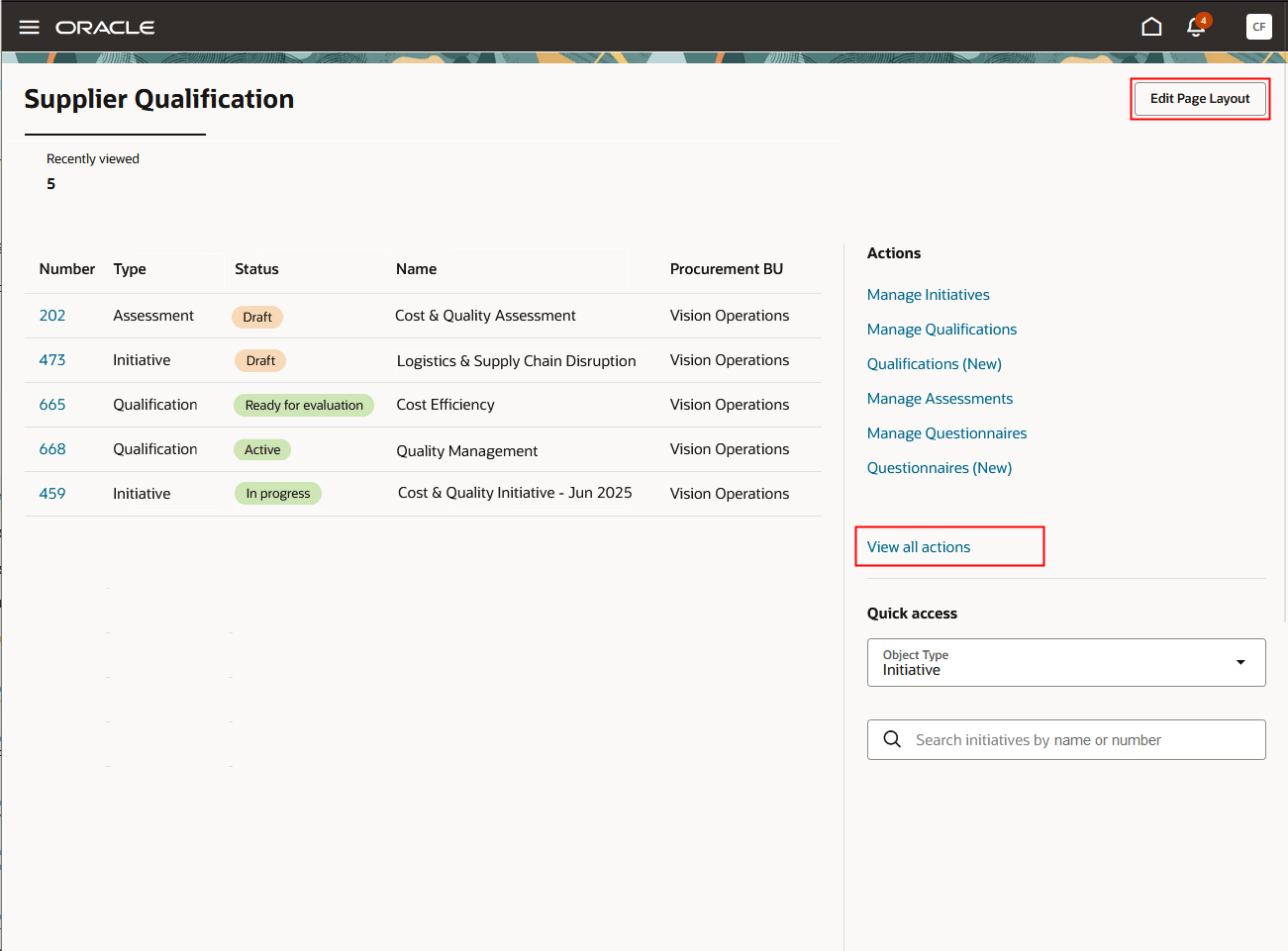
Supplier Qualification Landing Page for Qualification Managers and Evaluators
From the Actions section, you can access your supplier qualification tasks. To optimize your list of actions to those you use most frequently, click View all actions and pin your favorites.
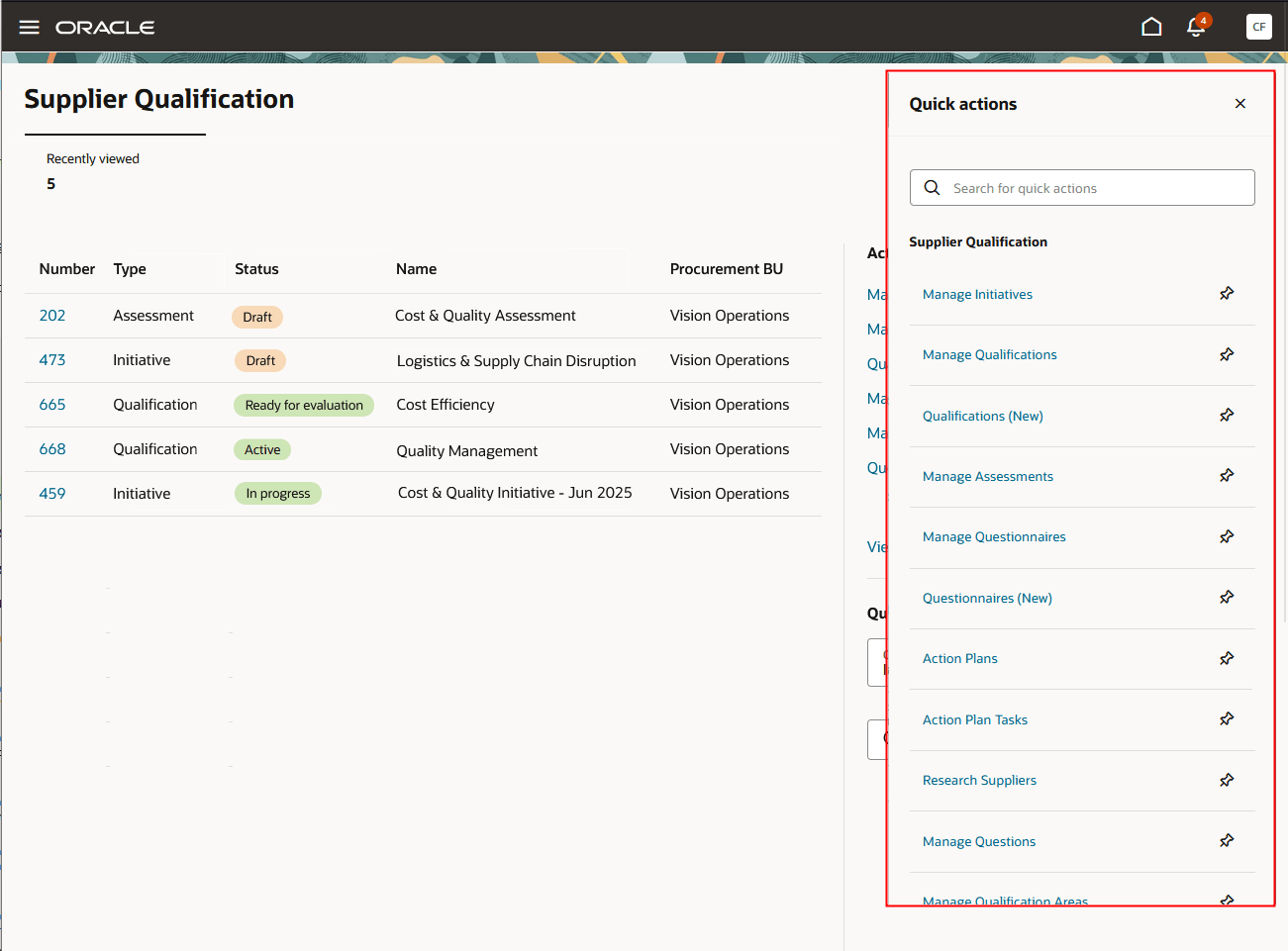
Pin Quick Actions
If you're an administrator, click Edit Page Layout to create your own scorecards by adding OTBI-based KPIs and data visualizations that best represent your business and help your qualification managers monitor activity.
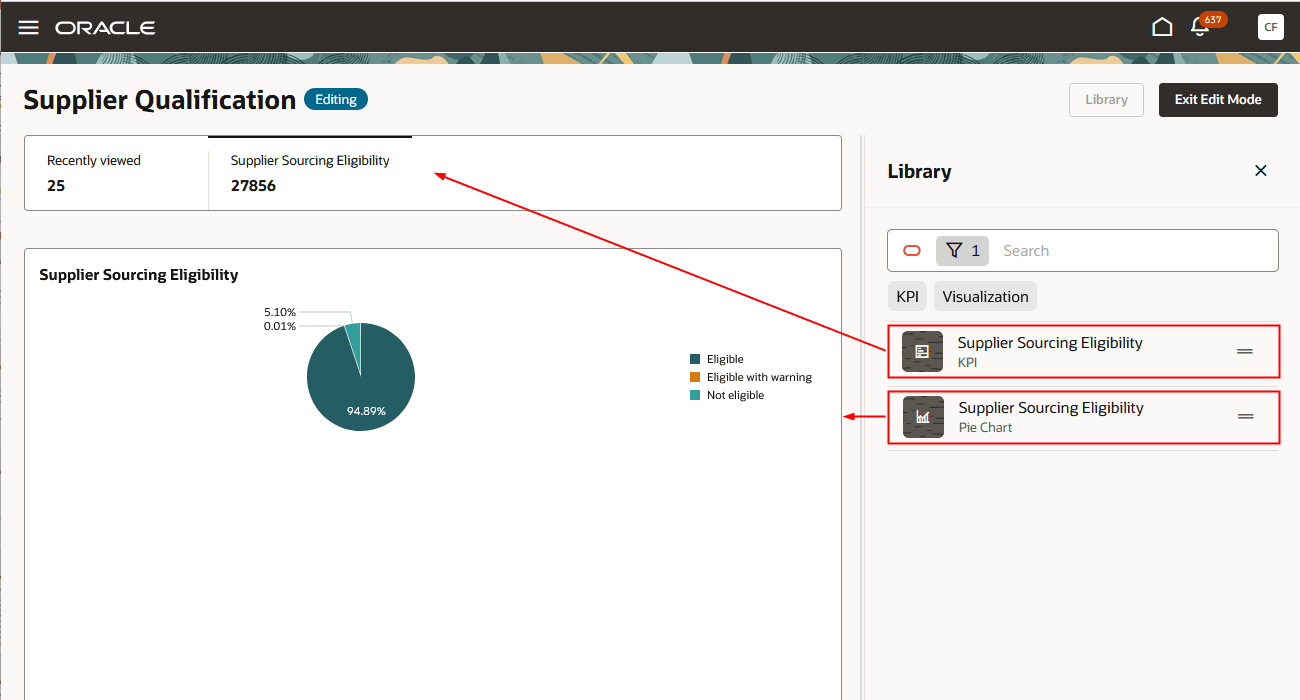
Add OTBI-Based KPIs and Visualizations to the Landing Page
Internal Responders
Internal responders have access to the questionnaires and the action plan tasks. As an internal responder, you'll also use the new tile, Supplier Qualification (New), to access the redesigned pages. You can see a list of questionnaires requiring your attention or search for specific questionnaires. You can also navigate to view the list of action plan tasks assigned to you.
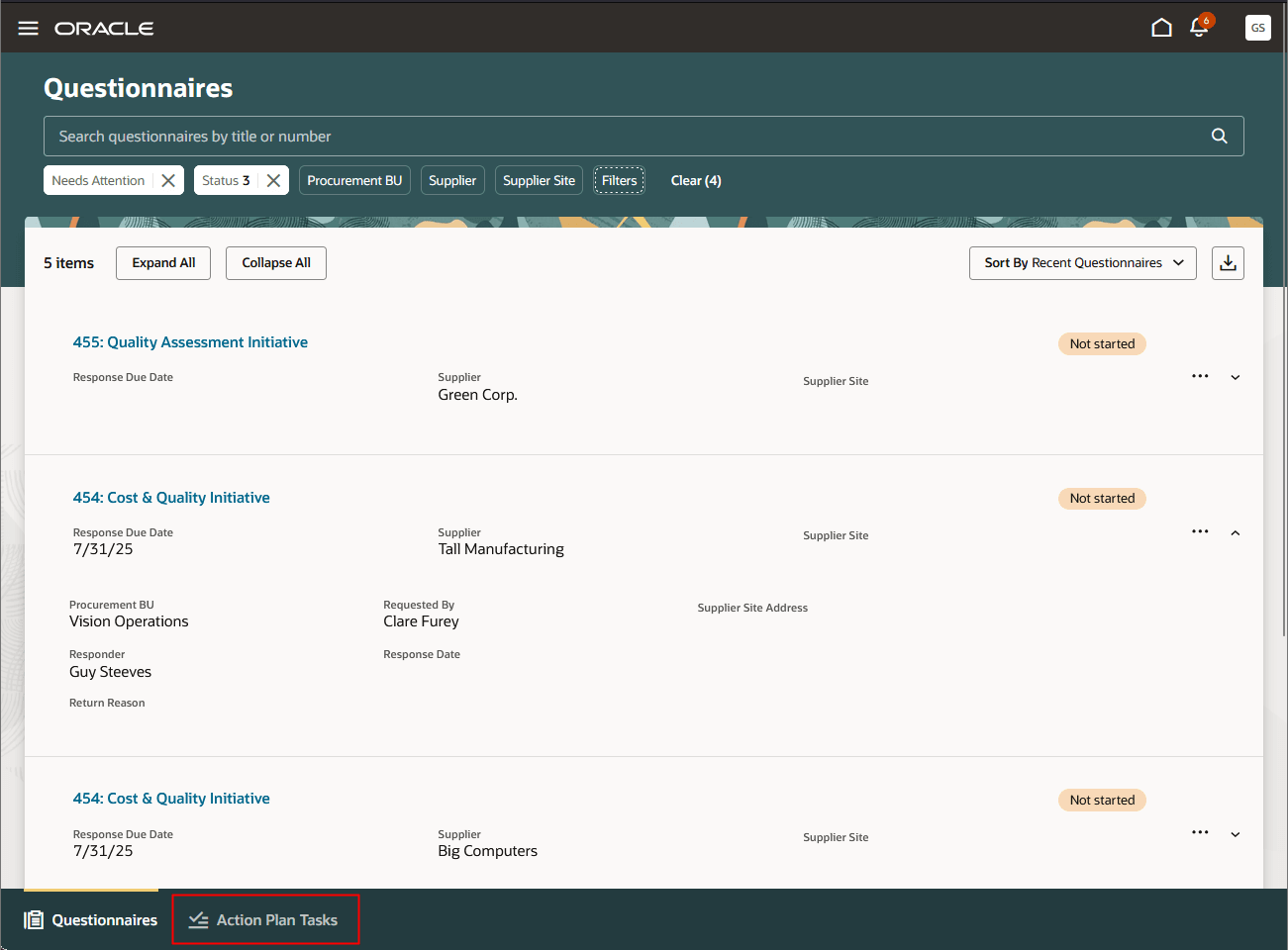
Supplier Questionnaire Search and Action Plan Tasks
Steps to Enable
- To access the new Supplier Qualification landing page, you must enable the Redwood Supplier Qualification Page Enabled (ORA_POQ_SUPPLIER_QUALIFICATION_REDWOOD_ENABLED) profile option. By default, this profile option is disabled.
To enable the profile option, follow these steps:
- In the Setup and Maintenance work area, search for and select the Manage Administrator Profile Values task.
- On the Manage Administrator Profile Values page, search for and select the ORA_POQ_SUPPLIER_QUALIFICATION_REDWOOD_ENABLED profile option code.
- In the Profile Values section, set the Site level to Y.
- Click Save and Close. Changes in the profile value will affect users the next time they sign in.
- In addition, to enable the redwood Questionnaires page as the landing page for internal responders, you must:
- Enable the profile option for the Redwood: Respond to Internal Questionnaires feature.
- Perform the setup step in the Redwood: Use Enhanced Search for Internal Questionnaires feature.
Tips And Considerations
- Consider enabling this feature to let users try out the redesigned pages. In this release, the Supplier Qualification landing page allows access to the new Qualifications and Questionnaires pages, as well as all existing pages.
- You can't use Edit Pay Layout to remove the predefined scorecard Recently viewed.
- As of this release, OTBI visualizations aren't interactive on the landing page. You can view data in various formats, but drilling down into any element isn't possible.
- To add KPIs or data visualizations, you must first add them to the Visualization Configurations page. For KPIs, ensure that the Visualization Type is set to Metric Card.
- As of this release, you can't unpin the predefined quick actions.
- As of this release, qualifications visited using the Redwood application are not displayed on the Recently viewed list yet.
Key Resources
-
For details about how to add your own key performance indicators (KPIs) and visualizations to your page, see Flexible Reporting in Redwood Dashboards.
-
For information about using Oracle Visual Builder Studio to extend your Redwood application pages, see Oracle Fusion Cloud HCM and SCM: Extending Redwood Applications for HCM and SCM Using Visual Builder Studio.
-
Refer to Overview of Guided Journeys in the Oracle Fusion Cloud Human Resources: Implementing and Using Journeys guide, available on the Oracle Help Center.
- For information about the redesigned internal questionnaires pages, refer to:
- What's new for Update 25C: Redwood: Respond to Internal Questionnaires
- What's new for Update 25D: Redwood: Use Enhanced Search for Internal Questionnaires
Access Requirements
Users who are assigned a configured job role that contains any of these existing privileges can access the tile to launch and view the landing page for qualification managers and evaluators:
- View Supplier Qualification Workarea (POQ_VIEW_SUPPLIER_QUALIFICATION_WORKAREA_PRIV)
- Search Supplier Qualifications (POQ_SEARCH_SUPPLIER_QUALIFICATIONS_PRIV)
- Search Supplier Assessments (POQ_SEARCH_SUPPLIER_ASSESSMENTS_PRIV)
Users who are assigned a configured job role with the below existing privilege but without the above privileges will have access to the new tile to launch the Redwood Questionnaires page - the landing page for internal responders:
- Search Supplier Qualification Questionnaire Response as Internal (POQ_SEARCH_SUPP_QUAL_QUESTIONNAIRE_RESPONSE_AS_INTERNAL_PRIV)
Users who are assigned a configured job role that contains this new privilege can edit the page layout to add KPIs and data visualizations:
- Edit Page Layout of the Supplier Qualification Page (POQ_EDIT_SUPPLIER_QUALIFICATION_LANDING_PAGE_LAYOUT_PRIV)
Users who are assigned a configured job role that contains these existing privileges can add OTBI-based KPIs and visualizations to the Visualization Configurations page for use on the landing page:
- View Data Visualization Configuration (ZCA_VIEW_DATA_VISUALIZATION_CONFIGURATION_PRIV)
- Manage Data Visualization Configuration (ZCA_MANAGE_DATA_VISUALIZATION_CONFIGURATION_PRIV)