Redwood: Qualifications
You can now enable a simple and modern experience for managing qualifications within Oracle Supplier Qualification Management. The streamlined experience lets you to easily search for and view qualifications, make edits, and evaluate responses. The redesigned pages not only improve usability but also increase efficiencies for evaluating and managing supplier qualifications.
Whether you are a qualification manager or an evaluator, use the Qualifications page to easily search for and manage qualifications. Additionally, you can configure guided journeys to offer tailored instructions aligned with internal evaluation policies.
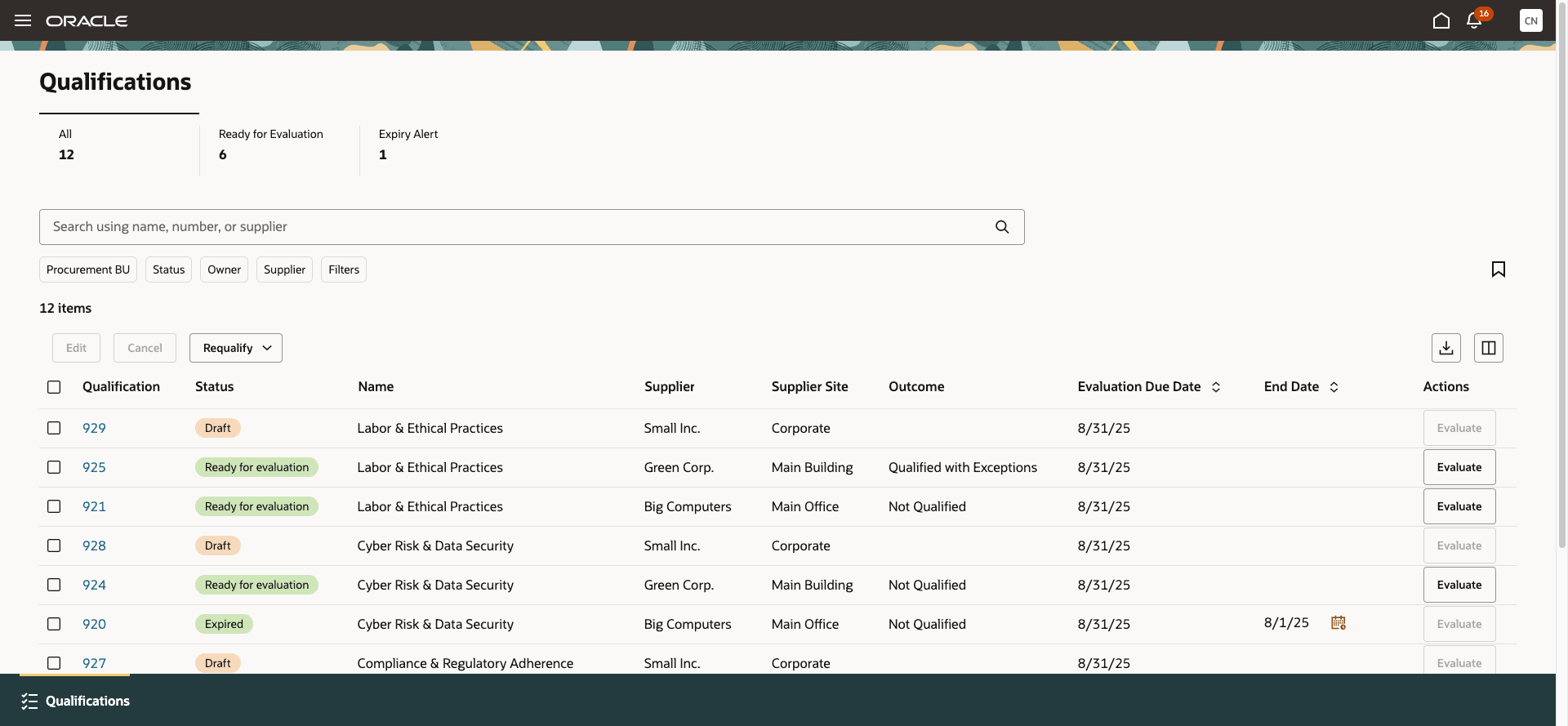
Qualifications Page
The following list of key features are available on the Qualifications page:
Metrics Scorecard
The scorecard presents an overview of the key metrics to help you monitor and manage qualifications in all stages. The metrics displayed are based on the privileges assigned to you.The following scorecards are available:
- All: Total number of qualifications that you have access to.
- Ready for Evaluation: The count of all qualifications that are ready for evaluation.
- Expiry Alert: The count of qualifications that have expired or will expire within the configured expiration period.
You can select each scorecard to view the associated qualifications.
Click Edit Page Layout to create custom qualification scorecards by adding OTBI-based key performance indicators (KPIs) and data visualizations relevant to your business.
Search Qualifications
You can enter keywords in the search box to find a specific qualification by name, number, or supplier. Keywords that you enter into the search bar are matched across all searchable attributes with the most relevant results appearing at the top.
Narrow your search results by using filters such as Procurement BU, Status, Owner, and Supplier. Additional filtering options are available in the Filters panel. You can also save your search using the Saved Searches icon to create a personalized list and set a default search for future use.
Search results are presented in a dynamic table, accompanied by a count of the entries. You can drill down to view, edit, or evaluate the qualification and export the results to Microsoft Excel.
You can edit details such as the supplier contact, qualification owner, evaluation due date, expiration period, and qualification controls. Click Requalify to initiate a new qualification using the same qualification area revision. When question responses are accepted, click Evaluate to begin the evaluation process.
Evaluate Qualifications
After responses are accepted and qualification reaches the Ready for Evaluation status, as an evaluator, you can review the responses and assign manual scores where applicable.
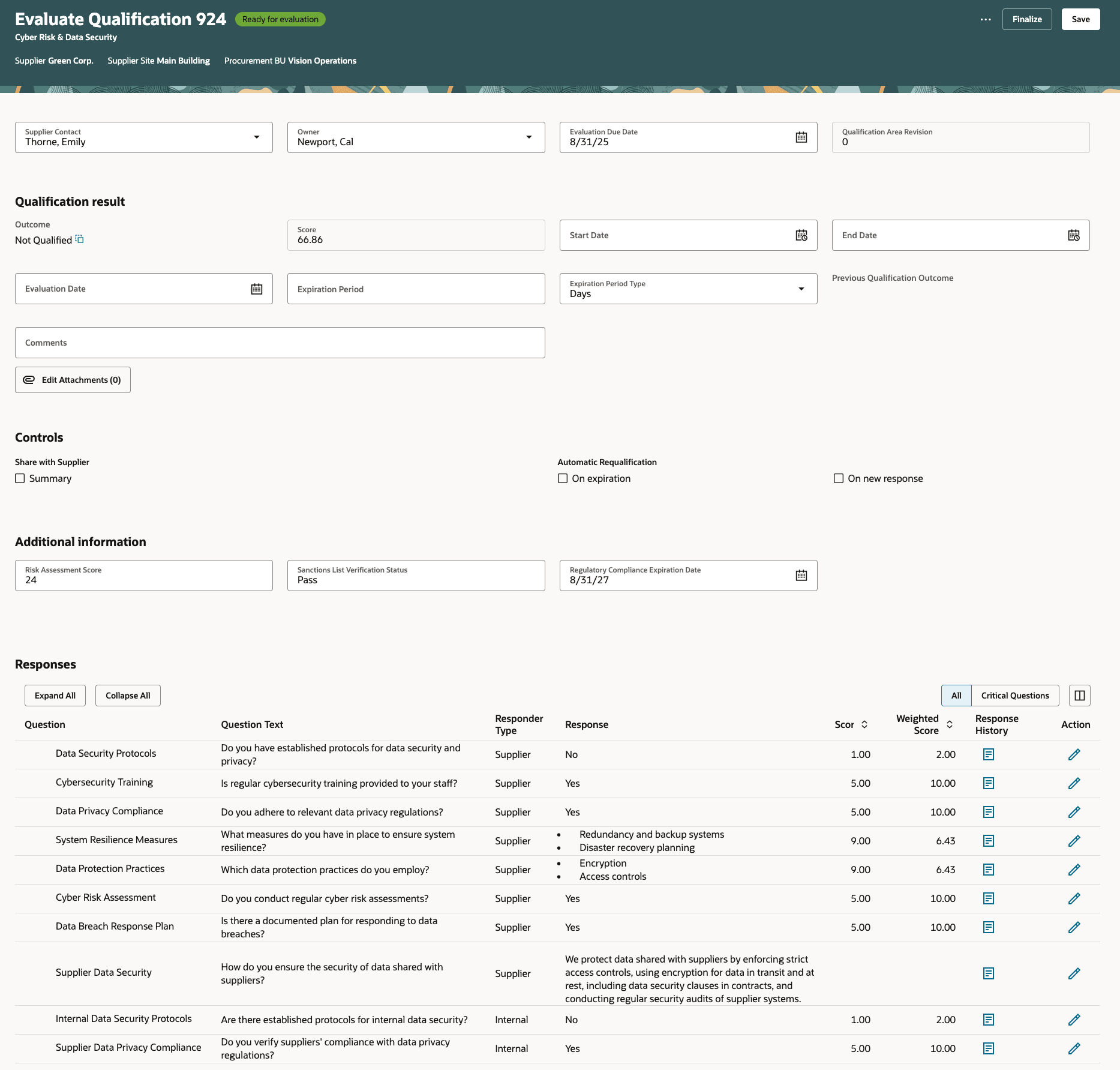
Evaluate Qualification
The Evaluate Qualification page provides easy access to all the sections of a qualification. Some of them are listed below:
- Responses: Shows all questions, responses, attachments, and the response history for each question. Manual scoring is supported for designated questions.
- View critical questions: As an evaluator, you can filter questions flagged as critical to focus your attention on responses that require specific follow-up actions.
- Response history: The response history icon opens a drawer displaying all previous responses, regardless of question revisions. The current active response is marked with a green check mark allowing evaluators to see how responses have changed over time.
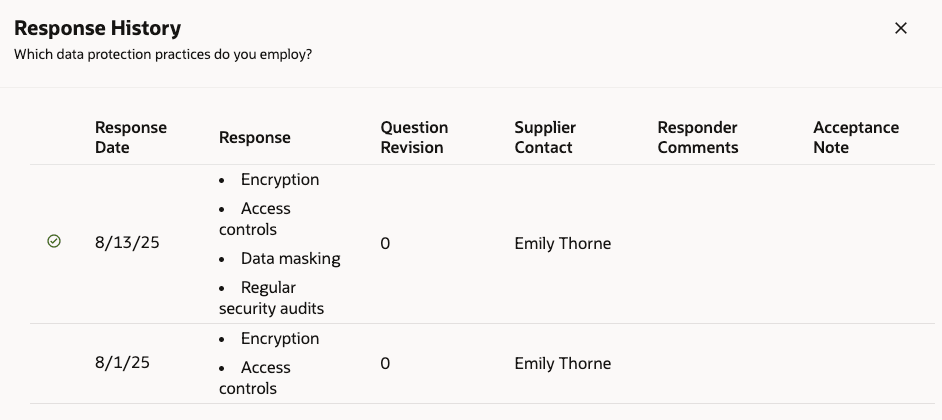
Qualification Question Response History
After evaluating the question responses, you can update the qualification results, including the qualification outcome, start and end dates, evaluation date, expiration period, and any relevant attachments. You can then proceed to finalize the qualification by clicking Finalize. The application will perform the necessary validations, and if successful, marks the evaluation as complete.
You can also view the initiative associated with the qualification by selecting View Initiative from the More Actions menu. Additionally, click View Qualification History to review past, current, and future-dated qualifications for the supplier within the procurement business unit.
View Qualifications
After you finalize your qualification, you can view all the details on the Qualification page.
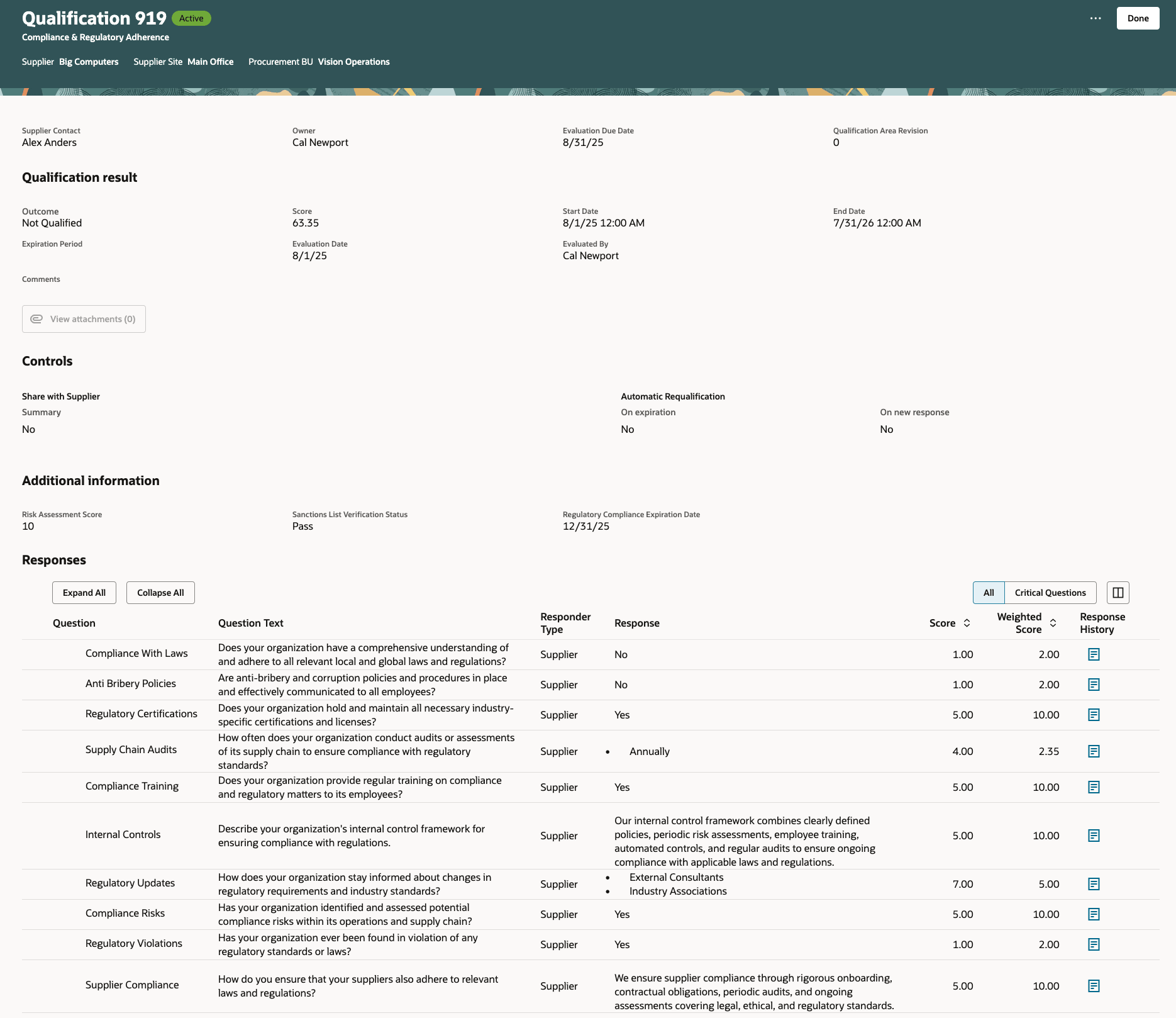
View Qualification
Edit and Revise Qualifications
You can edit an active qualification to update specific attributes, such as the qualification end date or the qualification owner by selecting the corresponding checkbox and clicking Edit. Additionally, in the Controls section, you can configure how qualification details are shared with the supplier or set up the automatic requalification process.
Use the Requalify menu to revise a qualification. When enabled, the Create Action Plan action allows you to assign and manage a list of tasks aimed at improving outcomes based on supplier qualification evaluations. For more information, refer to What's new for Update 25A: Redwood: Improve Qualification Results with Supplier Action Plans.
Steps to Enable
To enable this feature, you must enable the following profile options and set up elastic search for Qualifications.
- Follow these steps to enable the Redwood Supplier Qualification Page Enabled and Redwood Qualification Page Enabled profile options:
- In the Setup and Maintenance work area, search for and select the Manage Administrator Profile Values task.
- On the Manage Administrator Profile Values page, search for and select the ORA_POQ_SUPPLIER_QUALIFICATION_REDWOOD_ENABLED profile option code.
- In the Profile Values section, set the Site level to Y.
- Click Save.
- Search for and select the ORA_POQ_QUALIFICATIONS_REDWOOD_ENABLED profile option code.
- In the Profile Values section, set the Site level to Y.
- Click Save and Close.
Changes in the profile value will affect users the next time they sign in.
- Set up elastic search for Qualifications by running the ESS job to create index definition and perform initial ingest to OSCS scheduled process with the Index Name to Reingest parameter set to
fa-prc-poq-qualifications.
Tips And Considerations
- The ability to requalify a qualification by creating an initiative will be introduced in a future update when initiatives flow is available in redwood. Please continue using the classic interface for this action.
- The ability to navigate directly from the qualifications page to other Supplier Qualification redwood pages without returning to the landing page will be available in a future release.
- The maximum number of qualifications shown in the search results is 10,000.
- The Guided Journey support is available on all the qualification pages.
- You can use Oracle Visual Builder Studio to configure business rules to show or hide fields.
Key Resources
- For information about using Oracle Visual Builder Studio to extend your Redwood application pages, see Oracle Fusion Cloud HCM and SCM: Extending Redwood Applications for HCM and SCM Using Visual Builder Studio.
- Refer to Overview of Guided Journeys in the Oracle Fusion Cloud Human Resources: Implementing and Using Journeys guide, available on the Oracle Help Center.
- For information about adding your own KPIs and visualizations to your page, see Flexible Reporting in Redwood Dashboards.
Access Requirements
Users who are assigned a configured job role that contains these privileges can access this feature:
- Search Supplier Qualification (POQ_SEARCH_SUPPLIER_QUALIFICATION_PRIV)
- View Supplier Qualification (POQ_VIEW_SUPPLIER_QUALIFICATION_PRIV)
- Cancel Supplier Qualification (POQ_CANCEL_SUPPLIER_QUALIFICATION_PRIV)
- Edit Supplier Qualification (POQ_EDIT_SUPPLIER_QUALIFICATION_PRIV)
- Requalify Supplier Qualification (POQ_REQUALIFY_SUPPLIER_QUALIFICATION_PRIV)
- Evaluate Supplier Qualification (POQ_EVALUATE_SUPPLIER_QUALIFICATION_PRIV)
- Finalize Qualification (POQ_FINALIZE_SUPPLIER_QUALIFICATION_PRIV)
- View Qualification History (POQ_VIEW_QUESTION_RESPONSE _HISTORY _PRIV)
- View Supplier Qualification Initiative (POQ_VIEW_SUPPLIER_QUALIFICATION_INITIATIVE_PRIV)
These privileges were available prior to this update.
Users who are assigned a configured job role that contains this privilege can edit the page layout to add custom KPI and visualizations.
- Edit Page Layout of the Supplier Qualification Page (POQ_EDIT_SUPPLIER_QUALIFICATION_LANDING_PAGE_LAYOUT_PRIV)
This privilege is new in this update.