Redwood: Use and Configure Redwood-Style Automatic Evaluation, Assessment Updated, and Supplier Repository Update Incomplete FYI notifications
Send automatic evaluation, assessment updated, and supplier repository update incomplete FYI notifications in a Redwood style and format.
Oracle Analytics Publisher allows you to configure the notification content to meet your specific business requirements - use the Automatic Qualification Or Assessment Evaluation Notification Report, Assessment Updated Notification Report, and Supplier Repository Update Incomplete Notification Report templates to configure these notifications.
- Automatic Qualification Or Assessment Evaluation FYI Notification: Sent to the qualification or assessment owner to communicate the outcome of the automatically evaluated qualification or assessment.
- Assessment Updated FYI Notification: Sent to the assessment owner when the assessment is automatically updated because a qualification on the assessment has a new start or end date.
- Supplier Repository Update Incomplete FYI Notification: Sent to the category manager to inform that the supplier repository update was incomplete for a particular negotiation response.
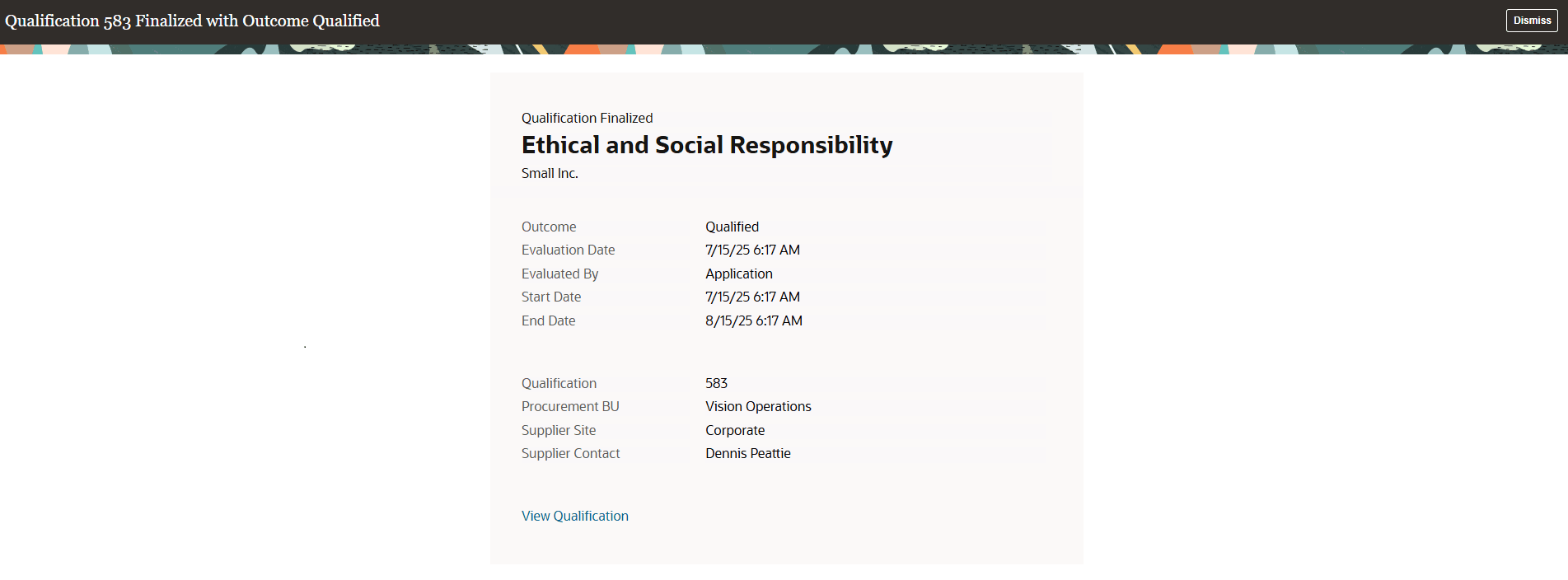
Automatic Qualification Evaluation FYI Notification
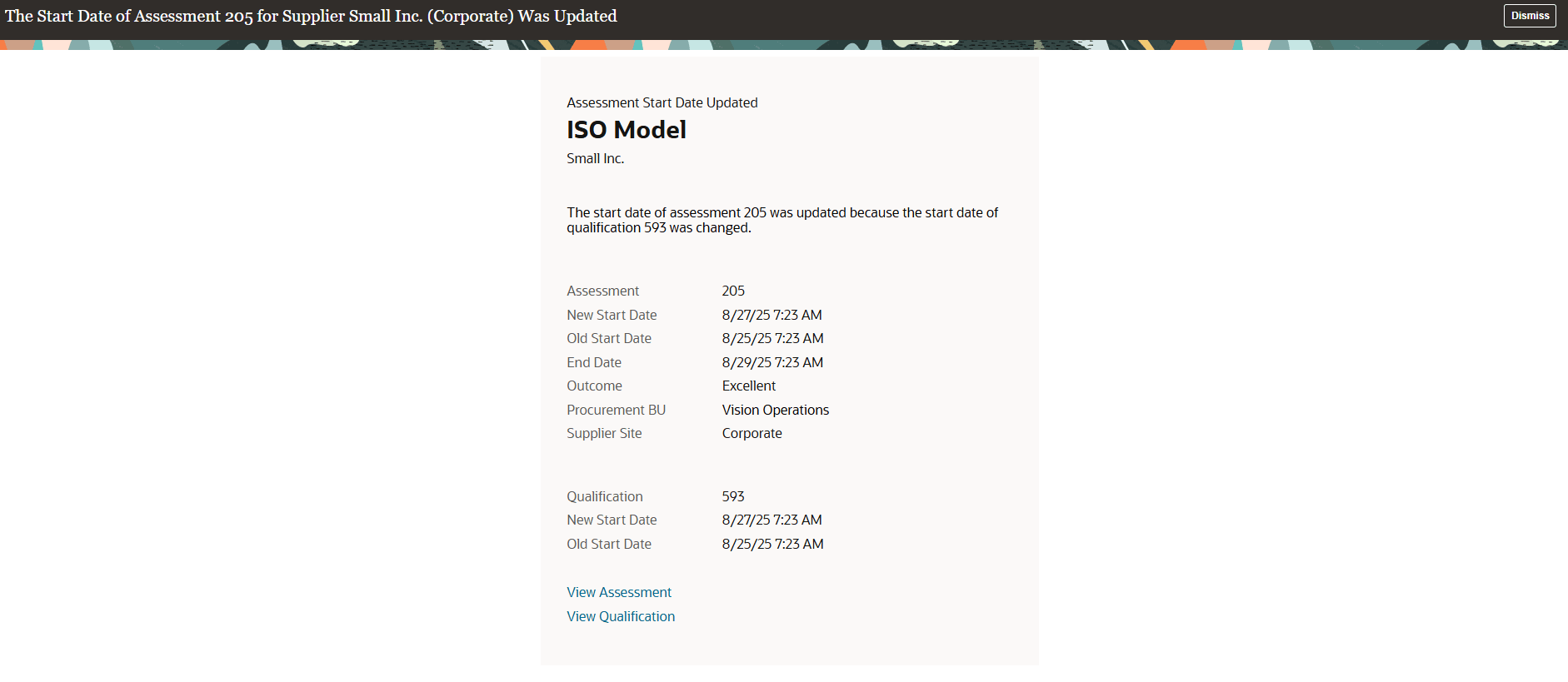
Assessment Updated FYI Notification
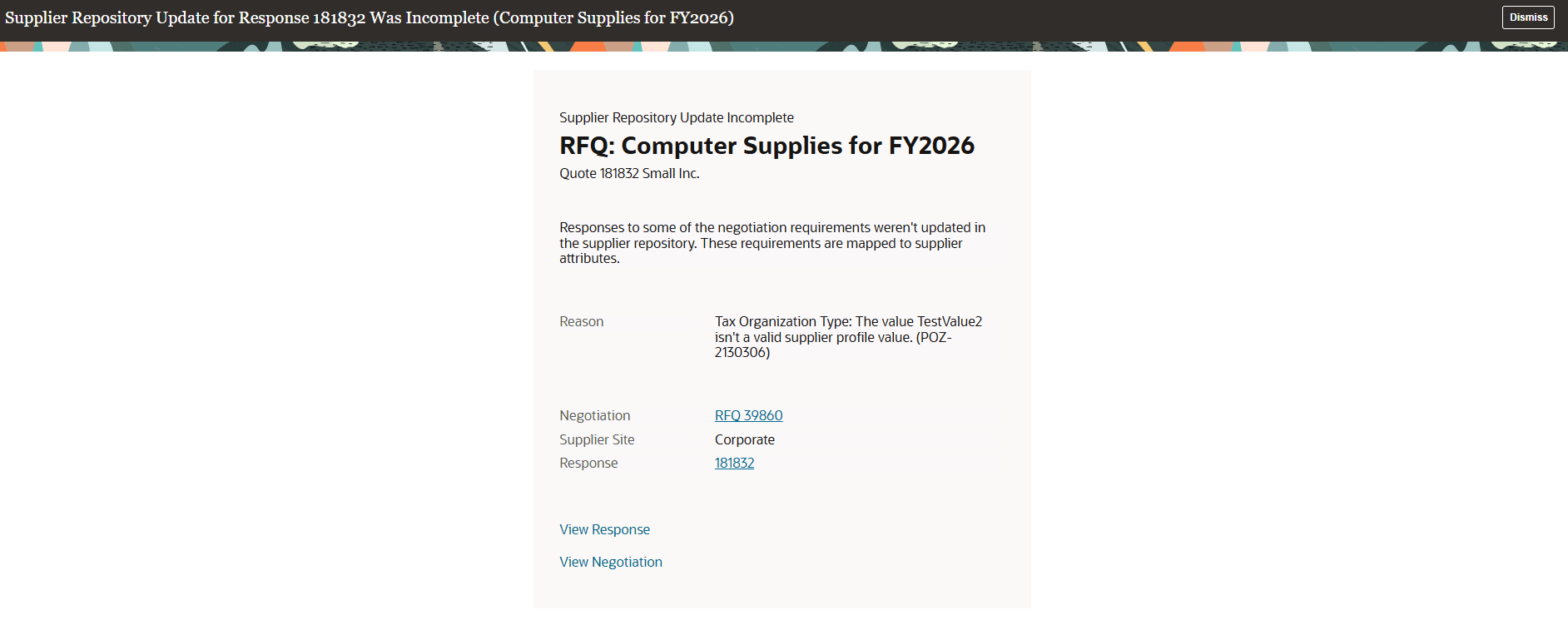
Supplier Repository Update Incomplete FYI Notification
Steps to Enable
Use the Opt In UI to enable this feature. For instructions, refer to the Optional Uptake of New Features section of this document.
Offering: Procurement
After you enable the feature, follow these steps to configure the report templates for the automatic evaluation, assessment updated, and supplier repository update incomplete FYI notifications:
- Sign in to the Analytics Publisher directly by using this URL: http://hostname.com:7001/xmlpserver.
- Click the Catalog tab.
- In the Folders pane, navigate to the Shared Folders > Procurement > Supplier Qualification folder and locate the template for the notification that you want to customize.
- Click More and then click Customize. This creates a copy of the template in the Shared Folders > Custom > Procurement > Supplier Qualification folder.
- Access this template from the Custom folder and then edit it with your requirements.
- Upload the template to the Custom folder in the preceding step. Ensure to select the appropriate locale for your instance.
Tips And Considerations
The underlying data models for these templates are Automatic Qualification or Assessment Evaluation Notification Data Model, Assessment Updated Notification Data Model, and Supplier Repository Update Incomplete Notification Data Model.
Key Resources
- To know more on how to create and edit reports, see How You Access and Modify Report Components.
- To view an updated prebuilt report after your upgrade, see View an Updated Prebuilt Report.
Access Requirements
Administrators who are assigned a configured job role that contains this duty role can configure the notifications with Oracle Analytics Publisher:
- BI Author Role (BIAuthor)
This duty role was available prior to this update.