Redwood: Monitor Scoring Dashboard and View Response Scores
The Monitor Scoring Dashboard provides category managers with a centralized view of negotiation scoring progress across teams and individuals. It enhances visibility and accountability as scoring team members start to evaluate responses to requirement questionnaires and enter scores for them.
The feature is accessed on the View Negotiation page.
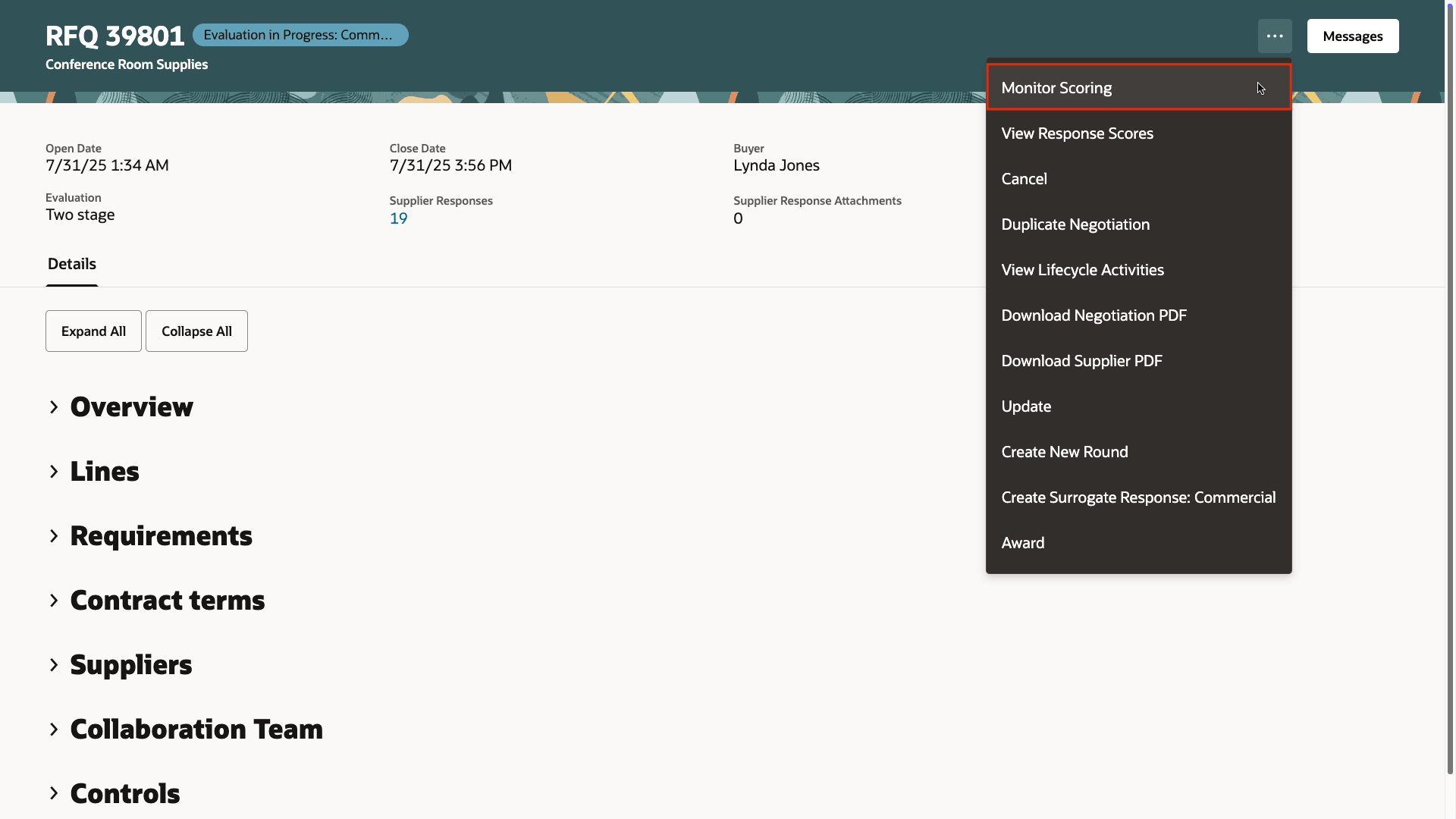
Action to Access Monitor Scoring Dashboard page
Key capabilities include:
- You can see overall scoring progress and percentage completion of the team and each scoring team member with visual indicators.
- Apply search filters to narrow down to specific teams or individuals.
- Monitor the scoring deadlines and identify overdue evaluations.
- A bar chart summarizes scoring progress by team, aiding quick assessment.
- Send messages to team members to remind them of evaluation tasks.
- Manage scoring teams to add, or update members and tasks.
With this update, you can also have a quick look on number of responses pending scoring by team members.
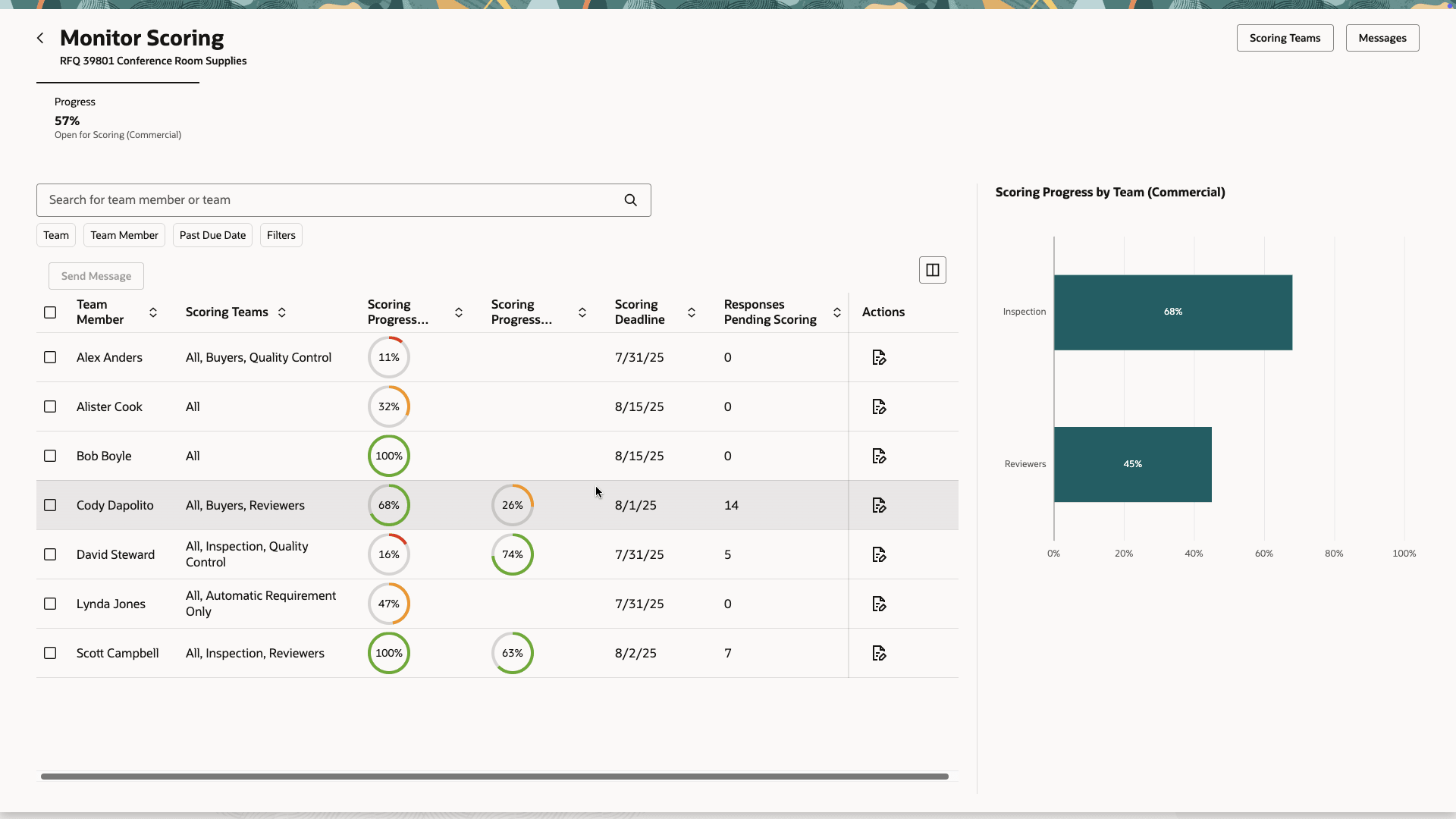
Monitor Scoring Progress on a Dashboard
From the dashboard, you can dive deeper to see response scores for each team member. This view displays the scoring status for individual responses, helping them thoughtfully review all submitted responses. Use the search feature to locate specific responses or apply filters to narrow down the data by supplier or scoring status.
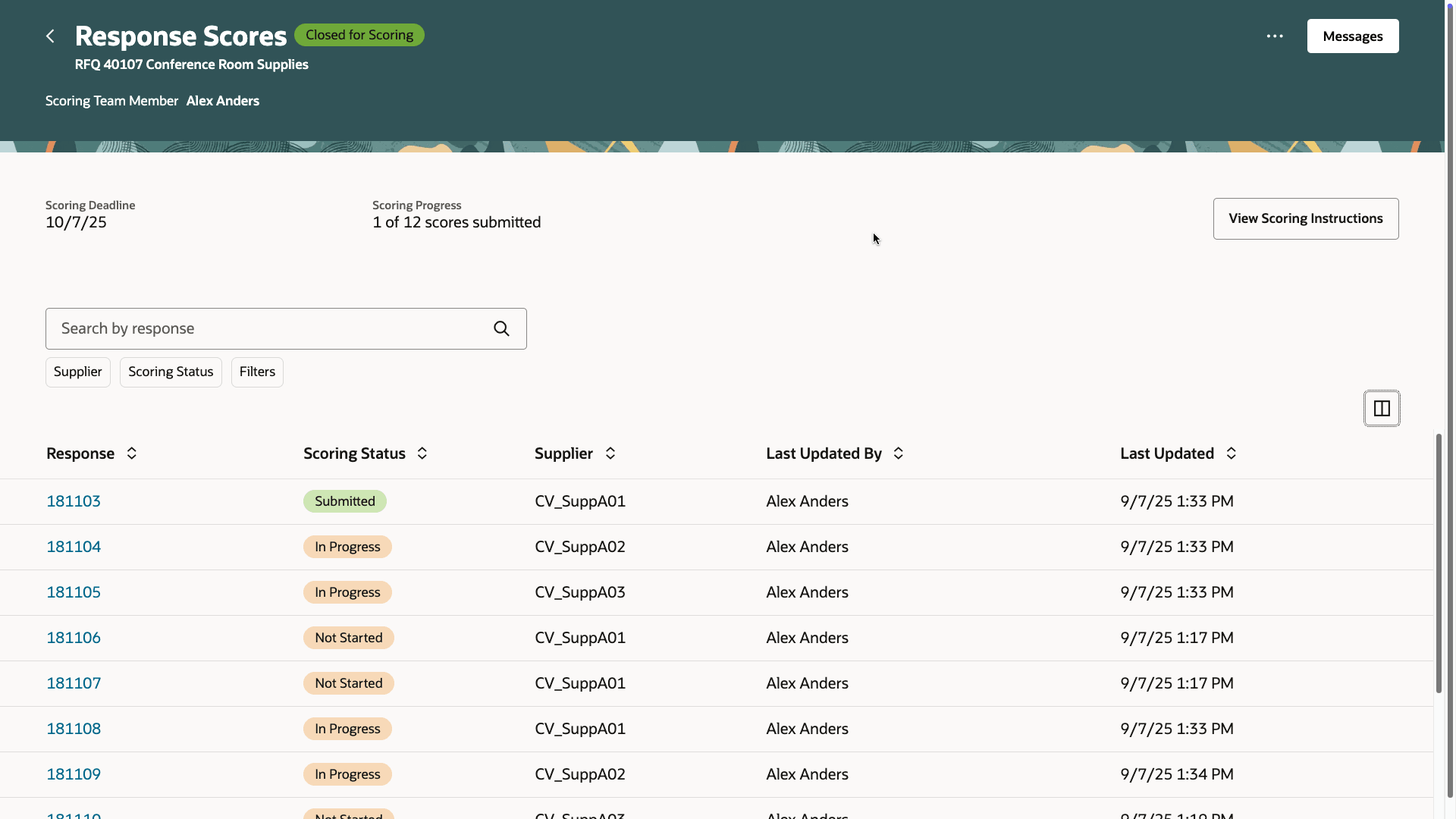
View Response Scores for a Team Member
You can also review scoring instructions whenever necessary.
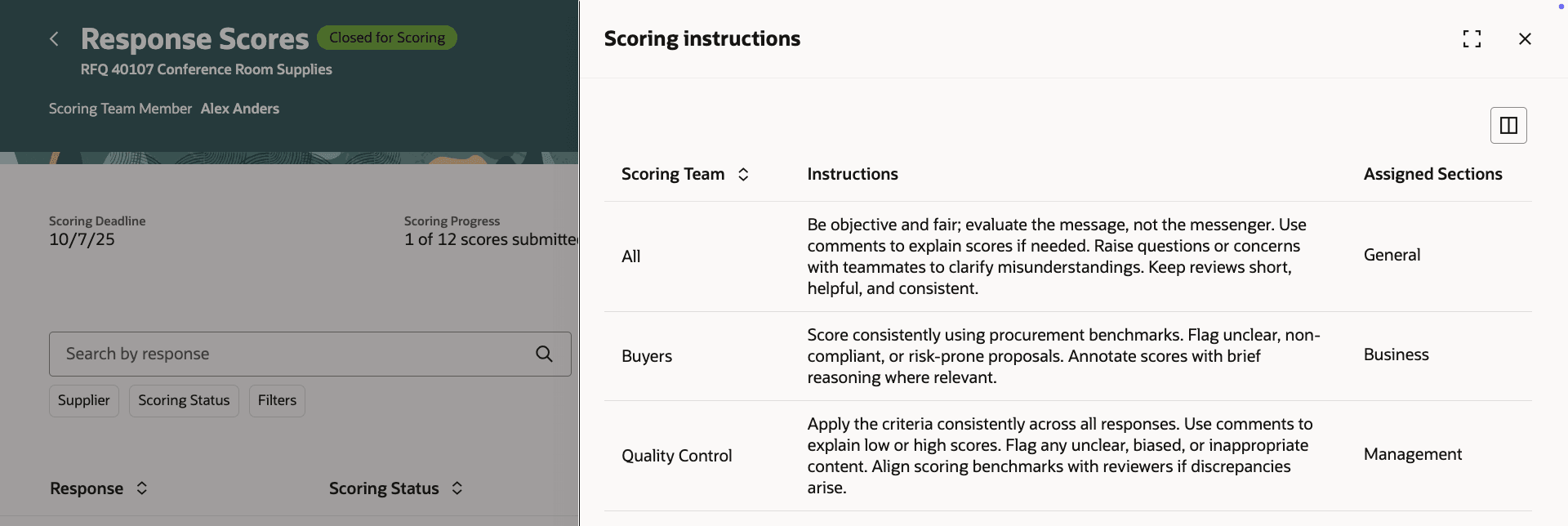
View Scoring Instructions for Different Teams
For a sourcing business process, monitoring scoring helps improve transparency and accountability. It enables proactive follow up with lagging evaluators and thus supports timely completion of scoring for each phase.
Steps to Enable
To use this feature, you must enable the profile option Redwood Page for Sourcing Overview Enabled (ORA_PON_SOURCING_REDWOOD_ENABLED). By default, this profile option is disabled. If this profile option was already enabled in a prior release, you don't need to enable it again.
To enable the profile option, follow these steps:
- In the Setup and Maintenance work area, search and select the Manage Administrator Profile Values task.
- On the Manage Administrator Profile Values page, search for and select the profile option name or code.
- Set the Profile Value to Y.
- Click Save and Close. Changes in the profile value will affect users the next time they sign in.
Tips And Considerations
- Entering or viewing scores isn't supported in this update, but will be available in a future update.
Key Resources
- For information about using Oracle Visual Builder Studio to extend your Redwood application pages, see Oracle Fusion Cloud HCM and SCM: Extending Redwood Applications for HCM and SCM Using Visual Builder Studio.
- Refer to Overview of Guided Journeys in the Oracle Fusion Cloud Human Resources: Implementing and Using Journeys guide, available on the Oracle Help Center.
Access Requirements
Users who are assigned a configured job role that contains these privileges and meets any of the following data security conditions can access the Monitor Scoring page in Sourcing.
- Manage Supplier Negotiation Scoring (PON_MANAGE_SUPPLIER_NEGOTIATION_SCORING)
Data security conditions (any of the following):
- They are the owner of a negotiation.
- They are a member of the collaboration team with full access.
- They have procurement agent access(full) to manage negotiations.