Generate Contract Summary Using AI Agent
With the Contract Summarization Agent, you can generate AI-powered summaries from searchable PDF contract documents and contract terms. The output is a clear, structured natural language summary that enables quick understanding of obligations, risks, and key terms—without the need to read the full legal text. You also have full flexibility to edit the underlying prompt, allowing you to tailor the summary’s style, depth, and focus to meet specific business needs. You can generate the summary for contracts in any status.
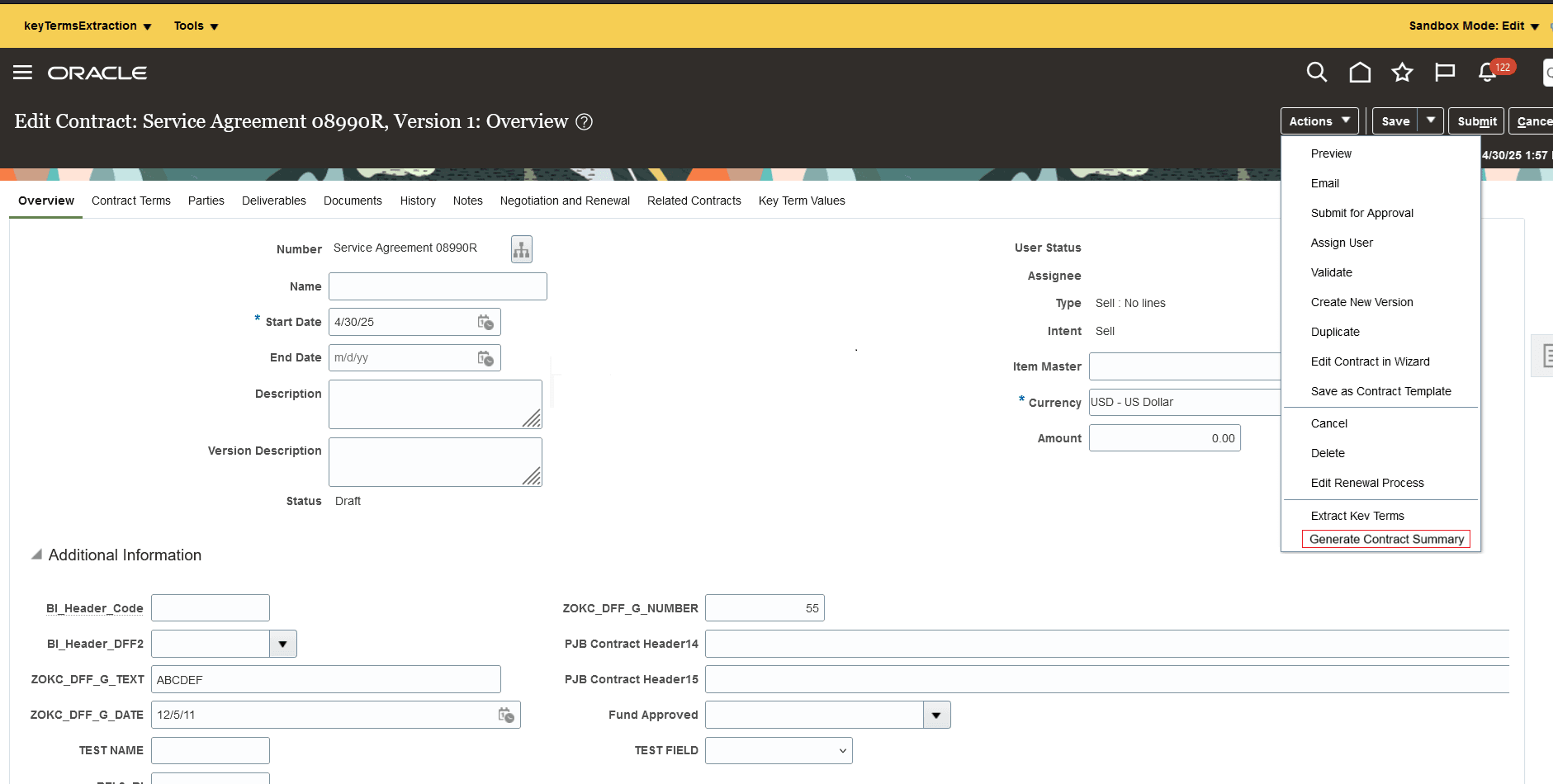
Generate Summary
If there is no Primary Contract Document AND if there is no document of type PDF in the category 'Contract' in the Contract Documents region of the Documents tab, the error message 'A summary of your contract can't be generated. You must first add contract terms or a text-based PDF document in the Contract Documents region of the Documents.' will be displayed.
In the Generate Contract Summary UI, select the documents for which you want to generate the summary and click Next.
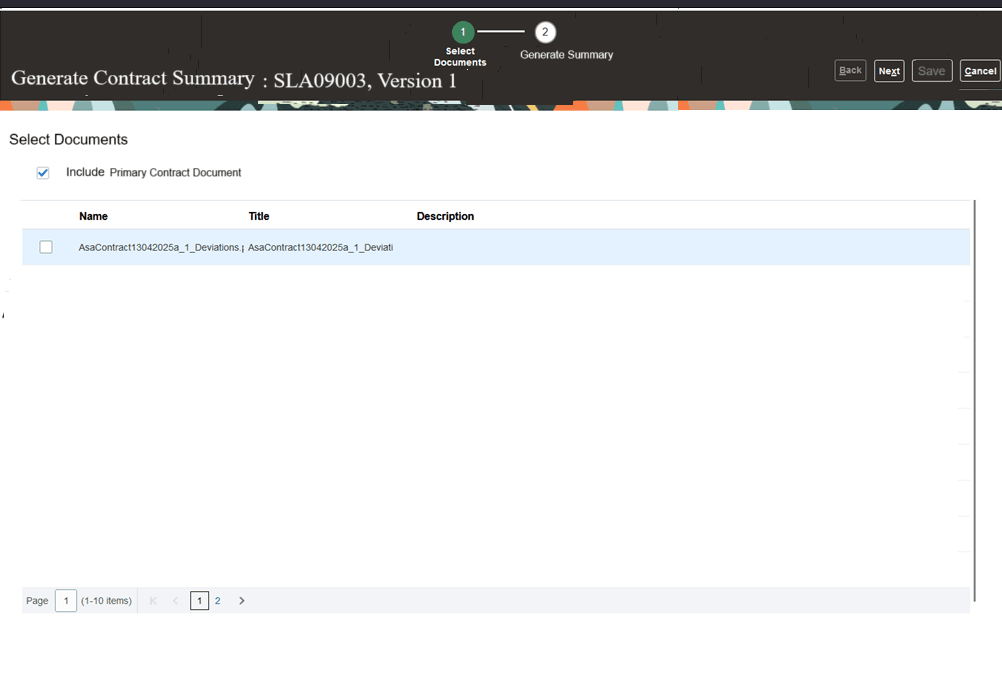
Select documents
- Click on Generate Summary button to generate the AI summary
- Click on Attach summary for contract approval to send the summary PDF in the contract approval workflow and email notifications.
- You can edit the summary by clicking on the Edit Summary menu. ( You need the Edit Contract Summary privilege)
- You can download the summary in PDF format by clicking on Download Summary menu
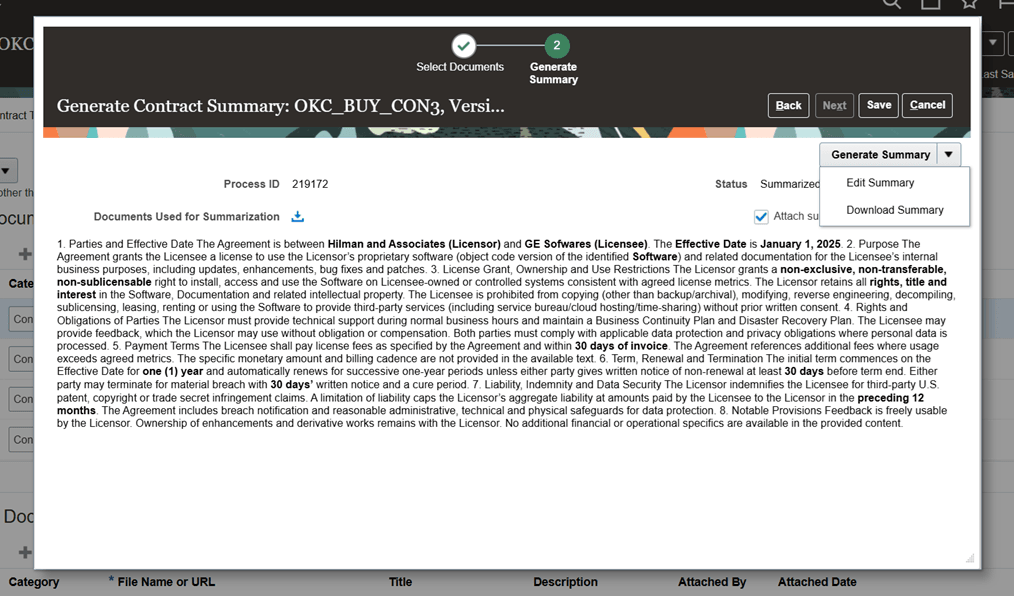
Generated Summary
The contract summarization agent generates concise summaries of lengthy contract documents based on predefined prompts. It provides comprehensive overviews, enabling you to grasp key elements quickly and efficiently.
Steps to Enable
Use the Opt In UI to enable this feature. For instructions, refer to the Optional Uptake of New Features section of this document.
Offering: Enterprise Contracts
Enable the opt-in 'Generate Contract Summary Using AI '
You need to copy the pre-configured Contract Summarization Agent in the Agent Studio before using it in contracts.
Access Requirements
To access the Oracle AI Agent Studio for Fusion Applications and manage CX AI agents, users must be assigned a configured job role that has the following duty roles:
- Fai Genai Agent CX Administrator (ORA_DR_FAI_GENERATIVE_AI_AGENT_CX_ADMINISTRATOR_DUTY)
- Manage CX AI Agents (ORA_ZCA_MANAGE_CX_AI_AGENTS)
- Manage CX AI Agents (ORA_ZCA_MANAGE_CX_AI_AGENTS_HCM)
Copy and Publish a Contract Summarization Agent Team
- Navigate to AI Agent Studio from Tools menu
- Select the product Enterprise Contracts
- Contract Summarization Agent will be displayed
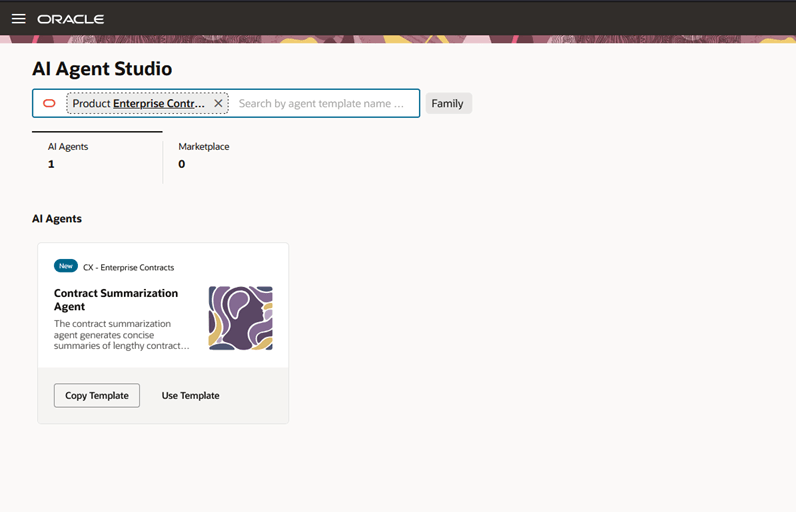
Contract Summarization Agent
- Choose the option to either copy the template (preferred) or use template and follow the steps to create a Contract Summarization Agent team
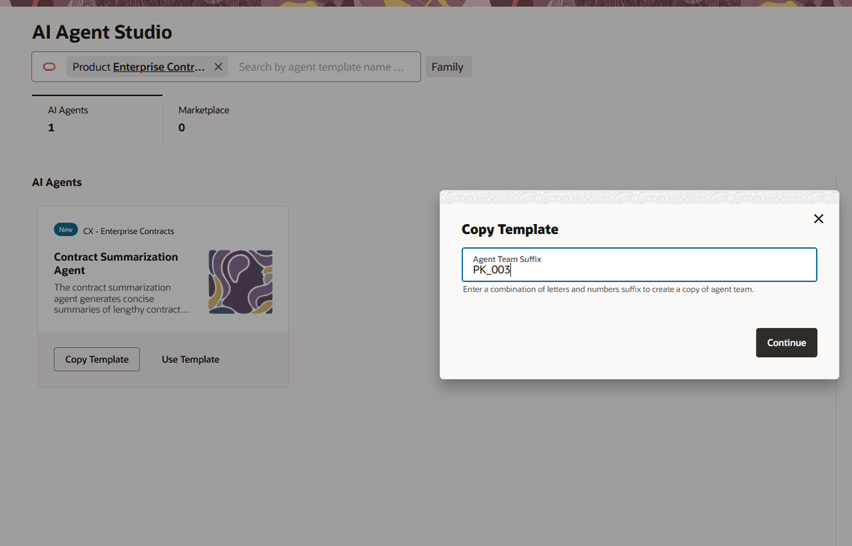
- Click Continue.
- Click on the Agent Team Settings icon.
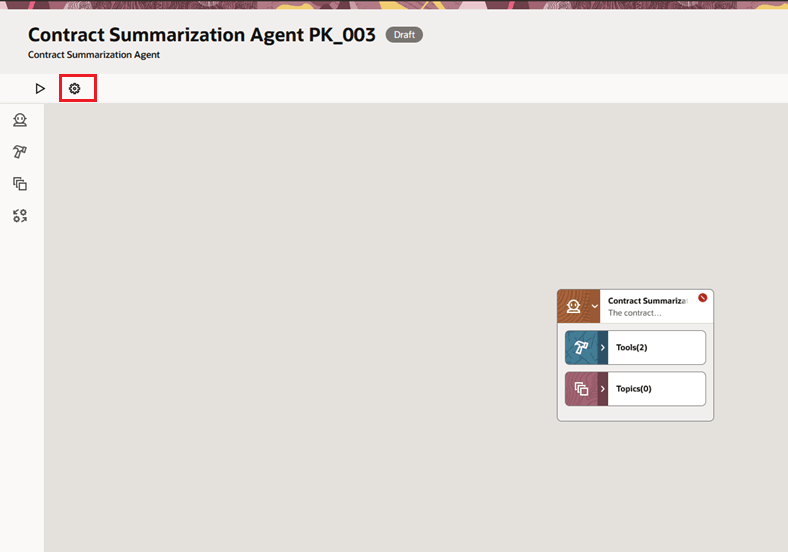
Agent Team Settings
- Note down the Agent Team Code highlighted in red.
.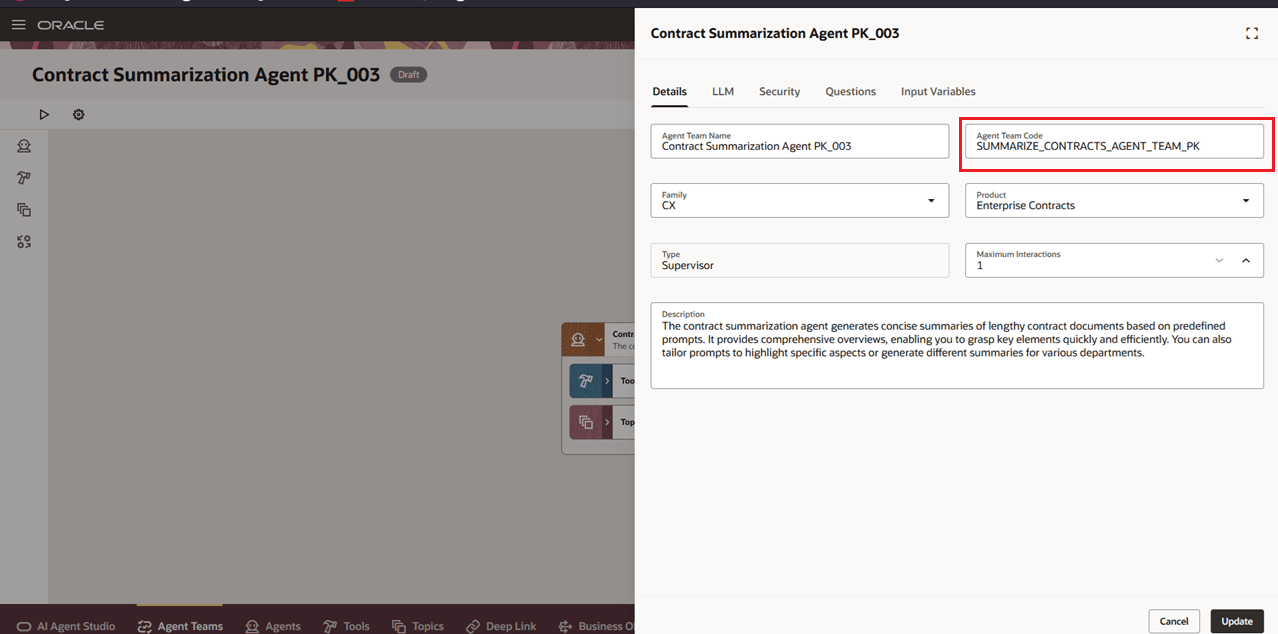
Agent Team Code
- Navigate to Security tab and the add the roles that need to access the agent from the contract UI. Click Update.
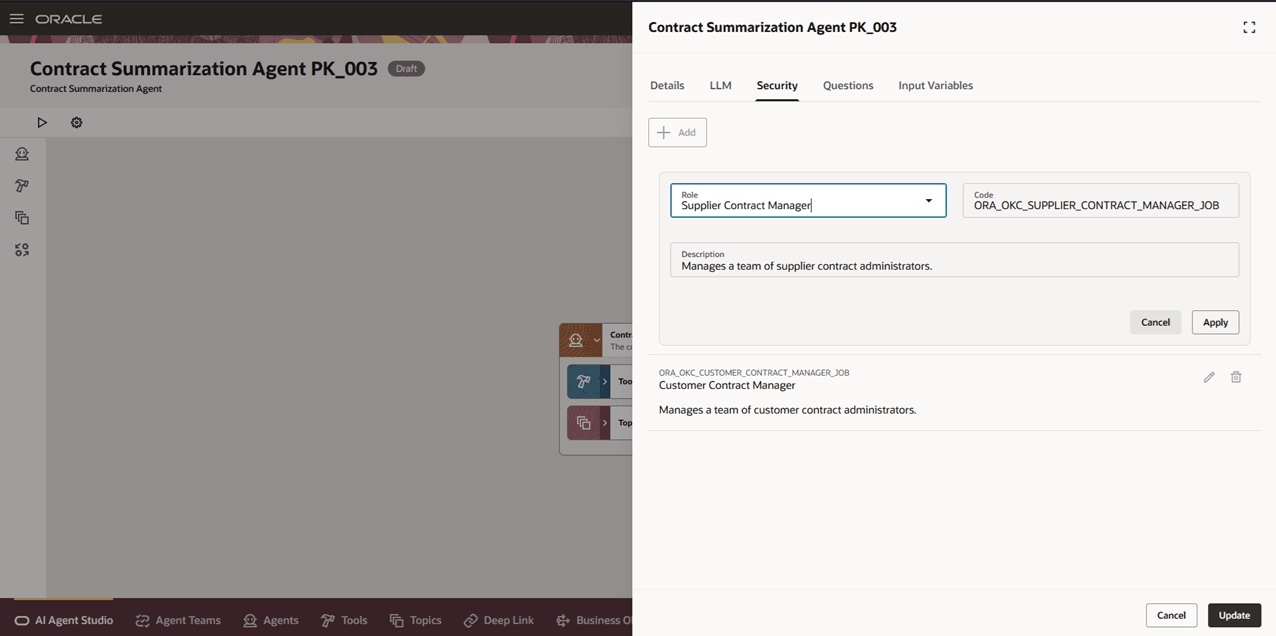
Add roles
- The steps 11 to 13 are optional. If you want to modify the Out-of-the-box prompt for summarization you can perform the below steps.
- Otherwise, go to setup 14 to publish the agent team. Only published agents are accessible from contracts.
To modify the standard prompt
- Open the Worker Agent by clicking Edit
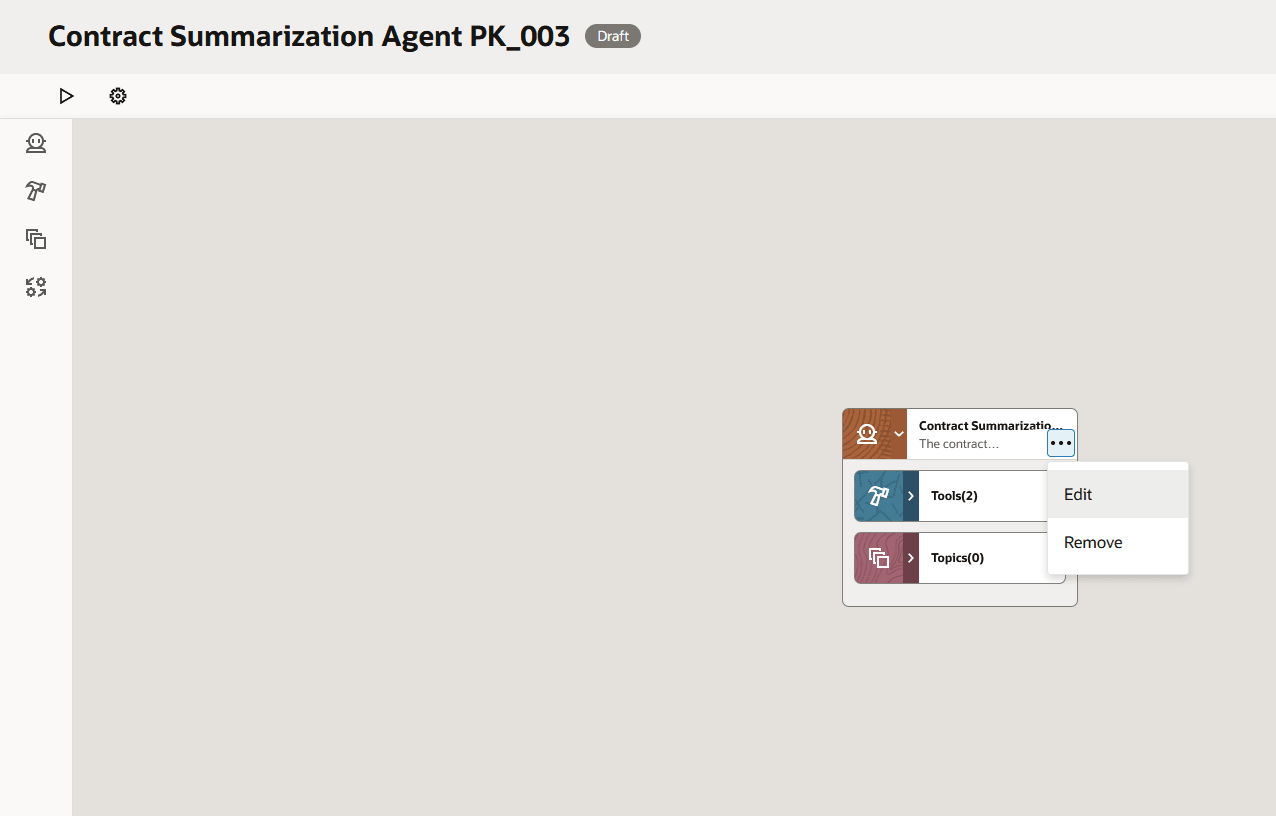
Edit the Worker Agent
- Modify only the User Prompt highlighted in red. Don't change any other text.
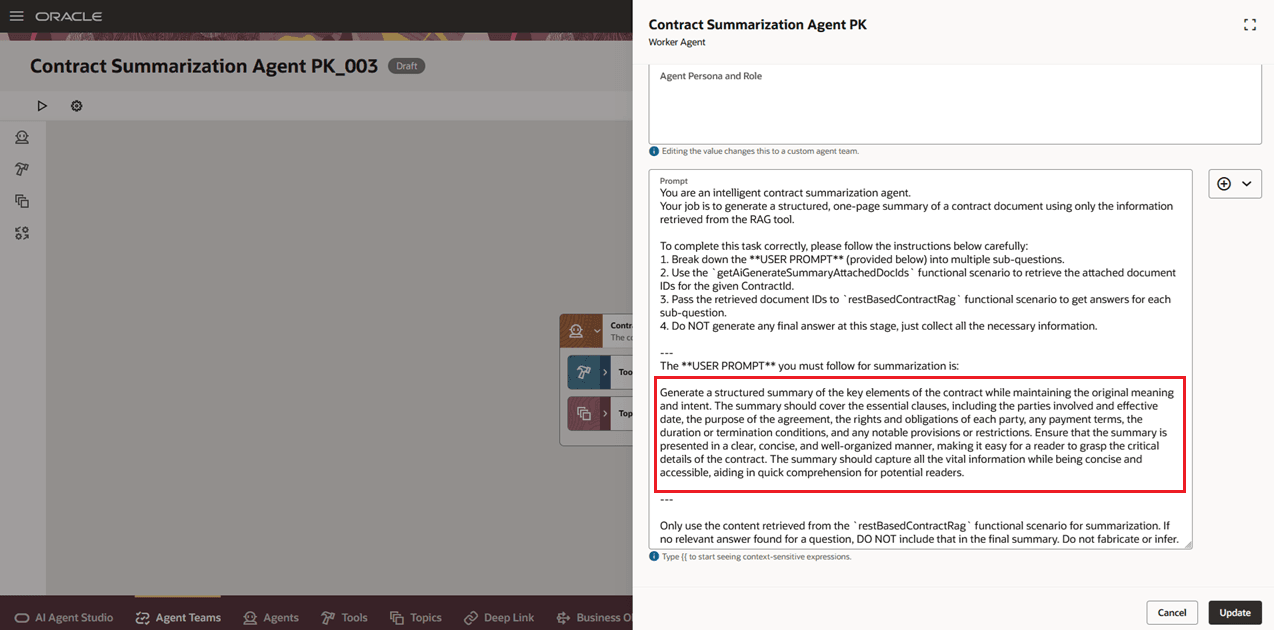
Modify the Prompt
- You can choose to modify the Summarization prompt if needed. Change only the Answer Requirements section highlighted in red. Click Update.
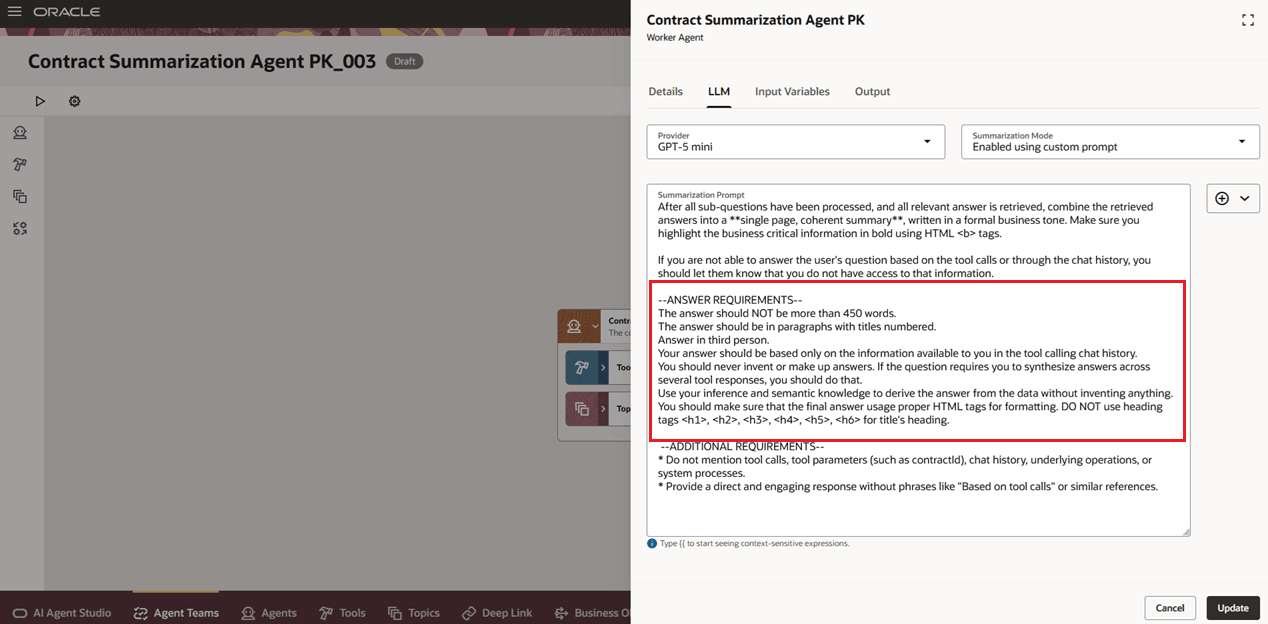
Modify the Summarization Prompt
- Publish the agent team by clicking the Publish button
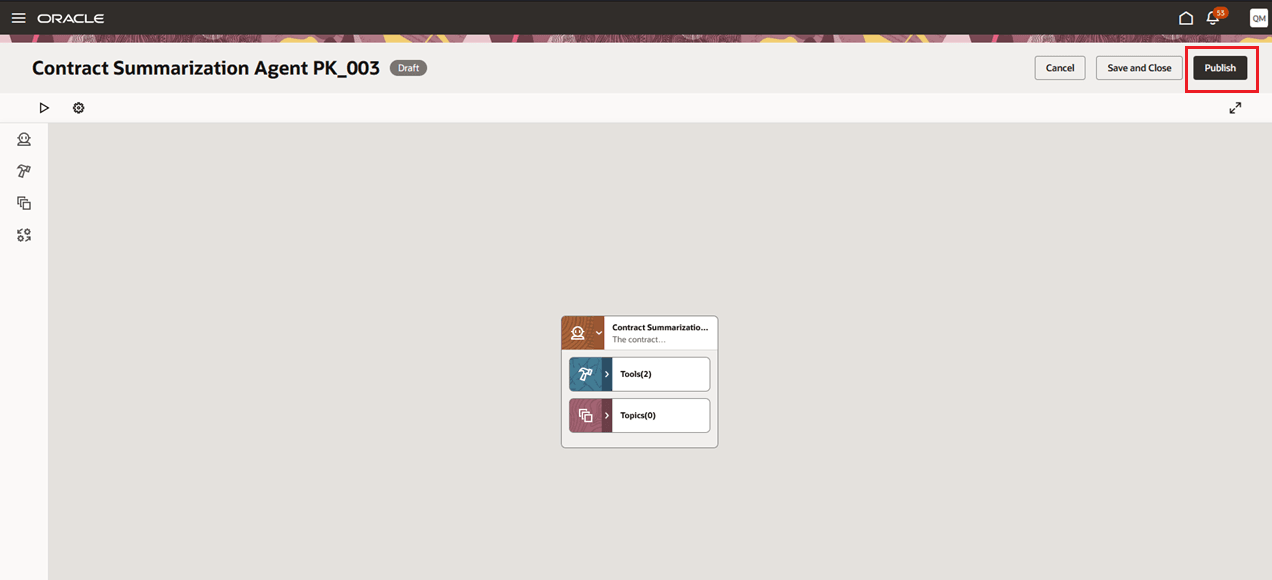
Publish the Agent Team
Manage Contract Type UI Setup
The following setup needs to be performed in the 'Manage Contract Type' UI to enable summarization for a specific contract type.
The new tab 'AI Insights' tab is available in the Manage Contract Type UI to capture the setup information related to the AI related features . The tab will be displayed only if the user has this privilege
- Privilege Name - Manage AI Setups
- Code - OKC_MANAGE_AI_SETUPS_PRIV
- Description - Allows the definition of setups related to all AI related features
Navigate to the Contract Summary subtab. Enable the 'Generate Contract Summary' check box and enter the agent team code that was copied in step 7 from the agent team.
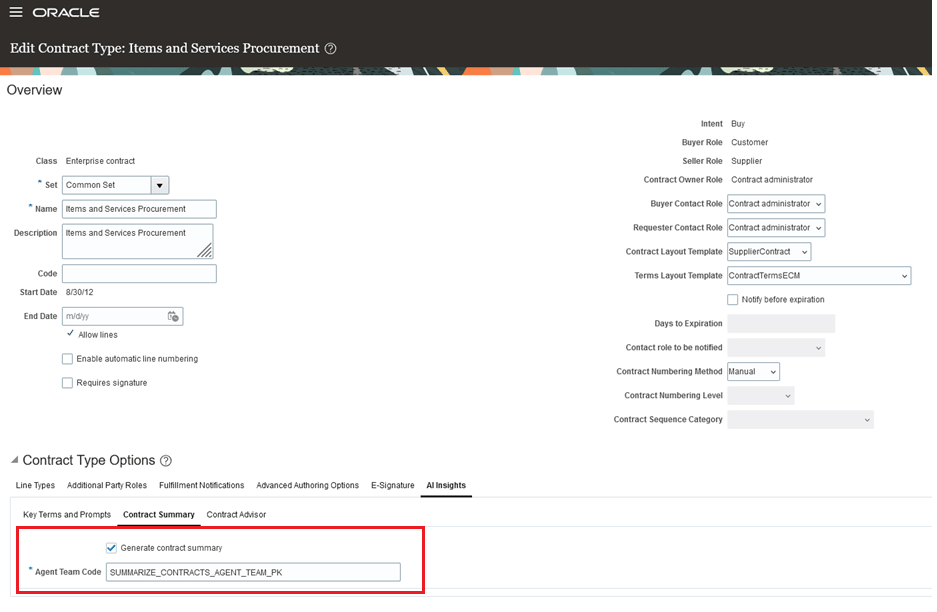
Contract Type UI
Security Requirements for Generating and Editing Summary
- This privilege is needed to generate contract summary. 'Generate Contract Summary' submenu under Actions menu in Edit Contract UI will be displayed only if the user has this privilege.
- Privilege Name - Generate Contract Summary
- Code - OKC_GENERATE_CONTRACT_SUMMARY_PRIV
- Description - Allows generating contract summary using AI
This privilege is added to the following job roles out-of-the-box.
- Customer Contract Manager
- Customer Contract Administrator
- Supplier Contract Manager
- Supplier Contract Administrator
- Enterprise Contract Manager
- Enterprise Contract Administrator
- This privilege is needed to generate contract summary. It must be manually added to custom duty or job roles.
- Privilege Name - Use Generative AI Features in Sales
- Code - ZCA_USE_GENAI_IN_SALES_PRIV
- Description - Allows users to use generative ai features
- This duty role is needed to generate contract summary.
Note: Enable Permission Groups for all appropriate job roles in with this duty role in the security console.
- Name - Fai Genai Agent Runtime Duty
- Code - ORA_DR_FAI_GENERATIVE_AI_AGENT_RUNTIME_DUTY
- Description - Fai Genai Agent Runtime Duty
It is added to the following job roles out-of-the-box
- Customer Contract Manager
- Customer Contract Administrator
- Supplier Contract Manager
- Supplier Contract Administrator
- Enterprise Contract Manager
Enable permission groups for the job roles with the above duty role.

Enable Permission Groups
- This privilege is needed to edit the generated summary. The 'Edit Summary' menu in the 'Generate Contract Summary' UI is displayed for users with this privilege.
- Privilege Name - Edit Contract Summary
- Code - OKC_EDIT_CONTRACT_SUMMARY_PRIV
- Description - Allows the editing of contract summary generated using AI
This privilege is not added to any roles out-of-the-box.
Access Requirements
- To access the Oracle AI Agent Studio for Fusion Applications and manage CX AI agents, users must be assigned a configured job role that has the following duty roles:
- Fai Genai Agent CX Administrator (ORA_DR_FAI_GENERATIVE_AI_AGENT_CX_ADMINISTRATOR_DUTY)
- Manage CX AI Agents (ORA_ZCA_MANAGE_CX_AI_AGENTS)
- Manage CX AI Agents (ORA_ZCA_MANAGE_CX_AI_AGENTS_HCM)
- To access the new tab 'AI Insights' tab in the Manage Contract Type UI user should have this privilege
- Privilege Name - Manage AI Setups
- Code - OKC_MANAGE_AI_SETUPS_PRIV
- Description - Allows the definition of setups related to all AI related feature
- Security Requirements for Generating and Editing Summary
- This privilege is needed to generate contract summary. 'Generate Contract Summary' submenu under Actions menu in Edit Contract UI will be displayed only if the user has this privilege.
- Privilege Name - Generate Contract Summary
- Code - OKC_GENERATE_CONTRACT_SUMMARY_PRIV
- Description - Allows generating contract summary using AI
This privilege is added to the following job roles out-of-the-box.
- Customer Contract Manager
- Customer Contract Administrator
- Supplier Contract Manager
- Supplier Contract Administrator
- Enterprise Contract Manager
- Enterprise Contract Administrator
- This privilege is needed to generate contract summary. It must be manually added to custom duty or job roles.
- Privilege Name - Use Generative AI Features in Sales
- Code - ZCA_USE_GENAI_IN_SALES_PRIV
- Description - Allows users to use generative ai features
- This duty role is needed to generate contract summary.
Note: Enable Permission Groups for all appropriate job roles in with this duty role in the security console.
- Name - Fai Genai Agent Runtime Duty
- Code - ORA_DR_FAI_GENERATIVE_AI_AGENT_RUNTIME_DUTY
- Description - Fai Genai Agent Runtime Duty
It is added to the following job roles out-of-the-box
- Customer Contract Manager
- Customer Contract Administrator
- Supplier Contract Manager
- Supplier Contract Administrator
- Enterprise Contract Manager
Enable permission groups for the job roles with the above duty role.
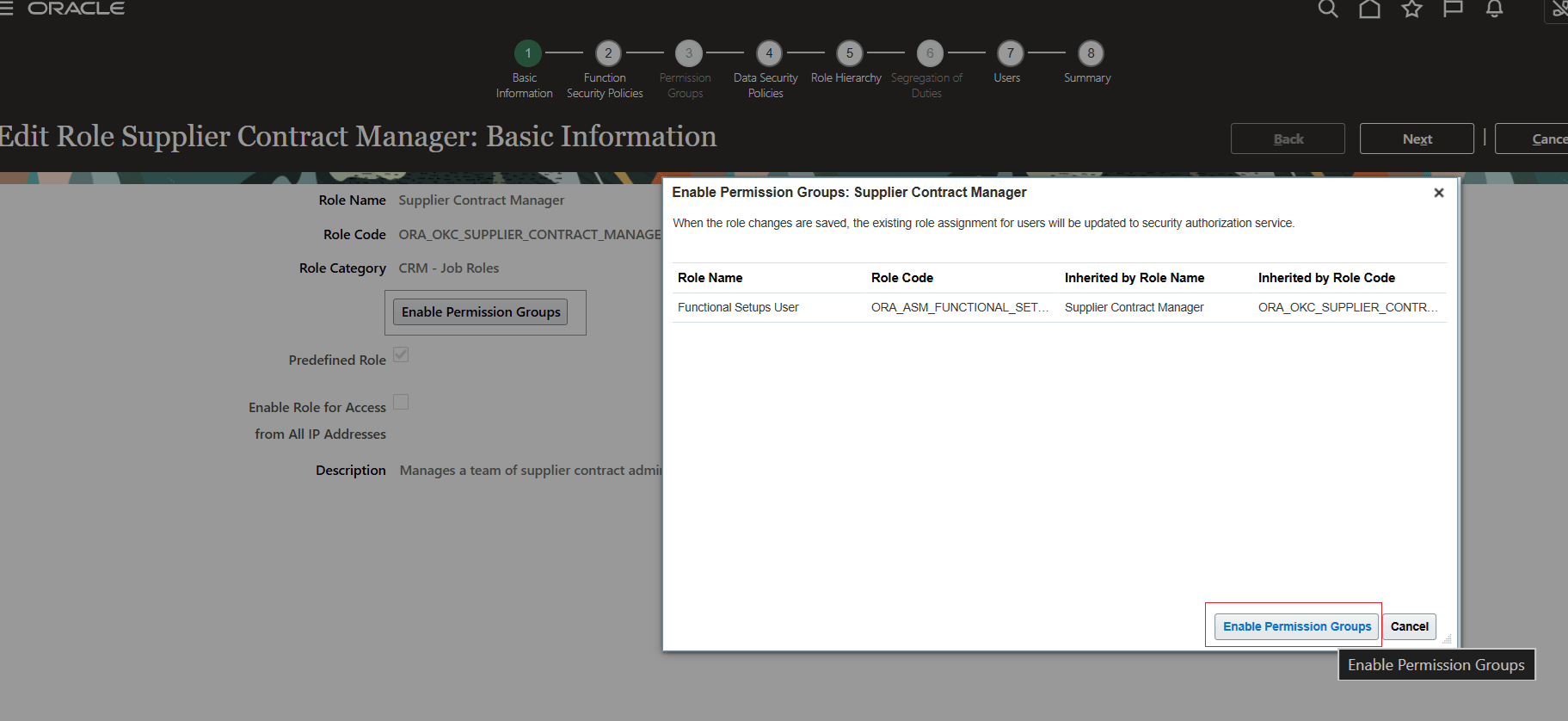
Enable Permission Groups
- This privilege is needed to edit the generated summary. The 'Edit Summary' menu in the 'Generate Contract Summary' UI is displayed for users with this privilege.
- Privilege Name - Edit Contract Summary
- Code - OKC_EDIT_CONTRACT_SUMMARY_PRIV
- Description - Allows the editing of contract summary generated using AI
This privilege is not added to any roles out-of-the-box.