Redwood: Add Predefined Questions and Qualification Areas
Category managers can now leverage the question repository to define requirement sections and questions in their negotiations. To add a requirement, on the Requirements page, select Predefined; The predefined questions added can't be edited. However, acceptable values for a predefined question can be selected and category managers can also add either a manual or predefined question that becomes a branched question. To add a section that's already set up in repository, select Qualification area.
Note: The question repository is shared between Sourcing and Supplier Qualification, question and section content can be leveraged across modules.
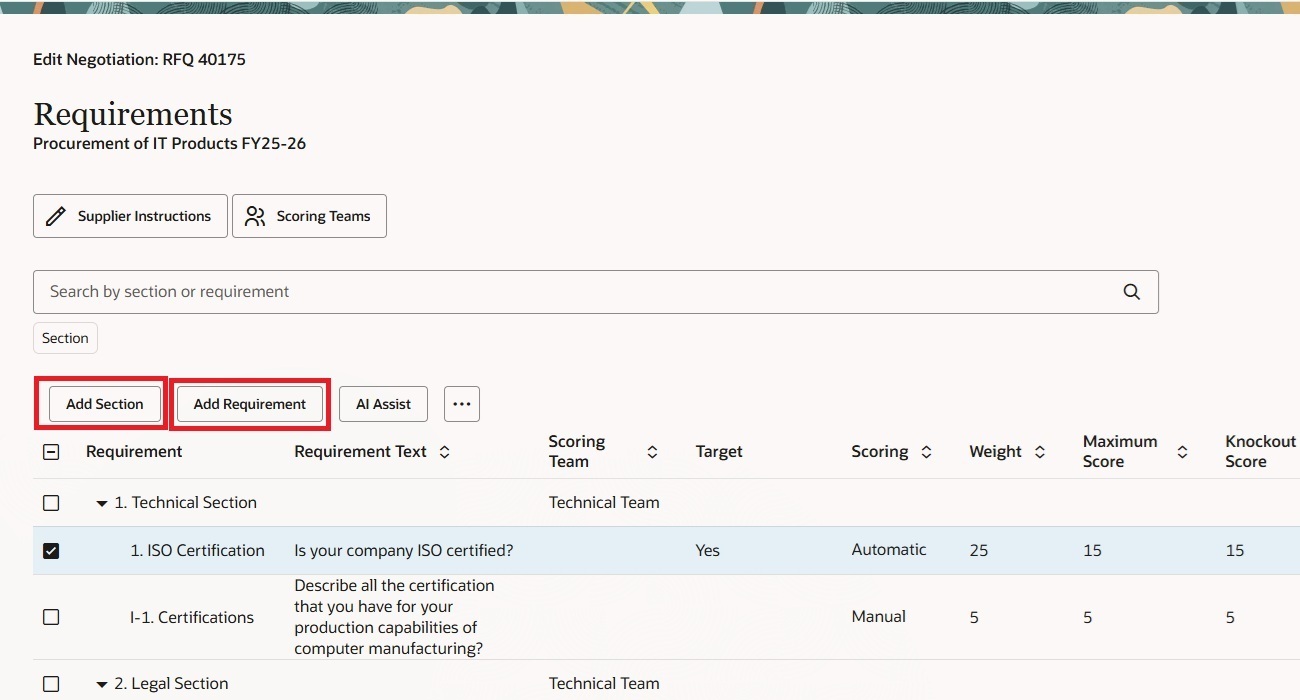
Negotiation Requirement Page
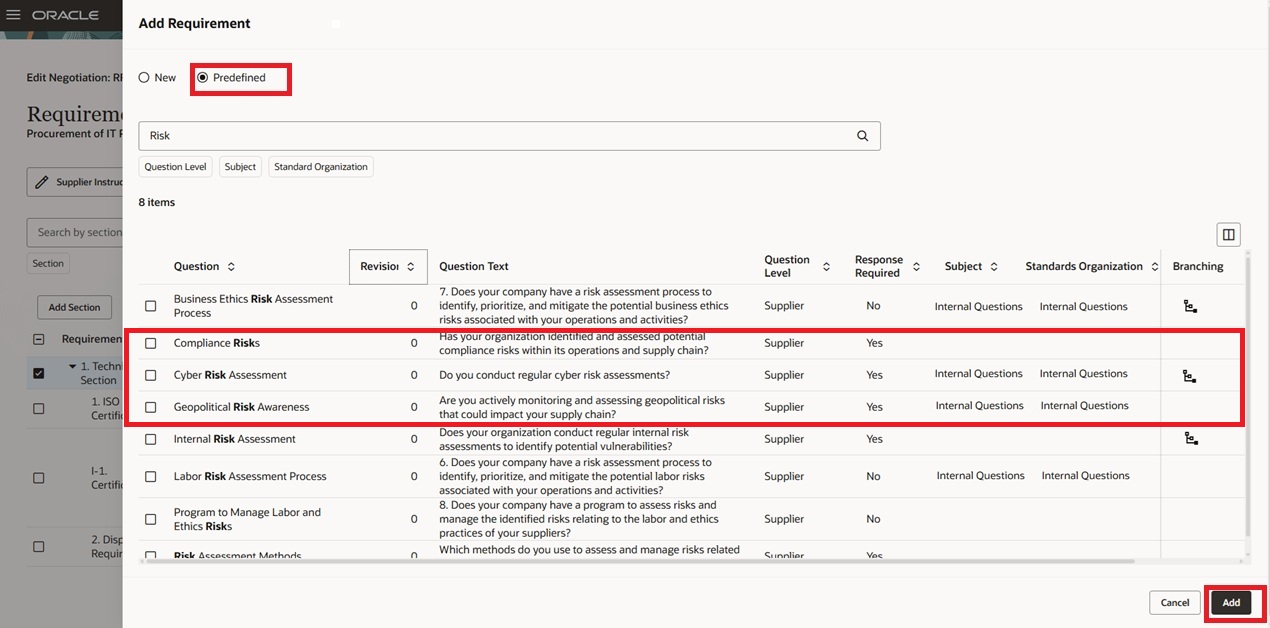
Add Predefined Questions as Requirements
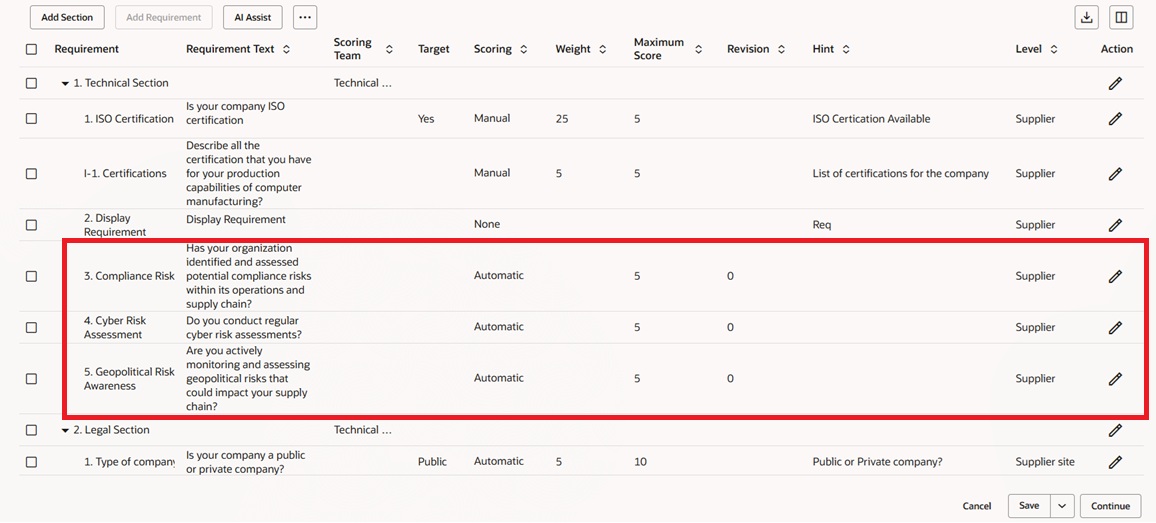
Predefined Questions added to Requirements
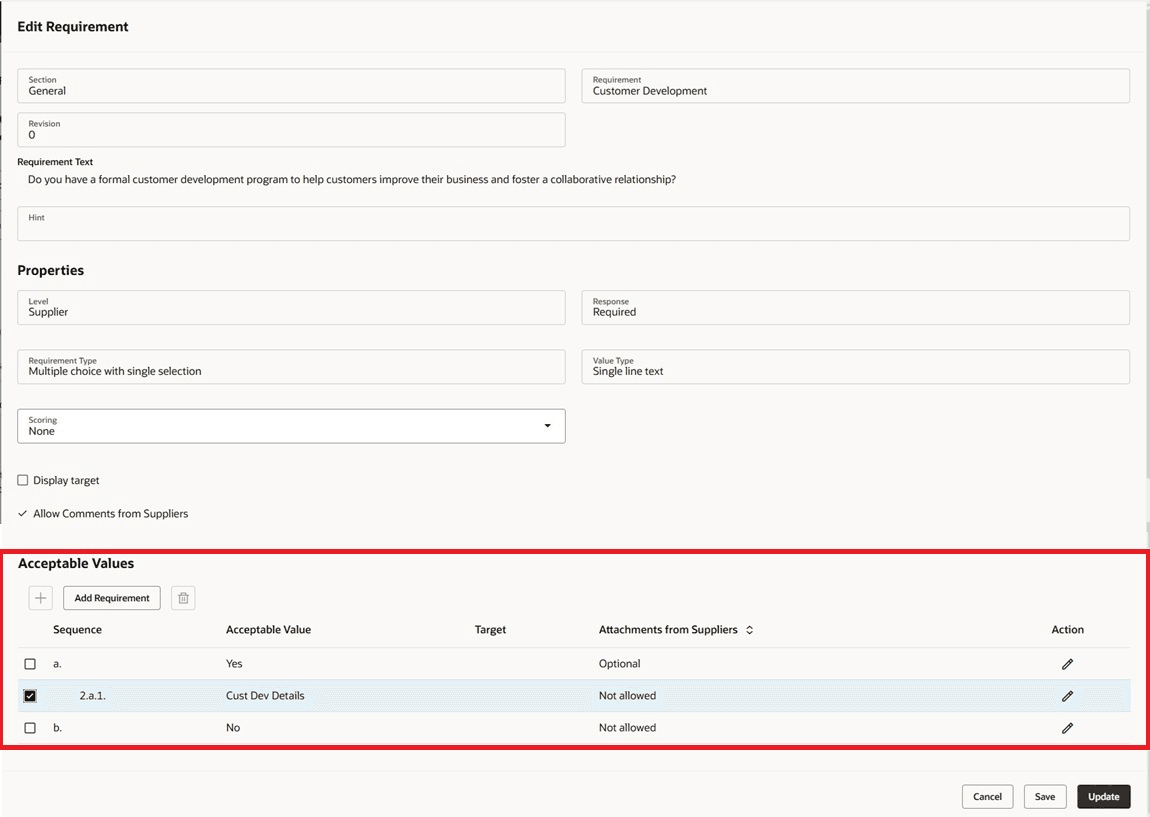
Add Predefined Question to an Acceptable Value
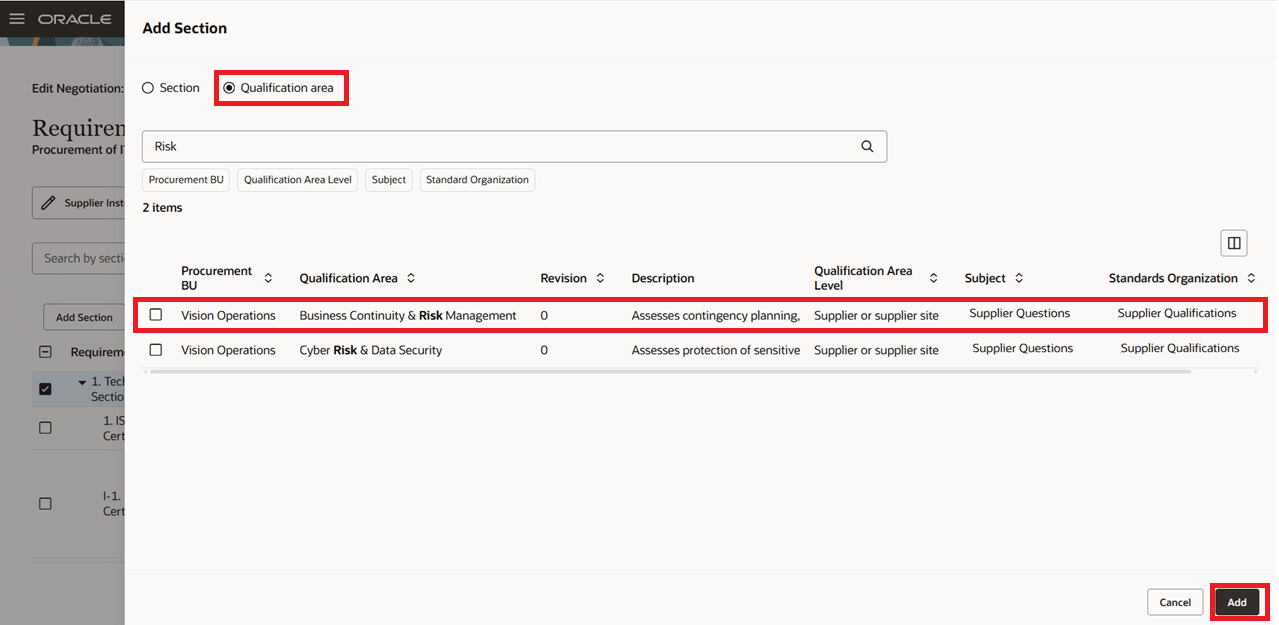
Add Qualification area as a Section
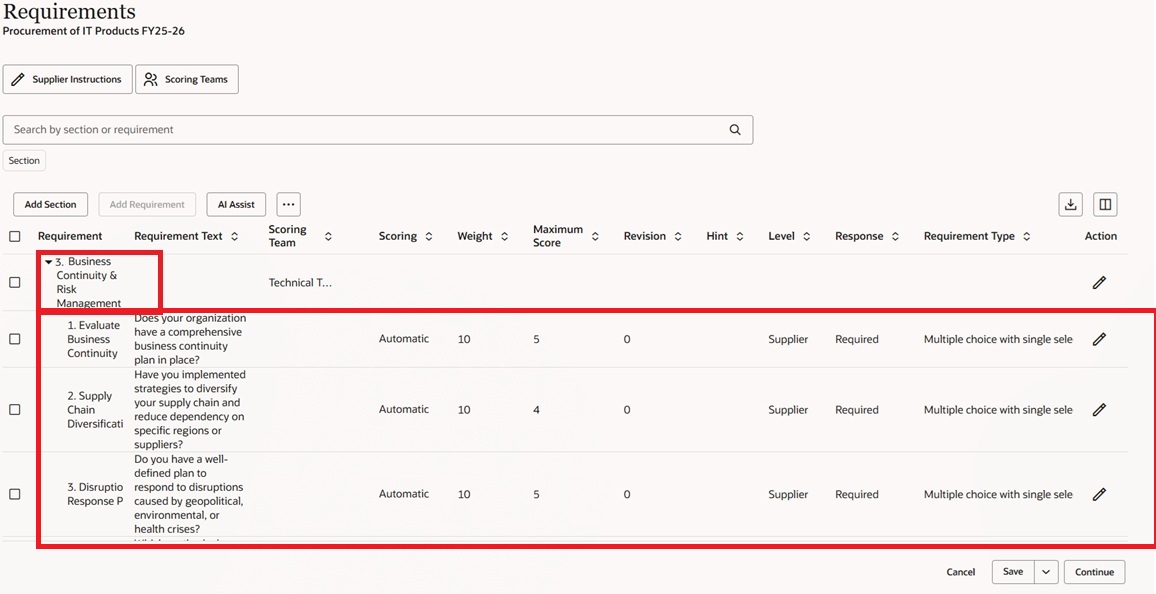
Qualification Area Added as a Section
Users can add requirements and sections either manually or by selecting from predefined questions and qualification areas- all within a single, unified panel drawer. The streamlined design allows switching between the two options to complete tasks efficiently, which is an improvement over the classic UI.
Enhanced search and filtering features make it easier to locate predefined questions and qualification areas. Search results highlight matched text for quicker visual recognition, and filters support multi-value selection across attributes—such as question level, subject (for predefined questions) and procurement BU, qualification area level (for qualification areas). A selection indicator also displays the count of selected rows. Together, these refinements enable quicker navigation and create a more intuitive, user-focused experience.
Steps to Enable
To access this feature, you must enable the following profile options. By default, these profile options are disabled:
- Redwood Pages for Sourcing Enabled (ORA_PON_SOURCING_REDWOOD_ENABLED). If this profile option was already enabled in a prior release, you don't need to enable it again.
- Redwood Page to Create Negotiation Enabled (ORA_PON_CREATE_NEGOTIATION_REDWOOD_ENABLED)
To enable the profile options, follow these steps:
- In the Setup and Maintenance work area, search and select the Manage Administrator Profile Values task.
- On the Manage Administrator Profile Values page, search for and select the profile option name or code.
- Set the Profile Value to Y.
- Click Save and Close. Changes in the profile value will affect users the next time they sign in.
Tips And Considerations
Functional limitations to be aware of (considered for future release):
- The Uptake Latest Revision action (updating qualification areas or models with the latest versions of questions) isn't supported.
- Insertion of section or requirements in between an existing section or requirements isn't supported.
- Requirement actions not supported: cut and paste, as well as drag and drop.
Key Resources
- For Information about how to setup a question see, Create a Question.
- For Information about how to setup a qualification area see, Create a Qualification Area.
Access Requirements
Users who are assigned a configured job role that contains these privileges can access this feature:
- Create Supplier Negotiation (PON_CREATE_SUPPLIER_NEGOTIATION_PRIV)
- Edit Supplier Negotiation (PON_EDIT_SUPPLIER_NEGOTIATION_PRIV)
These privileges were available prior to this update.