Redwood: Create and Edit Purchase Orders to Fulfill Sales Orders
Create and edit purchase orders to fulfill back-to-back and drop ship sales orders using the Redwood purchasing pages.
You can view sales order and customer details when editing a draft purchase order or change order associated with a sales order.
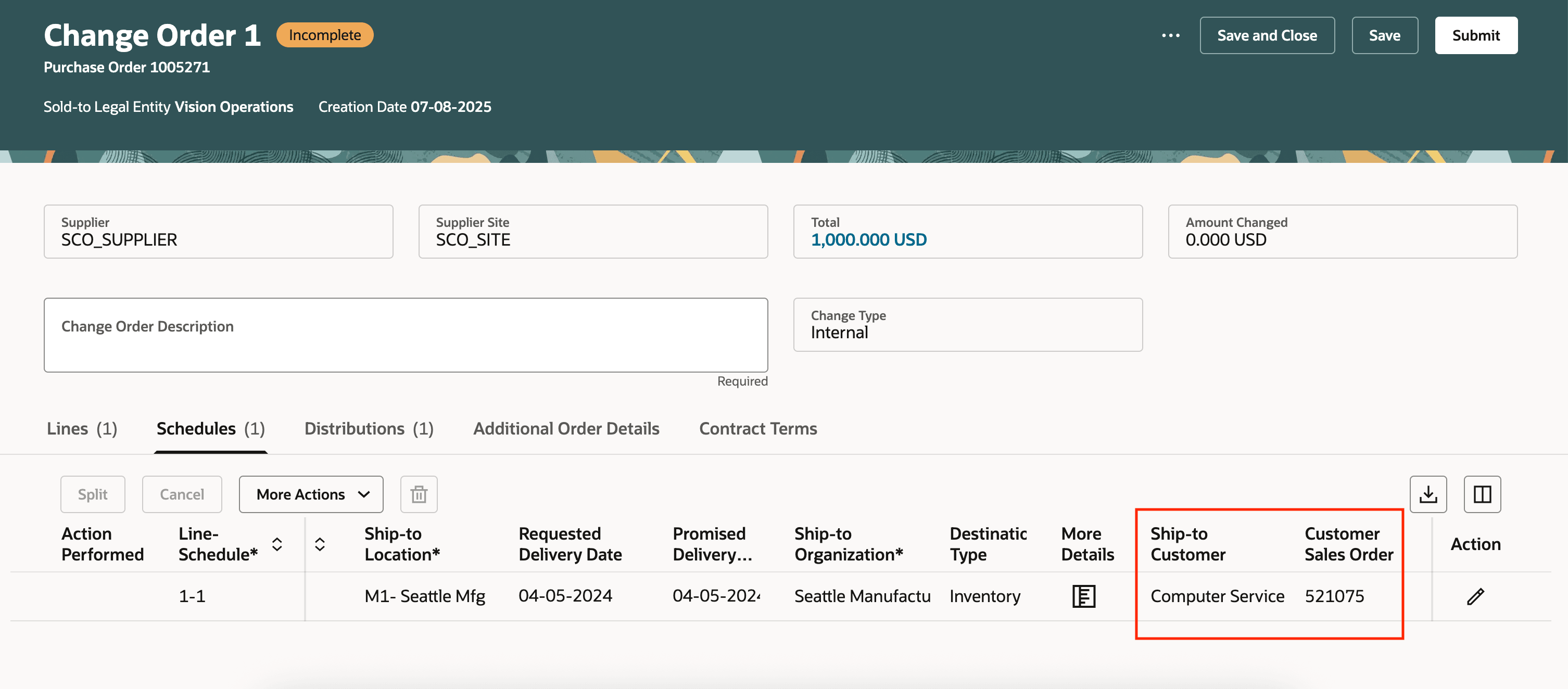
View Customer Sales Order and Ship-to Customer
Back-to-back schedules are indicated when editing schedules.
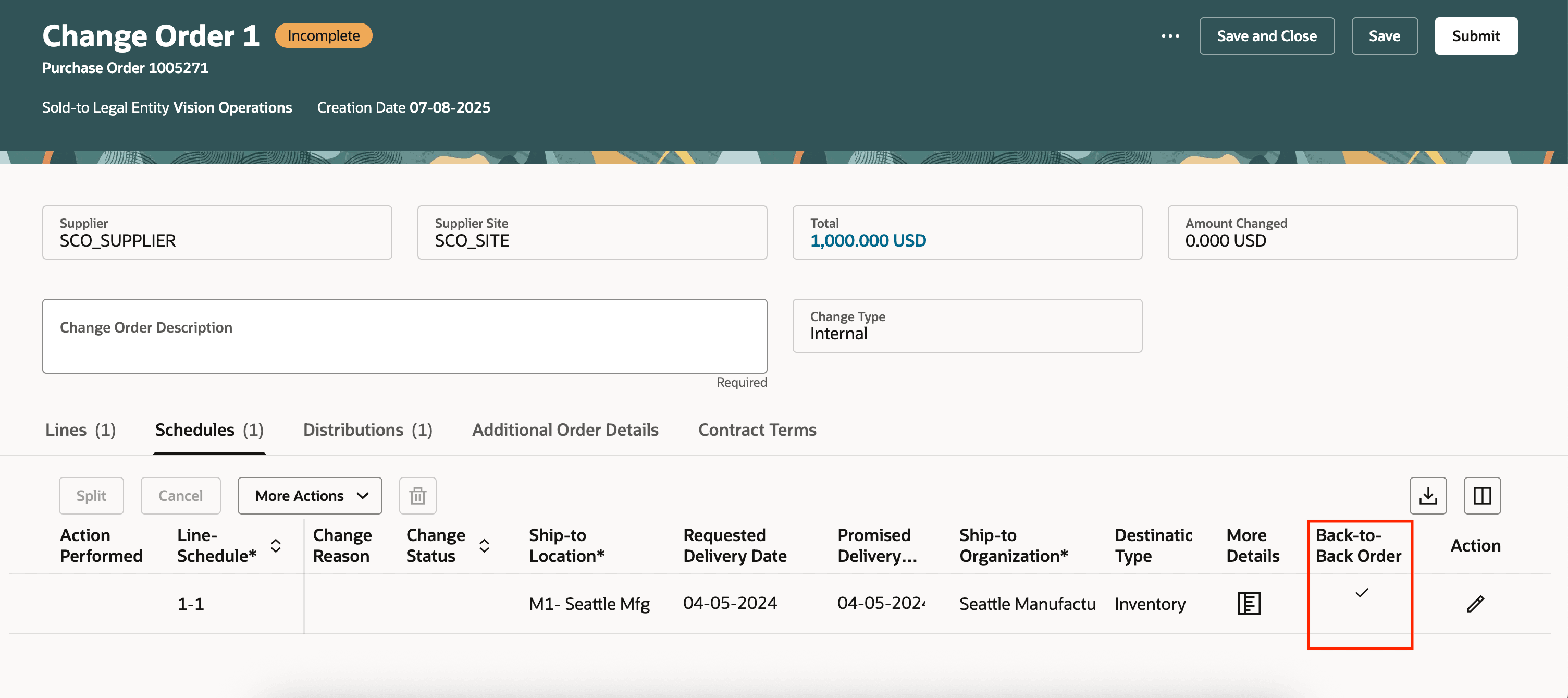
Back-to-Back Indicator on the Schedule
Drill into the ship-to location or customer sales order links on dropship orders to see additional fulfillment details. These links are also available when you or your supplier search for orders and acknowledge orders.
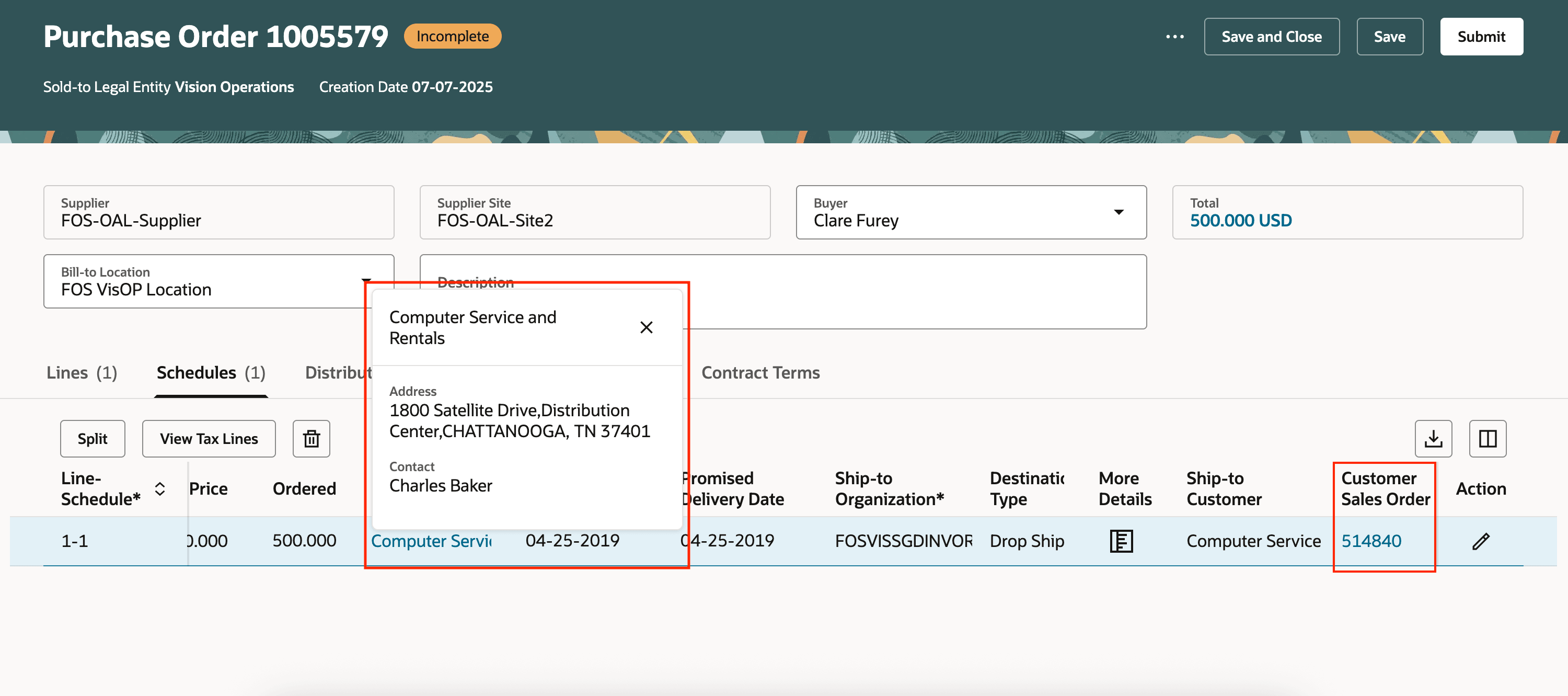
Ship-to Customer and Customer Sales Order Windows
Steps to Enable
You don't need to do anything to enable this feature.
Tips And Considerations
- Suppliers won't see ship-to customer or customer sales order information when viewing or editing back-to-back orders.
Key Resources
- For information about using Oracle Visual Builder Studio to extend your Redwood application pages, see Oracle Fusion Cloud HCM and SCM: Extending Redwood Applications for HCM and SCM Using Visual Builder Studio.
Access Requirements
No specific privileges are needed to create and edit purchase orders to fulfill sales orders.