Redwood: View and Configure Purchase Order Metrics
Add metrics and visualizations from Oracle Transactional Business Intelligence subject areas to the Redwood purchase orders page. Use the additional KPIs and visualizations to highlight purchase orders that require your buyers' attention.
From the Redwood Purchase Orders page, use the Edit Page Layout button to enter the Edit mode.
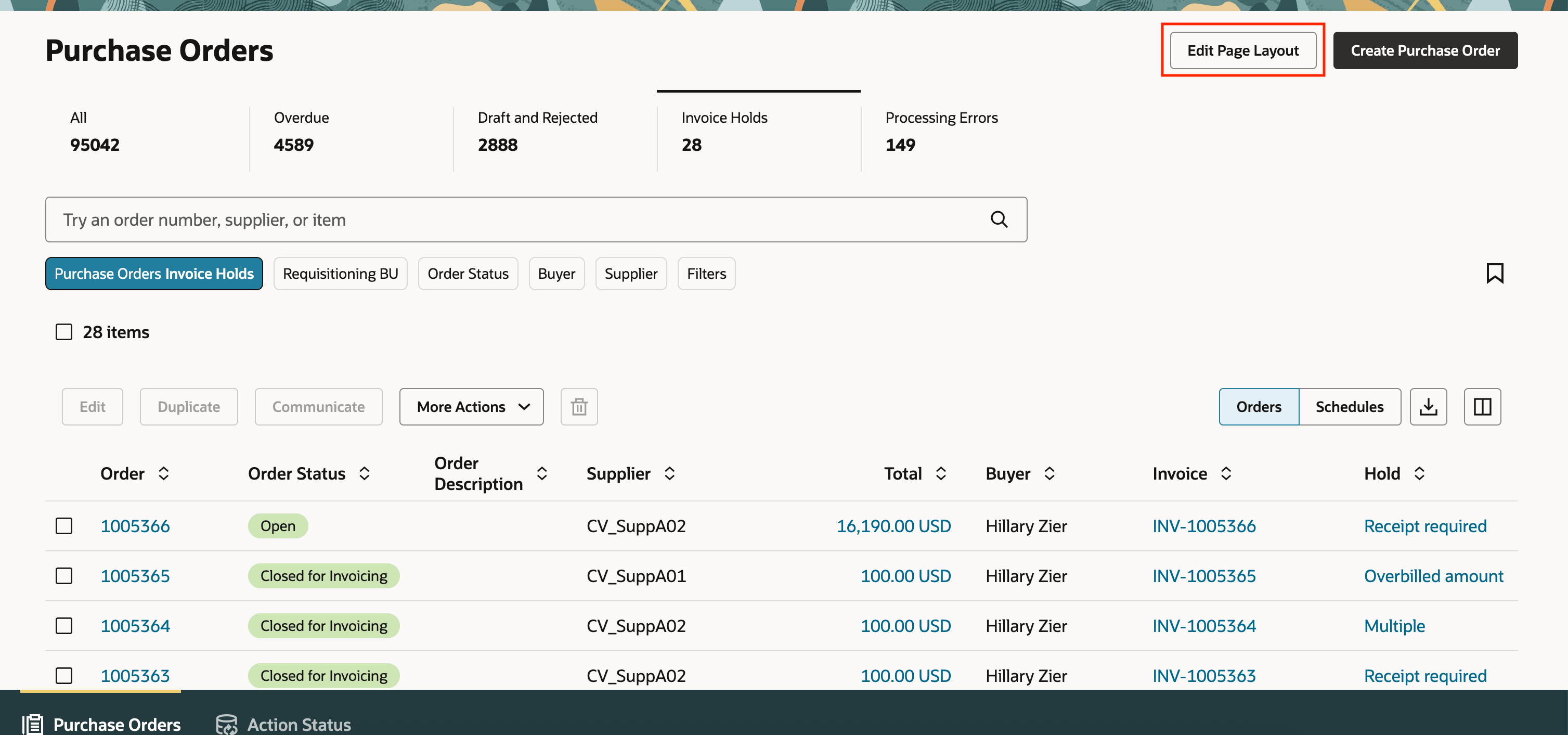
Edit Page Layout Button
Search for content and drag KPIs to the scoreboard region. You can add visualizations to new or existing scorecards.
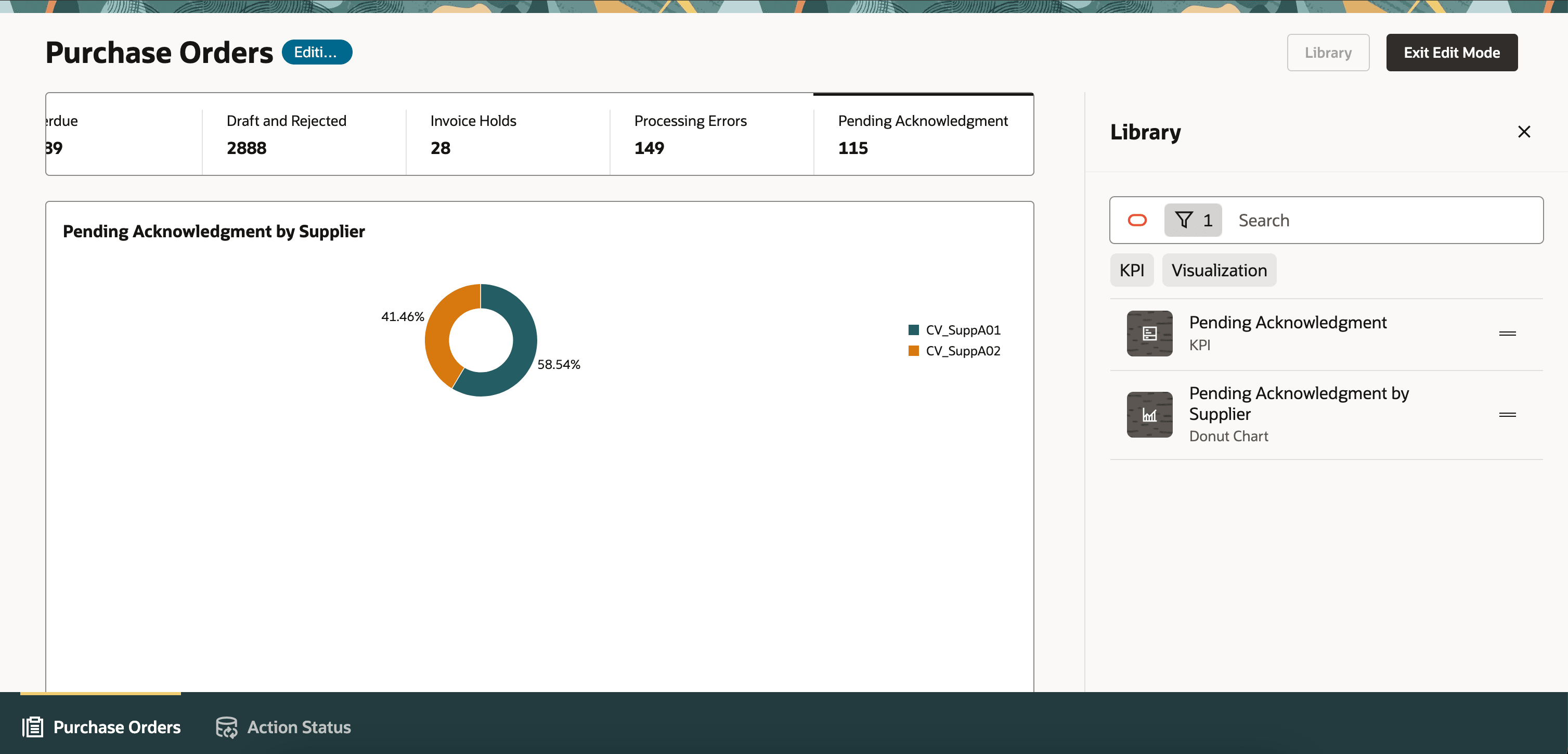
Add KPIs and Visualizations to the Page
NOTE: You must first add your KPIs and visualizations to the library using the Visualization Configurations page. This page can be accessed using this URL: https://<servername>/fscmUI/redwood/cx-analytics/application/container/dvconfig
Steps to Enable
You don't need to do anything to enable this feature.
Tips And Considerations
You can't remove seeded scorecards and visualizations using the Edit Page Layout action.
Key Resources
- For information about using Oracle Visual Builder Studio to extend your Redwood application pages, see Oracle Fusion Cloud HCM and SCM: Extending Redwood Applications for HCM and SCM Using Visual Builder Studio.
Access Requirements
Administrators who are assigned a configured job role that contains this existing privilege can edit the page layout to add KPIs and data visualizations:
- Edit Page Layout of the Purchasing Page (PO_EDIT_PURCHASING_LANDING_PAGE_LAYOUT)
Administrators who are assigned a configured job role that contains these existing privileges can add OTBI-based KPIs and visualizations to the Visualization Configurations page for use on the landing page:
- View Data Visualization Configuration (ZCA_VIEW_DATA_VISUALIZATION_CONFIGURATION_PRIV)
- Manage Data Visualization Configuration (ZCA_MANAGE_DATA_VISUALIZATION_CONFIGURATION_PRIV)