Redwood: Review Forecast Consumption Using a New User Experience
Forecast consumption refers to the planning process that nets out the actualized demand (sales orders) from the forecast so that the demand that is driving the plan is accurate. Planners typically desire to analyze the planning results and understand how the sales orders are netted against the forecast. You can now use the Redwood user experience to review forecast consumption details.
You can view the sales orders or transfer order demands that consumed a particular forecast in the Forecast Consumption table.
Forecast consumption behavior is governed by forecast consumption parameters. Configure these parameters in Plan Options > Supply tab > Forecast Allocation and Consumption subtab. After you configure the forecast allocation and consumption parameters, run your plan. Use the Consumption Detail Cutoff Days parameter to limit the number of days for which to calculate forecast consumption details.
After you run the plan, navigate to Supplies and Demands or the Material Plan table. In the Supplies and Demand table, select a sales order, forecast, or transfer order and then drill to the Forecast Consumption table. In the Material Plan table, select either a sales order, transfer order, or a net forecast measure and then drill to the Forecast Consumption table.
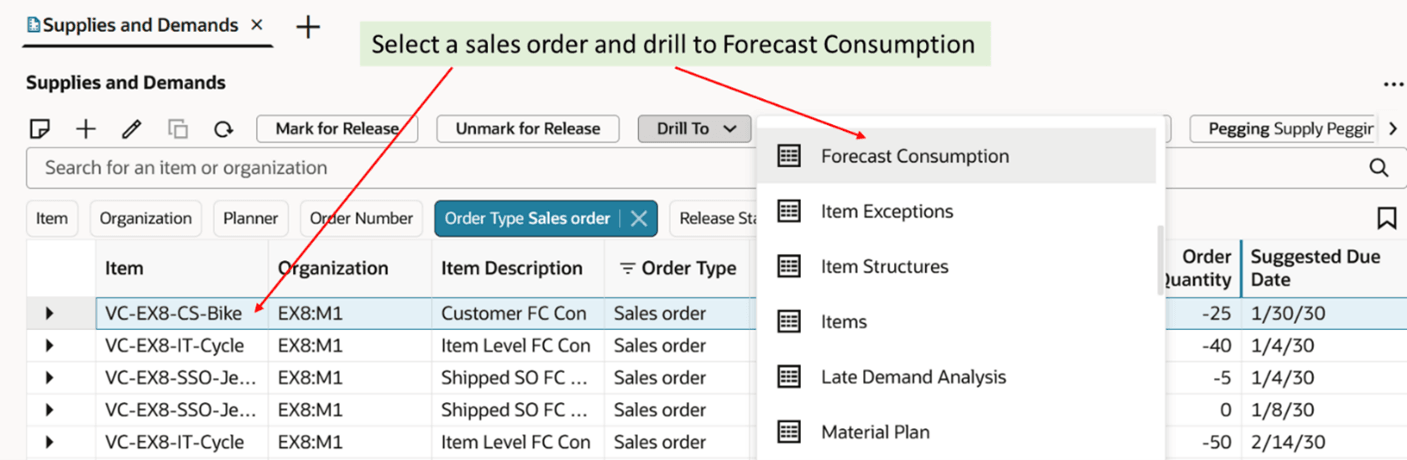
Drill to Forecast Consumption
You can view the consumption details in the Forecast Consumption table. In this case, you can see that the sales order on 1/30 of quantity 25 has consumed the forecasts of quantities 10, 10 and 5 on 1/30, 1/29 and 1/31 respectively.
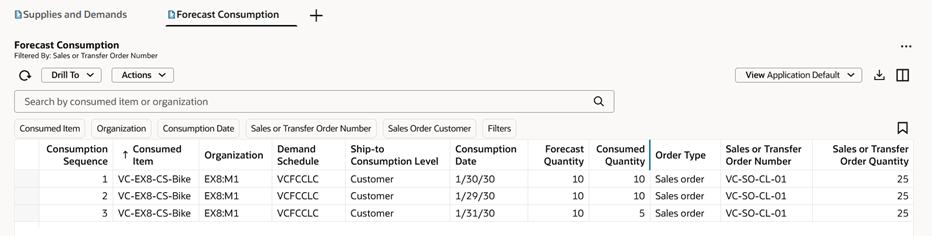
Forecast Consumption
You can also open the Forecast Consumption table independently and use different filters to view the consumption details. For example, you can filter the table by Sales or Transfer Order Number to view the forecasts consumed by this sales order.
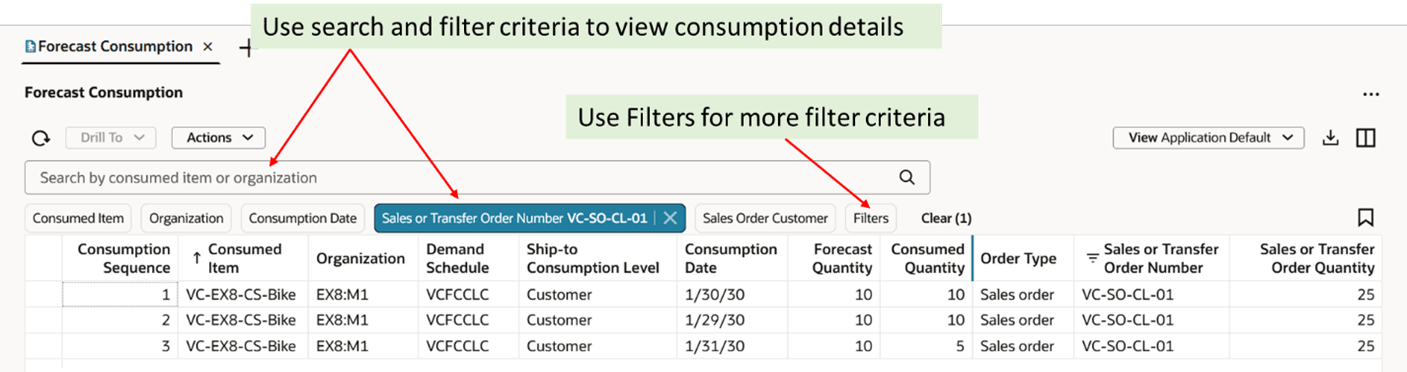
Independent Forecast Consumption Visualization
You can use the Filters option in case you need more query criteria to filter the table. When you click Filters, a logical grouping of Filters opens, and you can expand the grouping to view different filters. You can use those filters to narrow down consumption details such as Sales Order Customer and Order Type.
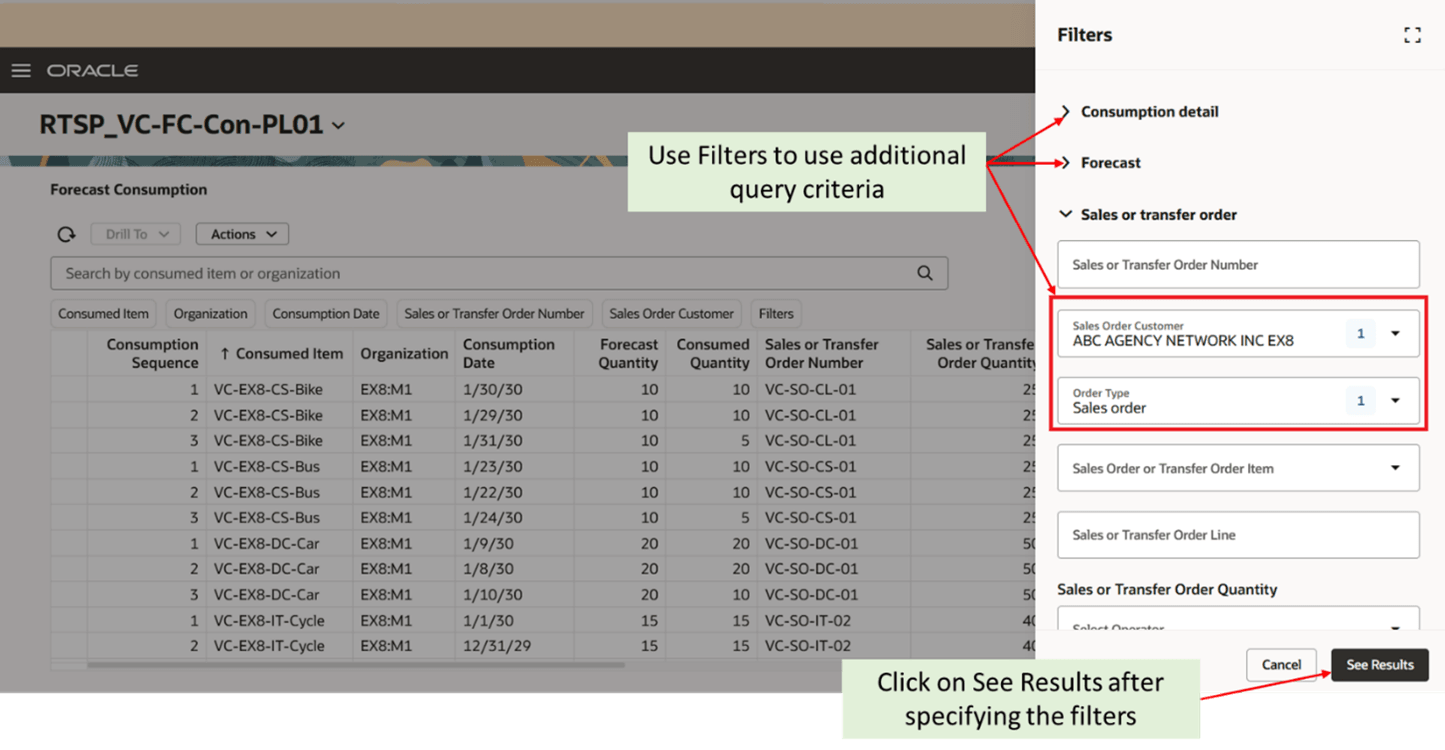
Filters
Click See Results to view the consumption details with specified filters.
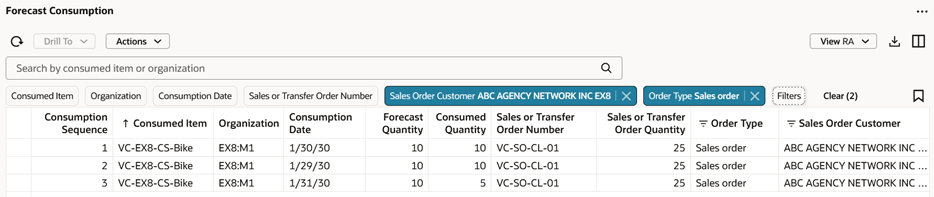
Forecast Consumption After Additional Filters
You can select one or more records in the Forecast Consumption table and drill to Supplies and Demands table to view respective sales orders, forecast, or transfer orders.
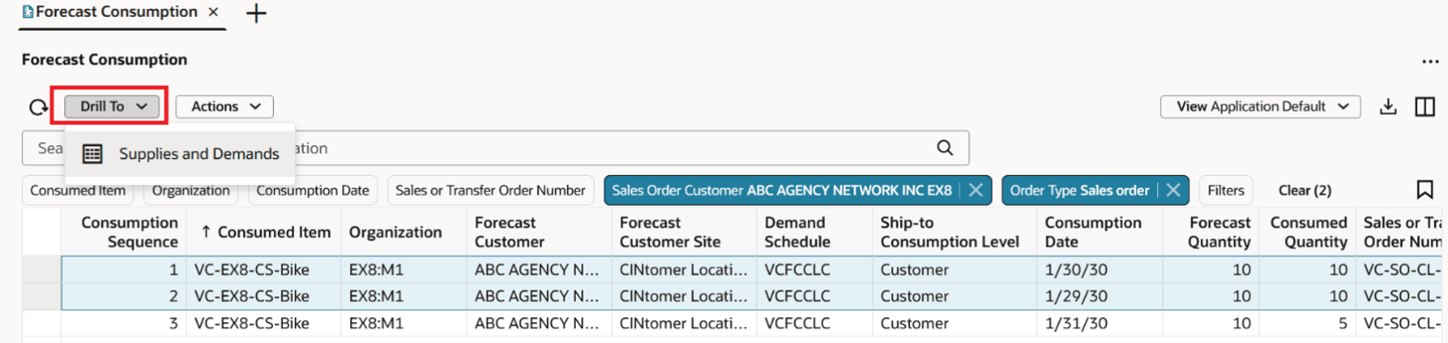
Drill to Supplies and Demands
View sales orders and consumed forecasts in the Supplies and Demands table. The 0 order quantity on forecasts indicates that the forecast is fully consumed.
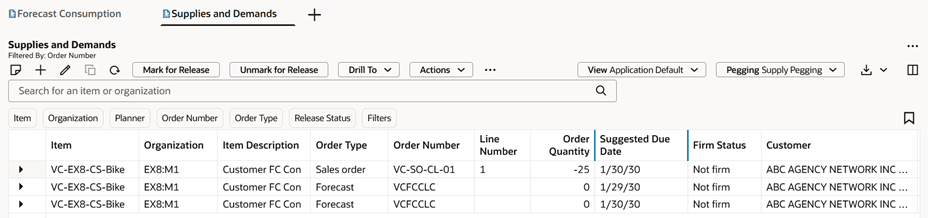
Supplies and Demands
You can export the forecast consumption details to a spreadsheet. You can also resequence the columns or show/hide certain columns in the Forecast Consumption table.
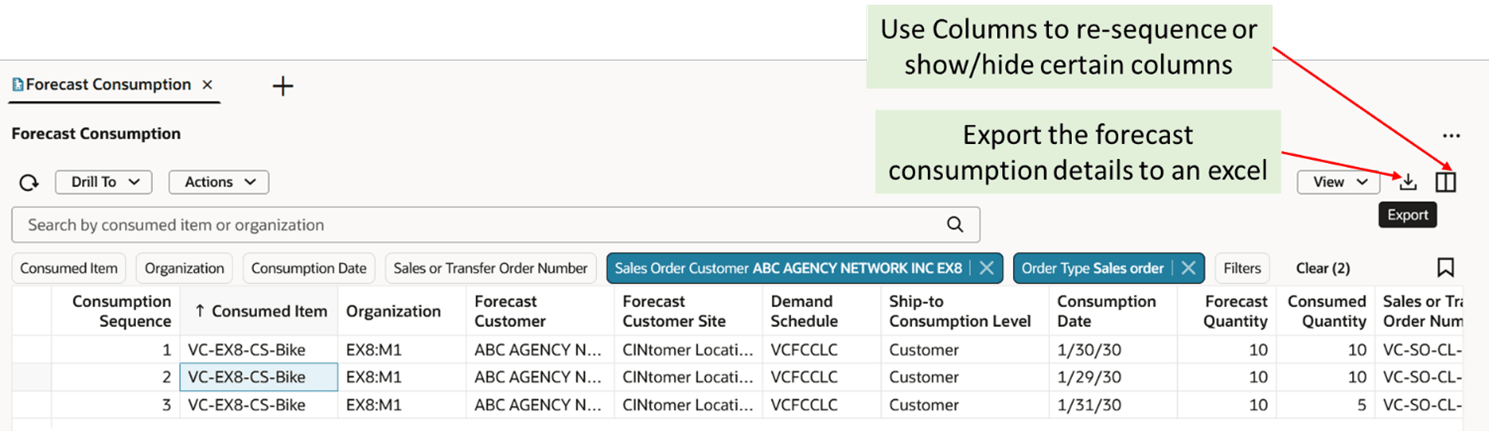
Export Forecast Consumption
Once you click Columns icon, the list of all columns of the Forecast Consumption table appears. You can show or hide certain columns. You can also change the column position by dragging and dropping it to a certain position.
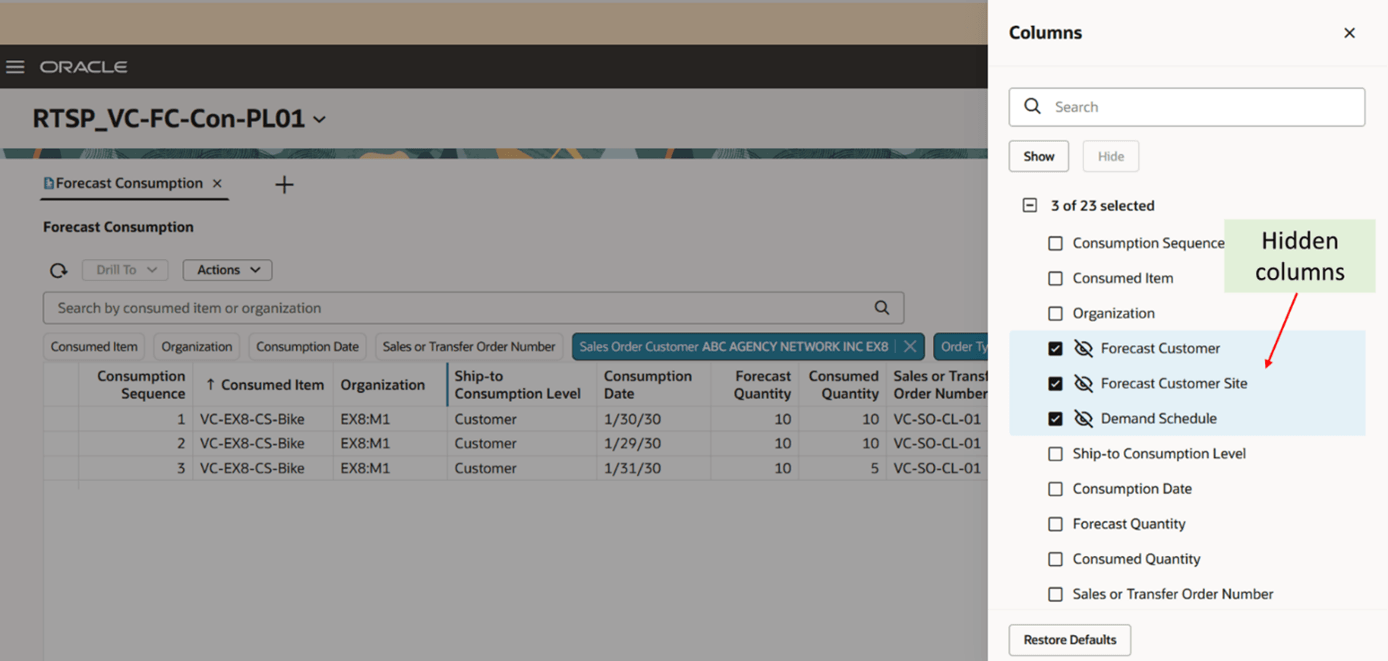
Columns
Once you rearrange the columns, you can save the layout by clicking Actions, and then Save View.
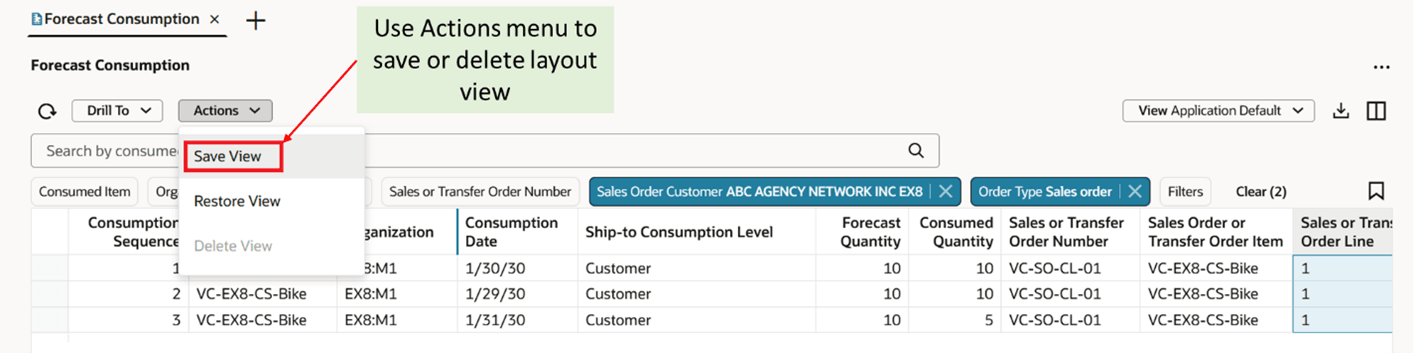
Save Layout
You can save the changes in existing view by selecting Save as existing or you can save the view with a new name by selecting Save as new. You can save the view either as public or private.

Save View
Once you click Save, the layout is saved, and you can view the layout by selecting your layout from View menu.
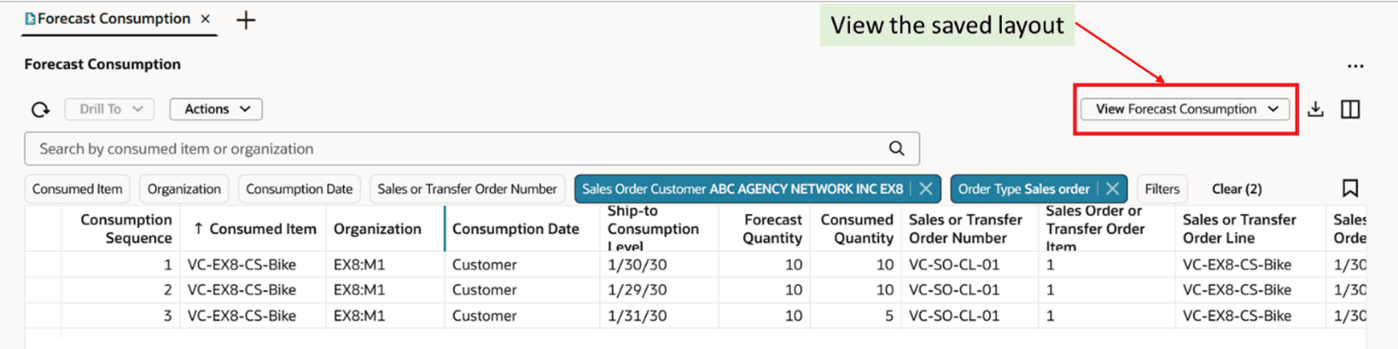
Viewing the Saved Layout.
You can view the results of an existing saved search or create a new saved search by clicking Saved Searches.
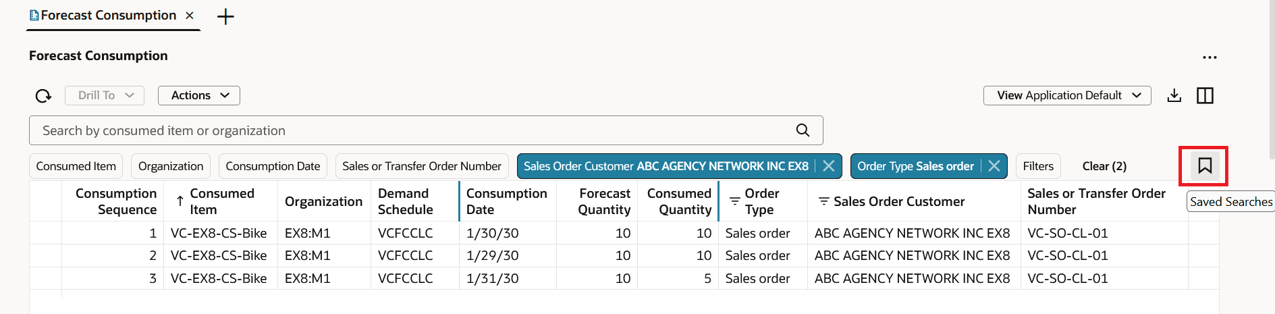
Save Existing or View Saved Searches
After providing your search criteria, you can save it by clicking Saved Searches and then the Add icon which denotes create a search.
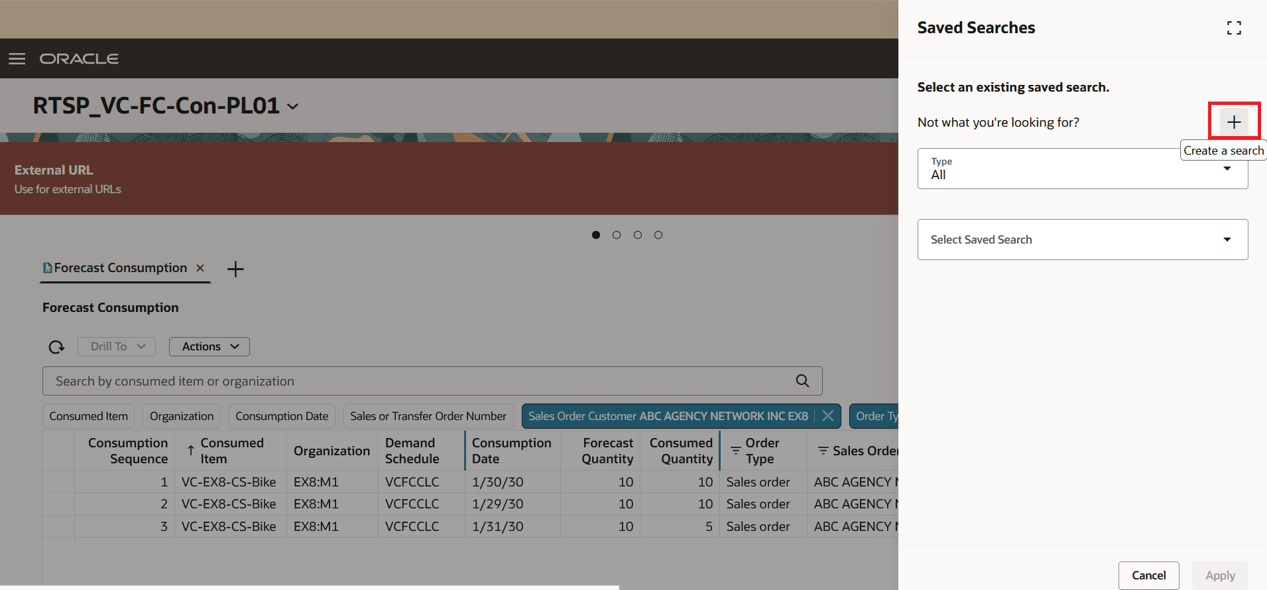
Creating a Search Criterion
Provide a name for saved search. You can also make this search criteria as default and mark for sharing. Click Save and Apply.
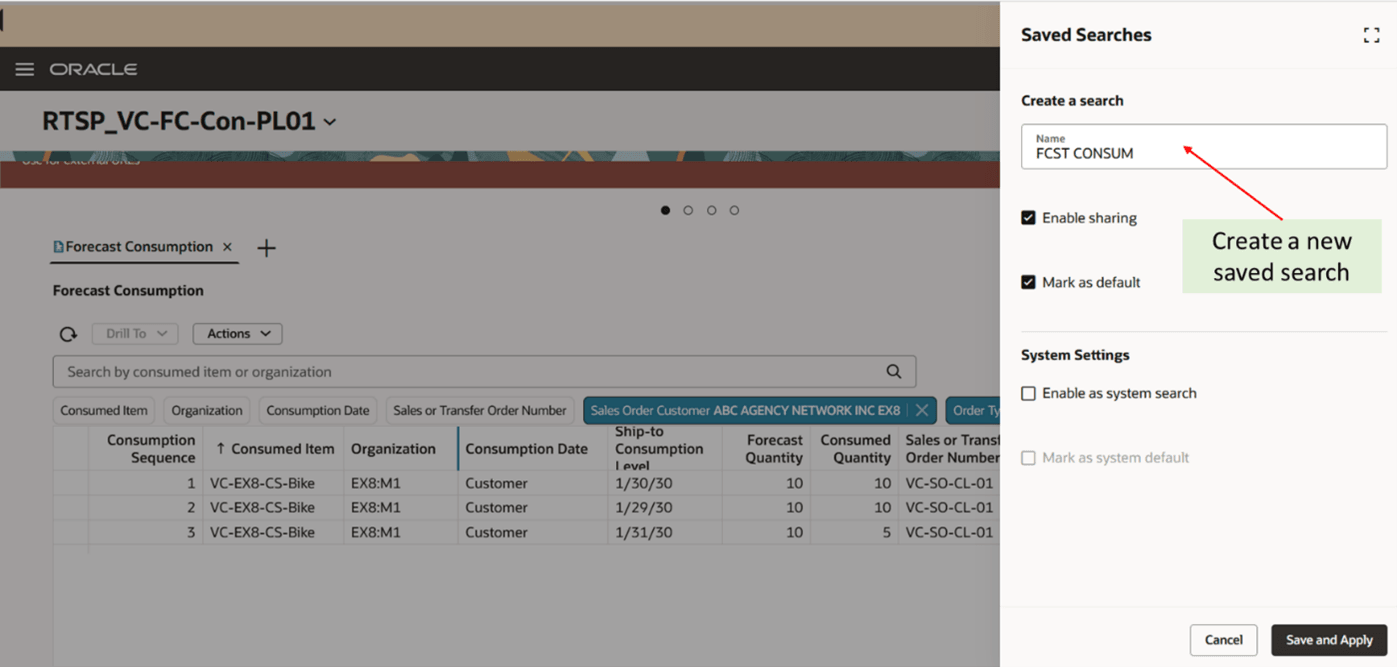
Creating Saved Search
The Forecast Consumption table is sorted by the Consumption Sequence column by default. You can change the default setting and sort the table by other columns, such as Consumed Item.
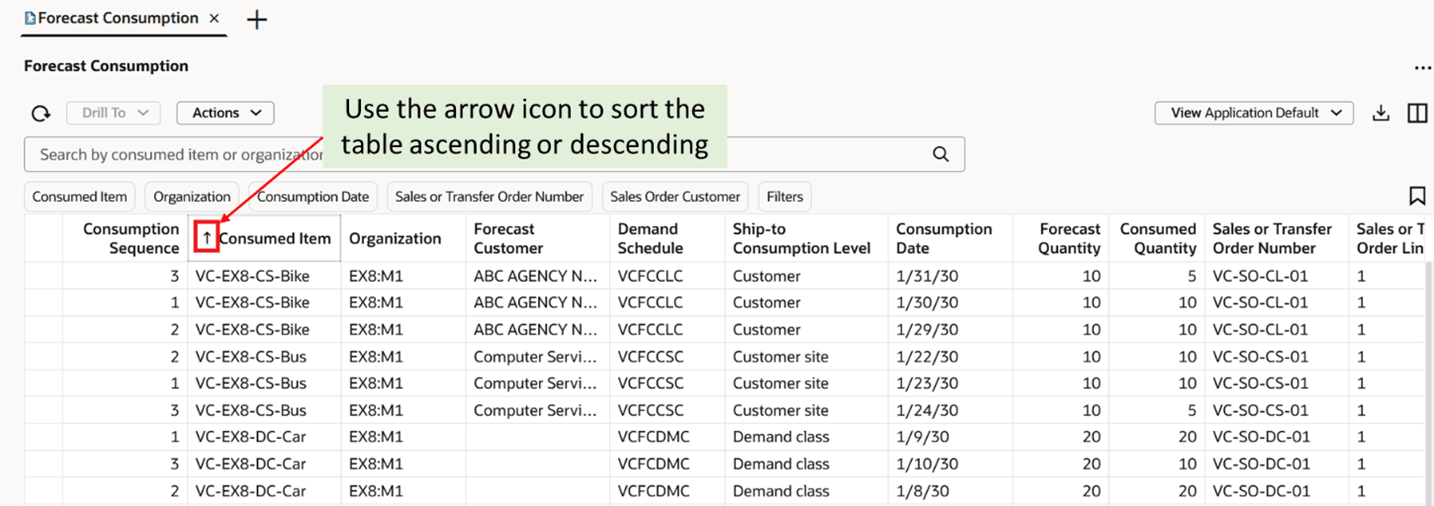
Sort Columns
You can filter a column by providing query criteria. Click the filter icon to get the query criteria.
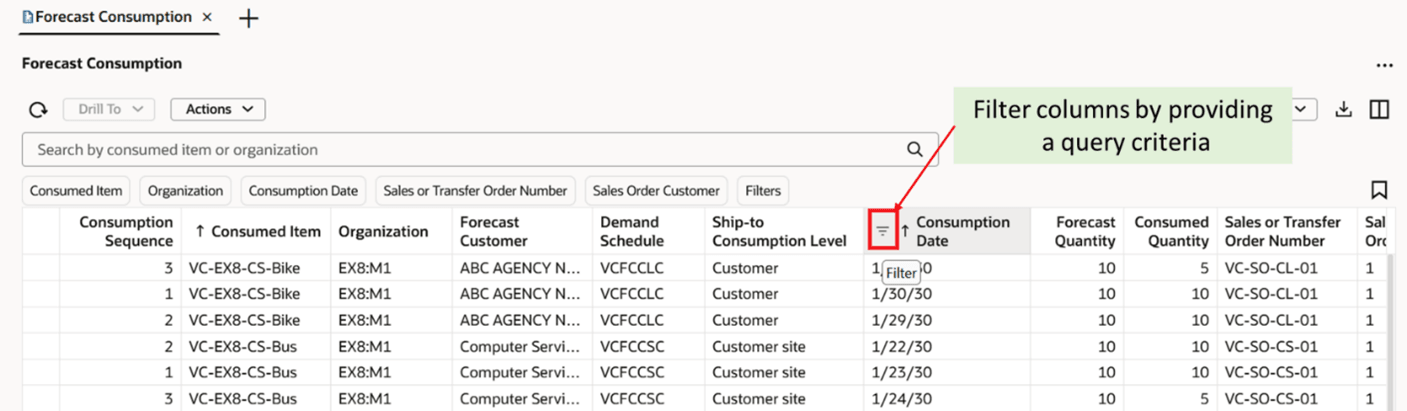
Column Filters
Once you click the filter icon, a pop-up opens with different query criteria. You can select the query criteria and then click Apply to apply the criteria.
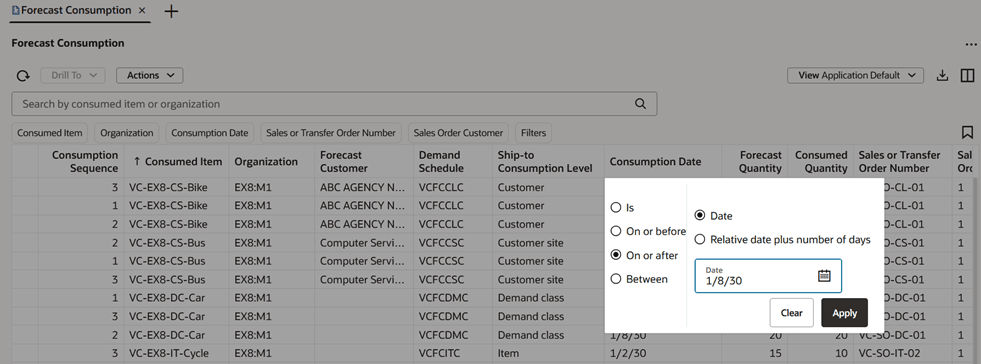
Column Filter Criteria
Steps to Enable
You need to provide a value in the Consumption Detail Cutoff Days plan option for planning process to write forecast consumption detail records for a supply plan. You can set this plan option by navigating to Edit Plan Options -> Supply -> Forecast Allocation and Consumption.
- The value that you enter is the number of days forward from the plan start date that the planning process writes the consumption details for sales orders or transfer order demands.
- The number entered must be greater than or equal to zero. If the value is null or zero, then the planning process won’t calculate any consumption details.
- The number must be less than or equal to the plan horizon in days. The cutoff date is calculated based on the supply planning calendar associated with the plan. The planning process writes the forecast consumption details for any sales order or transfer order demand with a due date less than or equal to the cutoff date.
Tips And Considerations
- This feature is supported for both unconstrained and constrained supply plans.
- The Forecast Consumption table is available for Supply plans and Demand and Supply plans.
- For an attribute-based supply plan, the selected attributes would be visible in Forecast Consumption table as wells as in Filters.
Access Requirements
Users who are assigned a configured job role that contains these privileges can access this feature:
- Monitor Supply Planning Work Area (MSC_MONITOR_SUPPLY_PLANNING_WORK_AREA_PRIV)
- Run Plan with Snapshot (MSC_RUN_PLAN_WITH_SNAPSHOT_PRIV)
- Edit Plans (MSC_EDIT_PLANS_PRIV)
These privileges were available prior to this update.