Redwood: Compare Orders Using a New User Experience
The most frequent analysis planners make is to understand what changed between the current plan and another plan scenario. This update enables you to use the Redwood user experience to compare at an order level what changed between the plans, such as the various dates and quantity attributes on an order.
The Redwood version of Order Comparison, like its classic (non-Redwood) counterpart, displays sales orders, purchase orders, purchase requisitions, transfer orders, work orders, flow schedules, and firmed planned orders that have changed between two plans.
When you first open the Order Comparison visualization, you’ll be instructed to select a comparison plan that will be compared against the current plan.
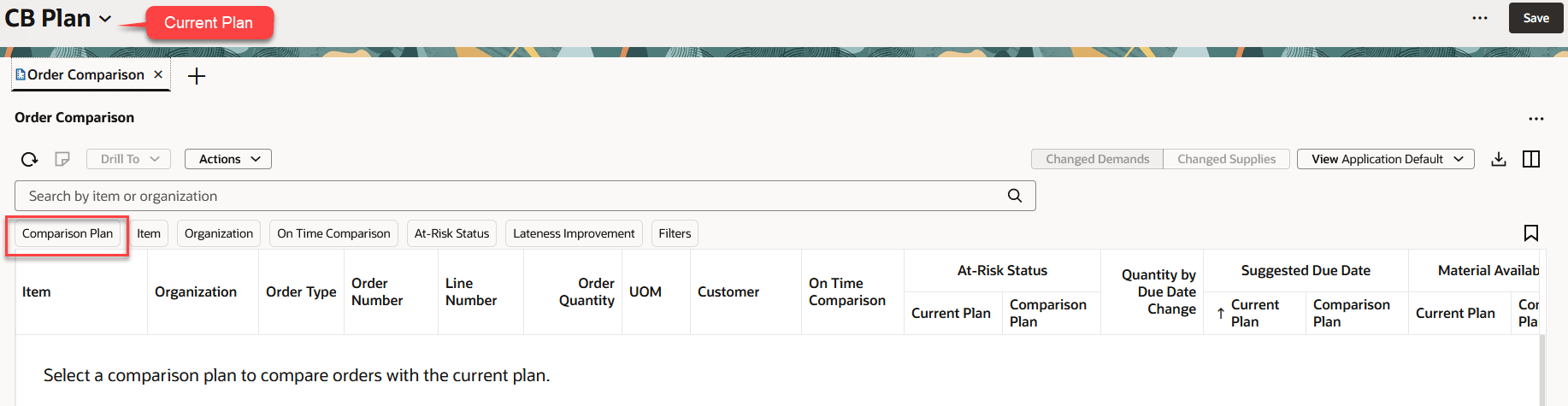
Order Comparison Before Selecting Comparison Plan
Use the Comparison Plan filter chip to select the desired comparison plan. Once you select a comparison plan, the system automatically displays the list of changed demands. If you accidentally remove the Comparison Plan filter chip, you’ll need to reselect a comparison plan.
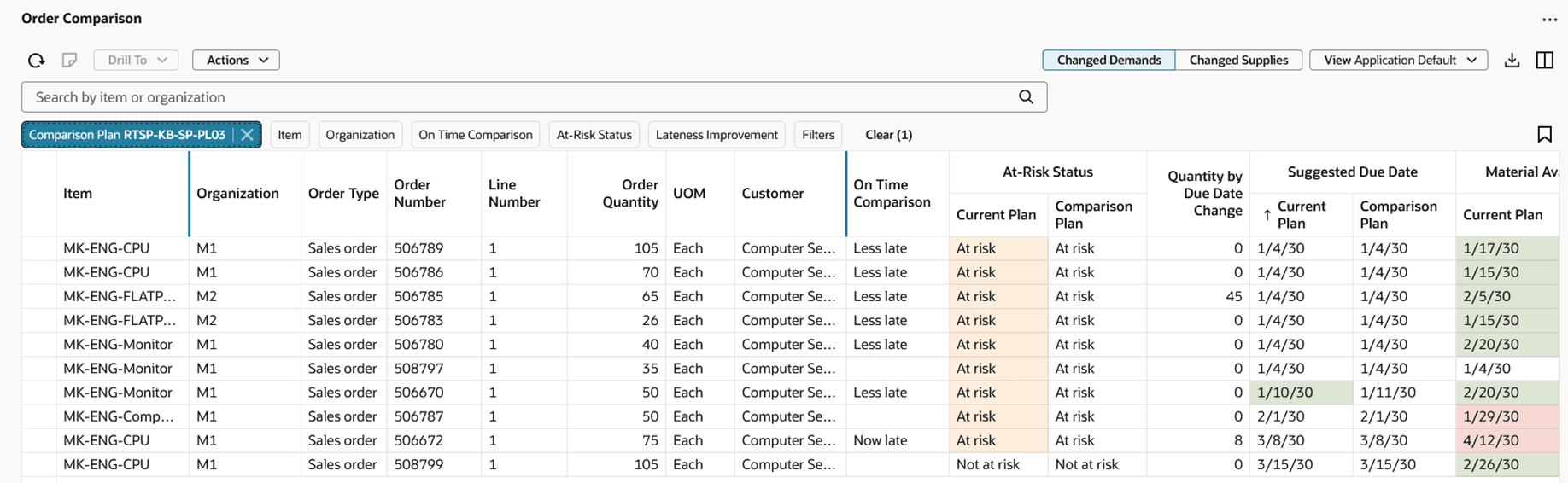
Order Comparison Showing Changed Demands
The changed demands are displayed using the Application Default view, which is configured to show key values coming from both plans.
Before diving into the details of the Order Comparison table, let’s take a closer look at the Order Comparison toolbar and search component.
Order Comparison Toolbar and Search component
If you’re familiar with the classic version of Order Comparison, many of the actions on the toolbar will be familiar to you.

Order Comparison Toolbar and Search Component
The actions on the Order Comparison toolbar are as follows:
- Refresh. The Refresh action performs the following:
- Removes any column filters or column sorting that you’ve applied.
- Queries the data again using existing filters or selected filter chips.
- Notes. Use this action to capture a note against a changed demand or changed supply.
- The action will be enabled when you’ve selected a single row
- Drill To. You can pass context to another table by selecting one or more changed supplies or changed demands and then selecting a table from the Drill To menu. This will open the table in a temporary page.
- The available drill-to actions differ, depending on whether you’re viewing changed demands or changed supplies.
- To add more drill-to actions, you can select Manage Links from the Actions (…) menu in the upper-right corner of any page.
- Actions. Use this menu to select which columns to compare, as well as to save, restore, or delete views. Views are the counterpart to what were called Layouts in the classic version of Order Comparison.
- Changed Demands or Changed Supplies. Use this toggle button to switch between viewing changed demands or changed supplies.
- View. Controls which columns are visible in the table, as well as the order in which the columns appear.
- Export. Exports the records that meet the current filter criteria. The columns are exported based on the current view, meaning that the exported spreadsheet contains only the columns that are in the current view and in the order in which they appear in the table.
- Columns. Allows you to select the columns you want to be visible in the Order Comparison table.
- Search Component. Planning uses a common search component that behaves in a consistent manner across all Oracle Fusion Cloud Supply Chain Planning visualizations. If you want to know more about how this component behaves, refer to Redwood: Manage Supplies and Demands Using a New User Experience in the Oracle Fusion Cloud Supply Planning 25B What’s New.
- The available filter chips differ, depending on whether you’re viewing changed demands or changed supplies. Only the comparison plan is retained when switching between changed demands or changed supplies.
What Constitutes a Changed Demand?
As mentioned earlier, only changed demands are displayed in Order Comparison. To be considered a changed demand, the order must be a sales order that meets at least one the following criteria:
- The sales order exists in the current plan but doesn’t exist in the comparison plan.
- The sales order exists in both plans, but the count of associated exceptions is different.
- Only the following exception types are included in the count
- Exception Type 24 - Demand at Risk Due to Resource Shortage
- Exception Type 25 - Demand at Risk Due to Supplier Capacity Shortage
- Exception Type 26 - Late Supply Pegged to Forecast
- Exception Type 27 - Late Supply Pegged to Sales Order
- Exception Type 48 - Demand at Risk Due to Insufficient Lead Time
- Exception Type 74 - Demand at Risk Due to Insufficient Maturity Time
- Only the following exception types are included in the count
- The demand exists in both plans, but one or more of the following Columns to Compare attributes have a different value between the plans:
- Action
- At-Risk Status
- Days Late
- Item
- Item Description
- Late Demand Value
- Late Quantity
- Material Available Date
- Order Quantity
- Order Value
- Quantity by Due Date
- Requested Arrival Date
- Requested Ship Date
- Suggested Due Date
- Unmet Demand Quantity
- Calculated Demand Priority
- Override Demand Priority
NOTE: Sales orders that exist in the comparison plan, but don't exist in the current plan aren’t displayed in Order Comparison.
Configuring Views for Changed Demands
Like supplies and demands, you can configure which columns to hide or show in the changed demands table by clicking on the Columns icon located on the right side of the toolbar. Many of these columns, such as Order Quantity, Suggested Due Date, and so on, are the same columns shown in supplies and demands.
There are a few additional columns specific to changed demands that are the result of comparing the changed demand in the current plan to the changed demand in the comparison plan that are worth mentioning.
- Lateness Improvement is the difference in days late in the current plan as compared to the comparison plan.
- A zero value indicates no improvement was made.
- A positive value indicates a reduction in the lateness of a demand in the current plan.
- A negative value indicates an increase in the lateness of a demand in the current plan.
- On Time Comparison compares the at-risk status in the current plan to the at-risk status in the comparison plan. The valid values are:
- Now late. The order was on time in the comparison plan but is now late in the current plan.
- Now on time. The order was late in the comparison plan but is now on time in the current plan.
- Less late. The order was late in the comparison plan but is now less late in the current plan.
- More late. The order was late in the comparison plan and is now even more late in the current plan.
- Quantity by Due Date Change is the difference in an order's quantity that’s available by the due date between plans.
In addition to selecting which columns are visible, you can also select which columns are in comparison mode. When a column is selected for comparison, values from both plans are displayed.
Use the Select Columns to Compare action from the Actions menu to pick which columns to compare.
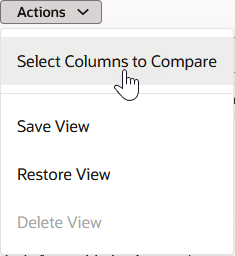
Select Columns to Compare Action
The Select columns to compare drawer works like the Columns drawer, except in this case you’re picking columns where you want to see both the current plan’s value and the comparison plan’s value.
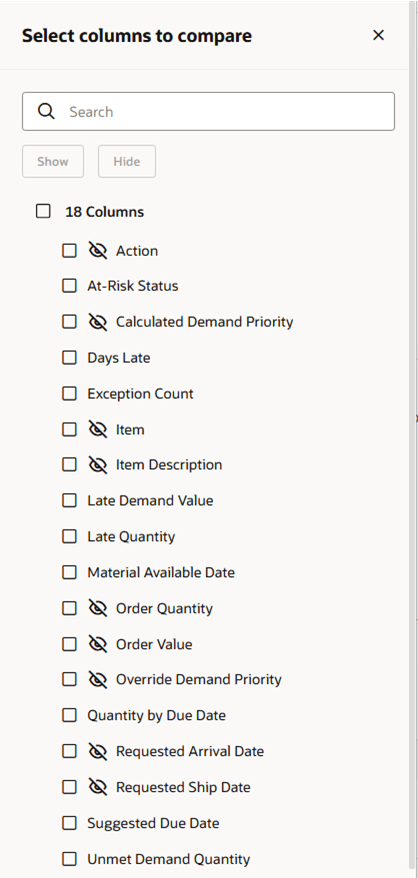
Changed Demands - Select Columns to Compare Drawer
The eyeball icon with the line through it in the preceding image means the column isn’t in comparison mode, in which case, you’ll only see the current plan’s value. To turn on comparison, select one or more columns with the eyeball icon next to the column name and click the Show button. Once you close the drawer, the table will be refreshed and the columns that are in comparison mode will display values from both plans.
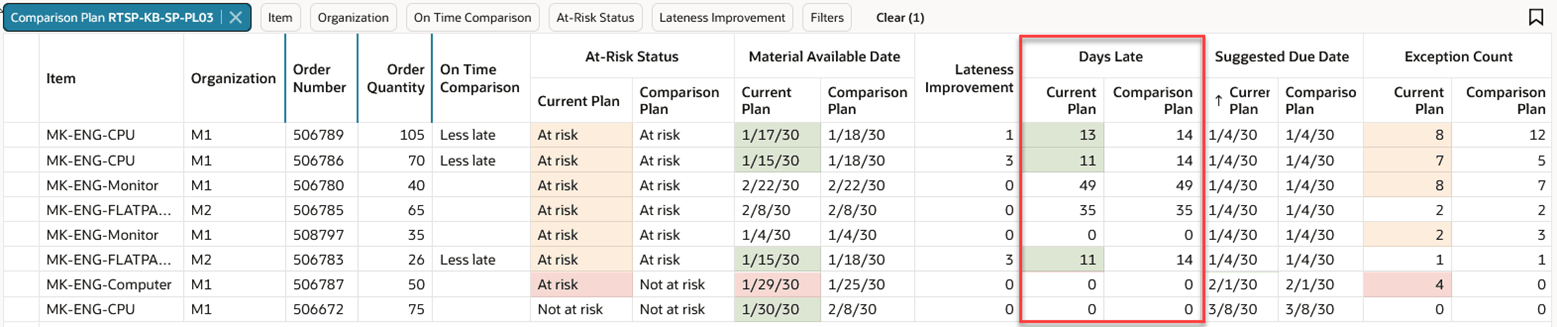
Changed Demands Showing Columns in Comparison Mode
In the preceding image you can see that the Days Late column is in comparison mode because both the Current Plan and Comparison Plan values are displayed.
Once you've selected which columns are visible, the order in which the columns appear, the width of each column, as well as which columns you want to compare, you can save the view to make those changes permanent. You can do this by selecting the Save View action from the Actions menu.
Highlighting Demand Changes Between Plans
When viewing values from both the current plan and the comparison plan, color highlighting is used to focus your attention on what’s changed. The rules for highlighting columns in changed demands that are in comparison mode are as follows:
- At-Risk Status
- Green if current plan's status is Not at risk and comparison's plan status is At risk
- Red if current plan's status is At risk and comparison's plan status is Not at risk
- Yellow if both current plan and comparison's plan at-risk status is At risk
- Date fields
- Green if current plan is earlier than comparison plan
- Red if current plan is later than comparison plan
- Days Late, Late Quantity, Late Demand Value, Unmet Demand Quantity
- Green if current plan is less than comparison plan
- Red if current plan is greater than comparison plan
- Quantity by Due Date
- Red if current plan is less than comparison plan
- Green if current plan is greater than comparison plan
- Exception Count
- Green if current plan's exception count = 0 and comparison plan's exception count is >0
- Red if current plan's exception count >0 and comparison plan's exception count = 0
- Yellow if both current and comparison plan's exception count is >0, but value is different between plans
- Order Quantity, Order Value, Action, Calculated Demand Priority, Override Demand Priority
- Yellow if values differ between plans
Looking at the color coding in the previous image, let’s assess how the two plans compare with respect to changed demands.
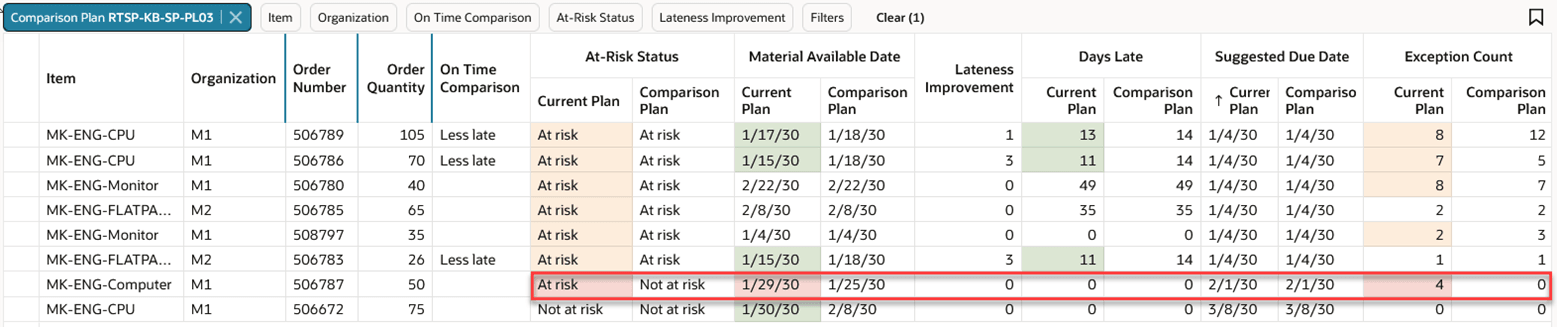
Analyzing At-Risk Status of Sales Order 506787
In general, the current plan either shows an improvement or no negative impact on changed demands between plans. However, our eyes are drawn to the red background in the at-risk status column. Here we see that sales order 506787’s at-risk status went from being not at risk in the comparison plan to being at risk in the current plan. As we scan to the left, we see the material available date was moved out as well, although days late in both plans is zero.
If the sales order isn’t late, why is the status showing at risk? The reason for the at-risk status is due to the exception count. There were no exceptions for the sales order in the comparison plan, but in the current plan, the sales order has 4 associated exceptions.
When a sales order has one or more associated exceptions, it’s considered at risk because, unless the exceptions are addressed, the order could end up not being filled on time. In this example, the logical next step would be to look at the associated exceptions.
Drilling from Changed Demands
When more information is needed, you can drill from changed demands to one of the following predefined drill-to links.
- Item Exceptions, in which item and organization are passed as context
- Items, in which item and organization are passed as context
- Material Plan, in which item and organization are passed as context
- Supplies and Demands, in which order number is passed as context
That’s pretty much all for changed demands, let’s switch to changed supplies.
What Constitutes a Changed Supply?
As mentioned earlier, only changed supplies are displayed in Order Comparison. To be considered a changed supply, the order must be a purchase order, purchase requisition, transfer order, work order, or firmed planned order that meets at least one the following criteria:
- The order exists in the current plan but doesn’t exist in the comparison plan.
- The supply exists in both plans, but one or more of the following Columns to Compare attributes have a different value between the plans.
- Action
- Firm Date
- Firm Quantity
- Firm Status
- Item Structure Name
- Need-by Date
- Order Quantity
- Release Status
- Reschedule Days
- Suggested Due Date
- Work Definition
NOTE: Orders that exist in the comparison plan but don't exist in the current plan aren’t displayed in Order Comparison.
Configuring Views for Changed Supplies
Like changed demands, you can configure which columns to hide or show in the changed supplies table by clicking on the Columns icon located on the right side of the toolbar. Many of these columns, such as Order Quantity, Suggested Due Date, and so on, are the same columns shown in supplies and demands.
There are a few additional columns specific to changed supplies that are the result of comparing the changed supplies in the current plan to the changed supplies in the comparison plan that are worth mentioning.
- Action Changed indicates whether there’s a difference in action between the two plans.
- The supply must be present in both plans and the action must be different before the Action Changed value is set to Yes.
- Reschedule Days Change is the difference in Reschedule Days between the current plan and the comparison plan.
- Suggested Due Date Change is the absolute value of the difference in the suggested due date between two plans.
In addition to selecting which columns are visible, you can also select which columns are in comparison mode. When a column is selected for comparison, values from both plans are displayed. Use the Select Columns to Compare action from the Actions menu to pick which columns to compare.
The Select columns to compare drawer works the same as changed demands, except that the fields that you can compare are different.
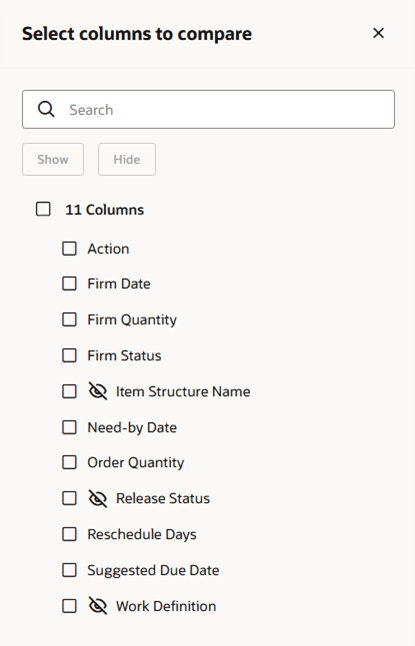
Changed Supplies - Select Columns to Compare Drawer
The eyeball icon with the line through it in the preceding image means the column isn’t in comparison mode, in which case, you’ll only see the current plan’s value. To turn on comparison, select one or more columns with the eyeball icon next to the column name and click the Show button. Once you close the drawer, the table will be refreshed and the columns that are in comparison mode will display values from both plans.
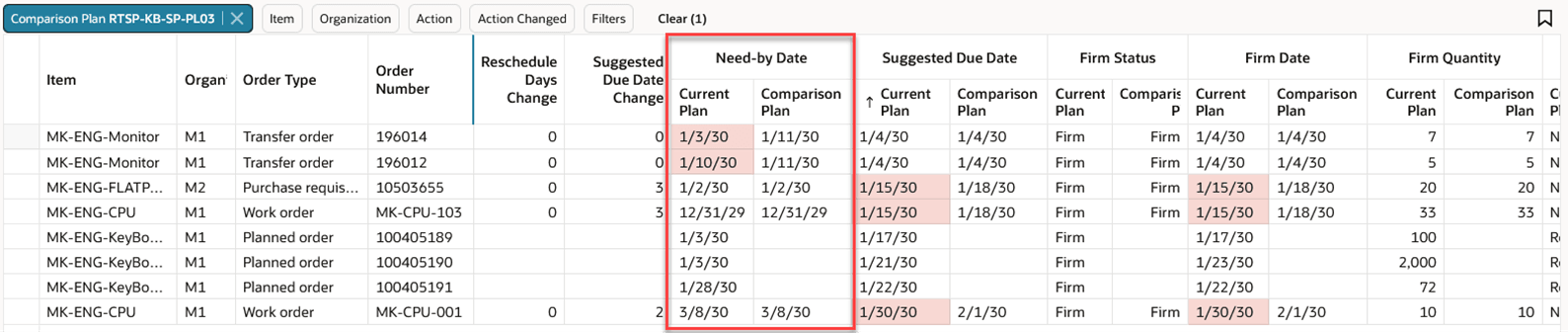
Changed Supplies Showing Columns in Comparison Mode
In the preceding view you can see that the Need-by Date column is in comparison mode because both the Current Plan and Comparison Plan values are displayed.
Once you’ve selected which columns are visible, the order in which the columns appear, the width of each column, as well as which columns you want to compare, you can save the view to make those changes permanent. You can do this by selecting the Save View action from the Actions menu.
Highlighting Supply Changes Between Plans
When viewing values from both the current plan and the comparison plan, color highlighting is used to focus your attention on what’s changed. The rules for highlighting columns in changed supplies that are in comparison mode are as follows:
- Date fields (Need-by Date, Suggested Due Date, Firm Date)
- Green if current plan is later than comparison plan
- Red if current plan is earlier than comparison plan
- Quantity fields (Order Quantity, Firm Quantity)
- Yellow if values differ between plans
- Reschedule Days
- Yellow if values differ between plans and Reschedule Days in current plan is not equal to zero
- Action, Firm Status
- Yellow if values differ between plans
Looking at the color coding in the previous image, let’s assess how the two plans compare with respect to changed supplies.
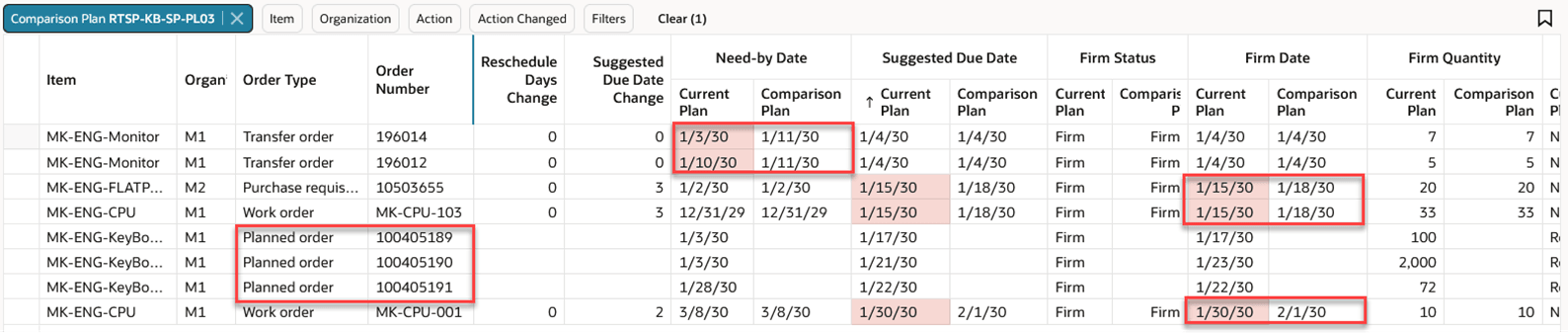
Analyzing Changed Supplies
In general, the current plan has some orders where dates have been pulled in. We can see there are 4 scenarios at play. Note: In the environment shown in the preceding image, 1/4/2030 is set as the plan start date.
- Transfer Order 196014. The need-by date of the transfer order is earlier in the current plan than in the comparison plan. Since 1/4/2030 is the plan start date and the current suggested due date, there’s nothing that can be done to schedule the transfer order sooner.
- Transfer Order 196012. In this case the transfer order’s need-by date has been moved earlier, however, the transfer order has been firmed for 1/4/2030, so the supply will be available prior to when it’s needed. No further action is required.
- Purchase Requisition and Work Orders (rows 3, 4, and 8). The firm date is different between plans. If the supply is needed prior to the firm date, you might want to see if the order can be unfirmed and rescheduled or firmed to an earlier date.
- Planned orders (rows 5, 6 and 7). These are firmed planned orders that exist in the current plan but not in the comparison plan. You might want to explore why the planned orders were firmed. For example, there could be a note on the order that explains the reason why it was firmed.
Drilling from Changed Supplies
When more information is needed, you can drill from changed supplies to one of the following predefined drill-to links.
- Item Exceptions, in which item and organization are passed as context
- Items, in which item and organization are passed as context
- Material Plan, in which item and organization are passed as context
- Supplies and Demands, in which order number is passed as context
Plan Level Comparison Mode
Order Comparison reacts when the Compare Plans action is taken. To compare plans, select the page-level Compare Plans action.
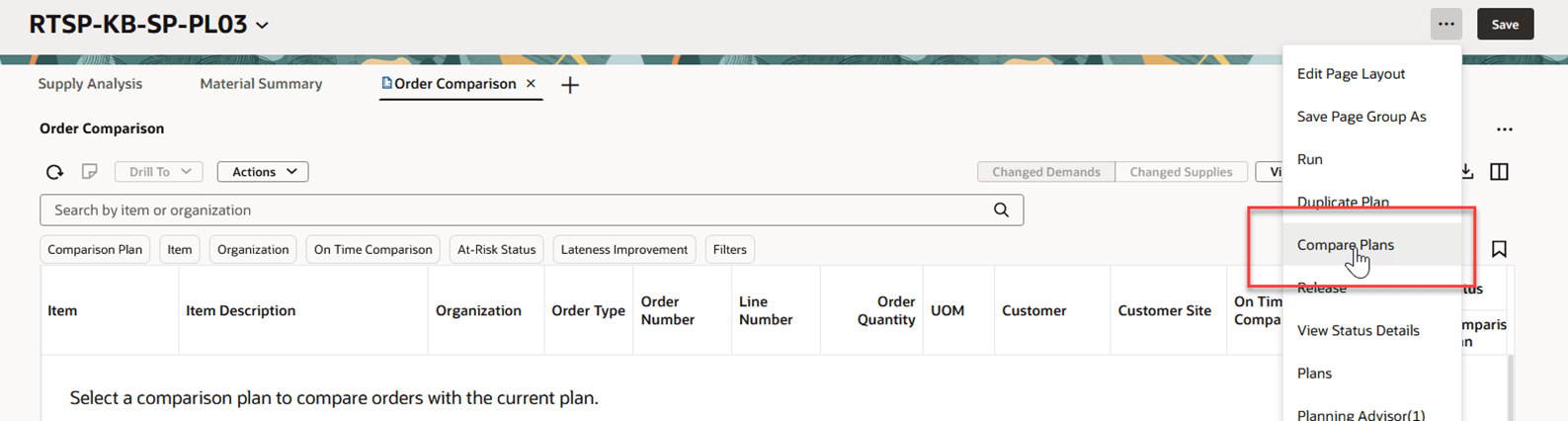
Compare Plans Page-Level Action
The Compare plans drawer opens and from there you can select up to 3 plans to compare with the current plan. In the following image, 2 comparison plans are selected.
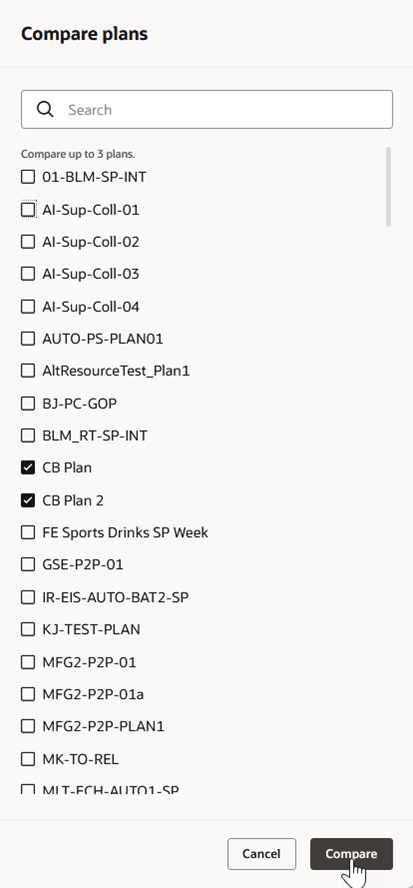
Compare Plans Drawer
When you click the Compare button in the Compare plans drawer, Order Comparison automatically enters compare mode with the first comparison plan.
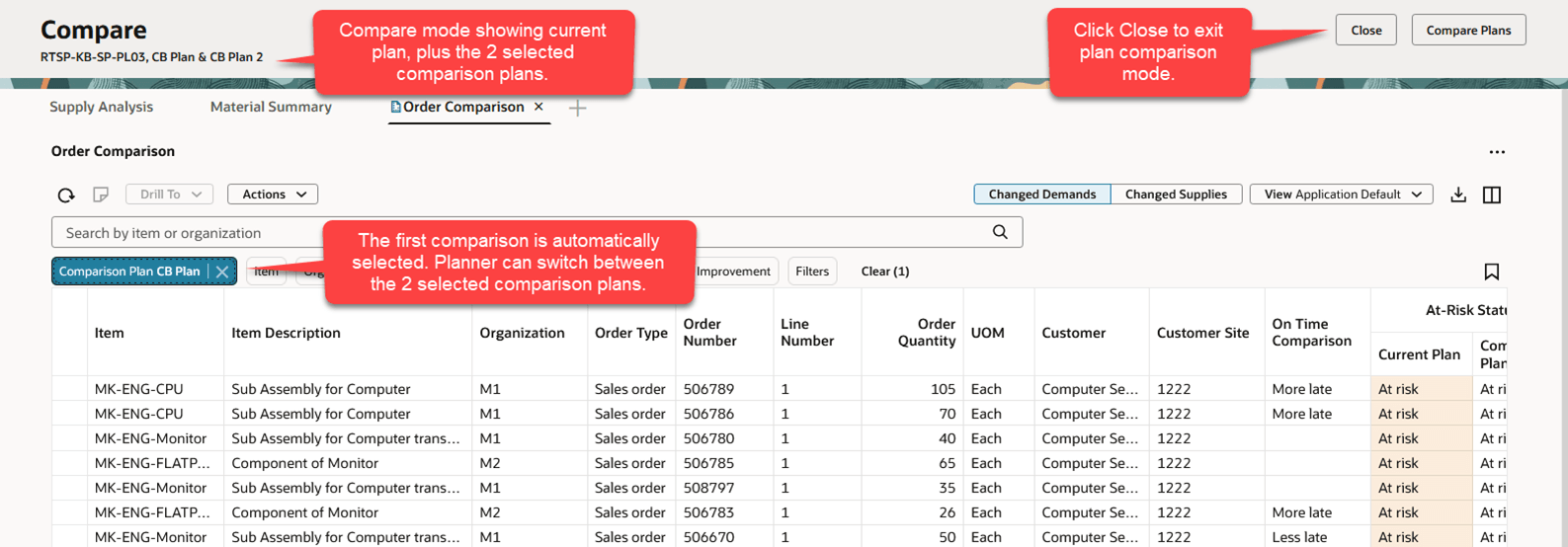
Order Comparison During Plan Comparison
While in plan-level compare mode, Order Comparison will only allow you to compare with one of the preselected comparison plans. You can switch to a different one of the preselected comparison plans using the Comparison Plan filter chip.
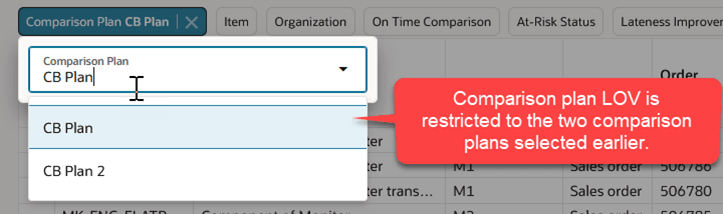
Comparison Plan Filter Chip Showing 2 Preselected Comparison Plans
To view the full list of plans in the Comparison Plan filter chip, you need to close out of Compare mode by clicking the Close button in the upper-right corner of the page.
Steps to Enable
You don't need to do anything to enable this feature.
Tips And Considerations
- In this release, netting attributes used in attribute-based planning aren’t supported in Order Comparison.
Key Resources
- See Redwood: Manage Supplies and Demands Using a New User experience in the Oracle Fusion Cloud Supply Planning 25B What’s New
- See Redwood: Analyze and Manipulate Supplies and Demands Using Additional Capabilities in the Oracle Fusion Cloud Supply Planning 25C What’s New
Access Requirements
Users who are assigned a configured job role that contains these privileges can access this feature:
- View Demands and Supplies (MSC_VIEW_DEMANDS_AND_SUPPLIES_PRIV)
- Edit Demands and Supplies (MSC_EDIT_DEMANDS_AND_SUPPLIES_PRIV)
- View Planning Objects Using REST Service (MSC_VIEW_PLANNING_OBJECTS_REST_SERVICE_PRIV)
These privileges were available prior to this update.