Redwood: Use Additional Capabilities to Analyze Supplies and Demands
On the Supplies and Demands page, you can manage orders for both supplies and demands, such as planned orders, sales orders, work orders, transfer orders, and purchase orders. This update includes additional features to enable quick analysis and updates, such as the ability to edit the attributes of pegged orders and to add or view notes.
If you haven’t already, please review the documents listed in the Key Resources section for an overall explanation of how the Redwood version of Supplies and Demands works. In this update we’ll specifically focus on the individual capabilities delivered in 25D that continue to enhance the Redwood Supplies and Demands user experience.
Search for Changed Supplies and Demands
You can now search for supplies and demands that have been manually edited using the Overridden by User filter. When the Overridden by User filter is applied, the results are filtered to show only the supplies and demands that have been manually edited, regardless of who made the change.
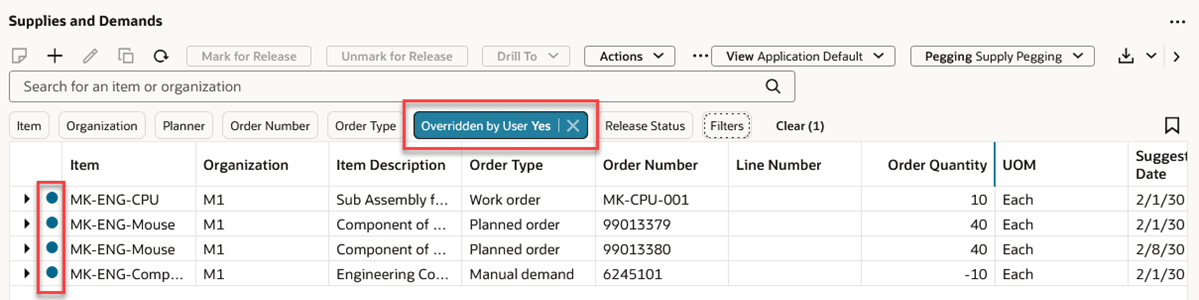
Search for Changed Supplies and Demands
New orders that haven’t been saved will appear in the search result. However, pending changes to existing supplies and demands must be saved before the Overridden by User filter will consider the row changed.
View and Edit Notes
This update adds the capability to view, add, edit, and delete notes against a supply or demand. The notes capability can be invoked in the following ways:
- Select a single row and click on the notes icon in the Supplies and Demands toolbar.
- Right-click on a row to open the context menu and then click on the Notes action.
- Click on the notes icon in the Notes column of a supply or demand if a note already exists.
- Hover on a notes cell in the Notes column and select the plus icon if no notes exist.
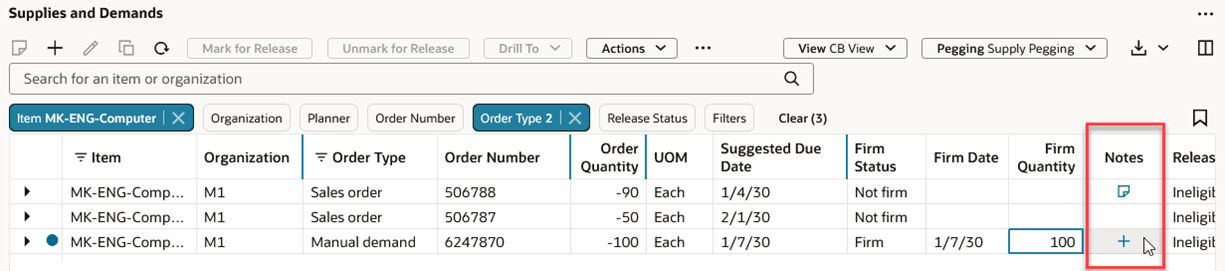
Supplies and Demands Notes Column
When you invoke the Notes action, the Notes drawer opens.
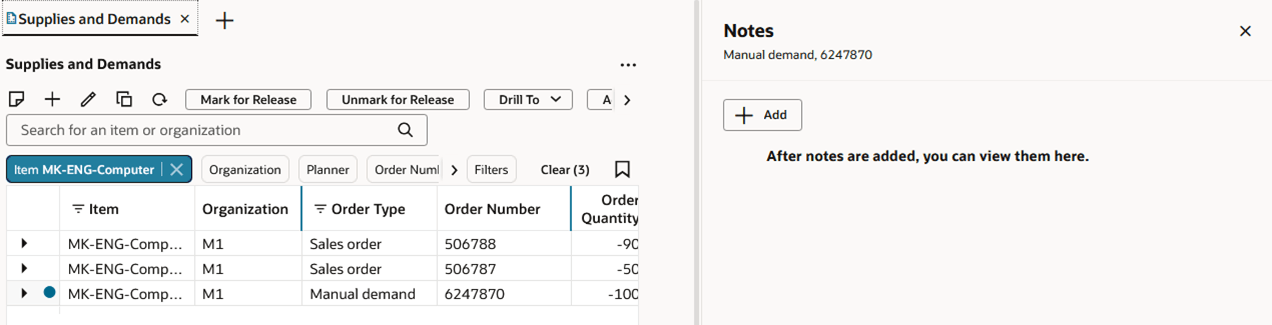
Notes Drawer
For information on how the Notes drawer works, refer to the Redwood: Manage Planning Notes Using a New User Experience information listed in the Key Resources section.
Notes created in Supplies and Demands are associated with the supply or demand. They aren’t plan-specific. For example, if you add a note to a sales order, then that note is visible in Plan Inputs or in any Simulation Set or Plan that contains that sales order. Because planned orders are specific to a plan, their associated notes are only visible in a plan. Notes associated with planned orders are retained across plan runs only if the planned order is retained. You can retain planned orders across plan runs only if the Overwrite Firm Planned Orders plan option is set to None, and you run the plan without a refresh.
Display Planning Attributes
As of this update, more planning attributes are now available in Supplies and Demands. In the prior update, only Project Group, Project, and Task planning attributes were available.
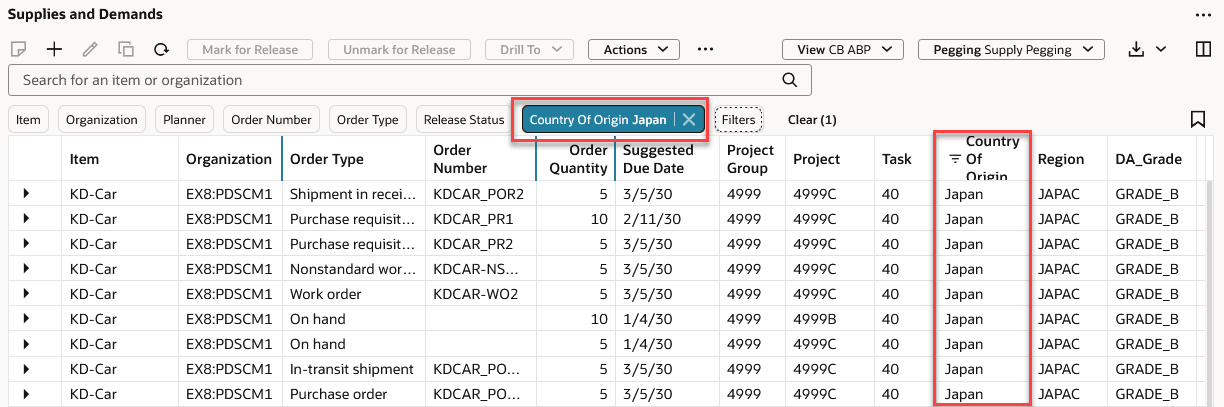
Supplies and Demands Filtered by a Planning Attribute
In all supply plans, display attributes that have an associated value set can be added as a column to the Supplies and Demands view. Netting attributes can be added as a column only if the attribute is included in the plan’s netting rule.
In addition to displaying planning attributes as a column in Supplies and Demands, you can also filter supplies and demands by planning attributes. In the preceding image, supplies and demands are being filtered by Country of Origin, a planning attribute.
In this update, the planning attributes aren’t editable or passed as context when drilling from Supplies and Demands. Editing of planning attributes and passing planning attributes with the drill-to context will be available in a future release.
Edit Pegging Rows
Pegging rows are now editable. In the prior update, you could edit only the top-level rows.
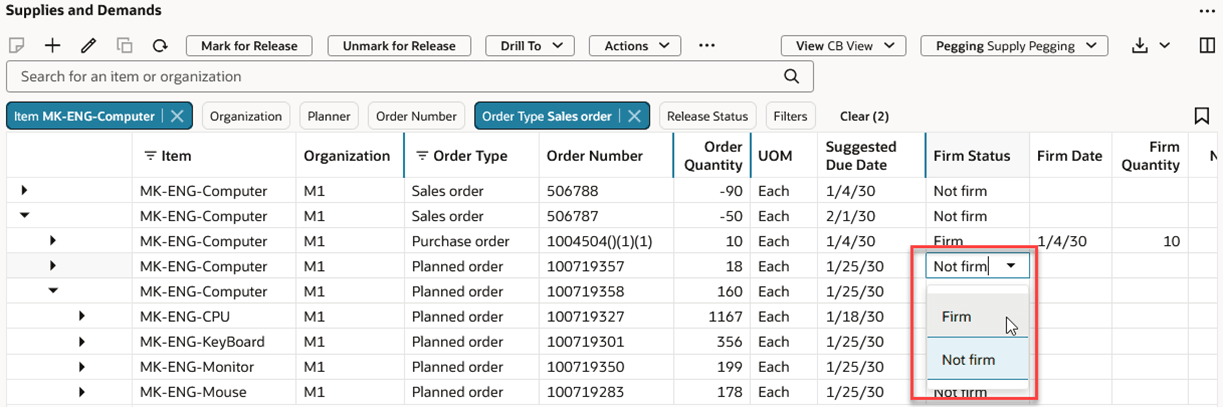
Editing a Pegged Row
Regardless of whether the order being edited is a top-level row or a child row, the rules for editing are the same.
Export Pegging Rows to Excel
You can now export the pegging rows to a Microsoft Excel spreadsheet by clicking the Export icon and selecting one of the options.
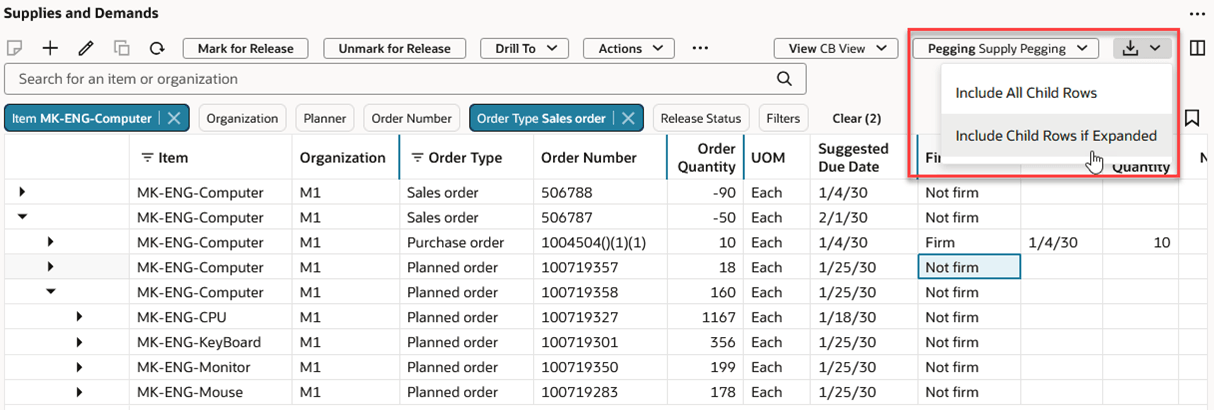
Export to Excel Options
There are two options for exporting pegging rows to Excel:
- Include All Child Rows exports all pegging rows regardless of whether the child rows are expanded or not.
- Include Child Rows if Expanded exports the pegging rows only if they’ve been expanded. The exported rows in the spreadsheet appear in the same order as what’s shown in the Supplies and Demands table.
Currently, the maximum number of rows that can be exported is 1,000.
Duplicate Supplies and Demands
The duplicate action is now available within a plan or a simulation set. To duplicate an order, select a single manual demand, planned order, or on-hand supply, and then either click the Duplicate icon in the toolbar or select the Duplicate action from the right-click context menu.
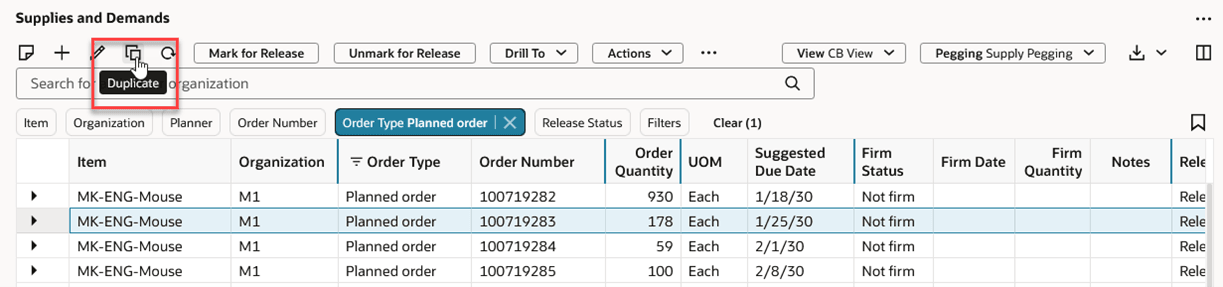
Duplicate Action
The duplicated order is added to the top of the table.
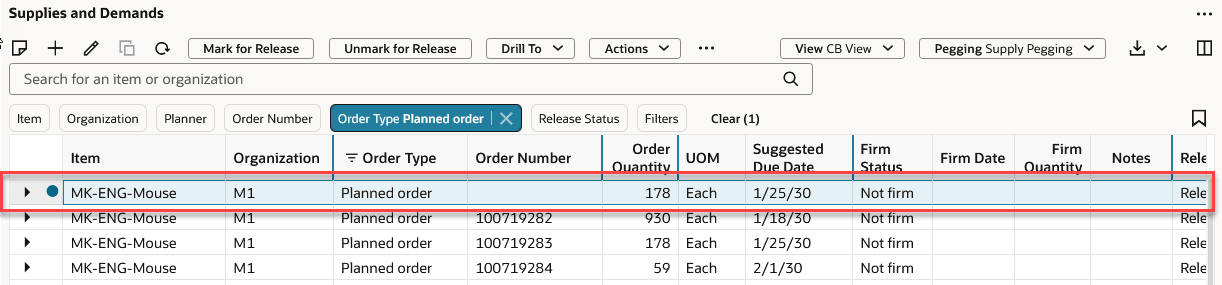
Duplicated Planned Order
If you want to duplicate an order that was created using a duplicate action, you must first save the pending order before it can be duplicated.
Delete from Simulation Set
The delete action is now available within a simulation set. Select one or more records that you want to delete and either click the Delete icon in the toolbar or select the Delete action from the right-click context menu.
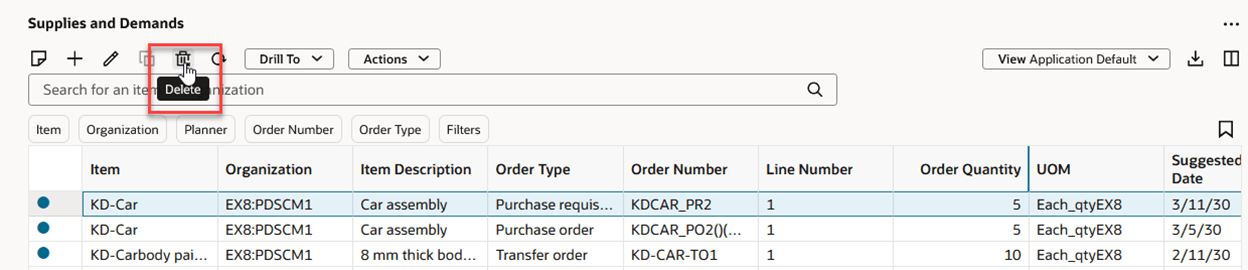
Delete Action
The delete transaction is pending until you click the page-level Save button. You can cancel any pending deleted orders by clicking the Refresh icon and confirming that you want to continue with the refresh action.
View Calendar Details
You can select a single supply and view details about how that supply was scheduled by selecting the Calendar Details action from the Actions menu or from the right-click context menu. The details that are displayed are specific to the order type that was selected.
The header section of the Calendar details drawer contains information that affects the overall scheduling of the order. The Gantt chart section provides details on the scheduling of each suggested date. For example, it includes the various lead times, calendars, and time zones that were used in scheduling the order.
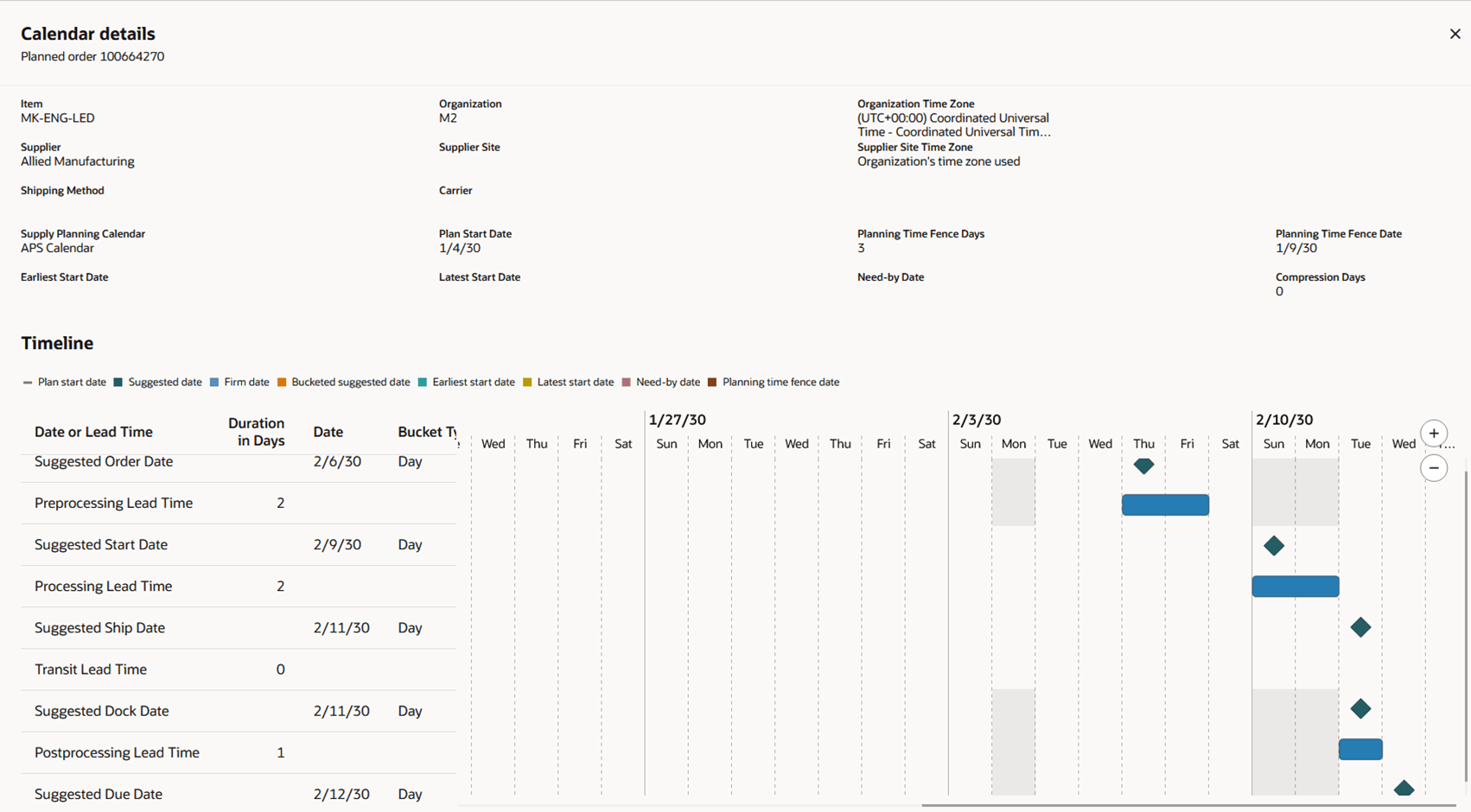
Calendar Details Example
For information on how to interpret the results shown in Calendar details, refer to the Use Calendar Details View to Analyze Supply Dates topic in the Using Supply Planning guide on the Oracle Help Center. There are detailed examples explaining the scheduling of buy, make, and transfer orders, as well as specific examples for work orders and planning in aggregate time buckets.
One difference you should be aware of between the Gantt chart in the Redwood user experience and the Gantt chart in the classic (non-Redwood) version is that the table columns to the left of this Gantt chart are fixed in the Redwood user experience. You can’t hide columns, rearrange columns, or change the width of any of the columns. To see which calendar or time zone was used in the calculation of a row, you can scroll horizontally using the scroll bar underneath the table section of the Gantt chart.
Context (Right-Click) Menu
Many actions that were previously only accessible from the toolbar are now also available using right-click to display the context menu. Which actions are available depends on whether you right-click on a row or right-click on a column header.
The column header’s context menu has been reorganized, with column-related actions being grouped together.
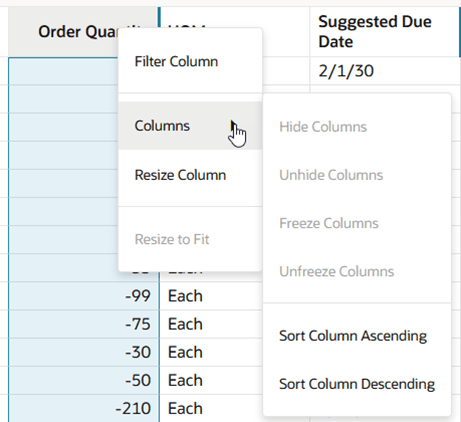
Column Header Context Menu
The row header context menu allows quick access to many actions. Which actions are enabled or disabled is based on the selected row or rows. For example, if you want to duplicate a planned order, you can select the planned order, right click, and select the Duplicate action.
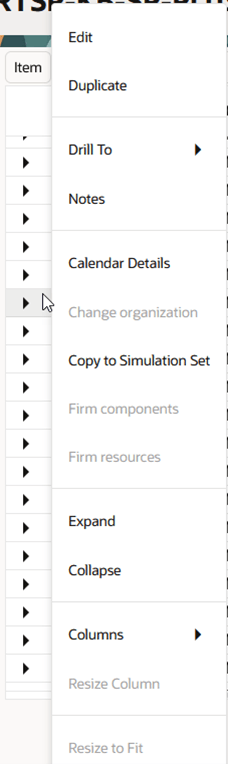
Row Header Context Menu
Currently, the Change organization, Firm components, and Firm resources actions are always disabled. These actions will be available in a future release.
Steps to Enable
You don't need to do anything to enable this feature.
Key Resources
- See Redwood: Manage Supplies and Demands Using a New User Experience in the Oracle Fusion Cloud Supply Planning 25B What’s New
- See Redwood: Analyze and Manipulate Supplies and Demands Using Additional Capabilities in the Oracle Fusion Cloud Supply Planning 25C What’s New
- See Redwood: Manage Planning Notes Using a New User Experience in the Oracle Fusion Cloud Supply Planning 25B What’s New
Access Requirements
Users who are assigned a configured job role that contains these privileges can access this feature:
- View Demands and Supplies (MSC_VIEW_DEMANDS_AND_SUPPLIES_PRIV)
- Edit Demands and Supplies (MSC_EDIT_DEMANDS_AND_SUPPLIES_PRIV)
- View Planning Objects Using REST Service (MSC_VIEW_PLANNING_OBJECTS_REST_SERVICE_PRIV)
These privileges were available prior to this update.