Redwood: Manage Demand Fulfillment Using a New User Experience
The tactical supply planning process is typically structured to ensure that you can fulfill the demand on time. In this update, a new Redwood page is available to analyze the demands at risk of late fulfillment. You can get recommendations to remove the root cause of the risk by taking actions, such as, adding resource capacity in the time frame of interest or expediting the supply. This enables you to mitigate risk, increase revenue attainment, and improve customer satisfaction with minimal effort.
To improve the demand fulfillment performance of your plan, use the redwood visualization At-Risk Demands to identify high value demands at risk due to limited resource capacity, material shortages, or other issues. Get recommendations on actions that mitigate the risk, increase revenue attainment, and improve customer satisfaction.
You can:
- View at-risk demands based on order values weighted by the number of associated recommendations through a graph.
- Review summary information provided for the current demand fulfillment position of your plan to analyze the potential for improvement based on selected at-risk demands.
- View detailed information of individual demand orders that are at-risk.
- Search for at-risk demands by using filter criteria such as Item, Organization, Customer, Order Type.
- Drill to the Demand Fulfillment Recommendations visualization, to view the recommendations for at-risk demands and take corrective action.
- Drill to other visualizations such as Items, Supplies and Demands, and Exceptions.
- Drill into At-Risk Demands from other tables such as Items, Exceptions, and Supplies and Demands.
- While analyzing the exception Demand at Risk Due to Insufficient Lead Time, you can drill to At-Risk Demands to view the details of demand order and then further drill to corresponding recommendations.
- While analyzing the lateness of a sales order in Supplies and Demands table, drill to At-Risk Demands with sales order number as a context and then further drill to Demand Fulfillment Recommendations for the actions that can mitigate the lateness.
Let’s look into the details of the At-Risk Demands visualization.
When you open the At-Risk Demands table independently, you can search the demands that are at risk by applying certain filters such as Item, Organization, Customer, or Order Type. You can also apply the primary filters suggested on the page or you can select more filters using the Filters option.
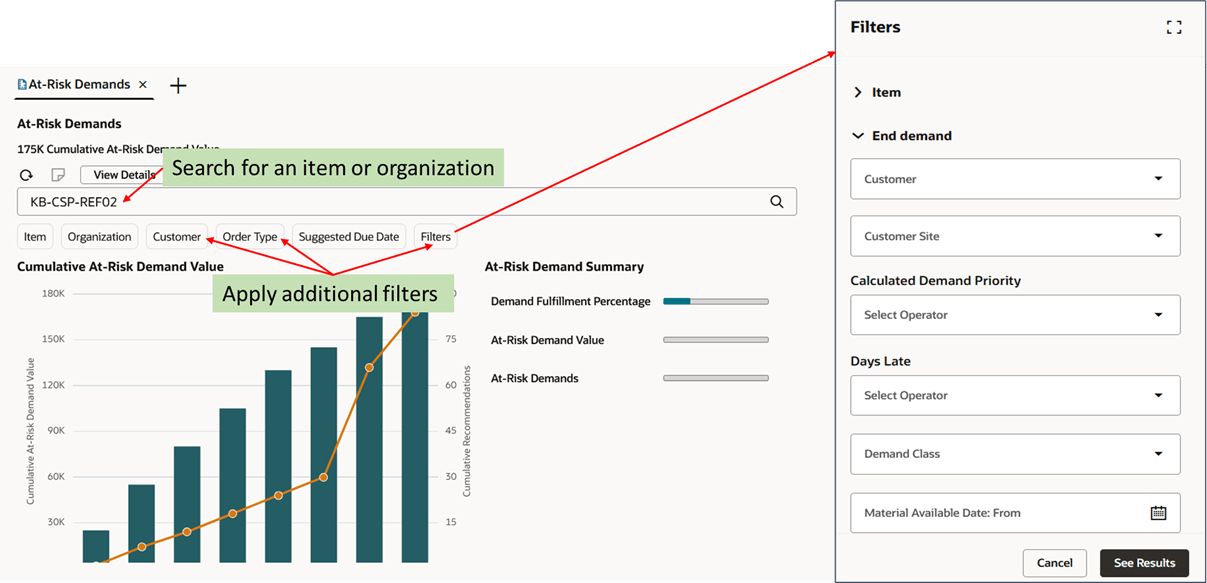
At-Risk Demands: Search Feature
At-Risk Demands visualization has two views, a summary view and a detail view.
In summary view, you have a recommendation summary graph, and at-risk demand and recommendation summaries.
The recommendation summary graph shows the cumulative at-risk demand value, and the related number of recommendations associated with that value. To maximize the impact of risk reduction actions, target a low number of recommendations with high associated at-risk demand value.
In the given graph, when you hover on second bar, it shows the cumulative at-risk demand value as 55.00 K. The related number of recommendations associated with that value is 18.
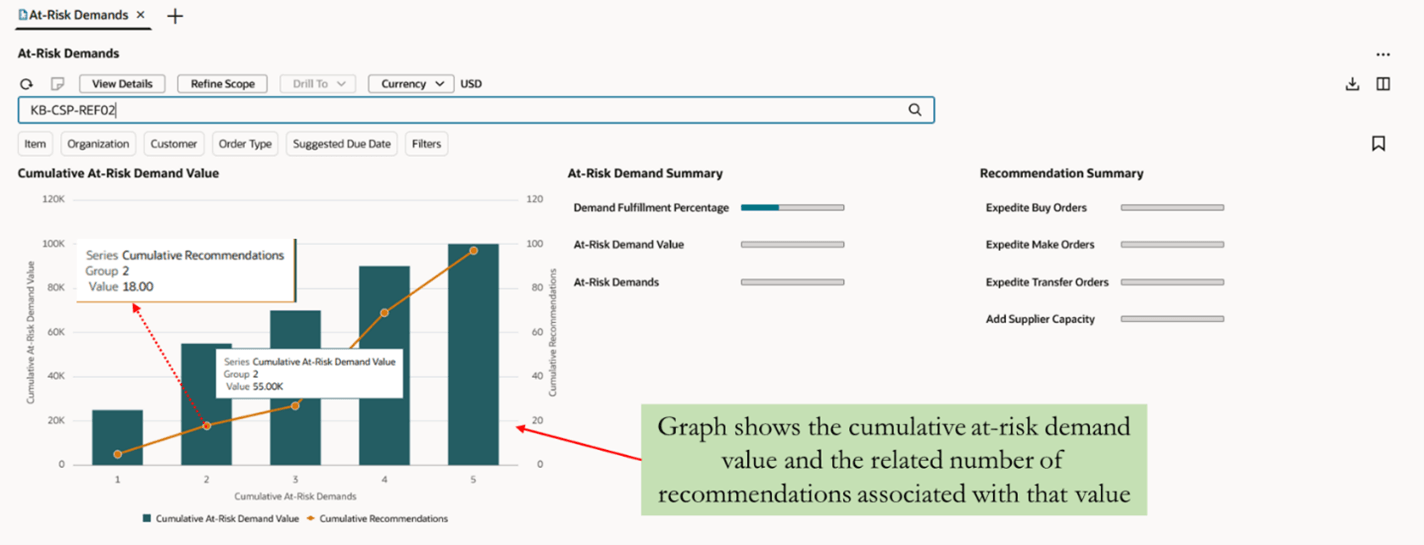
Recommendation Summary Graph
You can refine the scope of At-Risk Demands, by setting the cumulative at-risk demand value. Once you click Refine Scope, it opens a panel drawer.
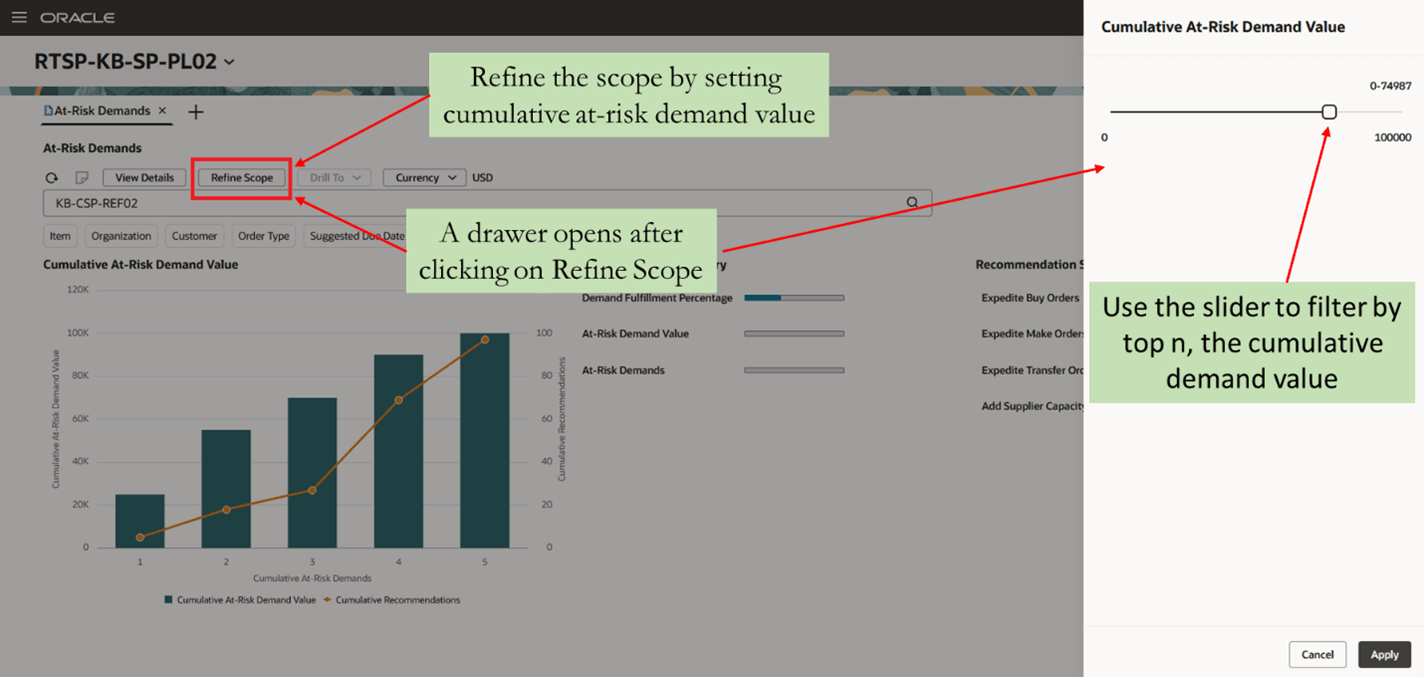
Refine Scope
After moving the slider to the left and clicking Apply, the graph shows the at-risk demands that make up the top n of at-risk demand value. For example, move the slider to the marker most closely matching 75000 USD and click Apply, the graph shows the at-risk demands for top 3 of at-risk demand value.
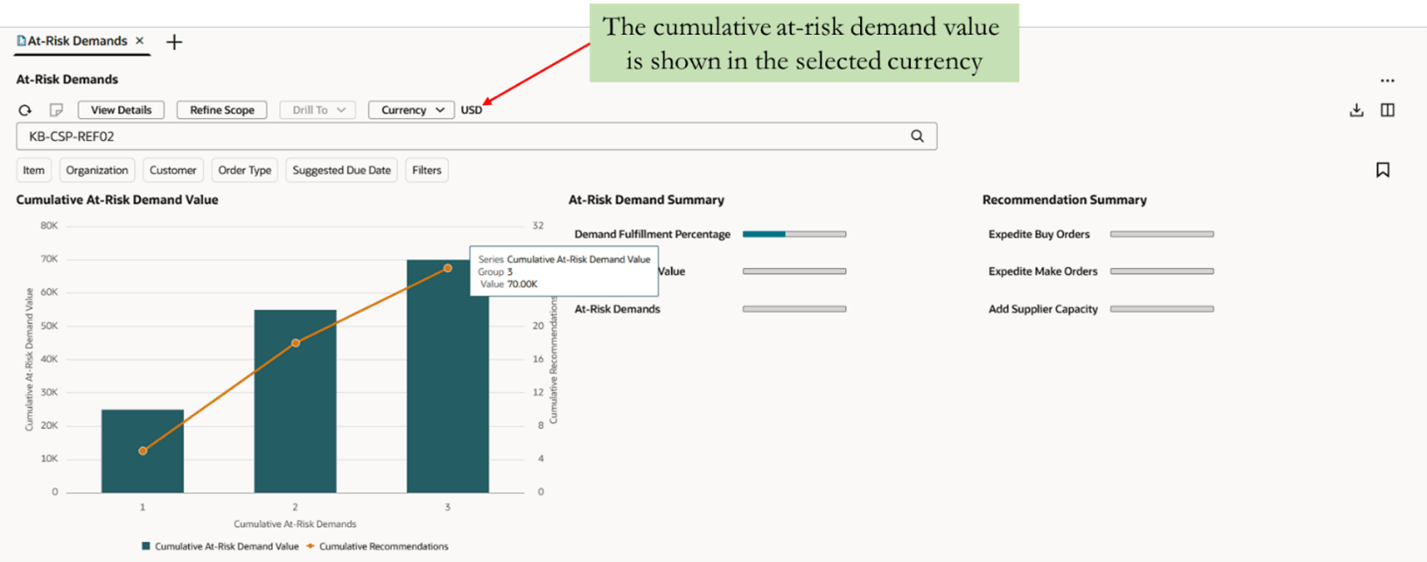
Refine Scope
At-Risk Demand and Recommendation summaries provide information about the potential for improvement based on selected at-risk demands. The information also provides an understanding of the expected demand fulfillment position based on accepted and completed recommendations.
For example, when you hover on the meter graph of At-Risk Demands, it shows there are 5 demands at-risk and none of the recommendations for them are accepted yet, so there is still a potential to mitigate the risk for all 5 demands which are at risk. Similarly, when you hover on Expedite Make Orders, it shows there are total 16 recommendations to expedite make orders to mitigate the at-risk demands, but none of the recommendation are accepted yet and there are still 16 recommendations to be followed to de-risk all demands.
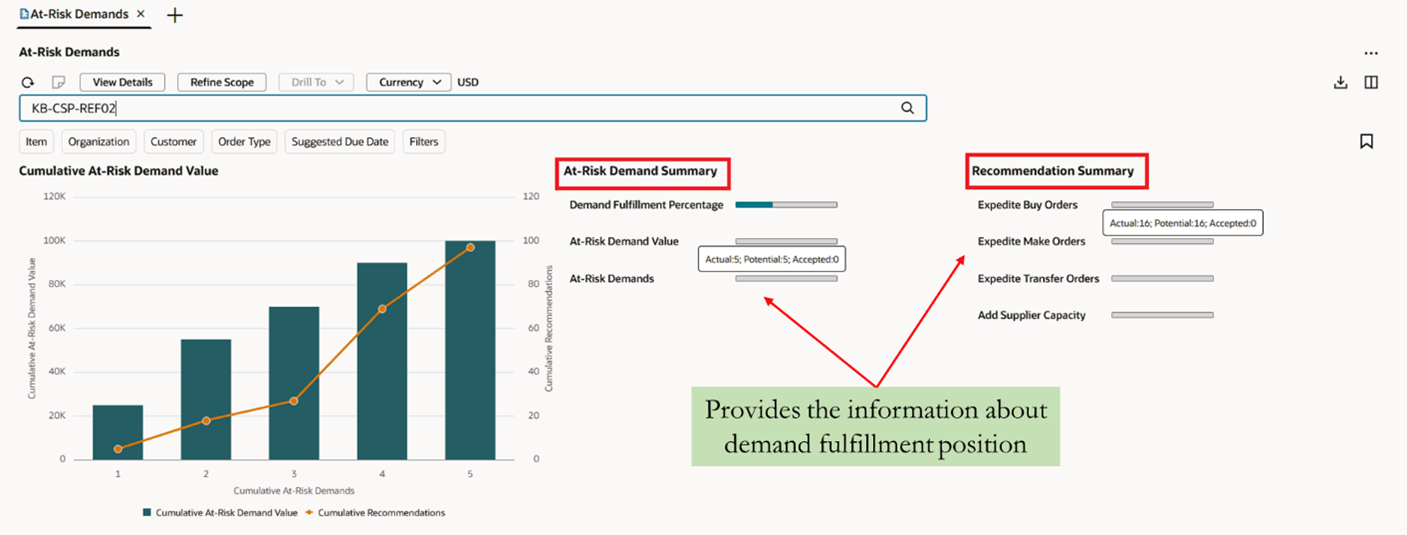
Recommendation Summary
For the At-Risk Demand and Recommendation summaries, the following are the descriptions of Actual, Potential, and Accepted:
Actual: Indicates the demand fulfillment position based on selection criteria coming from the search panel or from the context passed from other visualizations. This column is not impacted when you move the cumulative at-risk demand value slider.
Potential: Indicates the demand fulfillment position, if all the selected at-risk demands were no longer at risk.
Accepted: Indicates the demand fulfillment position when the recommendations are accepted. The values in the Accepted and Potential column change when you accept the recommendations. The green bar on the meter graph denotes the Accepted recommendations.
If you accept 5 of the total 16 expedite make order recommendations, then the Accepted recommendations are 5 and Potential is 11. The Actual remains unchanged.
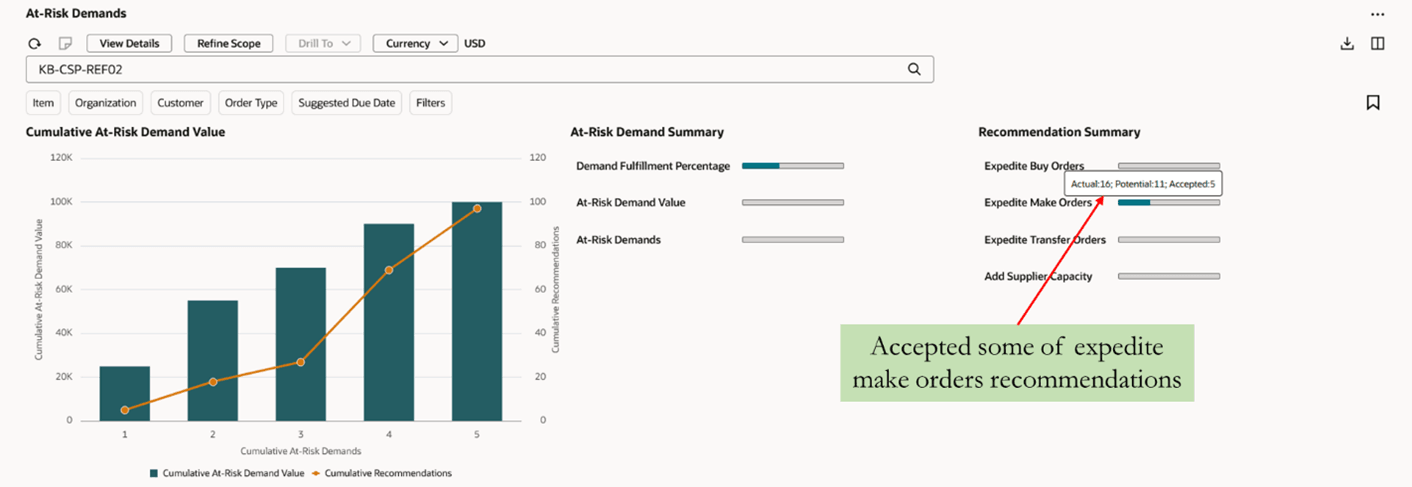
Recommendation Summary After Accepting the Recommendations
Recommendation summary shows the demand fulfillment position only for those entities for which recommendations are made. For example, in the above case there are no recommendations made to add resource availability, hence that recommendation is not a part of the above summary.
When you click View Details, it shows the details of individual orders that are at-risk. It shows the at-risk demands in a tabular format with details such as order type, order value, days late, and pending recommendations for each demand.
The status column shows the status of a demand. If the demand is at risk, then status is At risk, and if you accept the recommendations made for this demand, then the status changes to Not at Risk.
If you click View Summary, it goes back to the summary view of At-Risk Demands.
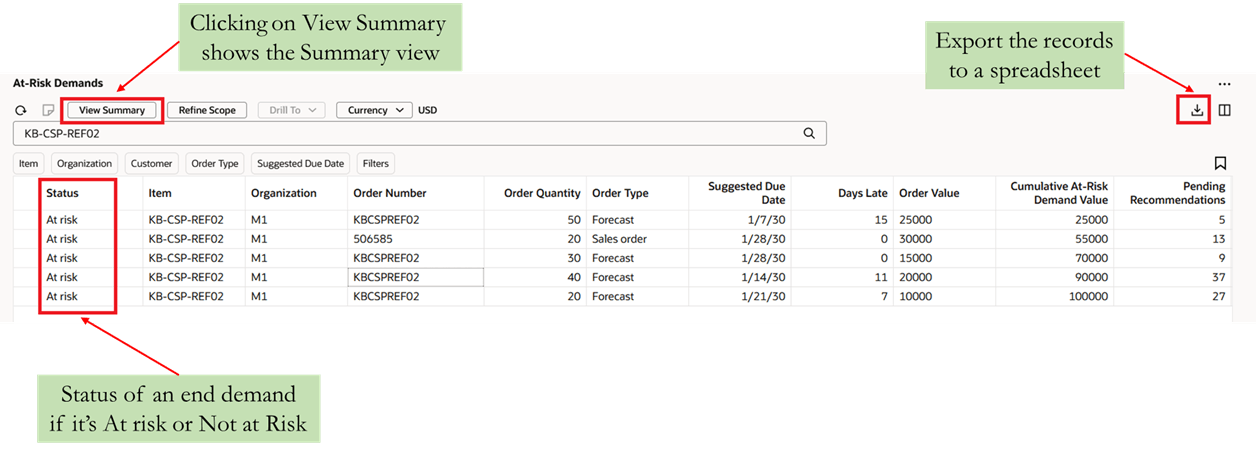
At-Risk Demands: View Details
You can select one or more demands and can drill to Demand Fulfillment Recommendations to view the actions suggested to mitigate the risk, or can drill to other tables such as Items, Material Plan, Exceptions, and Supplies and Demands.
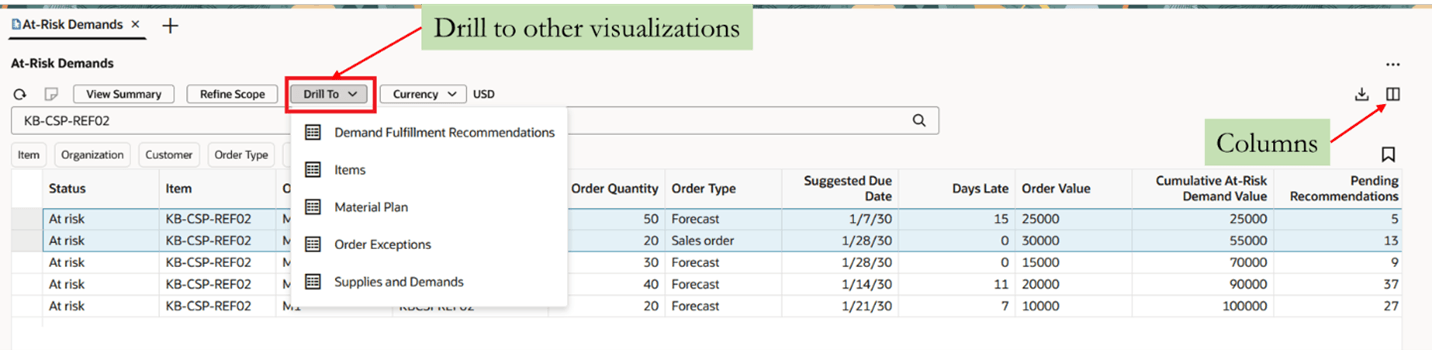
Drill to Other Visualizations
You can hide or show certain columns or can change the order of appearance by dragging it to its correct place. Click the Columns icon and select the column to hide or show.
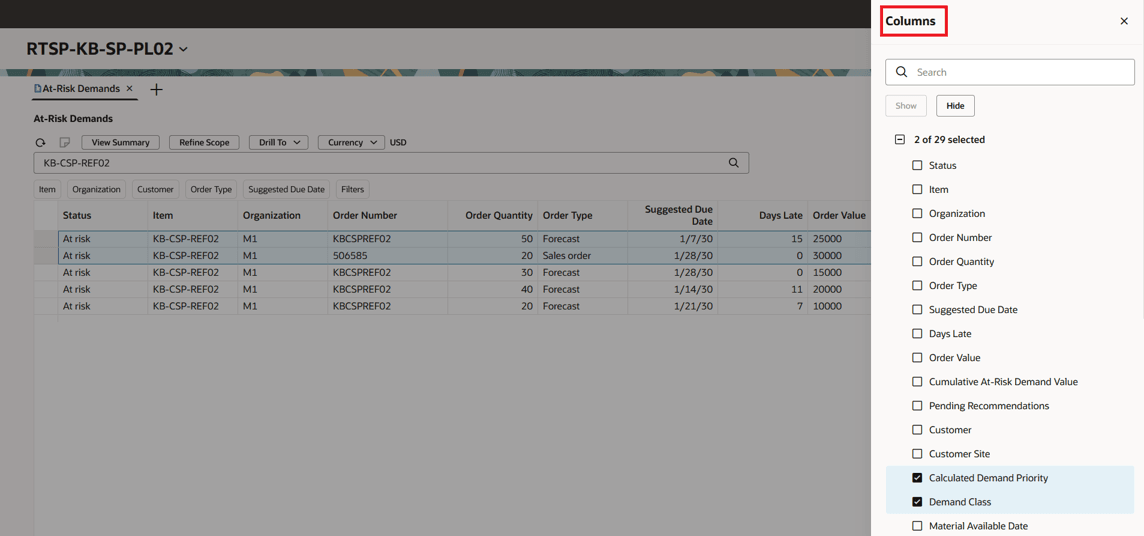
Manage Columns
You can drill to Demand Fulfillment Recommendations to view the recommendations made for corresponding at-risk demands.
Demand Fulfillment Recommendations
You can drill to Demand Fulfillment Recommendations from the At-Risk Demands visualization or you can open it independently and filter different recommendation types using search and filters.
There are six types of recommendations associated with an at-risk demand. They are displayed in a drop-down menu, and you can select a recommendation type to view the corresponding recommendations. The recommendation types are:
- Expedite Buy Orders
- Expedite Make Orders
- Expedite Transfer Orders
- Add Resource Availability
- Add Supplier Capacity
- View Supplies with Late Maturity
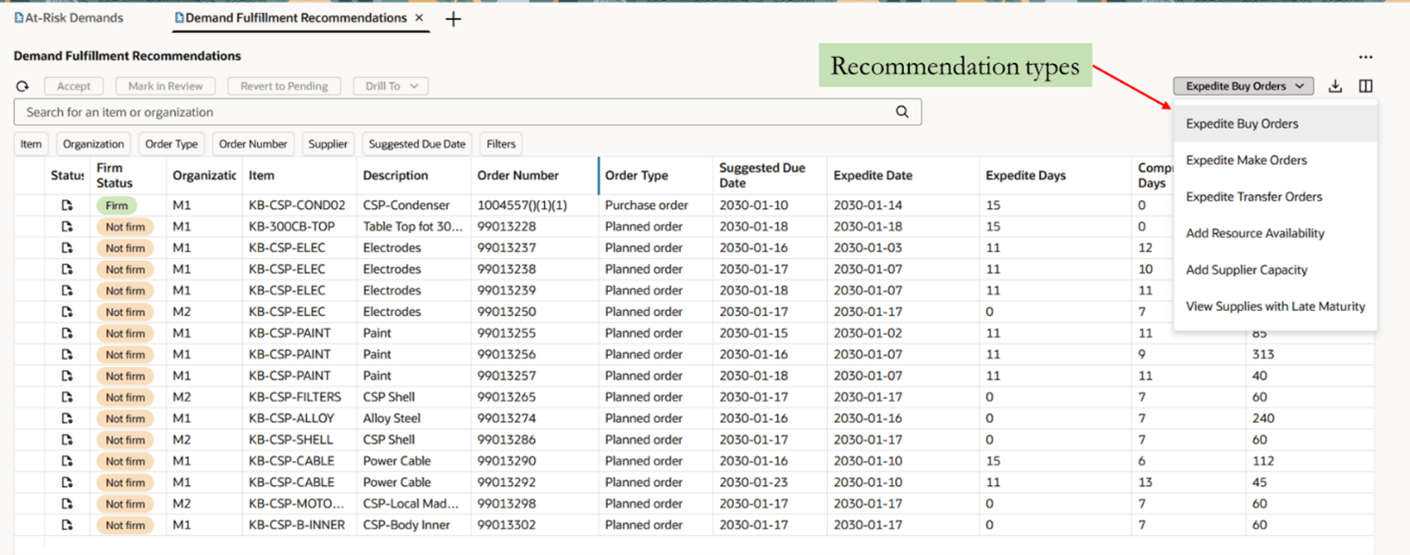
Recommendation Types
You can drill to various tables from each of the recommendation types, but the drill to menu will change based on the selected recommendation type. For example, you can drill to Supplies from Demands table from Expedite Buy Orders and drill to Resource Requirements from Add Resource Availability. The column names, search and filters will also vary for different recommendation types.
You can drill to At-Risk Demands from all different recommendation types, to view all the demands that are at risk due to selected recommendation. For example, if you select a purchase order in Expedite Buy Orders and drill to At-Risk Demands, it shows the demands that are at risk due to this purchase order being late.
You take actions on the demand fulfillment recommendations by accepting recommendations. By-default the status is Pending for recommendations.
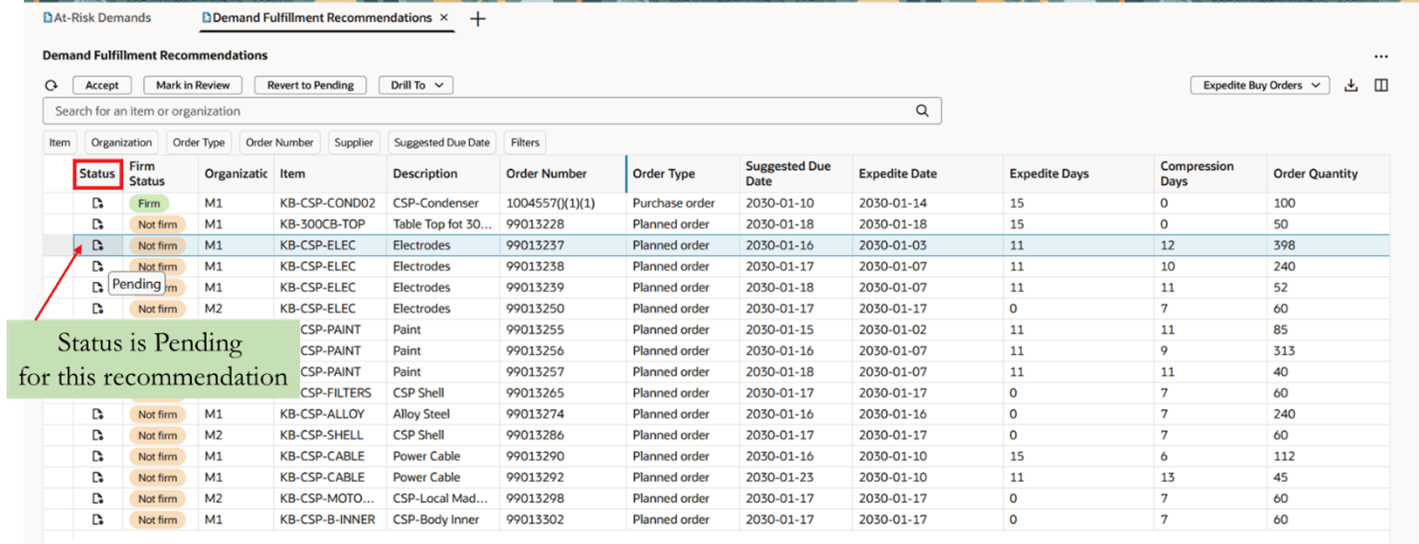
Recommendation Status: Pending
When you accept an expedite recommendation, the order is firmed using the expedite date as the firm date and the status is changed to Accepted. You can also mark a recommendation to Mark in Review or change back the status to Revert to Pending.
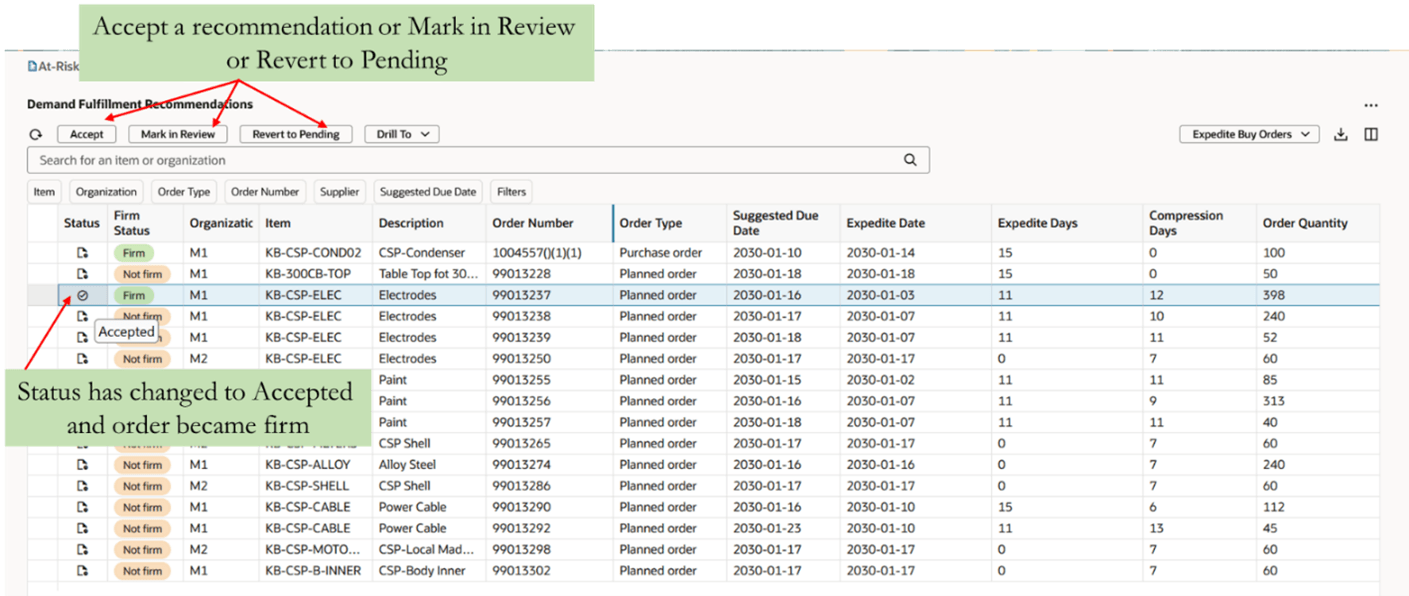
Demand Fulfillment Recommendation Actions
The following are the details for different types of recommendations:
Expedite Recommendations
You can review and accept three types of expedite recommendations:
- Expedite Buy Orders: This includes purchase orders, requisitions, and planned buy orders.
- Expedite Make Orders: This includes work orders and planned make orders.
- Expedite Transfer Orders: This includes transfer orders and planned transfer orders.
Expedite recommendations show when the supply is needed (expedite date) and how many days earlier (expedite days) the supply is required than currently planned. Regardless of the type of expedite recommendation, many columns of an expedite recommendation are the same.
For example, organization, item, order, expedite date, and expedite days are common to all expedite recommendations. However, some columns are specific to certain types of expedite recommendations. For example, work definition is specific to the Expedite Make Orders recommendation. When you accept an expedite recommendation, the order is firmed using the expedite date as the firm date. When the plan is run after accepting the recommendation, the planning process assumes the supply is available on the firm date.
Add Resource Availability Recommendation
The add resource availability recommendation indicates how many hours a resource is overloaded or how much additional capacity is required by the resource constraint date. To resolve an add resource availability recommendation, you must increase the available hours and then recollect the data.
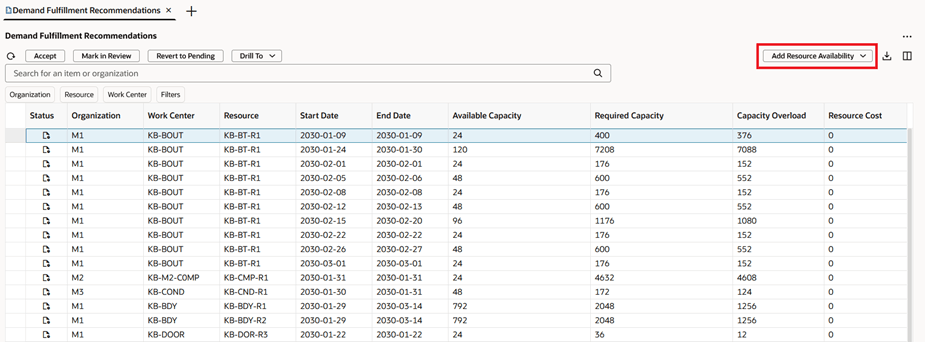
Add Resource Availability
Add Supplier Capacity Recommendation
The add supplier capacity recommendation indicates how many additional units of capacity are required. To resolve an add supplier capacity recommendation, you must increase the supplier capacity. Use the CSV file method to upload an increased supplier capacity for the item.

Add Supplier Capacity
View Supplies with Late Maturity
This indicates the supplies that are maturing later than its demand’s due date. The Accept, Mark in Review, and Revert to Pending actions are disabled for this.

View Supplies with Late Maturity
Demand Fulfillment page
A page, Demand Fulfillment is available with the two visualizations, At-Risk Demands and Demand Fulfillment Recommendations. This allows you to view at-risk demands and their corresponding recommendations in a single view.
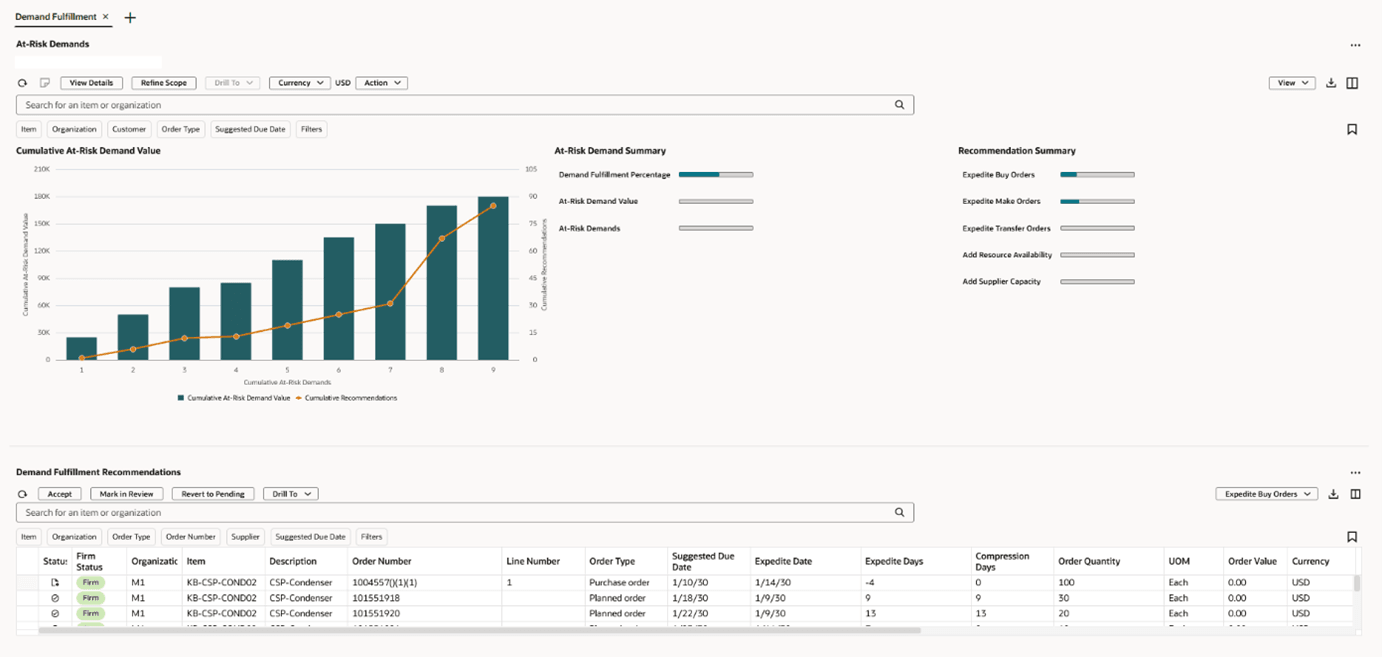
Demand Fulfillment: Summary View
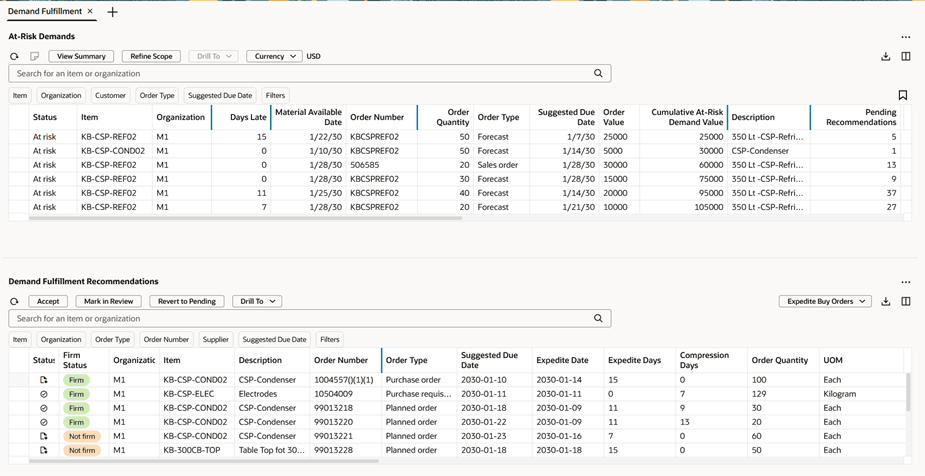
Demand Fulfillment: Detail view
You can drill from At-Risk Demands to Demand Fulfillment Recommendations to view the recommendations made for selected at-risk demands. You can also perform all the actions from these two visualizations within a page as described previously. However, there are no drills from other visualizations to this page, such as Items, Supplies and Demands, and Exceptions. You can create a link using Manage Links to this page. When accessed from Supplies and Demands or Exceptions, the demand order number is passed as a context to this page.
Steps to Enable
You don't need to do anything to enable this feature.
Tips And Considerations
- This feature is supported for both supply plans and demand and supply plans.
- This feature is supported for unconstrained and constrained supply plans.
- You can drill to At-Risk Demands from the following exceptions. The order number is passed as a context.
- Demand at Risk Due to Insufficient Lead Time
- Late Supply Pegged to Sales Order
- Late Supply Pegged to Forecast
- Demand at Risk Due to Supplier Capacity Shortage
- Demand at Risk Due to Insufficient Maturity Time
- You can drill from At-Risk Demands to Demand Fulfillment Recommendations and vice-versa. You can also drill from Demand Fulfillment Recommendations to At-Risk Demands to view all the demands that are at risk due to selected recommendations.
Access Requirements
Users who are assigned a configured job role that contains these privileges can access this feature:
- Monitor Supply Planning Work Area (MSC_MONITOR_SUPPLY_PLANNING_WORK_AREA_PRIV)
- Run Plan with Snapshot (MSC_RUN_PLAN_WITH_SNAPSHOT_PRIV)
- Edit Plans (MSC_EDIT_PLANS_PRIV)
- Manage Search Views (HCM_MANAGE_SEARCH_VIEWS)
These privileges were available prior to this update.